2021 SUBARU ASCENT reset
[x] Cancel search: resetPage 32 of 140

INSTRUMENT PANEL SWITCHES (LOWER LEFT)
The switches in the lower left of the instrument panel allow you to control several
convenient and important features. Knowing their location and function will improve your
driving experience.
1Power Rear Gate (if
equipped, p. 11)
2One-touch Interior Lighting (if
equipped, p. 35)
3Power Rear Gate Memory (if
equipped, p. 104)
4Illumination Brightness
(p. 33)
5Vehicle Dynamics Control
OFF
6Blind Spot Detection/Rear
Cross Traffic Alert OFF (if
equipped, p. 98)
For more information, please refer to your EyeSight®and vehicle Owner’s Manuals.
AUDIO CONTROLS
1Presets/Skip
2Volume
3Source
4Voice Recognition
5Call/End
For more information about your audio system and controls, please refer to page 59
or the SUBARU STARLINK®Owner’s Manual.
12
56
34
CONTROLS
30
Page 61 of 140
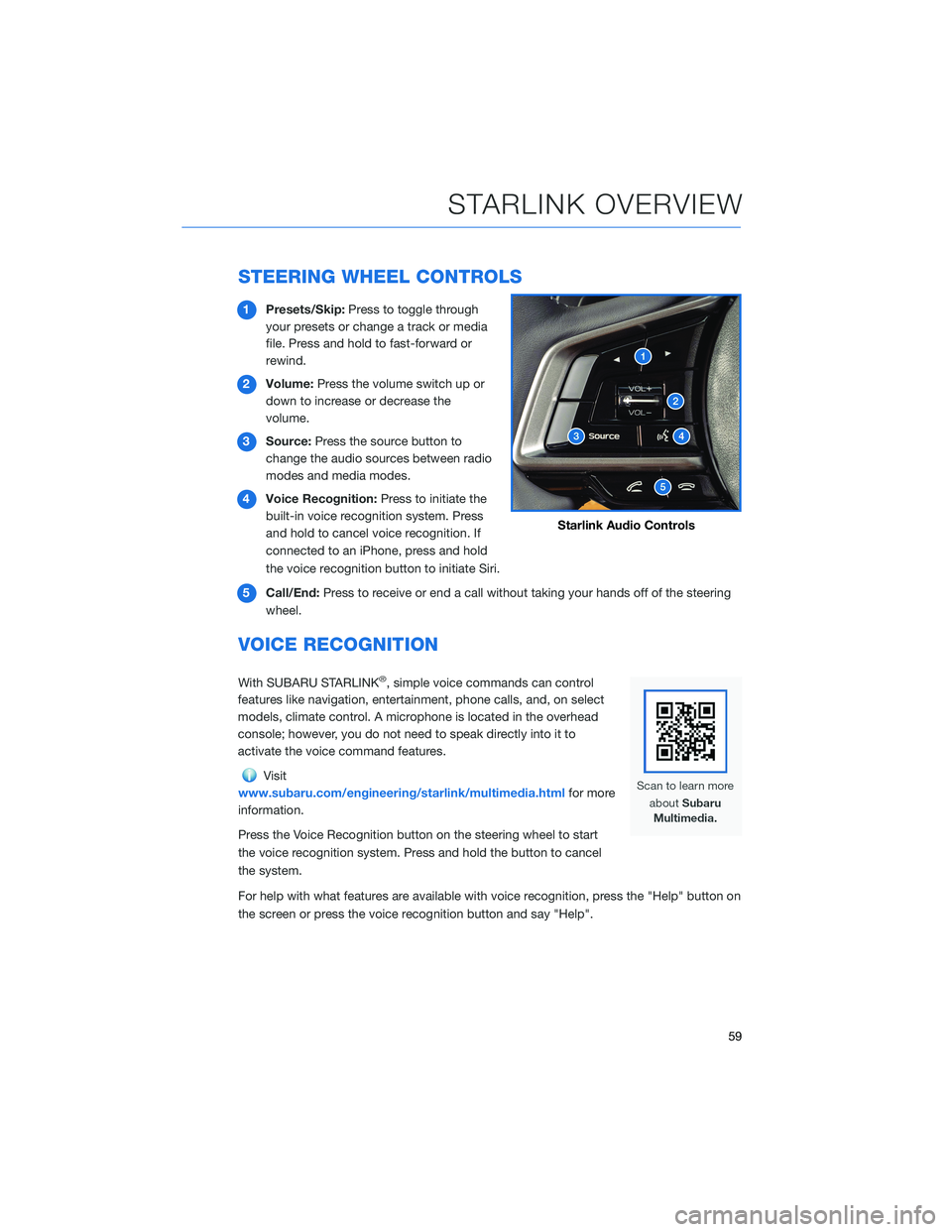
STEERING WHEEL CONTROLS
1Presets/Skip:Press to toggle through
your presets or change a track or media
file. Press and hold to fast-forward or
rewind.
2Volume:Press the volume switch up or
down to increase or decrease the
volume.
3Source:Press the source button to
change the audio sources between radio
modes and media modes.
4Voice Recognition:Press to initiate the
built-in voice recognition system. Press
and hold to cancel voice recognition. If
connected to an iPhone, press and hold
the voice recognition button to initiate Siri.
5Call/End:Press to receive or end a call without taking your hands off of the steering
wheel.
VOICE RECOGNITION
With SUBARU STARLINK®, simple voice commands can control
features like navigation, entertainment, phone calls, and, on select
models, climate control. A microphone is located in the overhead
console; however, you do not need to speak directly into it to
activate the voice command features.
Visit
www.subaru.com/engineering/starlink/multimedia.htmlfor more
information.
Press the Voice Recognition button on the steering wheel to start
the voice recognition system. Press and hold the button to cancel
the system.
For help with what features are available with voice recognition, press the "Help" button on
the screen or press the voice recognition button and say "Help".
Starlink Audio Controls
STARLINK OVERVIEW
59
Page 63 of 140
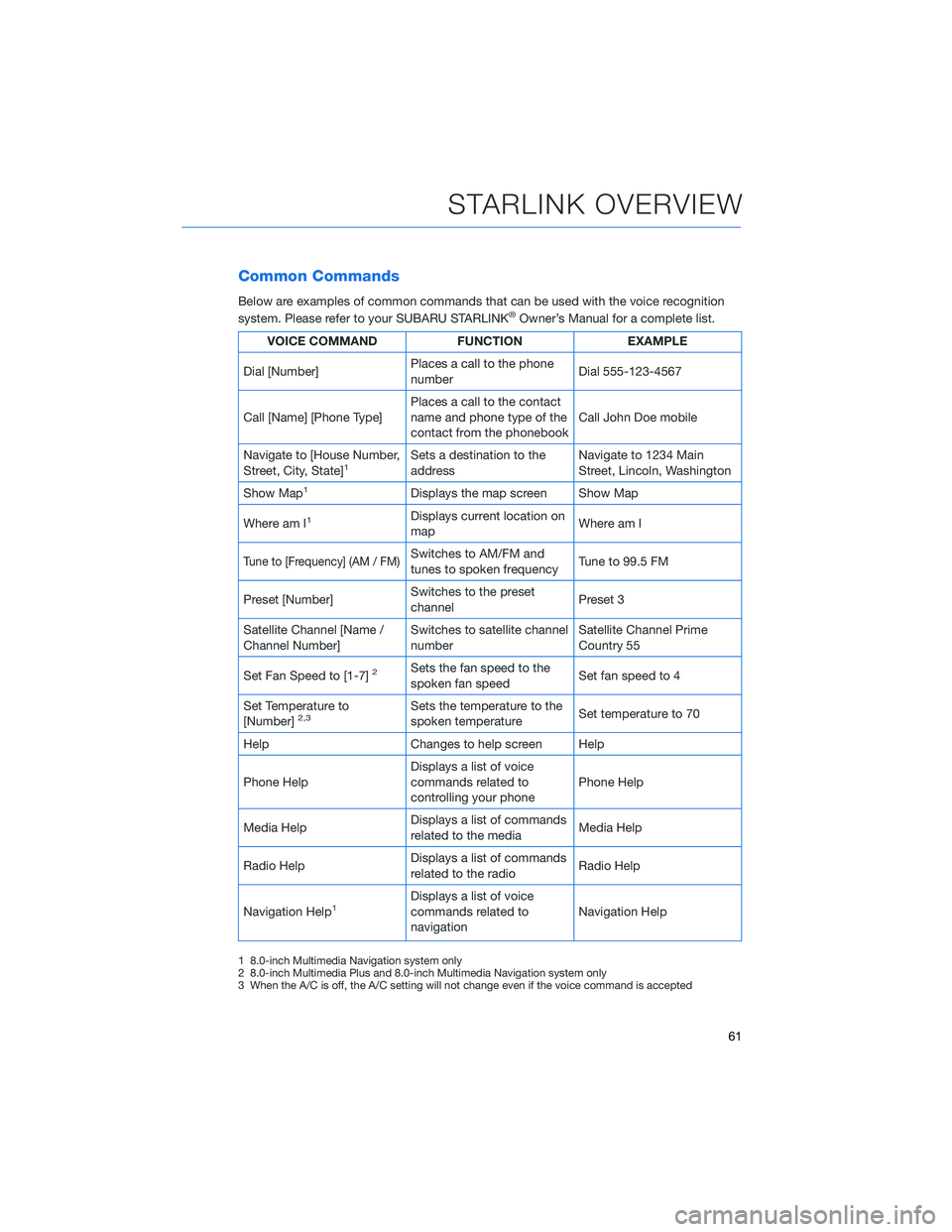
Common Commands
Below are examples of common commands that can be used with the voice recognition
system. Please refer to your SUBARU STARLINK®Owner’s Manual for a complete list.
VOICE COMMAND FUNCTION EXAMPLE
Dial [Number]Places a call to the phone
numberDial 555-123-4567
Call [Name] [Phone Type]Places a call to the contact
name and phone type of the
contact from the phonebookCall John Doe mobile
Navigate to [House Number,
Street, City, State]
1Sets a destination to the
addressNavigate to 1234 Main
Street, Lincoln, Washington
Show Map
1Displays the map screen Show Map
Where am I
1Displays current location on
mapWhere am I
Tune to [Frequency] (AM / FM)Switches to AM/FM and
tunes to spoken frequencyTune to 99.5 FM
Preset [Number]Switches to the preset
channelPreset 3
Satellite Channel [Name /
Channel Number]Switches to satellite channel
numberSatellite Channel Prime
Country 55
Set Fan Speed to [1-7]
2Sets the fan speed to the
spoken fan speedSet fan speed to 4
Set Temperature to
[Number]
2,3Sets the temperature to the
spoken temperatureSet temperature to 70
Help Changes to help screen Help
Phone HelpDisplays a list of voice
commands related to
controlling your phonePhone Help
Media HelpDisplays a list of commands
related to the mediaMedia Help
Radio HelpDisplays a list of commands
related to the radioRadio Help
Navigation Help
1Displays a list of voice
commands related to
navigationNavigation Help
1 8.0-inch Multimedia Navigation system only
2 8.0-inch Multimedia Plus and 8.0-inch Multimedia Navigation system only
3 When the A/C is off, the A/C setting will not change even if the voice command is accepted
STARLINK OVERVIEW
61
Page 66 of 140

CREATING A DRIVER PROFILE
Creating a Driver Profile provides many benefits beyond just pairing a phone. The profile
records and remembers station presets, sound preferences, home and work address (if
equipped with navigation), phone favorites, screen icons and placement, and the
background wallpaper.
To create a driver profile:
1. On the Home screen, select “Settings”.
Then, in the General menu, select “Driver
Profile”.
2. Select “Add New Profile”.
3. Select “Enter Name” to display the
keyboard screen then type your name. Now
select “Next” on this screen and the
following screen.
DRIVER PROFILE
64
Page 69 of 140
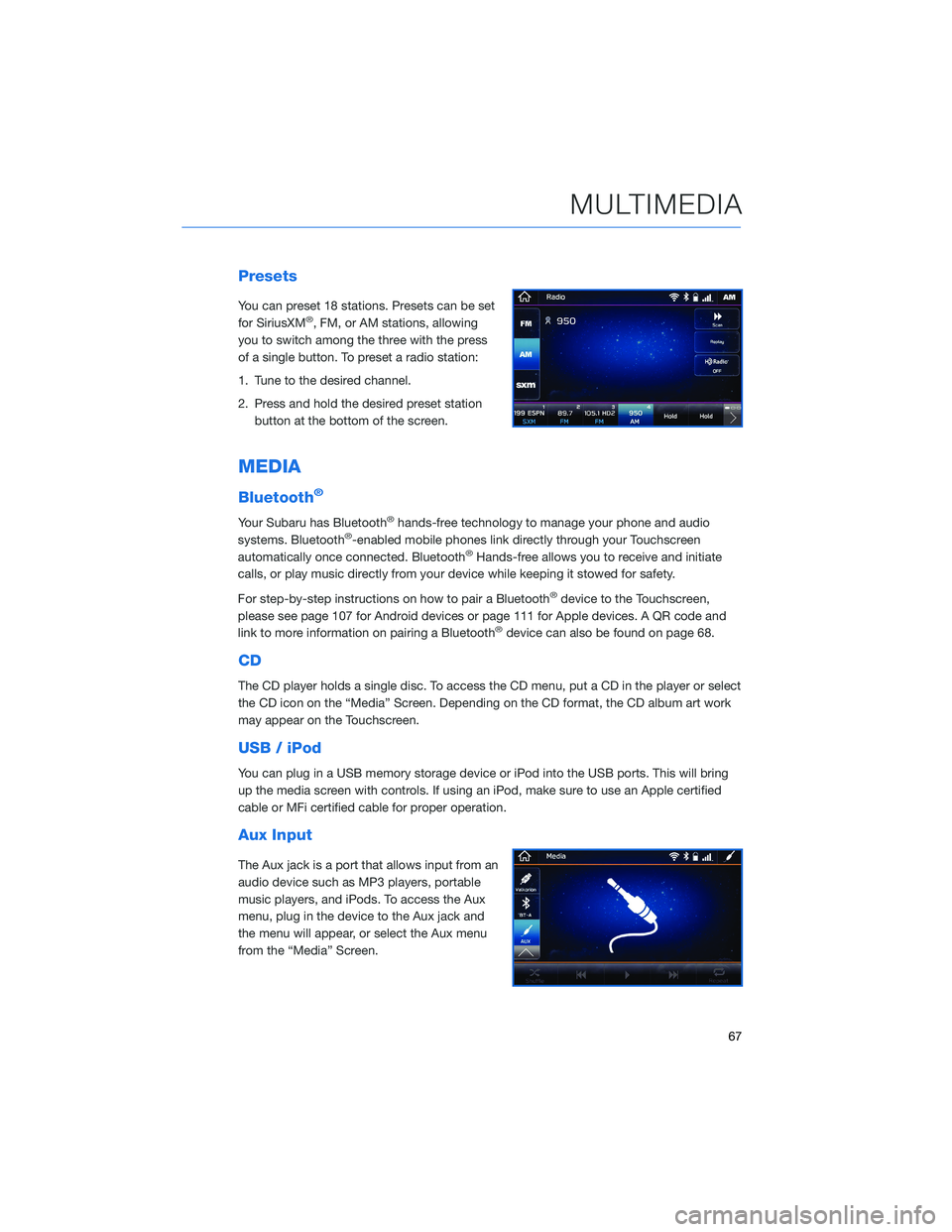
Presets
You can preset 18 stations. Presets can be set
for SiriusXM®, FM, or AM stations, allowing
you to switch among the three with the press
of a single button. To preset a radio station:
1. Tune to the desired channel.
2. Press and hold the desired preset station
button at the bottom of the screen.
MEDIA
Bluetooth®
Your Subaru has Bluetooth®hands-free technology to manage your phone and audio
systems. Bluetooth®-enabled mobile phones link directly through your Touchscreen
automatically once connected. Bluetooth®Hands-free allows you to receive and initiate
calls, or play music directly from your device while keeping it stowed for safety.
For step-by-step instructions on how to pair a Bluetooth
®device to the Touchscreen,
please see page 107 for Android devices or page 111 for Apple devices. A QR code and
link to more information on pairing a Bluetooth
®device can also be found on page 68.
CD
The CD player holds a single disc. To access the CD menu, put a CD in the player or select
the CD icon on the “Media” Screen. Depending on the CD format, the CD album art work
may appear on the Touchscreen.
USB / iPod
You can plug in a USB memory storage device or iPod into the USB ports. This will bring
up the media screen with controls. If using an iPod, make sure to use an Apple certified
cable or MFi certified cable for proper operation.
Aux Input
The Aux jack is a port that allows input from an
audio device such as MP3 players, portable
music players, and iPods. To access the Aux
menu, plug in the device to the Aux jack and
the menu will appear, or select the Aux menu
from the “Media” Screen.
MULTIMEDIA
67
Page 134 of 140

Updating Maps Over-the-Air .....82
Updating Maps Using Your
PC/MAC . . . . . . . . . . .......83
MAPS OVERVIEW . . . . . ........ 76
MEDIA................... 67
Aux Input . . . . . . . . . ........67
Bluetooth
®................67
CD ....................67
USB / iPod . . . . . . . .........67
MEMORY DRIVER’S SEAT . . . . . . . 106
MEMORY HEIGHT . . . . . . . . . . . 104
MYSUBARU . . . . . . .......... 75
Service Appointment Scheduler . . . 75
MYSUBARU INTEGRATION ....... 78
N
NEW VEHICLE BREAK-IN........ 53
O
ONE-TOUCH INTERIOR LIGHTING . . 35
OPERATION . . . . . . . . . . . . . . . . 87
OVERHEAD CONSOLE . . ........ 36
OVERVIEW OF YOUR MULTIMEDIA
SYSTEM . . . . . . . . . . . . . . . . . 56
Various Systems . . . . . . . . . . . . 56
OWNER’S RESOURCES . . . . . . . . . . 4
P
PAIRING A PHONE . . . . ........ 68
PHONE................... 81
POWER EXTERIOR MIRRORS ..... 19
Power Folding Mirrors .........20
POWER MOONROOF . . . . . ..... 22
Opening/Closing the Sunshade . . . . 22
Sliding the Moonroof . .........22
Tilting the Moonroof . . . . . . . . . . 22
POWER REAR GATE (PRG) ....... 11
From the Rear of the Vehicle.....12
Power Rear Gate Button ........11
Power Rear Gate Lock . ........13POWER WINDOWS............ 21
PUSH-BUTTON IGNITION SWITCH . . 38
R
RADIO.................... 66
AM/FM Radio..............66
Presets..................67
Satellite Radio . . . . . . . . . . . . . . 66
REARRANGING ICONS .......... 62
REAR SEAT REMINDER......... 48
Passenger Occupant Detection and
Seatbelt Reminders ...........49
REAR VIEW MIRROR . . . . . . ..... 20
Auto-dimming Mirror . . . . . . . . . . 20
HomeLink
®5 Accessory Mirror . . . 20
Smart Rearview Mirror . . . . . . . . . 21
REAR-VISION CAMERA . . . . ..... 97
REAR WINDOW WIPER . . . . . . . . . 35
RECEIVING A CALL ............ 69
REVERSE AUTOMATIC BRAKING
(RAB) .................. 99
ROOF RAIL CAPACITY .......... 54
S
SAFETY AND SECURITY OVERVIEW . . 77
SEATING.................. 16
Head Restraint Adjustment . . . . . . 18
Manual Seats . . . . . .........16
Power Driver’s Seat (if equipped) . . . 17
Seatbelt Adjuster . . . . . . . .....18
SETTINGS AND UPDATES
OVERVIEW............... 80
Connect to Home Wi-Fi . . . . . . . . 80
Performing Software Updates .....80
SOUND................... 81
SPARE TIRE................ 50
STARTING THE VEHICLE ......... 38
Without Push-button Ignition.....38
With Push-button Ignition . ......38
STEERING RESPONSIVE HEADLIGHTS
(SRH) . . . . . . . . . . . . . . . . . . 99
INDEX
132