Page 117 of 140
ANDROID AUTO™
Cables
Always use a high-quality OEM USB cable.
Ensure the Android phone is fully up to date. Also verify that the
Android Auto app, along with all other apps that work with Android
Auto, are up to date. Android Auto might not function properly if one
of them is outdated or having an issue. The apps can be
downloaded from the Play Store.
For more information, visit:www.android.com/auto/
Connecting an Android Phone
1. To set up Android Auto, first plug the
Android phone into the USB port of the
vehicle using a quality OEM cable. The first
time you plug in, this message will appear.
Select “Accept”. After that, select “Accept”
to any other prompts that appear. Android
Auto might also need to download before
functioning on the vehicle; allow it to do so.
HOW TO APPENDIX
115
Page 118 of 140
2. On the vehicle display screen, Android Auto
should auto launch the first time. If not,
select the Android Auto Icon on the display.
Select “Show Me How” for a quick guide
on using Android Auto, or select “Skip” if
you want to start using the app right away.
3. You will then be taken to the Home screen
of the Android Auto app for your phone.
4. If Android Auto won’t launch, open the
Android Auto app on the phone, then select
the top left menu button. Select “Settings”,
then “Connected Cars”, and finally select
the top right menu icon and choose “Forget
all cars”.
If this does not work, uninstall the Android
Auto app from the phone and reinstall from
the Play Store.
HOW TO APPENDIX
116
Page 119 of 140
Compatible Models
Android Auto is available on Android phones. To see if your phone is
compatible, please refer to the Android Auto website:
https://www.android.com/phones/
APPLE CARPLAY®
Cables
Apple CarPlay requires compatible iPhones to be connected via
your Subaru’s USB port. Cables must be an 8-Pin Lightning MFi
Certified cable (made for iPod/iPhone). Look for the Works with
Apple CarPlay or Made for iPod, iPhone, iPad icons when selecting
a cable.
For more information, visit:www.apple.com/ios/carplay/
HOW TO APPENDIX
117
Page 132 of 140
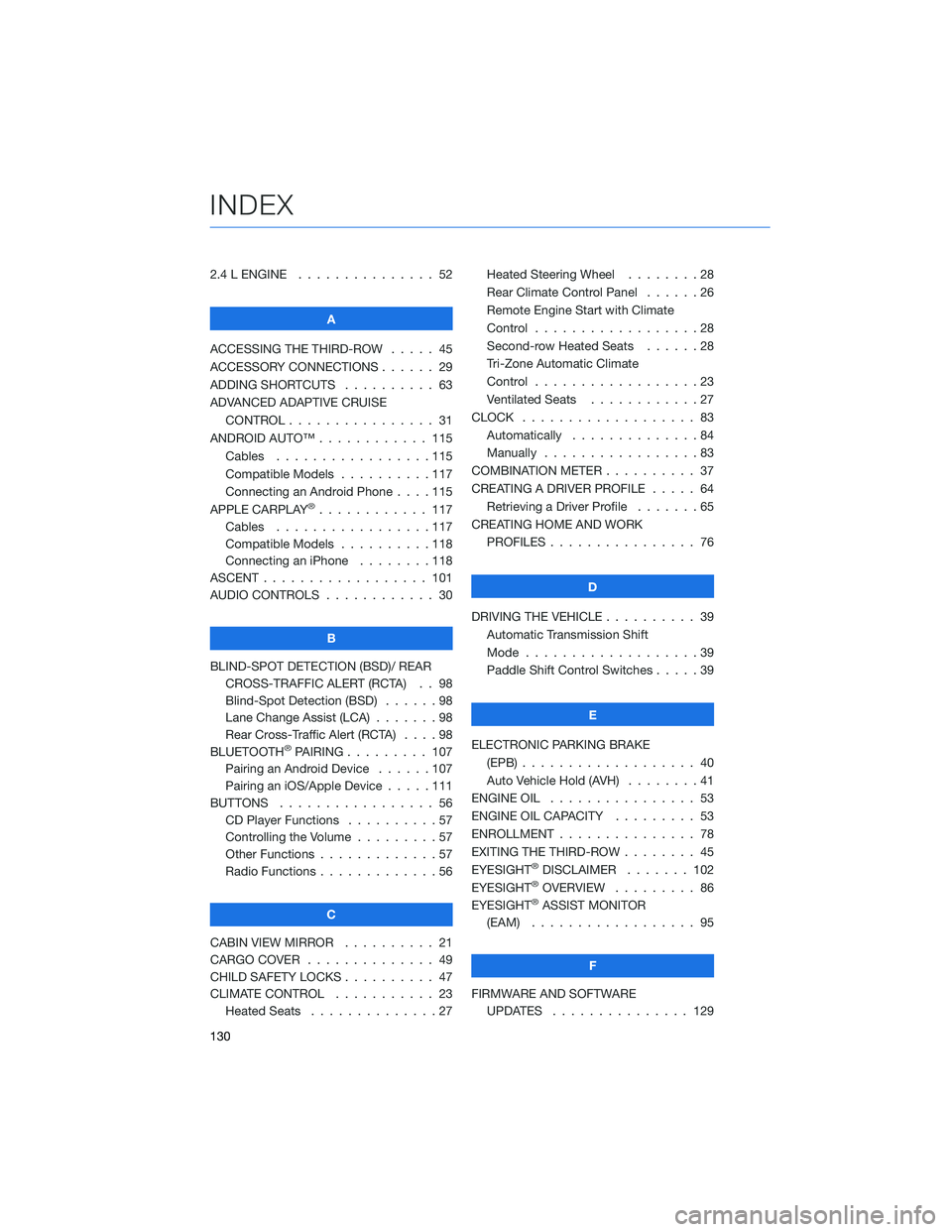
2.4 L ENGINE . . . . . . . . . . . . . . . 52
A
ACCESSING THE THIRD-ROW..... 45
ACCESSORY CONNECTIONS . . . . . . 29
ADDING SHORTCUTS . ......... 63
ADVANCED ADAPTIVE CRUISE
CONTROL . . . . . . . . ........ 31
ANDROID AUTO™ . . . . . . . . . . . . 115
Cables . . . . . . . . . . . . .....115
Compatible Models . . . . . . . . . . 117
Connecting an Android Phone....115
APPLE CARPLAY
®............ 117
Cables . . . . . . . . . . . . .....117
Compatible Models . . . . . . . . . . 118
Connecting an iPhone . . . . . . . . 118
ASCENT . . . . . . . . . . . . . . . . . . 101
AUDIO CONTROLS . . . . . . . . . . . . 30
B
BLIND-SPOT DETECTION (BSD)/ REAR
CROSS-TRAFFIC ALERT (RCTA) . . 98
Blind-Spot Detection (BSD)......98
Lane Change Assist (LCA).......98
Rear Cross-Traffic Alert (RCTA)....98
BLUETOOTH
®PAIRING . . . ...... 107
Pairing an Android Device......107
Pairing an iOS/Apple Device . . . . . 111
BUTTONS . . . . . . . . . . . . . . . . . 56
CD Player Functions . . ........57
Controlling the Volume . ........57
Other Functions . . . . . . . . . . . . . 57
Radio Functions . . . . . . . . . . . . . 56
C
CABIN VIEW MIRROR . . . . . . . . . . 21
CARGO COVER . . . . . . ........ 49
CHILD SAFETY LOCKS .......... 47
CLIMATE CONTROL . . . . . . ..... 23
Heated Seats . . . . . . ........27Heated Steering Wheel . . ......28
Rear Climate Control Panel . . . . . . 26
Remote Engine Start with Climate
Control . . . . . . . . . . . . . . . . . . 28
Second-row Heated Seats . .....28
Tri-Zone Automatic Climate
Control . . . . . . . . . . . . . . . . . . 23
Ventilated Seats . ...........27
CLOCK . .................. 83
Automatically . . . . ..........84
Manually . . . . . . ...........83
COMBINATION METER . ......... 37
CREATING A DRIVER PROFILE . . . . . 64
Retrieving a Driver Profile . . . . . . . 65
CREATING HOME AND WORK
PROFILES................ 76
D
DRIVING THE VEHICLE . . . . . . . . . . 39
Automatic Transmission Shift
Mode...................39
Paddle Shift Control Switches .....39
E
ELECTRONIC PARKING BRAKE
(EPB) . . . ................ 40
Auto Vehicle Hold (AVH)........41
ENGINE OIL................ 53
ENGINE OIL CAPACITY ......... 53
ENROLLMENT............... 78
EXITING THE THIRD-ROW ........ 45
EYESIGHT
®DISCLAIMER....... 102
EYESIGHT®OVERVIEW . . . . . . . . . 86
EYESIGHT®ASSIST MONITOR
(EAM) . . ................ 95
F
FIRMWARE AND SOFTWARE
UPDATES . . . . . . . . . . . . . . . 129
INDEX
130
Page 135 of 140

STEERING WHEEL CONTROLS..... 59
Advanced Adaptive Cruise Control . . 93
Customizing EyeSight
®Settings . . . 94
STEREO CAMERA PRECAUTIONS . . 100
SUBARU STARLINK
®IN-VEHICLE
APPS . . . . . . . ........... 71
aha™ by HARMAN ...........71
Android Auto™ . . . ..........72
Apple CarPlay
®.............72
Pandora®................71
SiriusXM®Travel Link . . . . . . . . . . 72
SUBARU STARLINK®MOBILE APP . . 73
Chimani . . . . . . . ..........74
eBird . . . . . . . . . . . . . . . . . . . 74
Quick Reference Guide........73
Yelp....................74
SUBARU STARLINK
®WI-FI
HOTSPOT . . . . . ........... 79
T
TEXT MESSAGES . . . . . ........ 70
TILT AND TELESCOPIC STEERING
COLUMN . . . . . ........... 19
TIRE PRESSURE MONITORING SYSTEM
(TPMS) . . . . . . . . . . ........ 55
TOUCHSCREEN . . . . . . . . . . . . . . 58
TOWING YOUR ALL-WHEEL DRIVE
SUBARU . . . . . . . . . ........ 6
TRAILER TOWING CAPACITY . . . . . . 54
TURNING OFF THE VEHICLE...... 43
Without Push-button Ignition .....43
With Push-button Ignition.......43
TURN SIGNALS . . . . . ......... 34V
VIEW/ENTER Switch . . . . ....... 32
VOICE RECOGNITION.......... 59
Common Commands..........61
Tips....................60
W
WARNING AND INDICATOR LIGHTS . . 37
WELCOME . . . . . . . . . ......... 4
WI-FI . . . . ................ 119
Connecting to a Wi-Fi Network . . . 119
Wi-Fi Hotspot Subscription.....120
WINDSHIELD GLASS AND
DASHBOARD . . ........... 100
WINDSHIELD WIPERS . . . ....... 34
Rain Sensing Windshield Wipers . . . 34
X
X-MODE
®.................. 42
Hill Descent Control (HDC) . . .....42
INDEX
133