Page 3 of 328
1st vehicle owner This vehicle with the official registration
number
(filled in by the vendor) belongs to:
Title, Name / Company:
Address:
Telephone:
Page 6 of 328

Infotainment operation125
Infotainment operation
125
Voice control
130
Updating the Infotainment software
132
Infotainment settings - Columbus, Amundsen,
Bolero
133
Infotainment system settings
133
Radio menu settings
136
Media menu settings
137
Image menu settings
137
Video DVD menu settings
137
Settings
137
SmartLink+ menu settings
138
Navigation menu settings
139
Infotainment settings - Swing
141
Infotainment system settings
141
Radio menu settings
142
Media menu settings
143
Import contactsTelephone menu settings
143
SmartLink+ menu settings
143
Radio
144
service
144
Media
147
service
147
Audio sources
149
Images
153
Image viewer
153
DVD
155
video player
155
Media Command
156
Operation
156Telephone158
Introductory information
158
Pairing and connecting
160
Use the SIM card in the external module
163
Telephone functions
164
Text messages (SMS)
167
Data connection
169
Internet connection
169
Connecting via the CarStick device
169
Establishing a connection using a SIM card in
the external module
170
Establishing a connection using the Bluetooth
Page 96 of 328
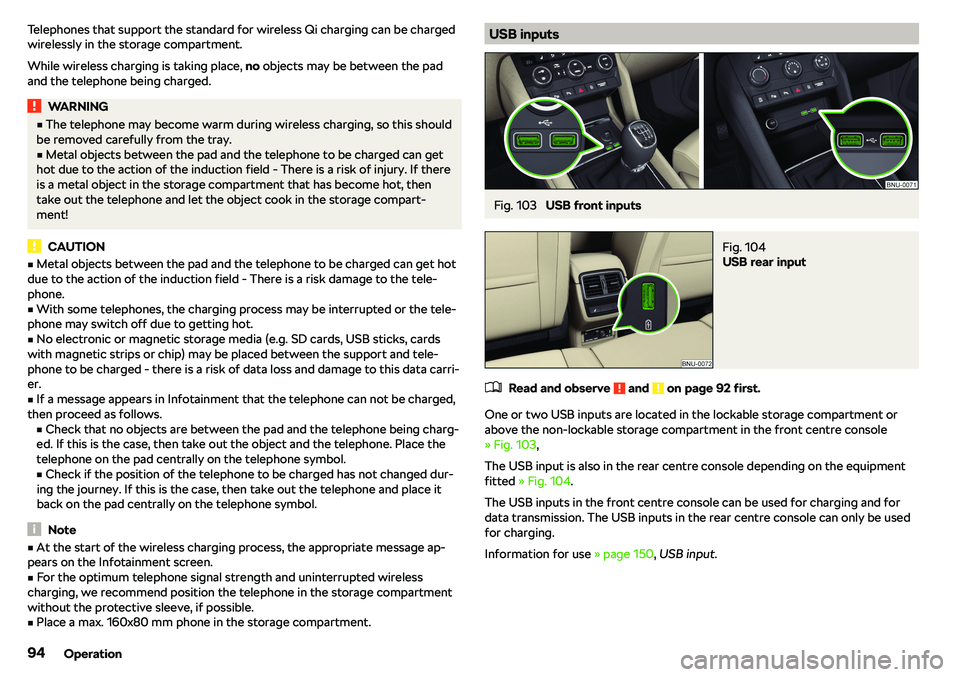
Telephones that support the standard for wireless Qi charging can be charged
wirelessly in the storage compartment.
While wireless charging is taking place, no objects may be between the pad
and the telephone being charged.WARNING�v The telephone may become warm during wireless charging, so this should
be removed carefully from the tray.�v
Metal objects between the pad and the telephone to be charged can get
hot due to the action of the induction field - There is a risk of injury. If there
is a metal object in the storage compartment that has become hot, then take out the telephone and let the object cook in the storage compart-
ment!
CAUTION
�v Metal objects between the pad and the telephone to be charged can get hot
due to the action of the induction field - There is a risk damage to the tele-
phone.�v
With some telephones, the charging process may be interrupted or the tele-
phone may switch off due to getting hot.
�v
No electronic or magnetic storage media (e.g. SD cards, USB sticks, cards
with magnetic strips or chip) may be placed between the support and tele-
phone to be charged - there is a risk of data loss and damage to this data carri-
er.
�v
If a message appears in Infotainment that the telephone can not be charged,
then proceed as follows. �vCheck that no objects are between the pad and the telephone being charg-
ed. If this is the case, then take out the object and the telephone. Place the
telephone on the pad centrally on the telephone symbol.
�v Check if the position of the telephone to be charged has not changed dur-
ing the journey. If this is the case, then take out the telephone and place it
back on the pad centrally on the telephone symbol.
Note
�v At the start of the wireless charging process, the appropriate message ap-
pears on the Infotainment screen.�v
For the optimum telephone signal strength and uninterrupted wireless
charging, we recommend position the telephone in the storage compartment
without the protective sleeve, if possible.
�v
Place a max. 160x80 mm phone in the storage compartment.
USB inputsFig. 103
USB front inputs
Fig. 104
USB rear input
�
Page 124 of 328
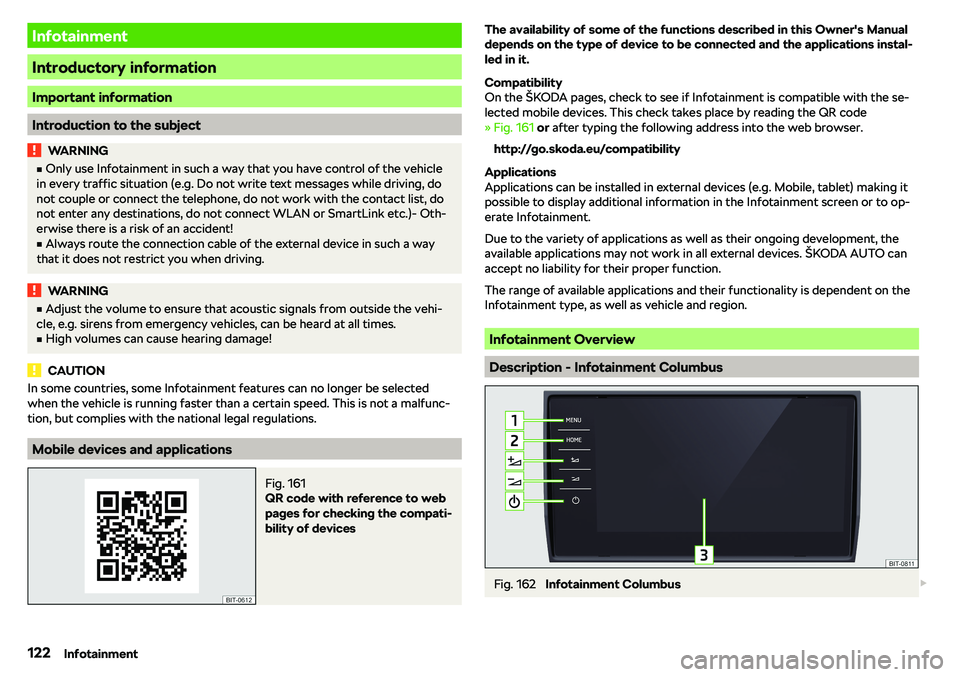
Infotainment
Introductory information
Important information
Introduction to the subject
WARNING�vOnly use Infotainment in such a way that you have control of the vehicle
in every traffic situation (e.g. Do not write text messages while driving, do
not couple or connect the telephone, do not work with the contact list, do
not enter any destinations, do not connect WLAN or SmartLink etc.)- Oth-
erwise there is a risk of an accident!�v
Always route the connection cable of the external device in such a way
that it does not restrict you when driving.
WARNING�v Adjust the volume to ensure that acoustic signals from outside the vehi-
cle, e.g. sirens from emergency vehicles, can be heard at all times.�v
High volumes can cause hearing damage!
CAUTION
In some countries, some Infotainment features can no longer be selected
when the vehicle is running faster than a certain speed. This is not a malfunc-
tion, but complies with the national legal regulations.
Mobile devices and applications
Fig. 161
QR code with reference to web
pages for checking the compati-
bility of devices
The availability of some of the functions described in this Owner
Page 140 of 328
�vCall settings: - Setting the phone functions of the SIM card inserted in the ex-
ternal module during a call (applies to Infotainment Columbus with the SIM
card slot in the external module)
�vHold call:
- Switch on/off the display of the option for answering an incoming
call during a call, determining the current divert setting �v
On
- Turn on the display
�v
Off
- Turn off the display
�v
Request status
- Checking the settings of the SIM card function
�v
Send own number:
- Sets the telephone number display for the call receiver
�v
On
- Turn on the display
�v
Off
- Turn off the display
�v
Network dependent
- Telephone service provider dependent display
�v
Request status
- Checking the settings of the SIM card function
�v
Delete calls
- Delete the selected call type performed via the SIM card inserted
into the external module or via a telephone connected to Infotainment by the
Bluetooth
Page 161 of 328
Page 162 of 328
Pairing and connecting
Introduction to the subject
To connect a telephone with Infotainment, the two devices must be paired via
Bluetooth
Page 164 of 328
connec-tion
versionThe first device (main telephone)The second device (additional telephone)
Third deviceFourth deviceTelephoneSIM card
(In the external mod- ule)TelephoneSIM card
(In the external mod- ule)
3.
HFP (Incoming / out-
going
calls), text messages, telephone contacts, Bluetooth