2021 Peugeot 308 navigation
[x] Cancel search: navigationPage 5 of 244

3
Contents
bit.ly/helpPSA
Active Blind Spot Monitoring System 120
Parking sensors 121
Visiopark 1 122
Park Assist 124
7Practical information
Compatibility of fuels 131
Refuelling 131
Diesel misfuel prevention 132
Snow chains 133
Very cold climate screen 133
Towing device 134
Towing device with quickly detachable
towball
135
Energy economy mode 139
Fitting roof bars 140
Bonnet 141
Engine compartment 141
Checking levels 142
Checks 144
AdBlue® (BlueHDi) 146
Free-wheeling 148
Advice on care and maintenance 148
8In the event of a breakdown
Tool kit 150
Temporary puncture repair kit 151
Spare wheel 157
Changing a bulb
160
Changing a fuse 166
12
V battery 169
Towing the vehicle 173
Running out of fuel (Diesel) 174
9Technical data
Engine technical data and towed loads 176
Petrol engines 177
Diesel engines 179
Dimensions 181
Identification markings 183
10PEUGEOT Connect Radio
First steps 184
Steering mounted controls 185
Menus 186
Applications 187
Radio 187
DAB (Digital Audio Broadcasting) radio 189
Media 189
Telephone 191
Settings 194
Frequently asked questions 196
11PEUGEOT Connect Nav
First steps 198
Steering mounted controls 199
Menus 199
Voice commands 201
Navigation 204
Connected navigation 207
Applications
209
Radio 2 11
DAB (Digital Audio Broadcasting) radio 213
Media 213
Telephone 214
Settings 217
Frequently asked questions 219
■
Alphabetical index
Access to additional videos
Page 9 of 244

7
Instruments
1Digital instrument panel
This head-up digital instrument panel can be
customised.
Depending on the display mode selected, some
information is hidden or presented differently.
Example with the "DIALS"
display mode:
1.Fuel gauge (Petrol or Diesel)
2. Remaining range (miles or km)
3. Cruise control/speed limiter settings
Display of speed limit signs
4. Digital speedometer (mph or km/h)
5. Total distance recorder (miles or km)
6. Rev counter (x 1,000 rpm) (Petrol or Diesel)
7. Gear shift indicator (arrow and recommended
gear)
Selector position and gear on automatic
gearbox (Petrol or Diesel)
Driving mode selected (other than " Normal"
mode)
8. Coolant temperature indicator (°C) (Petrol or
Diesel)
9. Digital speedometer (mph or km/h) (Petrol or
Diesel)
Displays
Some lamps have a fixed location, others can
change location.
For certain functions that have indicator lamps
for both operation and deactivation, there is only
one dedicated location.
Permanent information
In the standard display, the instrument panel
shows:
–
in fixed locations:
•
Information related to the gearbox and gear
shift indicator (Petrol or Diesel).
•
Fuel gauge (Petrol or Diesel).
•
Range (Petrol or Diesel).
•
Coolant temperature indicator (Petrol or
Diesel).
•
Driving mode.
–
in variable locations:
•
Digital speedometer
.
•
T
otal distance recorder.
•
Status or alert messages displayed
temporarily
.
Optional information
Depending on the selected display mode and
active features, additional information may be
displayed:
–
Rev counter (Petrol or Diesel).
–
T
rip computer.
–
Driving aid functions.
–
Speed limiter or cruise control.
–
Media currently playing.
– Navigation instructions.
– Engine information (G-meters, Power-meters,
Boost,
Torque) in Sport mode.
Customising the instrument
panel
Depending on version, the appearance of the
instrument panel may be customisable (colour
and/or display mode).
Display language and units
These depend on the touch screen
settings.
When travelling abroad, the speed must be
shown in the official units of the country you
are driving in (mph, miles or km/h, km).
As a safety measure, these adjustments must be carried out with the vehicle
stationary.
Choosing the display colour
Depending on version, the instrument panel
display colour depends on the colour scheme
chosen in this system.
This function is set via the Settings touch screen menu.
Choosing the display mode
In each mode, specific types of information are
displayed on the instrument panel.
Page 10 of 244

8
Instruments
If a warning lamp remains lit
The references (1), (2) and (3) in the warning
and indicator lamp description indicate whether
you should contact a qualified professional in
addition to the immediate recommended actions.
(1): You must stop the vehicle.
Stop as soon as it is safe to do so and switch off
the ignition.
(2): Contact a PEUGEOT dealer or a qualified
workshop.
(3): Visit a PEUGEOT dealer or a qualified
workshop.
List of warning and
indicator lamps
Red warning/indicator lamps
STOP
Fixed, associated with another warning
lamp, accompanied by the display of a
message and an audible signal.
A serious fault with the engine, braking system,
power steering, automatic gearbox or a major
electrical fault has been detected.
Carry out (1) and then (2).
Engine oil pressureFixed.
There is a fault with the engine lubrication
system.
Carry out (1) and then (2).
► Press this button to display and scroll through
the various display modes on the instrument
panel.
The selected display mode is automatically
applied after a few moments.
Display modes
– "DIALS": standard display of analogue and
digital speedometers, total distance recorder
and: •
fuel gauge, coolant temperature indicator
and rev counter (Petrol or Diesel).
–
NA
VIGATION": specific display, showing
current navigation information (map and
instructions).
–
"DRIVING": specific display, showing
information relating to active driving aid systems.
–
"MINIMAL": display with digital speedometer,
distance recorders, fuel gauge and coolant
temperature indicator.
–
"PERSONAL
1"/"PERSONAL
2": displays the
information selected by the driver in the centre of
the instrument panel.
Configuring a "PERSONAL" display mode
With PEUGEOT Connect Radio► Press Settings in the banner of the
touch screen.
► Select " Configuration ".
► Select "Instrument panel
personalisation".
With PEUGEOT Connect Nav
► Press Settings in the banner of the
touch screen.
►
Select "
OPTIONS".
► Select " Instrument panel
personalisation".
►
Select "
PERSONAL
1" or "PERSONAL
2".
►
Select the type of information using the scroll
arrows on the touch screen: •
"Default" (empty).
•
"Trip computer".
•
"Media".
•
"G-metres " (depending on version).
•
"Power meters + Boost + Torque"
(depending on version).
►
Confirm to save and exit.
The information is displayed immediately on the
instrument panel if the corresponding display
mode is selected.
The type of information selected in "PERSONAL 1" mode is not available in
"PERSONAL
2" mode.
Warning and indicator
lamps
Displayed as symbols, the warning and indicator
lamps inform the driver of the occurrence of a
malfunction (warning lamps) or of the operating
status of a system (operation or deactivation
indicator lamps). Certain lamps light up in two
ways (fixed or flashing) and/or in several colours.
Associated warnings
The illumination of a lamp may be accompanied
by an audible signal and/or a message displayed
in a screen.
Relating the type of alert to the operating status
of the vehicle allows you to determine whether
the situation is normal or whether a fault has
occurred: refer to the description of each lamp
for further information.
When the ignition is switched on
Certain red or orange warning lamps come on
for a few seconds when the ignition is switched
on. These warning lamps should go off as soon
as the engine is started.
For more information on a system or a function,
refer to the corresponding section.
Warning lamp continuously
lit
The illumination of a red or orange warning lamp
indicates the occurrence of a fault that needs
further investigation.
Page 104 of 244

102
Driving
On detecting speed limit information, the system
displays the value.
For a suggested maximum speed, the first time
that the vehicle exceeds it by more than 3 mph
(5 km/h) (e.g. 59 mph (95 km/h)), the speed is
displayed and flashes for 10 seconds (depending
on version).
Operating limits
The system does not take account of reduced
speed limits, especially those imposed in the
following cases:
– Poor weather (rain, snow).
– Atmospheric pollution.
– Towing.
– Driving with a space-saver type spare wheel
or snow chains fitted.
– Tyre repaired using the temporary puncture
repair kit.
– Young drivers.
The system may not display the speed limit if it
does not detect a speed limit sign within a preset
period and in the following situations:
– Road signs that are obstructed, non-standard,
damaged or bent.
– Obsolete or incorrect maps.
► ensure that the mat is secured correctly ,
► never fit one mat on top of another .
Units of speed
Ensure that the units of speed displayed
on the instrument panel (mph or km/h) are
those for the country you are driving in.
If this is not the case, when the vehicle is
stationary, set the display to the required
units of speed so that it complies with what is
authorised locally.
In case of doubt, contact a PEUGEOT dealer
or a qualified workshop.
Speed Limit Recognition
and Recommendation
Refer to the General recommendations on the
use of driving and manoeuvring aids .
This system displays the maximum authorised
speed in the instrument panel, according to
the speed limits in the country in which you are
driving, using:
– Speed limit signs detected by the camera.
– Speed limit details from the navigation system
mapping.
You should update your navigation mapping regularly in order to receive
accurate speed limit information from the
system.
The units for the speed limit (mph or km/h) depend on the country you are
driving in.
This should be taken into account so that you
observe the speed limit.
For the system to operate correctly when
you change country, the units for speed in
the instrument panel must be those for the
country you are driving in.
The automatic reading of road signs is a driving aid system and does not always
display speed limits correctly.
The speed limit signs present on the road
always take priority over the display by the
system.
The system is designed to detect signs that
conform to the Vienna Convention on road
signs.
Specific speed limits, such as those for
heavy goods vehicles, are not displayed.
The display of the speed limit in the
instrument panel is updated as you pass
a speed limit sign intended for cars (light
vehicles).
Activation / Deactivation
By default, the system is automatically activated
at every engine start.
It is set via the Driving / Vehicle touch
screen menu.
Information displayed on
the instrument panel
1. Detected speed limit indication
or
2. End of speed limit indication
The system is active but is not detecting speed
limit information.
Page 170 of 244
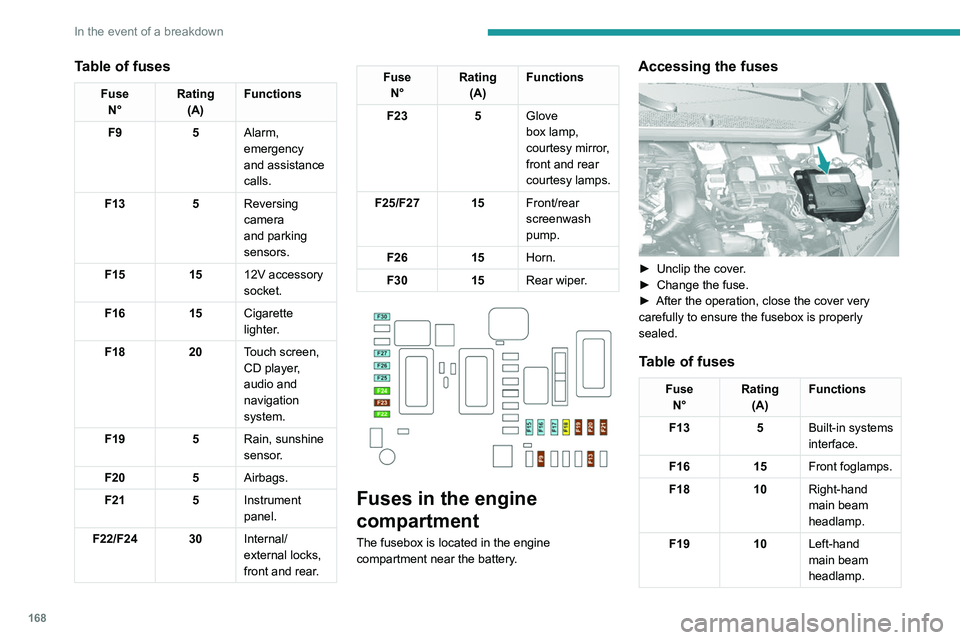
168
In the event of a breakdown
Table of fuses
FuseN° Rating
(A) Functions
F9 5Alarm,
emergency
and assistance
calls.
F13 5Reversing
camera
and parking
sensors.
F15 1512V accessory
socket.
F16 15Cigarette
lighter.
F18 20Touch screen,
CD player,
audio and
navigation
system.
F19 5Rain, sunshine
sensor.
F20 5Airbags.
F21 5Instrument
panel.
F22/F24 30 Internal/
external locks,
front and rear.
Fuse
N° Rating
(A) Functions
F23 5Glove
box lamp,
courtesy
mirror,
front and rear
courtesy lamps.
F25/F27 15 Front/rear
screenwash
pump.
F26 15Horn.
F30 15Rear wiper.
Fuses in the engine
compartment
The fusebox is located in the engine
compartment near the battery.
Accessing the fuses
► Unclip the cover .
► Change the fuse.
►
After the operation, close the cover very
carefully to ensure the fusebox is properly
sealed.
Table of fuses
Fuse N° Rating
(A) Functions
F13 5Built-in systems
interface.
F16 15Front foglamps.
F18 10Right-hand
main beam
headlamp.
F19 10Left-hand
main beam
headlamp.
Page 188 of 244

186
PEUGEOT Connect Radio
Radio (rotate): automatic search for the
previous/next station.
Media (rotate): previous/next track, move
through a list.
Short press: confirm a selection; if nothing
selected, access presets.
Radio: display the list of stations.
Media: display the list of tracks.
Radio (press and hold): update the list of
detected stations.
Menus
Applications
Access configurable equipment.
Radio Media
Select an audio source or radio station.
Telephone
Connect a mobile phone via Bluetooth®.
Run certain applications on a smartphone
connected via MirrorLink
TM, CarPlay® or Android
Auto.
Settings
Configure a personal profile and/or
configure the sound (balance, ambience,
etc.) and the display (language, units, date, time,
etc.).
Driving
Activate, deactivate or configure certain vehicle functions.
Navigation
Configure the navigation and select your
destination via MirrorLinkTM, CarPlay® or
Android Auto.
Air conditioning
21,518,5
Manage various temperature and air flow
settings.
Page 189 of 244

187
PEUGEOT Connect Radio
10Navigation
Configure the navigation and select your
destination via MirrorLinkTM, CarPlay® or
Android Auto.
Air conditioning
21,518,5
Manage various temperature and air flow
settings.
Applications
Viewing photos
Insert a USB memory stick in the USB port.
To protect the system, do not use a USB hub.
The system can read folders and image files in
the formats: .tiff; .gif; .jpg/jpeg; .bmp and .png.
Press Applications to display the main
page.
Press "Photos".
Select a folder.
Select an image to view.
Press this button to display the details of
the photo.
Press the back arrow to go back a level.
Managing messages
Press Applications to display the main
page.
Press "SMS".
Select the "SMS” tab.
Press this button to select the display
settings for messages.
Press this button to search and select a
recipient.
Select the "Quick messages” tab.
Press this button to select the display
settings for messages.
Press this button to write a new message.
Press the bin alongside the selected
message to delete it.
Press this button alongside the selected
message to display the secondary page.
Press this button to edit and modify the
existing text.
Press this button to write a new message.
Press the bin to delete the message.
Radio
Selecting a station
Press Radio Media to display the main
page.
Press one of the buttons to perform an
automatic search for radio stations.
Or
Move the slider to manually search for
frequencies up or down.
Or
Press the frequency.
Page 194 of 244

192
PEUGEOT Connect Radio
On connecting the USB cable, the
CarPlay® function deactivates the
system's Bluetooth® mode.
When the USB cable is disconnected
and the ignition is switched off then back
on, the system will not automatically switch to
Radio Media mode; the source must be
changed manually.
The CarPlay® navigation can be accessed
at any time by pressing the system's
Navigation button.
Android Auto smartphone connection
On the smartphone, download the
Android Auto application.
The "Android Auto" function requires the
use of a compatible smartphone and
applications.
Telephone not connected by
Bluetooth®
Connect a USB cable. The smartphone
charges when connected by a USB cable.
From the system, press "Telephone" to
display the main page.
Press "Android Auto" to start the
application in the system.
Depending on the smartphone, it may be
necessary to activate the "Android Auto"
function.
During the procedure, several screen
pages relating to certain features are
displayed.
Accept to start and complete the connection.
When connecting a smartphone to the
system, we recommend enabling
Bluetooth
® on the smartphone.
Telephone connected by Bluetooth®
From the system, press "Telephone" to
display the main page.
Press the "PHONE" button to display the
secondary page.
Press "Android Auto" to start the
application in the system.
Access to the different audio sources remains
available in the margin of the Android Auto
display, using the touch buttons located in the
upper bar.
Access to the menus for the system is possible
at any time using the dedicated buttons.
There may be a pause before applications become available,
depending on the quality of the network.
Pairing a Bluetooth®
telephone
The services available depend on the
network, the SIM card and the
compatibility of the Bluetooth devices used.
Consult the telephone user guide and the
service provider to check which services are
available.
The Bluetooth function must be activated and the telephone configured as "Visible
to all” (in the telphone settings).
To complete the pairing, whichever procedure is
used (from the telephone or from the system),
ensure that the code is the same in the system
and in the telephone.
If the pairing procedure fails, we
recommend deactivating and then
reactivating the Bluetooth function on the
telephone.
Procedure from the telephone
Select the name of the system in the list
of detected devices.
In the system, accept the connection request
from the telephone.
Procedure from the system
Press Telephone to display the main
page.
Press "Bluetooth search".
The list of detected telephones is
displayed.
Select the name of the chosen telephone
in the list.
Connection sharing
The system offers to connect the telephone with
3 profiles:
– "Telephone" (hands-free kit, telephone only),
– “Streaming" (streaming: wireless playing of
audio files on the telephone),
– "Mobile internet data ".
Select one or more profiles.
Press "OK" to confirm.
Depending on the type of telephone, you may by
prompted to accept the transfer of contacts and
messages.
The ability of the system to connect just one profile depends on the telephone.
All three profiles may connect by default.
The profiles compatible with the system are: HFP, OPP, PBAP, A2DP, AVRCP,
MAP and PAN.