2021 NISSAN ARMADA USB port
[x] Cancel search: USB portPage 15 of 603

WAA0289X
1. Side ventilator (P.4-34)
2. Meters and gauges (P.2-5)
3. Center ventilator (P.4-34)
4. Audio system (See NissanConnect® Own-er’s Manual)
5. Touch screen display (See NissanCon- nect® Owner’s Manual) — Intelligent Around View® Monitor (if so
equipped) (P.4-10)
— RearView Monitor (if so equipped)
(P.4-3)
— Navigation system (if so equipped) (See
NissanConnect® Owner’s Manual)
6. Front passenger air bag status light (P.1-62) 7. Hazard warning flasher switch (P.6-2)
8. Defroster switch (P.2-44)/Deicer switch (if
so equipped) (P.2-45)
9. Front passenger supplemental air bag (P.1-54)
10. Fuse box (P.8-20)
11. Parking brake (P.5-22)
12. Hood release handle (P.3-21)
13. Steering wheel — Horn (P.2-53)
— Driver supplemental air bag (P.1-54)
— Power steering (P.5-141)
14. Driver supplemental knee air bag (P.1-54)
15. Push-button ignition switch (P.5-13)
16. Climate controlled seat switch (if so equipped) (P.2-55)/Heated seat switch (if
so equipped) (P.2-53)
17. Wireless charger (P.2-62)
18. Trailer Brake Controller Unit (TBCU) (P.2-58)
19. USB connection ports (See NissanCon- nect® Owner’s Manual)
20. Power outlet (P.2-59)
21. Cup holder (P.2-66)
22. Heater and air conditioner (P.4-35)
23. Glove box (P.2-69)
24. Front passenger supplemental knee air bag (P.1-54)
Illustrated table of contents0-7
INSTRUMENT PANEL
Page 94 of 603

TOW mode switch ..................................................................... 2-57
Vehicle Dynamic Control (VDC) OFF switch ......... 2-57
Trailer Brake Controller Unit (TBCU) .......................... 2-58
Rear door alert ........................................................................\
.... 2-58
Power outlet ........................................................................\
.......... 2-59USB (Universal Serial Bus)
charging connector .......................................................... 2-61
Wireless charger (if so equipped) ........................... 2-62
Emergency Call (SOS) button (if
so equipped) ........................................................................\
.......... 2-64 Emergency support .......................................................... 2-64
Storage ........................................................................\
...................... 2-66 Cup holders ........................................................................\
..... 2-66
Sunglasses holder .............................................................. 2-68
Glove box ........................................................................\
........... 2-69
Console box ........................................................................\
..... 2-69
Coat hooks ........................................................................\
....... 2-70
Luggage hooks ..................................................................... 2-71
Cargo floor box .................................................................... 2-71
Roof rack ........................................................................\
........... 2-72
Windows ........................................................................\
.................... 2-73
Power windows .................................................................... 2-73
Moonroof (if so equipped) .................................................. 2-76 Power moonroof ................................................................. 2-76
Welcome light (if so equipped) ....................................... 2-77 Battery saver system ..................................................... 2-78
Interior lights ........................................................................\
......... 2-78
Interior light switch ........................................................... 2-78
Console light ........................................................................\
... 2-79 Map lights ........................................................................\
....... 2-79
Rear personal lights ....................................................... 2-80
Vanity mirror lights ................................................................. 2-80
Cargo light ........................................................................\
............. 2-80
HomeLink® Universal Transceiver (Type A) (if
so equipped) ........................................................................\
......... 2-81 Programming HomeLink® ......................................... 2-81
Programming HomeLink® for Canadian
customers and gate openers ................................. 2-83
Operating the HomeLink®
Universal Transceiver .................................................... 2-83
Programming troubleshooting ............................. 2-83
Clearing the programmed information .......... 2-84
Reprogramming a single
HomeLink® button ........................................................... 2-84
If your vehicle is stolen ................................................ 2-84
HomeLink® Universal Transceiver (Type B) (if
so equipped) ........................................................................\
......... 2-85
Programming HomeLink® ......................................... 2-85
Using the garage door
two-way communication ........................................... 2-88
Programming HomeLink® for Canadian
customers and gate openers ................................. 2-89
Operating the HomeLink®
Universal Transceiver .................................................... 2-89
Programming troubleshooting ............................. 2-89
Clearing the programmed information .......... 2-89
Reprogramming a single
HomeLink® button ........................................................... 2-90
If your vehicle is stolen ................................................ 2-90
Page 96 of 603

2-4Instruments and controls
WAA0289X
1. Side ventilator
2. Meters and gauges
3. Center ventilator
4. Audio system (See NissanConnect® Own-er’s Manual)
5. Touch screen display (See NissanCon- nect® Owner’s Manual) — Intelligent Around View® Monitor (if so
equipped)
— RearView Monitor (if so equipped)
— Navigation system (if so equipped) (See
NissanConnect® Owner’s Manual)
6. Front passenger air bag status light
7. Hazard warning flasher switch 8. Defroster switch/Deicer switch (if so
equipped)
9. Front passenger supplemental air bag
10. Fuse box
11. Parking brake
12. Hood release handle
13. Steering wheel — Horn
— Driver supplemental air bag
— Power steering
14. Driver supplemental knee air bag
15. Push-button ignition switch
16. Climate controlled seat switch (if so equipped)/Heated seat switch (if so
equipped)
17. Wireless charger
18. Trailer Brake Controller Unit (TBCU)
19. USB connection ports (See NissanCon- nect® Owner’s Manual)
20. Power outlet
21. Cup holder
22. Heater and air conditioner
23. Glove box
24. Front passenger supplemental knee air bag
INSTRUMENT PANEL
Page 566 of 603

WARNING
•It is unlawful in most jurisdictions for
a person to drive a motor vehicle
which is equipped with a television
monitor or screen that is visible, di-
rectly or indirectly, to the driver while
operating the vehicle. In the interest
of safety, the unit should never be
installed where it will be directly or
indirectly visible, by the operator of
the motor vehicle.
•If your vehicle is equipped with a
wireless rear seat audio system or
any other wireless infrared device,
make sure it is powered off when op-
erating the RSI system. If both sys-
tems are powered on at the same
time, the two systems may obstruct
each other, possibly creating unde-
sirable audio interference through
the wireless headphones.
•For safety reasons when changing
discs, it is recommended that the ve-
hicle is not in motion, and that you do
not allow children to unfasten safety
belts to change discs or make any
adjustments to the system. System
adjustments can be accomplished
using the remote control, while
safety belts remain fastened.•Enjoy your RSI system but remember
that safety of all passengers remains
the number one priority. Devices in-
stalled in the USB, HDMI, or head-
phone jack may protrude and create
a potential eye impact hazard for un-
belted passengers during a vehicle
accident. To reduce the risk of injury,
use only SD cards (hidden on lef t side
of driver side monitor) or low-profile
USB storage devices.
CAUTION
•Do not touch the inner pins of the
jacks on the front panel. Electrostatic
discharge may cause permanent
damage to the device.
•The LCD display screen is not touch-
screen. Do not put pressure or add
suction cups on the screen.
•Caution children to avoid touching or
scratching the screen, as it may be-
come dirty or damaged.•Be sure to run the vehicle engine
while using the system. Using this
system without running the engine
can result in battery drain. To avoid
the risk of battery drain, please re-
member to turn off the system when
the vehicle is not in use.
WELCOME
Thank you for purchasing this advanced
Rear Seat Infotainment (RSI) system with
built-in Wi-Fi. Before operating this system,
read this section thoroughly and retain it
for future reference.
System features
• Twin 8-inch Color TFT-LCD Panels with
1024x600 Resolution
• Internal Wi-Fi Network
• Bluetooth® 4.1 Audio Streaming
• Miracast®/Smart View Capability
• SmartStream Content Sharing
• USB 2.0 Port, SDXC Card Input
• HDMI 1.4 Input with MHL 2.0 Support
• Exclusive Slingplayer® Application
• 3.5mm Stereo Headphone Output
• Front Panel Capacitive Touch Controls
• Infrared Wireless Headphones
REAR SEAT INFOTAINMENT (RSI) (if
so equipped)
Page 571 of 603
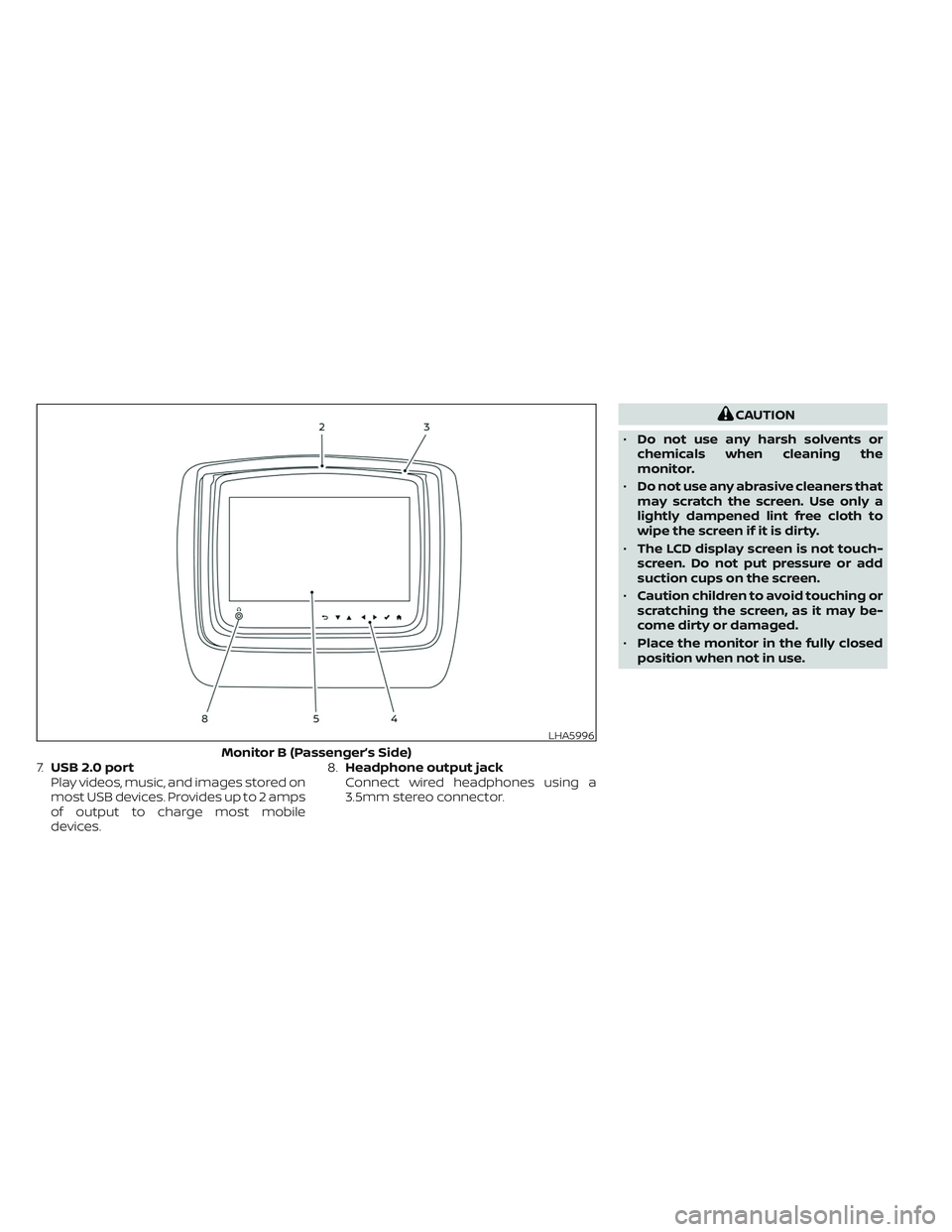
7.USB 2.0 port
Play videos, music, and images stored on
most USB devices. Provides up to 2 amps
of output to charge most mobile
devices.8.Headphone output jack
Connect wired headphones using a
3.5mm stereo connector.
CAUTION
•Do not use any harsh solvents or
chemicals when cleaning the
monitor.
•Do not use any abrasive cleaners that
may scratch the screen. Use only a
lightly dampened lint free cloth to
wipe the screen if it is dirty.
•The LCD display screen is not touch-
screen. Do not put pressure or add
suction cups on the screen.
•Caution children to avoid touching or
scratching the screen, as it may be-
come dirty or damaged.
•Place the monitor in the fully closed
position when not in use.
LHA5996
Monitor B (Passenger’s Side)
Page 578 of 603
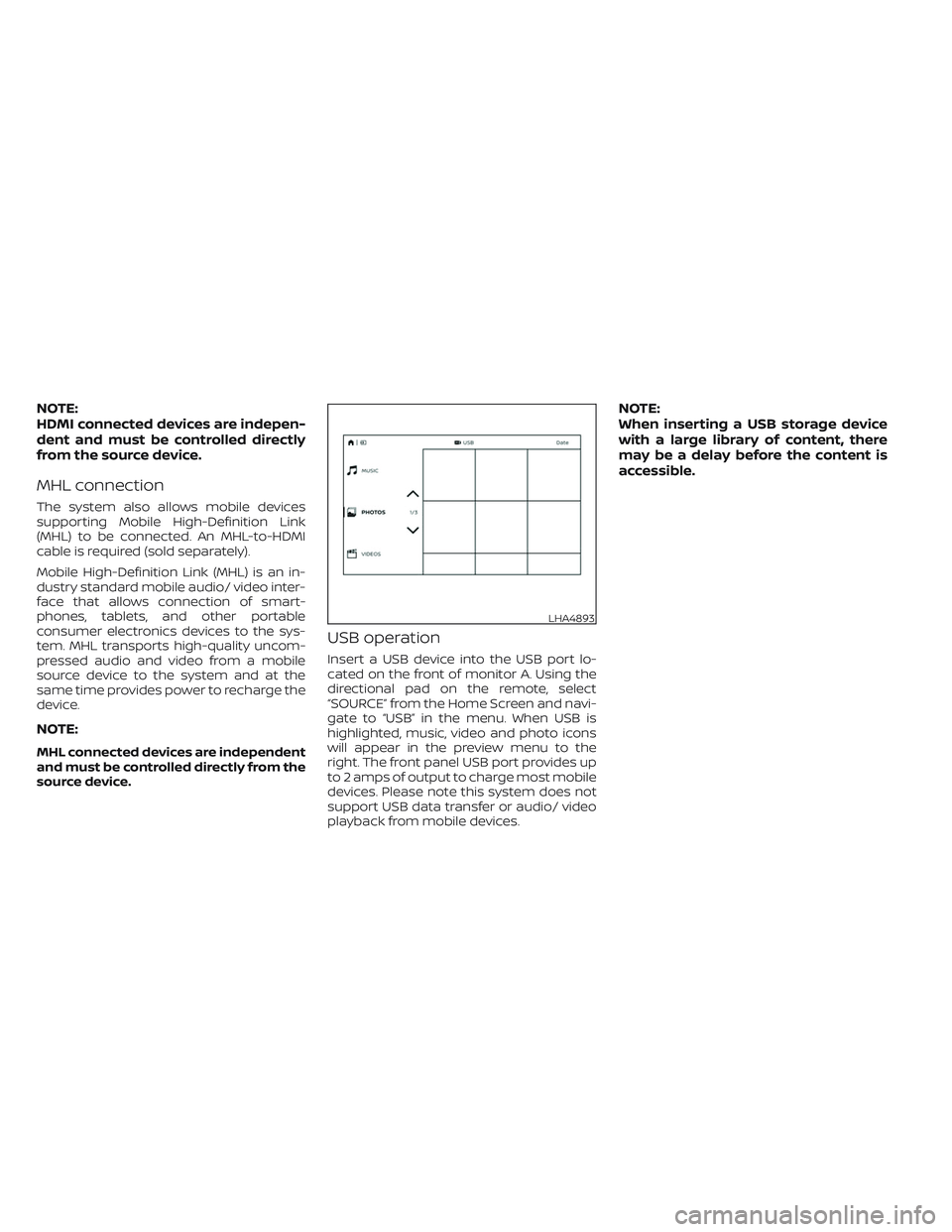
NOTE:
HDMI connected devices are indepen-
dent and must be controlled directly
from the source device.
MHL connection
The system also allows mobile devices
supporting Mobile High-Definition Link
(MHL) to be connected. An MHL-to-HDMI
cable is required (sold separately).
Mobile High-Definition Link (MHL) is an in-
dustry standard mobile audio/ video inter-
face that allows connection of smart-
phones, tablets, and other portable
consumer electronics devices to the sys-
tem. MHL transports high-quality uncom-
pressed audio and video from a mobile
source device to the system and at the
same time provides power to recharge the
device.
NOTE:
MHL connected devices are independent
and must be controlled directly from the
source device.
USB operation
Insert a USB device into the USB port lo-
cated on the front of monitor A. Using the
directional pad on the remote, select
“SOURCE” from the Home Screen and navi-
gate to “USB” in the menu. When USB is
highlighted, music, video and photo icons
will appear in the preview menu to the
right. The front panel USB port provides up
to 2 amps of output to charge most mobile
devices. Please note this system does not
support USB data transfer or audio/ video
playback from mobile devices.
NOTE:
When inserting a USB storage device
with a large library of content, there
may be a delay before the content is
accessible.
LHA4893
Page 579 of 603
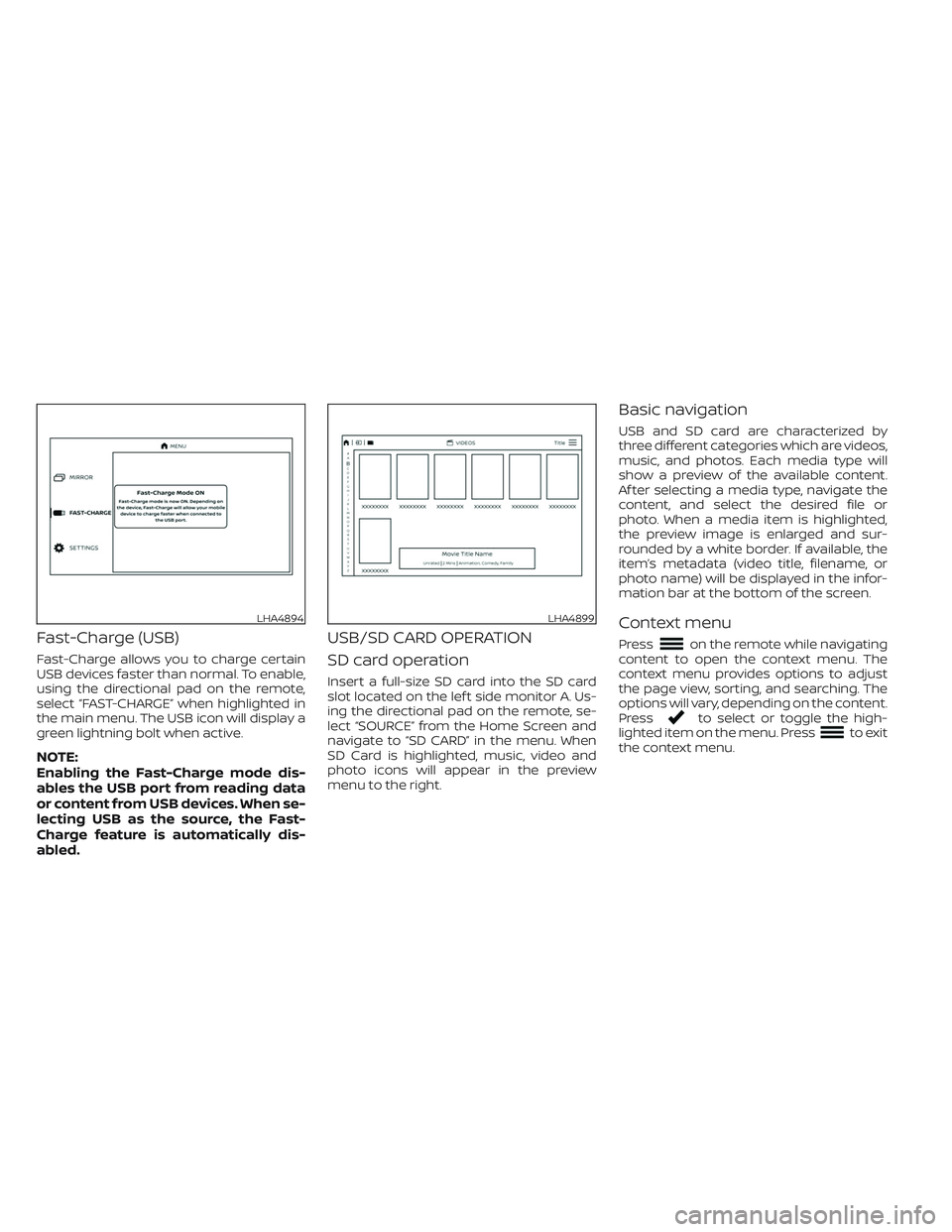
Fast-Charge (USB)
Fast-Charge allows you to charge certain
USB devices faster than normal. To enable,
using the directional pad on the remote,
select “FAST-CHARGE” when highlighted in
the main menu. The USB icon will display a
green lightning bolt when active.
NOTE:
Enabling the Fast-Charge mode dis-
ables the USB port from reading data
or content from USB devices. When se-
lecting USB as the source, the Fast-
Charge feature is automatically dis-
abled.
USB/SD CARD OPERATION
SD card operation
Insert a full-size SD card into the SD card
slot located on the lef t side monitor A. Us-
ing the directional pad on the remote, se-
lect “SOURCE” from the Home Screen and
navigate to “SD CARD” in the menu. When
SD Card is highlighted, music, video and
photo icons will appear in the preview
menu to the right.
Basic navigation
USB and SD card are characterized by
three different categories which are videos,
music, and photos. Each media type will
show a preview of the available content.
Af ter selecting a media type, navigate the
content, and select the desired file or
photo. When a media item is highlighted,
the preview image is enlarged and sur-
rounded by a white border. If available, the
item’s metadata (video title, filename, or
photo name) will be displayed in the infor-
mation bar at the bottom of the screen.
Context menu
Presson the remote while navigating
content to open the context menu. The
context menu provides options to adjust
the page view, sorting, and searching. The
options will vary, depending on the content.
Press
to select or toggle the high-
lighted item on the menu. Pressto exit
the context menu.
LHA4894LHA4899
Page 598 of 603
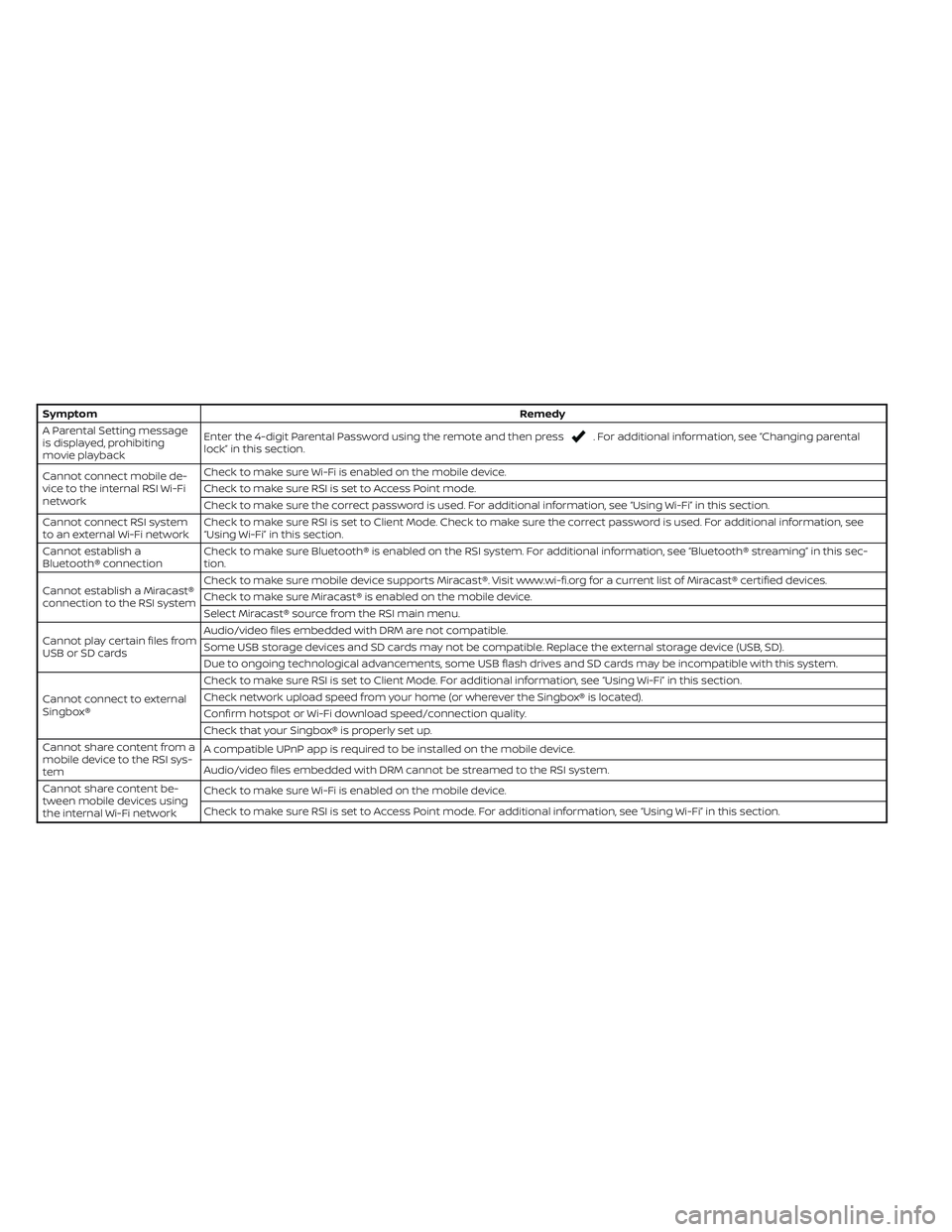
SymptomRemedy
A Parental Setting message
is displayed, prohibiting
movie playbackEnter the 4-digit Parental Password using the remote and then press
. For additional information, see “Changing parental
lock” in this section.
Cannot connect mobile de-
vice to the internal RSI Wi-Fi
networkCheck to make sure Wi-Fi is enabled on the mobile device.
Check to make sure RSI is set to Access Point mode.
Check to make sure the correct password is used. For additional information, see “Using Wi-Fi” in this section.
Cannot connect RSI system
to an external Wi-Fi networkCheck to make sure RSI is set to Client Mode. Check to make sure the correct password is used. For additional information, see
“Using Wi-Fi” in this section.
Cannot establish a
Bluetooth® connectionCheck to make sure Bluetooth® is enabled on the RSI system. For additional information, see “Bluetooth® streaming” in this sec-
tion.
Cannot establish a Miracast®
connection to the RSI systemCheck to make sure mobile device supports Miracast®. Visit www.wi-fi.org for a current list of Miracast® certified devices.
Check to make sure Miracast® is enabled on the mobile device.
Select Miracast® source from the RSI main menu.
Cannot play certain files from
USB or SD cardsAudio/video files embedded with DRM are not compatible.
Some USB storage devices and SD cards may not be compatible. Replace the external storage device (USB, SD).
Due to ongoing technological advancements, some USB flash drives and SD cards may be incompatible with this system.
Cannot connect to external
Singbox®Check to make sure RSI is set to Client Mode. For additional information, see “Using Wi-Fi” in this section.
Check network upload speed from your home (or wherever the Singbox® is located).
Confirm hotspot or Wi-Fi download speed/connection quality.
Check that your Singbox® is properly set up.
Cannot share content from a
mobile device to the RSI sys-
temA compatible UPnP app is required to be installed on the mobile device.
Audio/video files embedded with DRM cannot be streamed to the RSI system.
Cannot share content be-
tween mobile devices using
the internal Wi-Fi networkCheck to make sure Wi-Fi is enabled on the mobile device.
Check to make sure RSI is set to Access Point mode. For additional information, see “Using Wi-Fi” in this section.