Page 19 of 450
1
B-pil larwi th:
QR code foraccessi ngthere scue card →
30
2 Safetyve sts →
288
3 ; mebutt on →
256
0053 SOSbutton →
256
4 Checking and refilling operatingfluids →
344
St artin gassis tance →
299
5 Tow- star tin gor towing away →
302
6 Flat tire →
290
7 002F Hazard warning light system →
123 8
Fireex ting uishe r →
289
9 Fuelfiller flap with:
inf ormat ionlabel onfuel type →
162
Inf ormation labelon tirepr essur e →
312
QR code foraccessi ngthere scue card →
30
A TIREFIT kit →
292
B Tow- star tin gor towing away →
302
C First-ai dkit →
289
D Warning triang le →
288 At
aglanc e– Em erge ncie sand brea kdo wns 17
Page 245 of 450
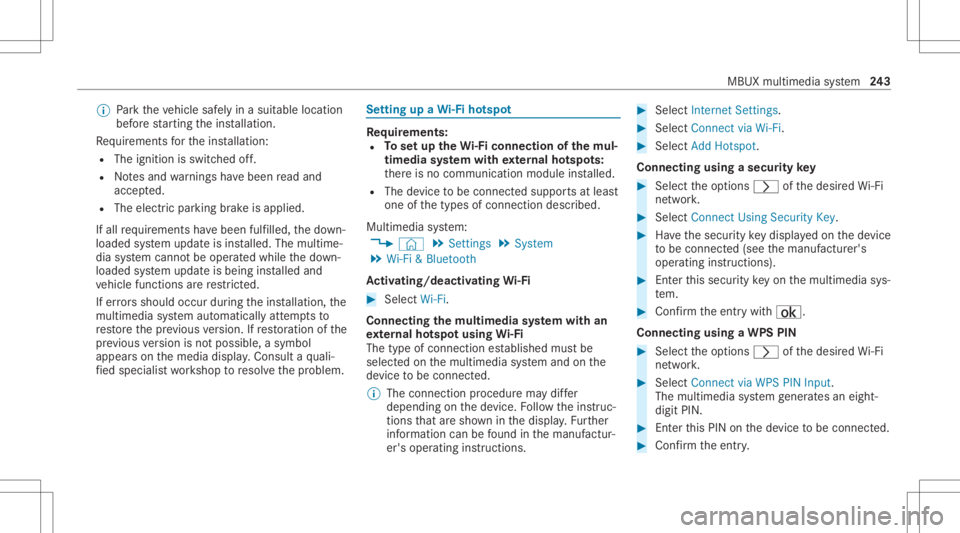
%
Park theve hicle safely inasuit able location
bef orest ar tin gth eins tallation .
Re quiremen tsforth eins tallation :
R The ignit ionisswitc hedoff.
R Notesand warnings have been read and
acc epted.
R The elect ric pa rking brak eis applied.
If all requ iremen tshave been fulfilled, thedo wn‐
loaded system updat eis ins talled. Themultim e‐
dia system cann otbe oper ated while thedo wn‐
loaded system updat eis being installed and
ve hicle functionsarere strict ed.
If er ro rs should occurduring theins tallation ,th e
multime diasystem automaticall yatt em ptsto
re stor eth epr ev ious version. Ifre stor ation ofthe
pr ev ious version isno tpossible ,a symbol
appear son themedia display.Con sult aqu ali‐
fi ed specialis two rkshop toresolv eth epr oblem. Se
tting upaWi -Fiho tspo t Re
quirement s:
R Tosetup theWi -Fico nne ctio nof themu l‐
tim edia system withex tern al ho tspo ts:
th er eis no comm unication moduleinstalled.
R The device tobe con nectedsuppor tsat leas t
one ofthetypes ofcon nect iondescr ibed.
Multimedia system:
4 © 5
Set ting s5
System
5 Wi-Fi &Bluetoot h
Ac tiv atin g/deac tivatin gWi -Fi #
Sele ctWi-Fi .
Co nne ctin gth emu ltim edia system withan
ex tern al ho tspo tusin gWi -Fi
The type ofconnection established mustbe
select edon themultimedia system and onthe
de vice tobe con nected.
% The connection procedur ema ydif fer
dependin gon thede vice. Followtheins truc‐
tion sth at aresho wninthedispla y.Fu rther
inf ormation canbefound inthemanuf actur‐
er's oper ating instruction s. #
Select Internet Setting s. #
Select Connec tvia Wi-Fi. #
Select AddHotspot.
Connecting usingasecur itykey #
Select theop tion s0048 ofthedesir edWi-Fi
ne twork. #
Select Connect UsingSecu rityKey. #
Have thesecur itykeydisp laye don thede vice
to be con nected(see themanuf acturer's
oper ating instruction s). #
Enterth is secur itykeyon themultimedia sys‐
te m. #
Conf irm theent rywit h¡.
Connecti ngusing aWPS PIN #
Sele cttheop tion s0048 ofthedesir edWi-Fi
ne twork. #
Select Connect viaWPS PINInpu t.
The multime diasy stem gener ates an eight-
di gitPIN . #
Enterthis PIN onthede vice tobe con nected. #
Conf irm theent ry. MBUX
multimedia system 24
3
Page 246 of 450

Connect
ingusin gabut ton #
Select theop tion s0048 ofthedesir edWi-Fi
ne twork. #
Select Connect viaWPS PBC. #
Select "Connect viaWPS PBC"in theop tion s
on thede vice tobe con nected(see theman‐
uf actur er'soper ating instruction s). #
Press theWPS buttonon thede vice tobe
con nected. #
Select Continue inthemultimedia system.
Ac tiv atin gaut omati cco nn ectio n #
Select Connect viaWi-Fi. #
Select theop tion s0048 ofthedesir edWi-Fi
ne twork. #
ActivatePe rma nent InternetConnecti on.
Co nnectin gwi th akno wnWi-Fi #
Sele ctConnect viaWi-Fi . #
Sele ctaWi -Fi network.
The conn ection ises tablished again. Conf
iguringthemu ltim edia system asaWi -
Fi ho tspo tfo rex tern al de vic es
The type ofconnection established depends on
th ede vice tobe con nected. The func tion must
be suppor tedby themultimedia system and by
th ede vice tobe con nected. The type ofcon nec‐
tion established mustbe select edon themulti‐
media system and onthede vice tobe con nec‐
te d. #
Select Vehicle Hotspot. #
Select Connec tDevic eto Vehicle Hotspot.
Connecting usingWPSPINgener ation #
Select Connec tvia WPS PINGeneration. #
Enterth ePIN showninthemedia displayon
th ede vice tobe con nectedand confirm .
Connect ingusin gWPS PINentr y #
Sele ctConn ectviaWPS PINInput. #
Enterth ePIN that issho wnontheex tern al
de vic e's displa yon themultimedia system.
Connecting usingabutt on #
Select Connec tvia WPS PBC. #
Press thepush buttononthede vice tobe
con nected(see themanuf acturer'soper ating
ins truction s). #
Select Continue.
Connecting usingasecur itykey #
Select Connect DevicetoVeh icleHotsp ot.
A secu rity keyis disp laye d. #
Select theve hicle from thede vice tobe con ‐
nec ted. The vehicle isdispla yedwit hth e
DIR ECT -MBU XXXX XXnetworknam e. #
Enterthesecur itykeywhic his sho wninthe
media display on thede vice tobe con nected. #
Conf irm theent ry.
Connect ingusin gNFC #
Sele ctConn ectviaNFC. #
ActivateNFC onthemobile device (see the
manuf acturer'soper ating instructions). #
Hold thede vice tobe con nectedat theve hi‐
cle's NFCinterface. #
Sele ctFini shed.
The mob ile de vice isno wconnect edtothe
multime diasystem hotspo tvia NFC. 24
4
MBUX multimedia system