Page 342 of 549

The multimedia connection unit is
found in the
stow age compartment under the armrest and
has two USB ports.
Depending on theve hicle's equipment, addi‐
tional USB ports can be found in thestow age
compartment of the cent reconsole and in the
re ar passenger compartment. #
Connect the USB device tothe USB port.
Pla yable music files are pla yed back only if
th e cor responding media display is activated.
% Use the USB port identified byç touse
Apple CarPlay ®
and Android Auto.
% Depending on theve hicle equipment there is
an additional USB port in there ar passenger
compartment. Ports th at are labelled with a
bat tery symbol can only be used tocharge
USB devices.
Selecting a track in the media playba ck
Multimedia sy stem:
4 Media
Selecting a track byskipping toa track #
Toskip backwards or forw ards toa
track: navigate up or down. Selecting a track using
the cur rent track list #
Select è. #
Select Current track list. #
Select a tra ck.
Selecting playback options
Multimedia sy stem:
4 Media 5
Z Options
Playing back similar trac ks #
Select Play similar tracks.
A track li stwith similar trac ksis created and
pla yed bac k.
Playback mode #
Select Random playback of the current track
list.
The cur rent track li stis pla yed in random
orde r. #
Select Random playback of the current
medium.
All trac kson the active data storage medium
are pla yed in random orde r. #
Select Normal track sequence .
The cur rent track li stis pla yed in the order it
appears on the data storage medium.
Controlling media playback
Multimedia sy stem:
4 Media 5
Y Playback control
A bar with playback controls is shown. #
Topause playback: select and confirm
Y with th e cent ral control element.
The Ë symbol is displa yed. #
Toresume playback: select and confirm
Y again with the cent ral control element.
The Ì symbol is displa yed.
To fast forw ard/r ewind #
MoveË onthe timeline.
To hide the playback controls #
Press the% button. Multimedia sy
stem 339
Page 345 of 549

#
Todeactivate full-sc reen mode: pressthe
to uchpad.
Changing video settings
Multimedia sy stem:
4 Media 5
Z Options
5 Picture format
The following picture form ats are available:
R Automatic
R 16:9
R 4:3
R Zoom #
Select a picture form at.
Ad justing the brightness manually
If th eAutomatic pictureform at is swit ched off,
yo u can adjust the brightness yourself. #
Select Brightness. #
Adjust the brightness. Media sear
ch St
arting the media sear ch
Multimedia sy stem:
4 Media 5
ª Search
Depending on the connected media sources and
fi les, thefo llowing categories are lis ted:
R Current track list
R Keyword search
R Playlists
R Artists
R Albums
R Tracks
R Folders
R Music genres
R Year
R Composers
R Videos
R Podcasts (Apple®
devices)
R Audiobooks (Apple®
devices) #
Select a categor y. %
The categories are available as soon as the
entire media conte nt has beenread in and
anal ysed. Media Inter
face Information about
the Media Inter face
Media In terface is a universal inter face forthe
connection of mobile audio equipment. The mul‐
timedia sy stem has two USB ports. The USB
ports are located in thestow age compartment
under the armrest.
Suppor ted devices
The Media Inter face allo wsyouto connect the
fo llowing data storage media:
R iPod ®
R iPhone ®
R MP3 pla yer
R USB devices
Fo r de tails and a list of suppor ted devices, visit
our website at https://www.mercedes-
benz.com/connect. Follow the instructions in
th e "Media Inter face" section. 342
Multimedia sy stem
Page 346 of 549
Switching
toMedia Inter face
Multimedia sy stem:
4 Media 5
à Media sources #
Connect a data storage medium tothe USB
port (/ page 338). #
Select a media device.
Playable music files are pla yed bac k.
Overview of Media Inter face Multimedia sy
stem 343
Page 540 of 549
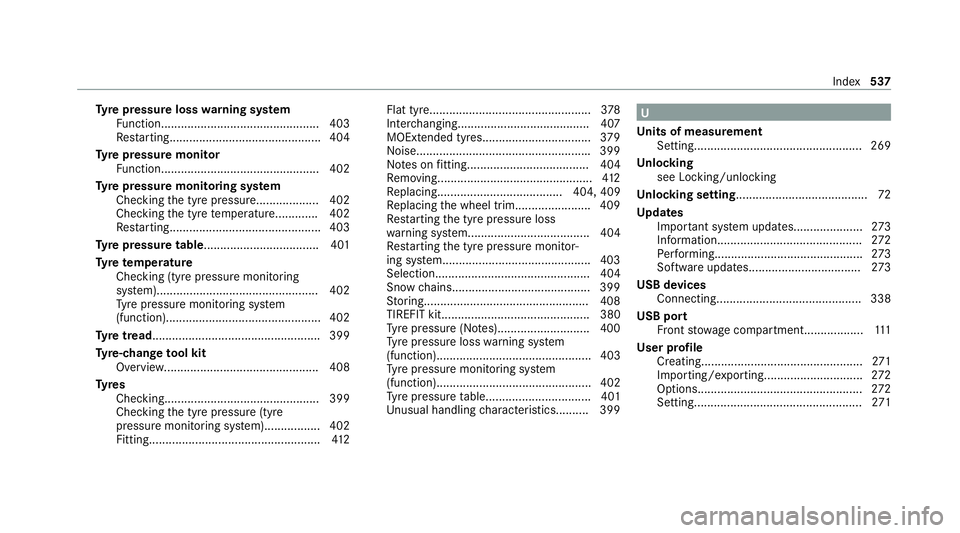
Ty
re pressure loss warning sy stem
Fu nction................................................ 403
Re starting.............................................. 404
Ty re pressure moni tor
Fu nction................................................ 402
Ty re pressure moni toring sy stem
Checking the tyre pressure...................4 02
Che cking the tyre temp erature............. 402
Re starting.............................................. 403
Ty re pressure table ................................... 401
Ty re temp erature
Checking (tyre pressure monitoring
sy stem)................................................. 402
Ty re pressure monitoring sy stem
(function)............................................... 402
Ty re tread ................................................... 399
Ty re-change tool kit
Overview............................................... 408
Ty res
Checking............................................... 399
Checking the tyre pressure (tyre
pressure monitoring sy stem)................. 402
Fitting.................................................... 412Flat tyre.................................................
378
Inter changing........................................ 407
MOExtended tyres................................ .379
Noise.................................................... .399
No tes on fitting..................................... 404
Re moving............................................... 412
Re placing...................................... 404, 409
Re placing the wheel trim....................... 409
Re starting the tyre pressure loss
wa rning sy stem..................................... 404
Re starting the tyre pressure monitor‐
ing sy stem.............................................4 03
Selection............................................... 404
Snow chains.......................................... 399
St oring..................................................4 08
TIREFIT kit............................................. 380
Ty re pressure (N otes)............................4 00
Ty re pressure loss warning sy stem
(function)............................................... 403
Ty re pressure monitoring sy stem
(function)............................................... 402
Ty re pressure table................................ 401
Un usual handling characteristic s.......... 399 U
Un its of measurement
Setting................................................... 269
Un locking
see Locking/unlocking
Un locking setting ........................................ 72
Up dates
Impor tant sy stem updates..................... 273
Information............................................ 272
Pe rforming............................................. 273
Software upda tes.................................. 273
USB devices Connecting............................................3 38
USB port Front stow age compartment.................. 111
User profile Creating.................................................2 71
Importing/exporting.............................. 272
Options.................................................. 272
Setting................................................... 271 Index
537