Page 396 of 594

Fully Automatic Type
▼Fully Automatic Type
Climate control system information is displayed on the display.
1. Driver temperature control dial
2. AUTO switch
3. Temperature setting display (driver’s side)
4. Air intake display
5. Airflow display
6. Mode selector display
7. Temperature setting display (passenger’s side)
8. SYNC (synchronized temperature) switch
9. Passenger temperature control dial
10.A/C switch
11.Rear window defogger switch
12.Mode selector switch
13.Fan control switch
14.Air intake selector switch
15.Windshield defroster switch
16.Power switch
▼Control Switches
AUTO switch
By pressing the AUTO switch the
following functions will be
automatically controlled in accordance
with the selected set temperature:
Airflow temperatureAmount of airflowSelection of airflow modeOutside/Recirculated air selectionAir conditioner operation
Seat warmer level selection*
Heated steering wheel operation*
NOTE
AUTO switch indicator light
When the AUTO switch indicator
light is on, it indicates auto
operation, and the system will
function automatically.
If any of the following switches are
operated while in auto control, the
AUTO switch indicator turns off.
Interior Features
Climate Control System
5-10*Some models.
CX-30_8JP5-EA-20K_Edition1_new
2020-7-22 15:50:09
Page 397 of 594

Mode selector switchFan control switchWindshield defroster switch
The functions for switches other
than those operated continue to
operate in auto control.
Powe r s wi tc h ( Sys te m On/Off)
The climate control system turns on or
off by pressing the power switch.
Temperature control dial
This dial controls temperature. Turn it
clockwise for hot and
counterclockwise for cold.
Turn the temperature control dial to
adjust the temperature between 15 °C
(60 °F) and 29 °C (84 °F).
When the SYNC switch is on:
Turn the driver temperature control
dial to control the temperature
throughout the entire cabin.
When the SYNC switch is off:
Turn the driver or front passenger
temperature control dial to
independently control the
temperature on each side of the
cabin.
NOTE
The climate control system changes
to the individual operation mode
(SYNC switch indicator light turns
off) by turning the front passenger
temperature control dial even when
the SYNC switch is on, which allows
individual control of the set
temperature for the driver and front
passenger.
When you set the temperature to the
lower or upper limit, “Lo” or “Hi” is
displayed.
The temperature units for the
temperature setting display can be
changed in conjunction with the
temperature units for the outside
temperature display.
Refer to Outside Temperature
Display on page 4-19.
Fan control switch
The fan has 7 speeds. The selected
speed will be displayed.
Mode selector switch
The desired airflow mode can be
selected (page 5-4).
NOTE
With the airflow mode set to the
position and the temperature control
dial set at a medium temperature,
heated air is directed to the feet and
air at a comparably lower
temperature will flow through the
central, left and right vents.
To set the air vent to , press the
windshield defroster switch.
In the position, the outside air
position is automatically selected.
A/C switch
Pressing the A/C switch while the
AUTO switch is turned on will turn off
the air conditioner (cooling/
dehumidifying functions).
The on/off of the air conditioner
switches each time the A/C switch is
pressed.
NOTE
The air conditioner operates when
the A/C switch is pressed while the
air conditioner is turned off.
The air conditioner may not function
when the outside temperature
approaches 0 °C (32 °F).
Interior Features
Climate Control System
5-11
CX-30_8JP5-EA-20K_Edition1_new 2020-7-22 15:50:09
Page 401 of 594

No. MenuExplanation
(1) Information Fuel Efficiency Monitor:
Monitor fuel
efficiency in real time and view fuel
efficiency history.
SiriusXM Travel Link
*:
Access traffic information, weather, fuel prices, parking information
and sports scores.
Vehicle Status Monitor:
View important vehicle maintenance messages, information, and inter-
vals.
Owner's Manual:
Learn about Mazda features, safety information, maintenance, and
more.
(2) Entertainment FM
AM
SiriusXM
*
Pa n d o ra*
Bluetooth
USB1 Audio/USB2 Audio
USB1 Video/USB2 Video
(3) Notifications Displays text messages received by the mobile device paired to Mazda
Connect and notifications from the vehicle.
(4) Communication By connecting your mobile device, such as a Smartphone, to Mazda
Connect via Bluetooth
®, you can use the hands-free call and short mes-
sage functions.
(5) Navigation The navigation system (vehicles with navigation system) can be used
when the SD card for the navigation system is inserted.
If the SD card for the navigation system is not inserted, the compass in-
dicating the direction in which the vehicle is moving is displayed. The
compass may not indicate the correct bearing when the vehicle is stop-
ped or traveling at a slow speed.
For the navigation system operation, refer to the navigation system
manual.
Interior Features
Mazda Connect
*Some models.5-15
CX-30_8JP5-EA-20K_Edition1_new
2020-7-22 15:50:09
Page 402 of 594

No. MenuExplanation
(6) Settings You can change the settings for the Mazda Connect screen, sound set-
tings, and the vehicle functions.
In-Vehicle Displays:
Configures settings and content for all in-vehicle displays.
Sound Settings:
Configures
the in-vehicle listening experience.
Safety Settings:
Configures safety and driver assistance features.
Ve h i c l e S e t t i n g s :
Configures vehicle convenience features.
Connectivity Settings:
Configures Bluetooth and other device connectivity settings.
System Settings:
Configures language, time, and other general settings.
(7) Apple CarPlay You can use Apple CarPlay™ by connecting an iPhone
® compatible
with Apple CarPlay™ to the USB slot.
(8) Android Auto You can use Android Auto™ by connecting an Android™ Smartphone
compatible with Android Auto™ to the USB port.
WARNING
Always adjust Mazda Connect while the vehicle is stopped:
Do not adjust Mazda Connect with th
e Commander switch while driving the
vehicle. Adjusting Mazda Connect with the Commander switch while driving the
vehicle is dangerous as it could distract your attention from the vehicle operation
which could lead to a serious accident.
Even if the audio remote control switches are equipped on the steering wheel, learn
to use the switches without looking down at them so that you can keep your
maximum attention on the road while driving the vehicle.
Do not allow the connection plug cord to get tangled with the shift lever (manual
transmission)/selector lever (automatic transmission):
Allowing the plug cord to become tangled with the shift lever (manual
transmission)/selector lever (automatic transmission) is dangerous as it could
interfere with driving , resulting in an accident.
Interior Features
Mazda Connect
5-16
CX-30_8JP5-EA-20K_Edition1_new 2020-7-22 15:50:09
Page 404 of 594
Mazda Connect Basic Operations
▼Mazda Connect Basic Operations
NOTE
The explanation of functions described in this manual may differ from the actual
operation, and the shapes of screens and buttons and the letters and characters
displayed may also differ from the actual appearance.
Additionally, depending on future softwa
re updates, the content may successively
change without notice.
▼ Commander Switch Operation
The commander switch can be used to switch to each function and to operate each
function.
Set the palm of your hand on the command
er knob so that your fingers can touch
each of the switches.
You can switch the screens without having to look down at your hand.
NOTE
For safety reasons, some operations are disabled while driving the vehicle.
Interior Features
Mazda Connect
5-18
CX-30_8JP5-EA-20K_Edition1_new 2020-7-22 15:50:09
Page 405 of 594
The shape of the switches varies depending on the specifications.
No.Item Explanation
1
Commander knob (selection):
Rotate or slide the commander knob to highlight/select the on-screen
functions you want to use.
2
Commander knob (select):
Depress the commander knob to select the desired on-screen function
you want to use.
3
Entertainment button:
The audio source screen last used is displayed.
(During Apple CarPlay™ or Android Auto™ music playback)
Displays the Apple CarPlay™ or Android Auto™ now playing screen.
Interior Features
Mazda Connect
5-19
CX-30_8JP5-EA-20K_Edition1_new 2020-7-22 15:50:09
Page 407 of 594
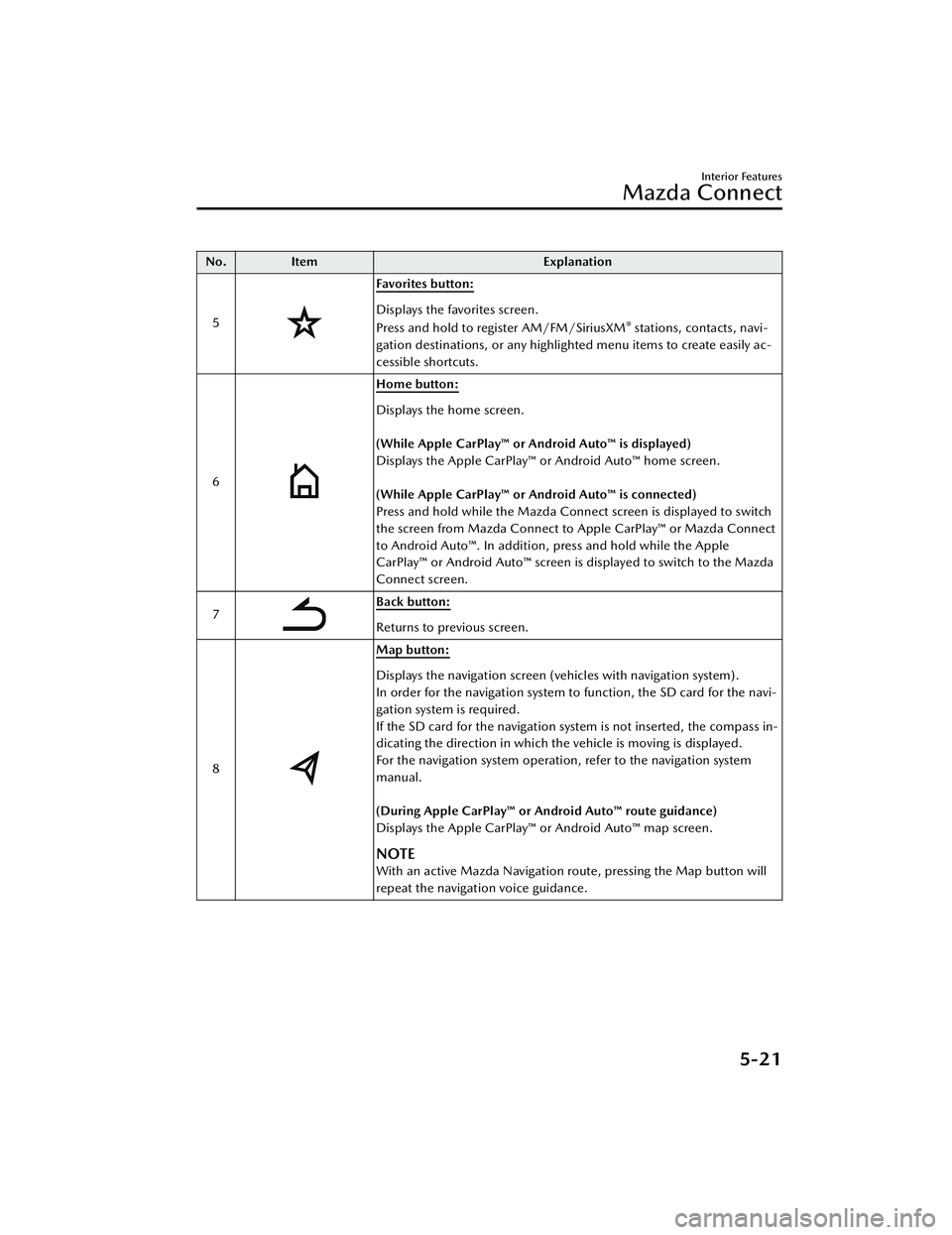
No.Item Explanation
5
Favorites button:
Displays the favorites screen.
Press and hold to register AM/FM/SiriusXM® stations, contacts, navi-
gation destinations, or any highlighted menu items to create easily ac-
cessible shortcuts.
6
Home button:
Displays the home screen.
(While Apple CarPlay™ or Android Auto™ is displayed)
Displays the Apple CarPlay™ or Android Auto™ home screen.
(While Apple CarPlay™ or Android Auto™ is connected)
Press and hold while the Mazda Connect screen is displayed to switch
the screen from Mazda Connect to Apple CarPlay™ or Mazda Connect
to Android Auto™. In addition, press and hold while the Apple
CarPlay™ or Android Auto™ screen is displayed to switch to the Mazda
Connect screen.
7
Back button:
Returns to previous screen.
8
Map button:
Displays the navigation screen (vehicles with navigation system).
In order for the navigation system to function, the SD card for the navi-
gation system is required.
If the SD card for the navigation system is not inserted, the compass in-
dicating the direction in which the vehicle is moving is displayed.
For the navigation system operation, refer to the navigation system
manual.
(During Apple CarPlay™ or Android Auto™ route guidance)
Displays the Apple CarPlay™ or Android Auto™ map screen.
NOTE
With an active Mazda Navigation route, pressing the Map button will
repeat the navigation voice guidance.
Interior Features
Mazda Connect
5-21
CX-30_8JP5-EA-20K_Edition1_new 2020-7-22 15:50:09
Page 409 of 594

No.Item Explanation
3 SOURCE SOURCE button:
The audio source can be switched each time the button is pressed.
In addition, when the button is pressed and held, the current au-
dio source is muted and the audio source selection screen is displayed.
(During Apple CarPlay™ or Android Auto™ playback)
Press and hold the SOURCE button to mute the current audio source.
4
Hang-up button:
(During a call)
Press the button to end the call.
(While receiving a call)
Press the button to refuse a call.
5
Ta l k / P i c k - u p b u t t o n :
(While receiving a call)
Press the button to answer the call.
6
Mute button:
Press the button to mute.
Press it again to cancel the mute.
NOTE
If you press the mute button to mute an audio source which can be
paused, such as Apple CarPlay™, USB audio, or Bluetooth® audio,
while it is playing, the song play back pauses. Press the mute button
again to cancel the mute and the pause at the same time.
▼ Operation Using Voice Recognition Function
The shape of the switches may differ depending on the specifications.
Interior Features
Mazda Connect
5-23
CX-30_8JP5-EA-20K_Edition1_new
2020-7-22 15:50:09