Page 315 of 594
▼Types of Images Displayed on the Screen
Top view/Front view
Displays the image of the area around the vehicle and the vehicle front.
1. Top view screen
2. Front view screen
3. “Check surroundings for sa
fety.” message is displayed
When Driving
i-ACTIVSENSE
4-169
CX-30_8JP5-EA-20K_Edition1_new 2020-7-22 15:50:09
Page 316 of 594
Top view/Front wide view
Displays the image of the area around the vehicle and the front of the vehicle
(wide-area).
1. Top view screen
2. Front wide view screen
3. “Check surroundings for safety.” message is displayed
When Driving
i-ACTIVSENSE
4-170
CX-30_8JP5-EA-20K_Edition1_new2020-7-22 15:50:09
Page 317 of 594
Side view
Displays the image of the left and right sides of the vehicle.
1. Left side view screen
2. Right side view screen
3. “Check surroundings for safety.” message is displayed
Top view/Rear view
Displays the image of the area around the vehicle and the rear of the vehicle.
1. Top view screen
2. Rear view screen
3. “Check surroundings for sa fety.” message is displayed
When Driving
i-ACTIVSENSE
4-171
CX-30_8JP5-EA-20K_Edition1_new 2020-7-22 15:50:09
Page 318 of 594
Top view/Rear wide view
Displays the image of the area around the vehicle and the rear of the vehicle
(wide-area).
1. Top view screen
2. Rear wide view screen
3. “Check surroundings for safety.” message is displayed
When Driving
i-ACTIVSENSE
4-172
CX-30_8JP5-EA-20K_Edition1_new2020-7-22 15:50:09
Page 319 of 594
▼How to Use the System
Top view/Front view, Top view/Front wide view, Side view
Indication
Images are displayed on the screen when the 360°View Monitor switch is pressed
with all of the following conditions met.
The ignition is switched ON.The shift lever/selector lever is in a position other than R.
Display switching
The displayed screen can be changed ea
ch time the 360°view monitor switch is
pressed.
1. Top view/Front view
2. Top view/Front wide view
3. Side view
4. Home screen
When Driving
i-ACTIVSENSE
4-173
CX-30_8JP5-EA-20K_Edition1_new 2020-7-22 15:50:09
Page 322 of 594
Screen operation/icon
WARNING
Always stop the vehicle when adjusting the 360°View Monitor image quality.
Do not adjust the 360°View Monitor image quality while driving. If you adjust the
360°View Monitor image quality (such as brightness, contrast, tone, and color
density) while driving, it could lead to an unexpected accident.
Display/Icon Content
(1) View status icon Indicates which image is displayed among the front
view/front wide view/side view/rear view/rear wide
view.
(2) Parking sensor status icon Indicates that the parking sensor has a problem or it is
switched off.
When Driving
i-ACTIVSENSE
4-176
CX-30_8JP5-EA-20K_Edition1_new 2020-7-22 15:50:09
Page 323 of 594
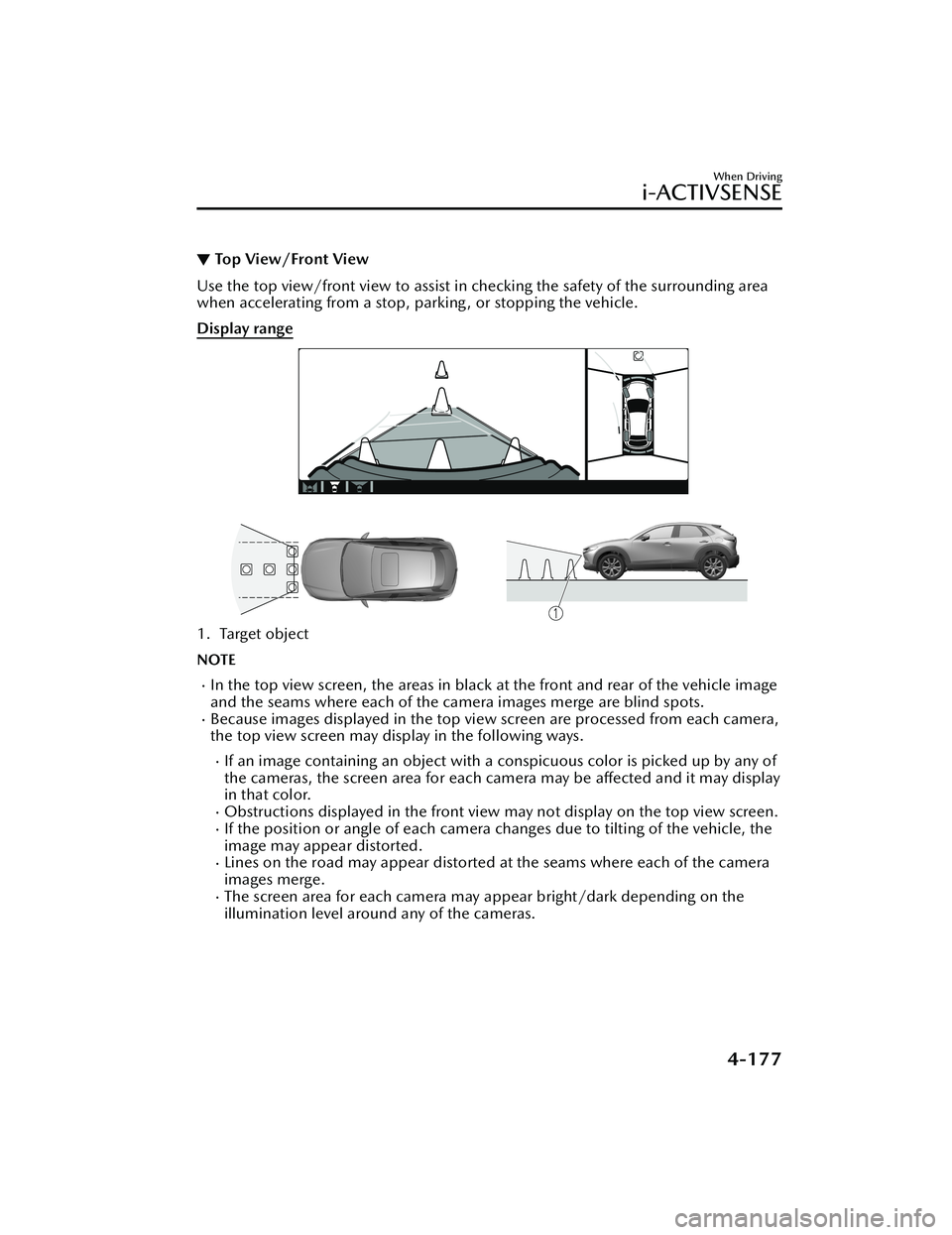
▼Top View/Front View
Use the top view/front view to assist in checking the safety of the surrounding area
when accelerating from a stop, parking , or stopping the vehicle.
Display range
1. Target object
NOTE
In the top view screen, the areas in black
at the front and rear of the vehicle image
and the seams where each of the camera images merge are blind spots.
Because images displayed in the top view screen are processed from each camera,
the top view screen may display in the following ways.
If an image containing an object with a conspicuous color is picked up by any of
the cameras, the screen area for each camera may be affected and it may display
in that color.
Obstructions displayed in the front view may not display on the top view screen.If the position or angle of each camera changes due to tilting of the vehicle, the
image may appear distorted.
Lines on the road may appear distorted at the seams where each of the camera
images merge.
The screen area for each camera may appear bright/dark depending on the
illumination level around any of the cameras.
When Driving
i-ACTIVSENSE
4-177
CX-30_8JP5-EA-20K_Edition1_new 2020-7-22 15:50:09
Page 326 of 594
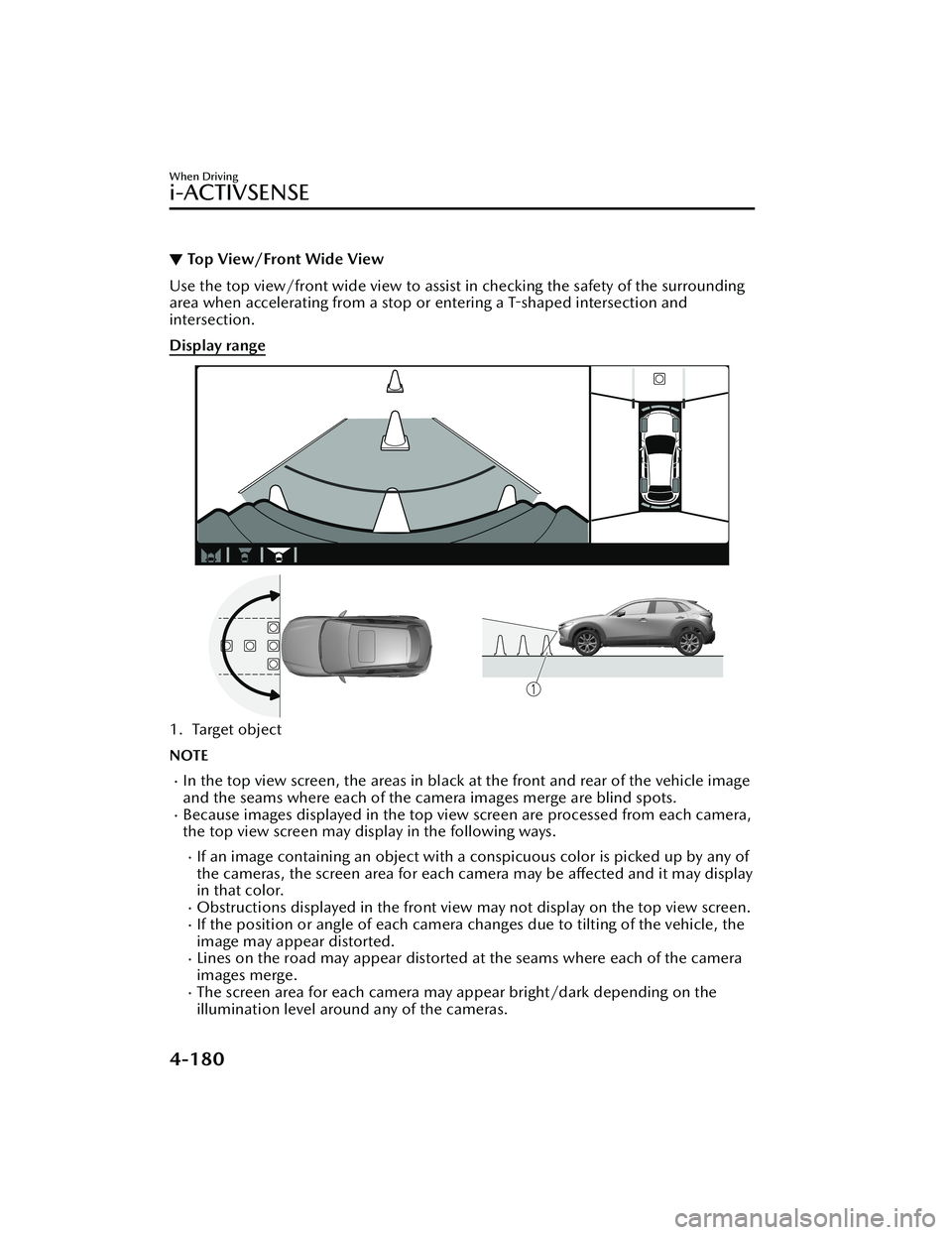
▼Top View/Front Wide View
Use the top view/front wide view to assist in checking the safety of the surrounding
area when accelerating from a stop or entering a T-shaped intersection and
intersection.
Display range
1. Target object
NOTE
In the top view screen, the areas in black at the front and rear of the vehicle image
and the seams where each of the camera images merge are blind spots.
Because images displayed in the top view screen are processed from each camera,
the top view screen may display in the following ways.
If an image containing an object with a conspicuous color is picked up by any of
the cameras, the screen area for each camera may be affected and it may display
in that color.
Obstructions displayed in the front view
may not display on the top view screen.If the position or angle of each camera changes due to tilting of the vehicle, the
image may appear distorted.
Lines on the road may appear distorted at the seams where each of the camera
images merge.
The screen area for each camera may appear bright/dark depending on the
illumination level around any of the cameras.
When Driving
i-ACTIVSENSE
4-180
CX-30_8JP5-EA-20K_Edition1_new 2020-7-22 15:50:09