2021 Lexus LC500C display
[x] Cancel search: displayPage 221 of 410

2194-5. Using the driving support systems
4
Driving
ing on slippery roads
■Active Cornering Assist (ACA) (if
equipped)
Helps to prevent the vehicle from drift-
ing to the outer side by performing
inner wheel brake control when
attempting to accelerate while turning
■Hill-start assist control
Helps to reduce the backward move-
ment of the vehicle when starting on an
uphill
■EPS (Electric Power Steering)
Employs an electric motor to reduce
the amount of effort needed to turn the
steering wheel
■AVS (Adaptive Variable Suspen-
sion System)
By independently controlling the
damping force of the shock absorbers
for each of the 4 wheels according to
the road and driving conditions, this
system helps riding comfort with supe-
rior vehicle stabilit y, and helps good
vehicle posture.
Also, the damping force changes
depending on the selected driving
mode. ( P.203)
■VDIM (Vehicle Dynamics Inte-
grated Management)
Provides integrated control of the
ABS, brake assist, TRAC, VSC, hill-
start assist control and EPS systems
Helps to maintain vehicle stability
when swerving on slippery road sur-
faces by controlling the brakes, engine
output, steering assist (if equipped),
and steering ratio (if equipped)
■Secondary Collision Brake
When the SRS airbag sensor detects a
collision and the system operates, the
brakes and brake lights are automati-
cally controlled to reduce the vehicle
speed and help reduce the possibility
of further damage due to a secondary
collision
■When the TRAC/VSC/ABS systems
are operating
The slip indicator light will flash while the
TRAC/VSC/ABS systems are operating.
■Disabling the TRAC system
If the vehicle gets stuck in mud, dirt or snow,
the TRAC system may reduce power from
the engine to the wheels. Pressing the
switch to turn the system off may
make it easier for you to rock the vehicle in
order to free it.
To turn the TRAC system off, quickly press
and release the switch.
“Traction Control Turned Off” will be
shown on the multi-information display.
Press the switch again to turn the
system back on.
Page 222 of 410

2204-5. Using the driving support systems
■Turning off both TRAC and VSC sys-
tems
To turn the TRAC and VSC systems off,
press and hold the switch for more
than 3 seconds while the vehicle is stopped.
The VSC OFF indicator light will come on
and the “Traction Cont rol Turned Off” will
be shown on the multi-information display.
*
Press the switch again to turn the
system back on.
*: PCS (Pre-Collision System) will also be disabled (only Pre-Collision warning is
available). The PCS warning light will
come on and a message will be displayed
on the multi-information display.
( P.185)
■When the message is displayed on the
multi-information display showing that
TRAC has been disabled even if the
switch has not been pressed
TRAC is temporary deactivated. If the
information continues to show, contact your
Lexus dealer.
■Operating conditions of hill-start assist
control
When the following four conditions are met,
the hill-start assist control will operate:
●The shift position is in a position other
than P or N (when starting off for-
ward/backward on an upward incline).
●The vehicle is stopped.
●The accelerator pedal is not depressed.
●The parking brake is not engaged.
■Automatic system cancelation of hill-
start assist control
The hill-start assist control will turn off in any
of the following situations:
●The shift position is shifted to P or N.
●The accelerator pedal is depressed.
●The parking brake is engaged.
●2 seconds at maximum elapsed after the
brake pedal is released.
■Sounds and vibrations caused by the
ABS, brake assist, VSC, TRAC and hill-
start assist control systems
●A sound may be heard from the engine
compartment when the brake pedal is
depressed repeatedly, when the engine is
started or just after the vehicle begins to
move. This sound does not indicate that a
malfunction has occurred in any of these
systems.
●Any of the following conditions may
occur when the above systems are oper-
ating. None of these indicates that a mal-
function has occurred.
• Vibrations may be felt through the vehi-
cle body and steering.
• A motor sound may be heard also after the vehicle comes to a stop.
■ECB operating sound
ECB operating sound may be heard in the
following cases, but it does not indicate that
a malfunction has occurred.
●Operating sound heard from the engine
compartment when the brake pedal is
operated.
●Motor sound of the brake system heard
from the front part of the vehicle when
the driver’s door is opened.
●Operating sound heard from the engine
compartment when one or two minutes
passed after the stop of the engine.
■Active Cornering Assist operation
sounds and vibrations
When the Active Cornering Assist is oper-
ated, operation sounds and vibrations may
be generated from the brake system, but
this is not a malfunction.
Page 228 of 410

2265-1. Remote Touch
5-1.Remote Touch
■Switches“MAP” button
Press to display the current location*.
“MENU” button
Press to display the menu screen.
Back button
Press to display the previous screen.
Touchpad
Slide your finger on the touchpad and
move the pointer to select a function, letter
and screen button.
Press the touchpad to enter the selected
function, letter or sc reen button. Certain
finger movements on the touchpad can
perform functions, such as changing map
scalings and scro lling list screens.
Sub function button
When is displayed on the screen, a function screen assigned to the screen can
be displayed.
*: Refer to the “NAVIGATION SYSTEM
OWNER’S MANUAL”.
■Using the touchpad
1 Select: Touch the touchpad to
select the desired button on the
screen.
2 Enter: The buttons on the screen
can be selected by either depress-
ing or double tapping on the touch-
pad. Once a button has been
selected, the screen will change.
■Touch operation
Operations are performed by touch-
ing the touchpad with your finger.
Trace
Trace the pad surface while maintaining
contact with the touchpad. Moving the
cursor and the pointer.
Double tap
Remote Touch
The Remote Touch can be used to
operate the Center Display.
For details on the Remote touch,
refer to the “NAVIGATION SYS-
TEM OWNER’S MANUAL”.
Remote Touch operation
A
B
C
D
E
Page 229 of 410
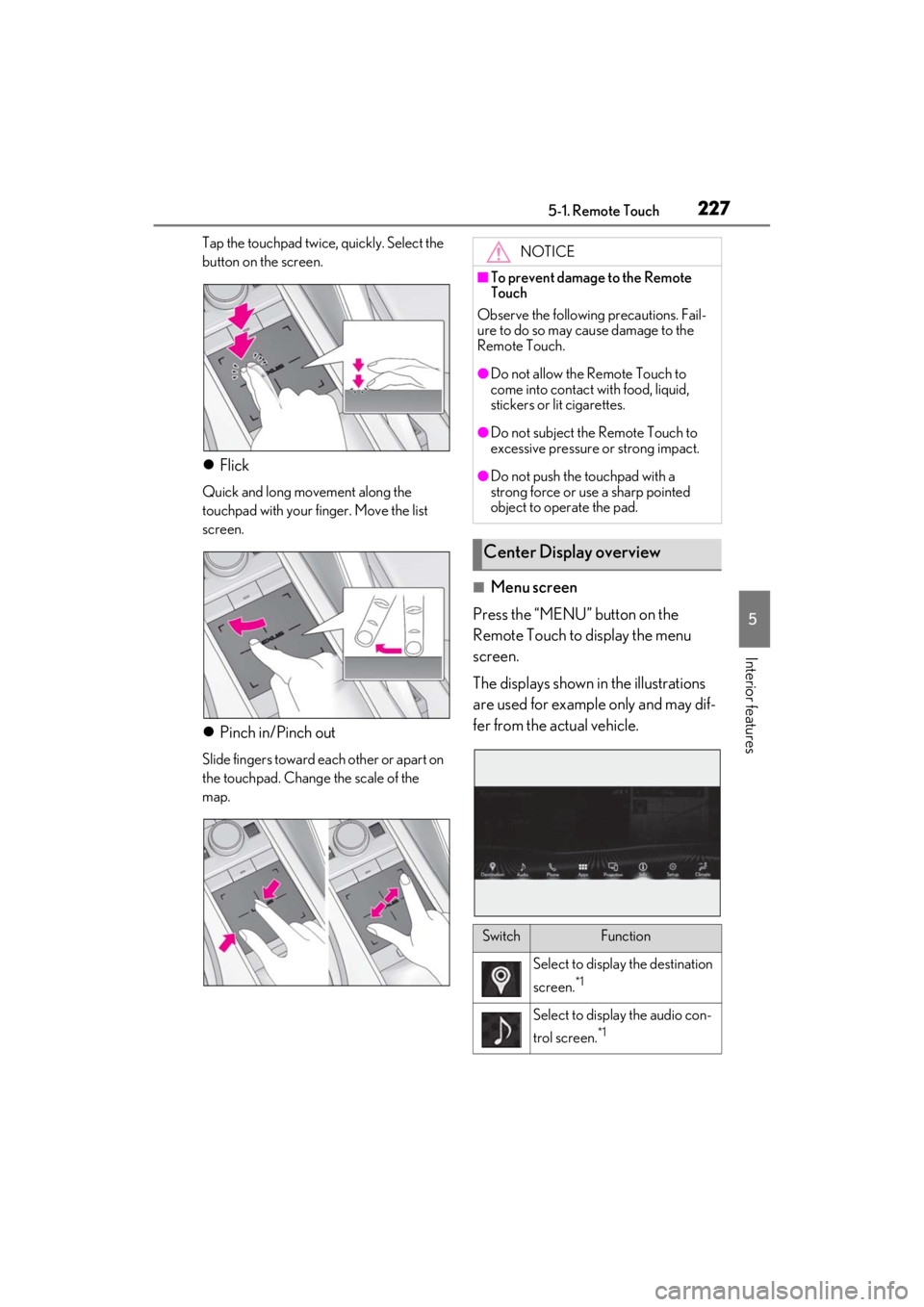
2275-1. Remote Touch
5
Interior features
Tap the touchpad twice, quickly. Select the
button on the screen.
Flick
Quick and long movement along the
touchpad with your finger. Move the list
screen.
Pinch in/Pinch out
Slide fingers toward each other or apart on
the touchpad. Change the scale of the
map.
■Menu screen
Press the “MENU” button on the
Remote Touch to display the menu
screen.
The displays shown in the illustrations
are used for example only and may dif-
fer from the actual vehicle.
NOTICE
■To prevent damage to the Remote
Touch
Observe the following precautions. Fail-
ure to do so may cause damage to the
Remote Touch.
●Do not allow the Remote Touch to
come into contact with food, liquid,
stickers or lit cigarettes.
●Do not subject the Remote Touch to
excessive pressure or strong impact.
●Do not push the touchpad with a
strong force or use a sharp pointed
object to operate the pad.
Center Display overview
SwitchFunction
Select to display the destination
screen.
*1
Select to display the audio con-
trol screen.
*1
Page 230 of 410

2285-1. Remote Touch
*1: Refer to the “NAVIGATION SYSTEM OWNER’S MANUAL”.
*2: This function is not made available in some countries or areas.
■Split-screen display
Different information can be displayed on the left and right of the screen. For
example, air conditioning system screen can be displayed and operated while the
fuel consumption information screen is be ing displayed. The large screen on the
left of the display is called the main display, and the small screen to the right is
called the side display.
Select to display the hands-free
control screen.
*1
Select to display the “Apps”
screen.
*1, 2
/
/
When an Apple Car-
Play/Android Auto connection
is established and this button
displays “Apple Car-
Play”/“Android Auto”, select to
display the home screen of
Apple CarPlay/Android
Auto.
*1, 2
Select to display the information
screen.
*1 ( P.88)
SwitchFunction
Select to display the setup
screen.
*1
Select to display the air condi-
tioning control screen.
( P.235)
SwitchFunction
Page 231 of 410

2295-1. Remote Touch
5
Interior features
■Main display
For details about the functions and
operation of the main display, refer to
the respective section and “NAVIGA-
TION SYSTEM OWNER’S MAN-
UAL”.
■Side display
The following functions can be dis-
played and operated on the side dis-
play.
Select or to display the desired
screen.
Navigation system
*
Audio*
Vehicle information ( P.90)
Air conditioning system ( P.237) Show/hide the side display
*: Refer to the “NAVIGATION SYSTEM
OWNER’S MANUAL”.
■Screen display during low temperatures
When the ambient temperature is
extremely low, screen response may be
delayed even if the Remote Touch is oper-
ated.
A
B
C
D
E
Page 232 of 410

2305-2. Lexus Climate Concierge
5-2.Lexus Climate Concierge
Select
The indicator on the Lexus Climate Con-
cierge control screen illuminates, and the
automatic air conditioning system, seat
heaters and ventilators, heated steering
wheel, and neck heaters operate in auto-
matic mode.
If any of the system is operated manually,
the indicator turns off. However, all other
functions continue to operate in automatic
mode.
■When using the Lexus Climate Con-
cierge
Lexus Climate Concierge can be operated
on the sub function menu or option control
screen. ( P.235)
■Automatic air conditioning system
( P.232)
The temperature can be adjusted indi-
vidually for the driver seat and passen-
ger seat.
■Seat heaters and ventilators
( P.240)
Heating or ventilation is automatically
selected according to the set tempera-
ture of the air conditioning system, the
outside temperature, opening/closing
status of the soft top roof, etc.
The seat heater and ventilator of the
front passenger seat operate in auto-
matic mode if a passenger is detected.
■Heated steering wheel (if
equipped) ( P.240)
Heated steering wheel operates auto-
matically according to the set tem-
perature of the air conditioning system,
the outside temperature, open-
ing/closing status of the soft top roof,
Lexus Climate Concierge
The seat heaters, seat ventilators
and, heated steering wheel (if
equipped) and neck heaters (if
equipped) are each automatically
controlled according to the set
temperature of the air conditioning
system, the outside and cabin tem-
perature, etc. Lexus Climate Con-
cierge allows a comfortable
condition to be maintained without
adjusting each system.
Press the “MENU” button on the
Remote Touch and select “Cli-
mate” to display the air condition-
ing control screen. Then, select
on the sub menu ( P.235) to dis-
play the Lexus Climate Concierge
control screen.
Turning on Lexus Climate Con-
cierge
Operation of each system
Page 234 of 410

2325-3. Using the air conditioning system
5-3.Using the air conditioning system
Automatic mode switch
Off switch
Left-hand side temperature control switch
Fan speed control switch
Outside/recirculated air mode switch
Right-hand side temp erature control switch
Windshield defogger switch
Rear window and outside rear view mirror defoggers switch
■Adjusting the temperature
Operate the temperature control
switch upwards to increase the tem-
perature and downwards to decrease the temperature.
If the “A/C” indicator is turned off, the sys-
tem will blow ambient temperature air or
heated air.
Automatic air conditioning system
Air outlets and fan speed are automati
cally adjusted according to the tem-
perature setting or opening/closing state of the soft top roof.
Press the “MENU” button on the Remote Touch, then select “Climate” to dis-
play the air conditioning control screen. ( P.227)
The air conditioning system can be displa yed and operated on the side display.
Air conditioning controls
A
B
C
D
E
F
G
H