Page 154 of 186

154
2. SETUP
GX460_MM_OM60T29U_(U)20.03.27 13:49
1Display the “Phone/Message Settings”
screen. (P.152)
2Select “Contact/Call History Set-
tings” .
3Select the desired item to be set.
“Contact/Call History Settings”
SCREEN
The contact can be transferred from a
Bluetooth
® phone to the system. The
contact also can be added, edited and
deleted.
The call history can be deleted and con-
tact and favorites can be changed.
No.FunctionPage
For PBAP compatible
Bluetooth® phones, select
to set automatic contact/
history transfer on/off.
When set to on, the phone’s
contact data and history are
automatically transferred.
Select to update contacts
from the connected phone.155
Select to sort contacts by
the first name or last name
field.
Select to add contacts to
the favorites list. 160
Select to delete contacts
from the favorites list. 161
Select to set the transferred
contact image display on/
off.
*Select to clear contacts
from the call history.
*Select to add new contacts
to the contact list.157
*Select to edit contacts in
the contact list.158
Page 155 of 186

155
2. SETUP
6
PHONE
GX460_MM_OM60T29U_(U)20.03.27 13:49
*: For PBAP compatible Bluetooth®
phones, this function is available when “Au-
tomatic Contact/History Transfer” is set to
off. ( P.154)
Depending on the type of phone, certain
functions may not be available.
Contact data is managed independently
for every registered phone. When one
phone is connected, another phone’s regis-
tered data cannot be read.■ FOR PBAP COMPATIBLE
Bluetooth
® PHONES
1Select “Update Contacts from Phone” .
Contacts are transferred automatically.
2Check that a confirmation screen is dis-
played when the operation is complete.
This operation may be unnecessary
depending on the type of cellular phone.
Depending on the type of cellular phone,
OBEX authentication may be required
when transferring contact data. Enter
“1234” into the Bluetooth
® phone.
If another Bluetooth
® device is connected
when transferring contact data, depending
on the phone, the connected Bluetooth
®
device may need to be disconnected.
Depending on the type of Bluetooth
®
phone being connected, it may be neces-
sary to perform additional steps on the
phone.
*Select to delete contacts
from the contact list.159
Select to reset all setup
items.
No.FunctionPageUPDATE CONTACTS FROM
PHONE
Operation methods differ between
PBAP compatible and PBAP incompat-
ible but OPP compatible Bluetooth
®
phones.
If your cellular phone is neither PBAP
nor OPP compatible, the contacts can-
not be transferred.
Page 156 of 186

156
2. SETUP
GX460_MM_OM60T29U_(U)20.03.27 13:49
■FOR PBAP INCOMPATIBLE BUT
OPP COMPATIBLE Bluetooth
®
PHONES
1Select “Update Contacts from Phone” .
2Transfer the contact data to the system
using a Bluetooth
® phone.
This operation may be unnecessary
depending on the type of cellular phone.
Depending on the type of cellular phone,
OBEX authentication may be required
when transferring contact data. Enter
“1234” into the Bluetooth
® phone.
To cancel this function, select “Cancel”.
3Select “Done” when it appears on the
screen.
4Check that a confirmation screen is dis-
played when the operation is complete.
■ UPDATING THE CONTACTS IN A
DIFFERENT WAY (FROM THE “Call
History” SCREEN)
1Display the phone top screen.
( P.136)
2Select the “Call History” tab and select
a contact not yet registered in the con-
tact list.
3Select “Update Contact”.
4Select the desired contact.
5Select a phone type for the phone num-
ber.
This operation cannot be performed
while driving.For PBAP compatible Bluetooth®
phones, this function is available when
“Automatic Contact/History Transfer”
is set to off.
(P.154)
Page 157 of 186
157
2. SETUP
6
PHONE
GX460_MM_OM60T29U_(U)20.03.27 13:49
1Select “New Contact” .
2Enter the name and select “OK”.
3Enter the phone number and select
“OK”.
4Select the phone type for the phone
number.
5To add another number to this contact,
select “Yes”.
■REGISTERING A NEW CONTACT
IN A DIFFERENT WAY (FROM THE
“Call History” SCREEN)
1Display the phone top screen.
( P.136)
2Select the “Call History” tab and select
a contact not yet registered in the con-
tact list.
3Select “Add to Contacts” .
4Follow the steps in “REGISTERING A
NEW CONTACT TO THE CON-
TACT LIST” from “STEP 2”. ( P.157)
REGISTERING A NEW
CONTACT TO THE CONTACT
LIST
New contact data can be registered.
Up to 4 numbers per person can be reg-
istered. For PBAP compatible
Bluetooth
® phones, this function is
available when “Automatic Contact/
History Transfer” is set to off. ( P.154)
Page 158 of 186
158
2. SETUP
GX460_MM_OM60T29U_(U)20.03.27 13:49
1Select “Edit Contacts”.
2Select the desired contact.
3Select corresponding to the de-
sired name or number.
For editing the name
4Follow the steps in “REGISTERING A
NEW CONTACT TO THE CON-
TACT LIST” from “STEP 2”. ( P.157)
For editing the number
4Follow the steps in “REGISTERING A
NEW CONTACT TO THE CON-
TACT LIST” from “STEP 3”. ( P.157)
■EDITING THE CONTACT IN A DIF-
FERENT WAY (FROM THE “Con-
tact Details” SCREEN)
1Display the phone top screen.
( P.136)
2Select the “Contacts” , “Call history”
tab or the “Favorites” tab and select the
desired contact.
3Select “Edit Contact” .
“E-mail Addresses” : Select to display all
registered e-mail addresses for the contact.
4Follow the steps in “EDITING THE
CONTACT DATA” from “STEP 4”.
( P.158)
EDITING THE CONTACT
DATA
For PBAP compatible Bluetooth
®
phones, this function is available when
“Automatic Contact/History Transfer”
is set to off. ( P.154)
Page 159 of 186
159
2. SETUP
6
PHONE
GX460_MM_OM60T29U_(U)20.03.27 13:49
1Select “Delete Contacts” .
2Select the desired contact and select
“Delete”.
3Select “Yes” when the confirmation
screen appears.
■ DELETING THE CONTACT IN A
DIFFERENT WAY (FROM THE
“Contact Details” SCREEN)
1Display the phone top screen.
( P.136)
2Select the “Contacts”, “Call history”
tab or the “Favorites” tab and select the
desired contact.
3Select “Delete Contact” .
4Select “Yes” when the confirmation
screen appears.
DELETING THE CONTACT
DATA
For PBAP compatible Bluetooth
®
phones, this function is available when
“Automatic Contact/History Transfer”
is set to off. ( P.154)
INFORMATION
●Multiple data can be selected and
deleted at the same time.
INFORMATION
●When a Bluetooth® phone is deleted, the
contact data will be deleted at the same
time.
Page 161 of 186
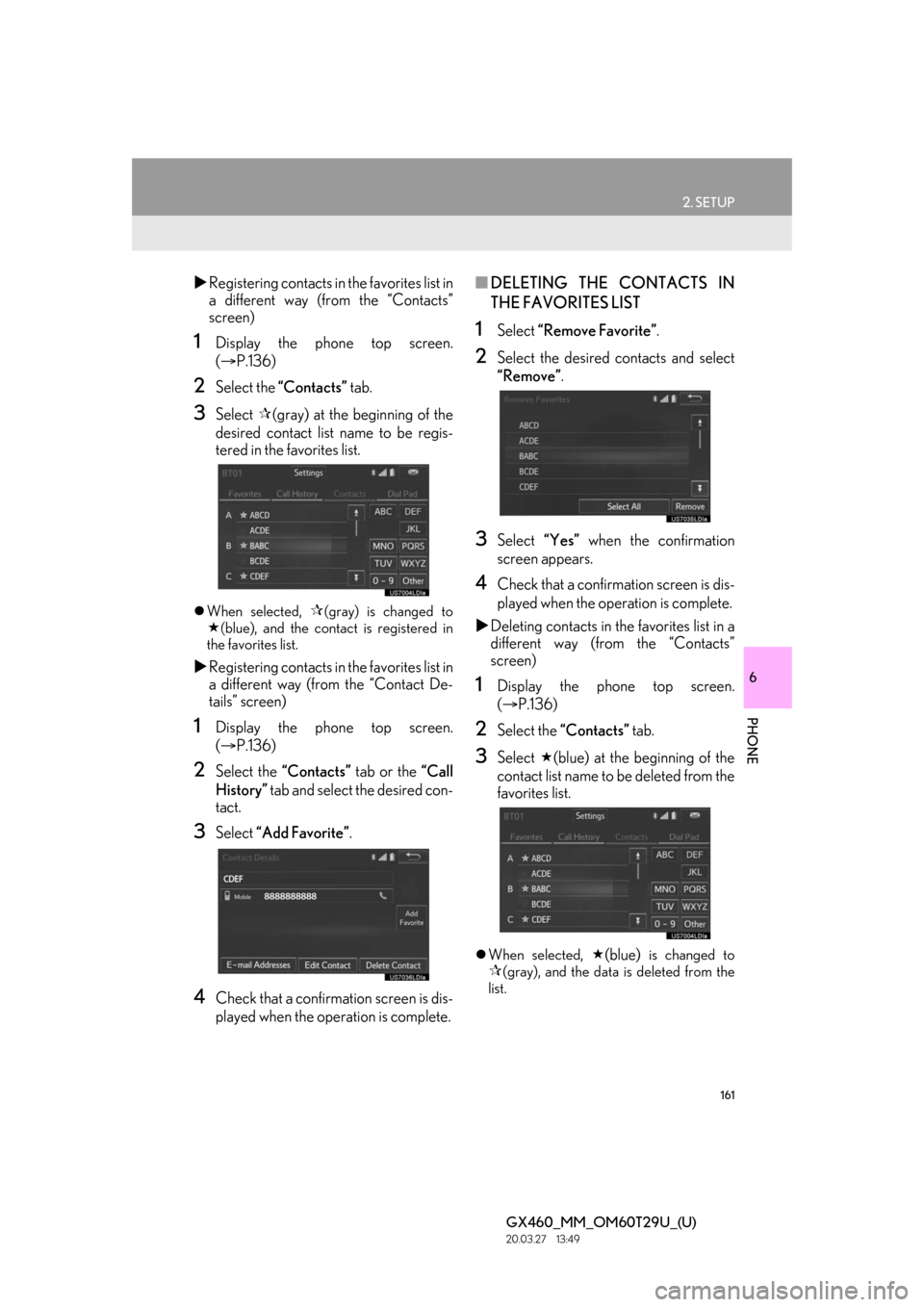
161
2. SETUP
6
PHONE
GX460_MM_OM60T29U_(U)20.03.27 13:49
Registering contacts in the favorites list in
a different way (from the “Contacts”
screen)
1Display the phone top screen.
( P.136)
2Select the “Contacts” tab.
3Select (gray) at the beginning of the
desired contact list name to be regis-
tered in the favorites list.
When selected, (gray) is changed to
(blue), and the contact is registered in
the favorites list.
Registering contacts in the favorites list in
a different way (from the “Contact De-
tails” screen)
1Display the phone top screen.
( P.136)
2Select the “Contacts” tab or the “Call
History” tab and select the desired con-
tact.
3Select “Add Favorite” .
4Check that a confirma tion screen is dis-
played when the operation is complete.
■ DELETING THE CONTACTS IN
THE FAVORITES LIST
1Select “Remove Favorite”.
2Select the desired contacts and select
“Remove”.
3Select “Yes” when the confirmation
screen appears.
4Check that a confirmation screen is dis-
played when the operation is complete.
Deleting contacts in the favorites list in a
different way (from the “Contacts”
screen)
1Display the phone top screen.
( P.136)
2Select the “Contacts” tab.
3Select (blue) at the beginning of the
contact list name to be deleted from the
favorites list.
When selected, (blue) is changed to
(gray), and the data is deleted from the
list.
Page 165 of 186
165
GX460_MM_OM60T29U_(U)20.03.27 13:49
6
PHONE
3. WHAT TO DO IF...
1. TROUBLESHOOTING
When using the hands-free system with a Bluetooth® device
If there is a problem with the hands-free system or a Bluetooth® device, first check the
table below.
SymptomLikely causeSolution
Page
Cellular
phoneThis
system
The hands-free sys-
tem or Bluetooth®
device does not
work.
The connected de-
vice may not be a
compatible
Bluetooth
® cellular
phone.
For a list of specific
devices which opera-
tion has been con-
firmed on this system,
check with your
Lexus dealer or the
following website:
http://www.
lexus.com/
MobileLink
The Bluetooth® ver-
sion of the connected
cellular phone may
be older than the
specified version.Use a cellular phone
with Bluetooth® ver-
sion 2.0 or higher
(recommended: Ver.
3.0+EDR or higher).34