Page 62 of 186
62
2. RADIO OPERATION
GX460_MM_OM60T29U_(U)20.03.27 13:49
1Tune in the desired station.
2Select “(add new)” .
To change the preset station to a different
one, select and hold the preset station.
3Select “Yes” on the confirmation screen.
4Select “OK” after setting the new preset
station.
1Select “Station List” .
2FM radio only: Select the desired pro-
gram genre.
3Select the desired station and select
“OK”.
PRESETTING A STATION
Radio mode has a mix preset function,
which can store up to 36 stations (6 sta-
tions per page x 6 pages) from any of the
AM, FM or SAT bands.
INFORMATION
●The number of preset radio stations dis-
played on the screen can be changed.
( P.103)
SELECTING A STATION FROM
THE LIST
A station list can be displayed.
Page 66 of 186
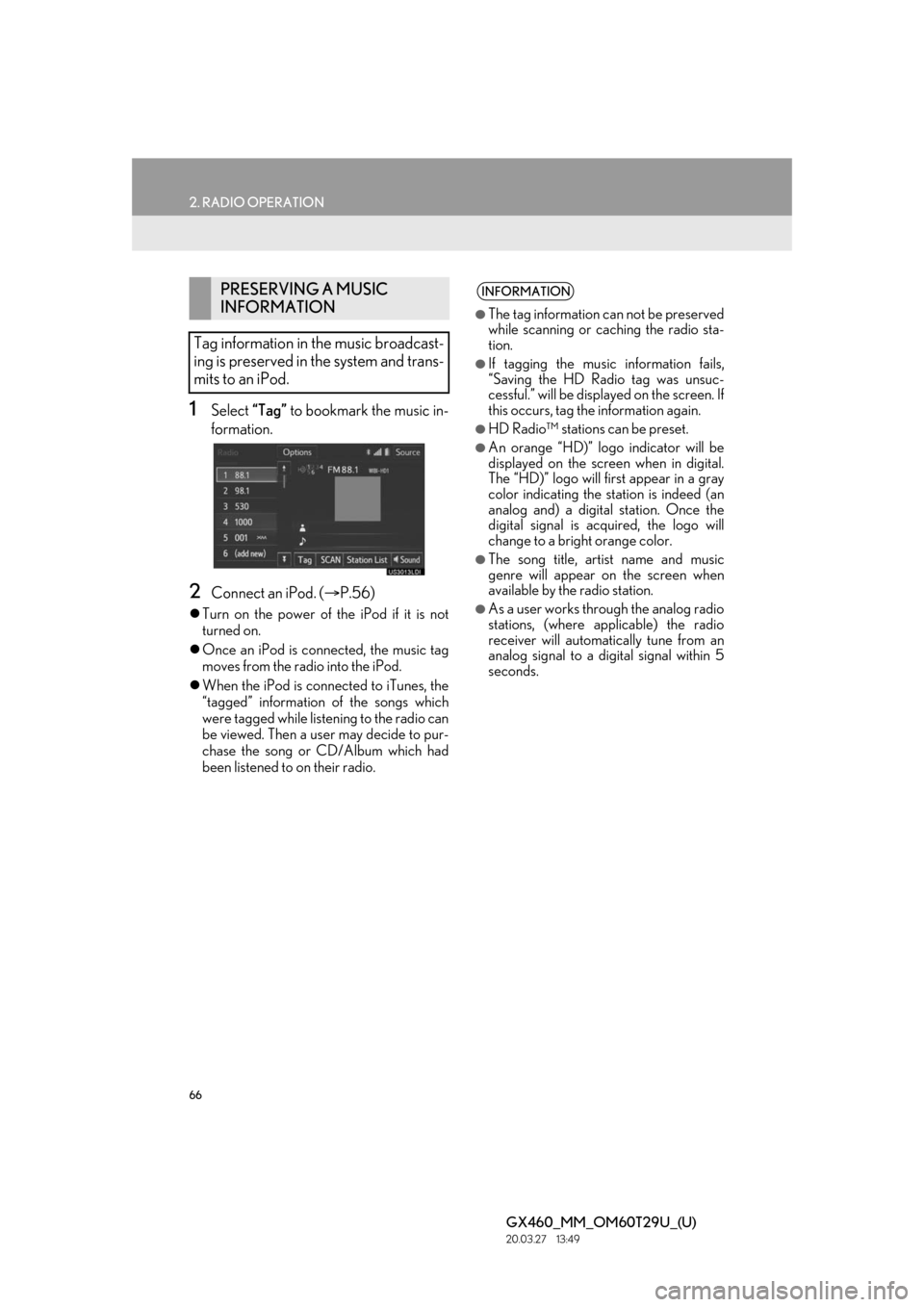
66
2. RADIO OPERATION
GX460_MM_OM60T29U_(U)20.03.27 13:49
1Select “Tag” to bookmark the music in-
formation.
2Connect an iPod. ( P.56)
Turn on the power of the iPod if it is not
turned on.
Once an iPod is connected, the music tag
moves from the radio into the iPod.
When the iPod is connected to iTunes, the
“tagged” information of the songs which
were tagged while liste ning to the radio can
be viewed. Then a user may decide to pur-
chase the song or CD/Album which had
been listened to on their radio.
PRESERVING A MUSIC
INFORMATION
Tag information in the music broadcast-
ing is preserved in the system and trans-
mits to an iPod.INFORMATION
●The tag information can not be preserved
while scanning or caching the radio sta-
tion.
●If tagging the music information fails,
“Saving the HD Radio tag was unsuc-
cessful.” will be displa yed on the screen. If
this occurs, tag the information again.
●HD Radio™ stations can be preset.
●An orange “HD)” logo indicator will be
displayed on the screen when in digital.
The “HD)” logo will fi rst appear in a gray
color indicating the station is indeed (an
analog and) a digital station. Once the
digital signal is acquired, the logo will
change to a bright orange color.
●The song title, artist name and music
genre will appear on the screen when
available by the radio station.
●As a user works through the analog radio
stations, (where applicable) the radio
receiver will automa tically tune from an
analog signal to a digital signal within 5
seconds.
Page 67 of 186

67
2. RADIO OPERATION
GX460_MM_OM60T29U_(U)20.03.27 13:49
3
AUDIO/VISUAL SYSTEM
TROUBLESHOOTING GUIDE
ExperienceCauseAction
Mismatch of time align-
ment- a user may hear a
short period of program-
ming replayed or an echo,
stutter or skip.The radio stations analog
and digital volume is not
properly aligned or the sta-
tion is in ballgame mode.
None, radio broadcast issue. A
user can contact the radio station.
Sound fades, blending in
and out.Radio is shifting between
analog and digital audio.
Reception issue, may clear-up as
the vehicle continues to be driven.
Turning the indicator of the “HD
radio” button off can force radio in
an analog audio.
Audio mute condition
when an HD2/HD3 multi-
cast channel had been play-
ing.The radio does not have ac-
cess to digital signals at the
moment.This is normal behavior, wait until
the digital signal returns. If out of
the coverage area, seek a new sta-
tion.
Audio mute delay when se-
lecting an HD2/HD3 mul-
ticast channel preset.
The digital multicast con-
tent is not available until HD
Radio™ broadcast can be
decoded and make the au-
dio available. This takes up
to 7 seconds.
This is normal behavior, wait for the
audio to become available.
Text information does not
match the present song au-
dio.Data service issue by the
radio broadcaster.Broadcaster should be notified.
Complete the form;
www.ibiquity.com/automotive/re-
port_radio_station_experiences.
No text information shown
for the present selected fre-
quency.Data service issue by the
radio broadcaster.
Broadcaster should be notified.
Complete the form;
www.ibiquity.com/automotive/re-
port_radio_station_experiences.
Page 69 of 186
69
2. RADIO OPERATION
GX460_MM_OM60T29U_(U)20.03.27 13:49
3
AUDIO/VISUAL SYSTEM
No.Function
Select to display the audio source selection screen.
Select to display the sound setting screen.
Select to display a receivable channel list.
Select to scan for receivable channels.
Select to scroll the page of preset buttons.
Select to tune to preset stations/channels.
Select to display the option screen.
Select “Additional Information” to display the information.
Turn to step up/down channels.
Turn to move up/down the list.
Press to select a preset channel.
Press and hold to seek for a channel.
Turn to adjust volume.
Press to turn the audio system on/off.
Press and hold to restart the audio system.
Page 72 of 186

72
2. RADIO OPERATION
GX460_MM_OM60T29U_(U)20.03.27 13:49
If “CH 000” is selected using the “TUNE/
SCROLL” knob, the ID code, which is 8
alphanumeric characters, will be displayed.
If another channel is selected, the ID code
will no longer be displayed. The channel
(000) alternates between displaying the
radio ID and the specific radio code.
1Tune in the desired channel.
2Select “(add new)” .
To change the preset channel to a different
one, select and hold the preset station/
channel.
3Select “Yes” on the confirmation screen.
4Select “OK” after setting the new preset
channel.
INFORMATION
●XM Satellite Radio is solely responsible
for the quality, availability and content of
the satellite radio services provided,
which are subject to the terms and condi-
tions of the XM Satellite Radio customer
service agreement.
●Customers should have their radio ID
ready; the radio ID can be found by tun-
ing to “CH 000” on the radio. For details,
see “DISPLAYING THE RADIO ID”
below.
●All fees and programming are the
responsibility of XM Satellite Radio and
are subject to change.
SATELLITE TUNER
TECHNOLOGY NOTICE
Lexus’s satellite radio tuners are award-
ed Type Approval Certificates from XM
Satellite Radio Inc. as proof of compati-
bility with the services offered by XM
Satellite Radio.
INFORMATION
●Satellite tuner
The tuner supports only Audio Services
(Music and Talk) and the accompanying
Text Information of XM
® Satellite Radio.
DISPLAYING THE RADIO ID
Each XM tuner is identified with a
unique radio ID. The radio ID is required
when activating an XM service or when
reporting a problem.
PRESETTING A CHANNEL
Page 100 of 186
100
4. AUDIO/VISUAL REMOTE CONTROLS
GX460_MM_OM60T29U_(U)20.03.27 13:49
switch
ModeOperationFunction
AM/FM
RadioPressPreset station up/down
Press and hold
(0.8 sec. or more)Seek up/down continuously while the switch is being
pressed
XM
PressPreset channel up/down
Press and hold
(0.8 sec. or more)Type seek up/down
Press and hold
(1.5 sec. or more)Fast up/down
CD
PressTrack up/down
Press and hold
(0.8 sec. or more)Fast forward/rewind
MP3/
WMA/AAC
discPressFile up/down
Press and hold
(0.8 sec. or more)Fast forward/rewind
USB
PressFile/Track up/down
Press and hold
(0.8 sec. or more)Fast forward/rewind
iPod
PressTrack/File up/down
Press and hold
(0.8 sec. or more)Fast forward/rewind
BT audio
PressTrack up/down
Press and hold
(0.8 sec. or more)Fast forward/rewind
Page 103 of 186
103
5. SETUP
GX460_MM_OM60T29U_(U)20.03.27 13:49
3
AUDIO/VISUAL SYSTEM
1Display the audio setting screen.
( P.102)
2Select “Number of Radio Presets” .
3Select the button with the desired num-
ber to be displayed.
1Display the audio setting screen.
( P.102)
2Select “iPod Video Sound Input” .
3Select a screen button for the desired
setting.
No.FunctionPage
Select to change the num-
ber of preset radio stations
displayed on the screen.
103
Select to set the iPod audio
signal input settings.103
Select to set the video sig-
nal format settings.104
Select on/off to set the cov-
er art display settings.
The system adjusts to the
optimum volume and tone
quality according to vehicle
speed to compensate for
increased vehicle noise.
This function creates a sur-
rounded by sound effect.
SETTING THE NUMBER OF
RADIO PRESETS
iPod SETTINGS
Page 144 of 186

144
1. PHONE OPERATION (HANDS-FREE SYSTEM FOR CELLULAR PHONES)
GX460_MM_OM60T29U_(U)20.03.27 13:49
■BY SELECTING “Release Tones”
1Select “Release Tones” .
1Select “Transmit Volume” .
2Select the desired level for the transmit
volume.
3Select “OK”.
“Release Tones” appear when a contin-
uous tone signal(s) containing a (w) is
registered in the contact list.
This operation can be performed while
driving.
INFORMATION
●A continuous tone signal is a character
string that consists of numbers and the
characters “p” or “w”. (e.g.
056133w0123p#1 )
●When the “p” pause tone is used, the tone
data up until the next pause tone will be
automatically sent after 2 seconds have
elapsed. When the “w” pause tone is
used, the tone data up until the next
pause tone will be automatically sent
after a user operation is performed.
●Release tones can be used when auto-
mated operation of a phone based ser-
vice such as an answering machine or
bank phone service is desired. A phone
number with continuous tone signals can
be registered in the contact list.
●Tone data after a “w” pause tone can be
operated on voice command during a
call.
TRANSMIT VOLUME SETTING
INFORMATION
●The sound quality of the voice heard from
the other party’s speaker may be nega-
tively impacted.
●To reset the transmit volume, select
“Default”.
●“Transmit Volume” is dimmed when mute
is on.