Page 62 of 186
62
2. RADIO OPERATION
GX460_MM_OM60T29U_(U)20.03.27 13:49
1Tune in the desired station.
2Select “(add new)” .
To change the preset station to a different
one, select and hold the preset station.
3Select “Yes” on the confirmation screen.
4Select “OK” after setting the new preset
station.
1Select “Station List” .
2FM radio only: Select the desired pro-
gram genre.
3Select the desired station and select
“OK”.
PRESETTING A STATION
Radio mode has a mix preset function,
which can store up to 36 stations (6 sta-
tions per page x 6 pages) from any of the
AM, FM or SAT bands.
INFORMATION
●The number of preset radio stations dis-
played on the screen can be changed.
( P.103)
SELECTING A STATION FROM
THE LIST
A station list can be displayed.
Page 63 of 186
63
2. RADIO OPERATION
GX460_MM_OM60T29U_(U)20.03.27 13:49
3
AUDIO/VISUAL SYSTEM
■REFRESHING THE STATION LIST
1Select “Refresh” on the “Station List”
screen and the following screen will be
displayed.
“Cancel Refresh”: Select to cancel the re-
fresh.
“Source” : Select to change to another au-
dio source while refreshing.
INFORMATION
●The audio system sound is muted during
refresh operation.
●In some situations, it may take some time
to update the station list.
RADIO BROADCAST DATA
SYSTEM
This audio system is equipped with Ra-
dio Broadcast Data Systems (RBDS).
RBDS mode allows text messages to be
received from radio stations that utilize
RBDS transmitters.
When RBDS is on, the radio can
— only select stations of a particular pro-
gram type,
— display messages from radio stations,
— search for a stronger signal station.
RBDS features are available only when
listening to an FM station that
broadcasts RBDS information and the
“FM info” indicator is on.
Page 64 of 186
64
2. RADIO OPERATION
GX460_MM_OM60T29U_(U)20.03.27 13:49
1Select “Station List” .
2FM radio only: Select a desired genre of
station and select a desired station.
The genre list is in the following order:
• Classical
•Country
• EasyLis (Easy Listening)
• Inform (Information)
•Jazz
•News
• Oldies
•Other
•Pop Music
•Religion
•Rock
•R&B (Rhythm and Blues)
•Sports
•Talk
• Traffic (Not availa ble when “HD Radio”
indicator is off.)
• Alert (Emergency Alert)1Select “Station List” .
2Select the desired traffic program sta-
tion.
SELECTING A DESIRED
GENRETRAFFIC ANNOUNCEMENT
(FM RADIO)
A station that regularly broadcasts traf-
fic information is automatically located.
INFORMATION
●If no traffic program station is found, “No
Traffic” will appear on the screen.
●If a traffic program station is found, the
name of the traffic program station will be
displayed for a while.
Page 65 of 186
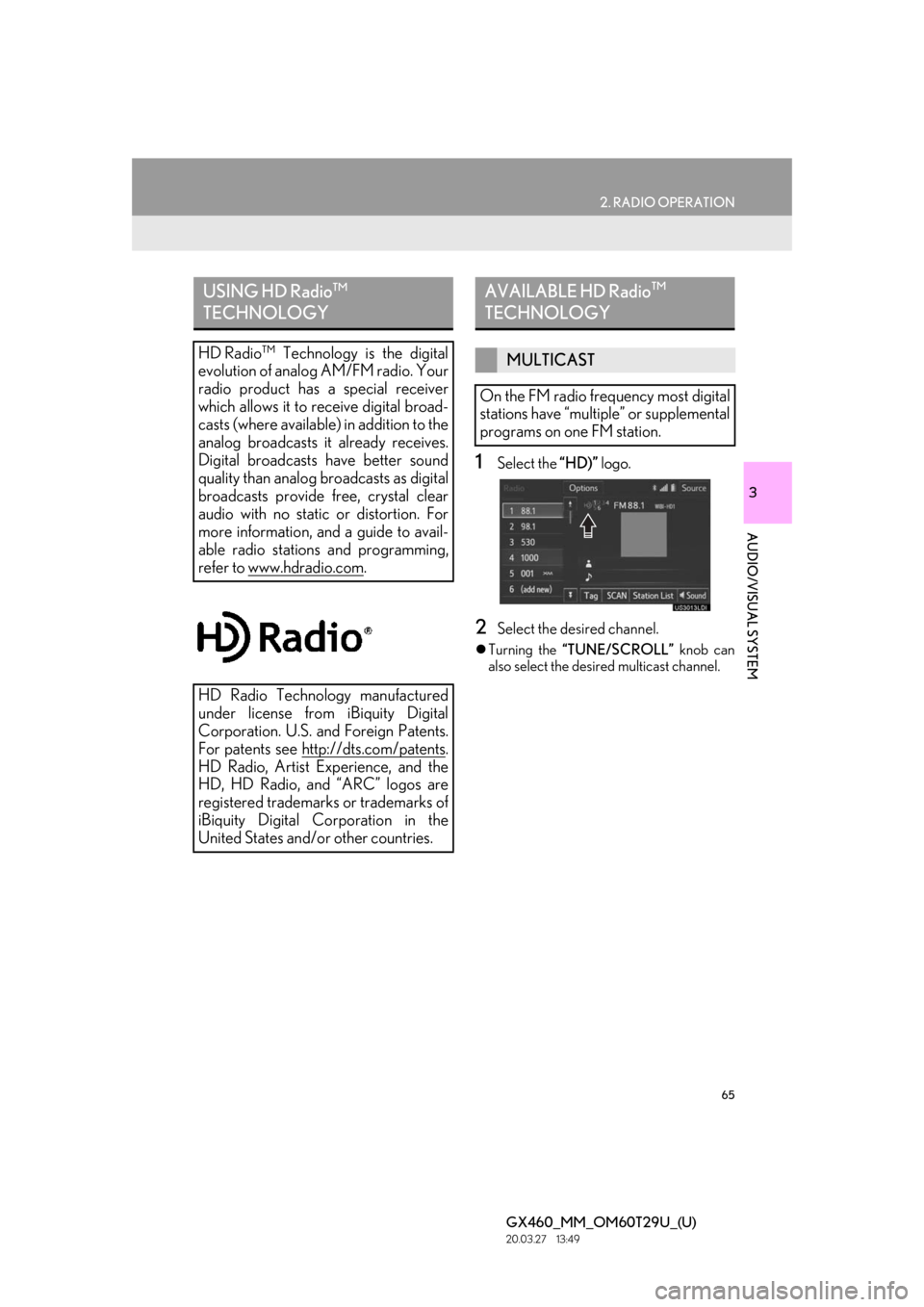
65
2. RADIO OPERATION
GX460_MM_OM60T29U_(U)20.03.27 13:49
3
AUDIO/VISUAL SYSTEM
1Select the “HD)” logo.
2Select the desired channel.
Turning the “TUNE/SCROLL” knob can
also select the desi red multicast channel.
USING HD Radio ™
TECHNOLOGY
HD Radio ™
Technology is the digital
evolution of analog AM/FM radio. Your
radio product has a special receiver
which allows it to receive digital broad-
casts (where available) in addition to the
analog broadcasts it already receives.
Digital broadcasts have better sound
quality than analog broadcasts as digital
broadcasts provide free, crystal clear
audio with no static or distortion. For
more information, and a guide to avail-
able radio stations and programming,
refer to www.hdradio.com
.
HD Radio Technology manufactured
under license from iBiquity Digital
Corporation. U.S. and Foreign Patents.
For patents see http://dts.com/patents
.
HD Radio, Artist Experience, and the
HD, HD Radio, and “ARC” logos are
registered trademarks or trademarks of
iBiquity Digital Corporation in the
United States and/ or other countries.
AVAILABLE HD Radio ™
TECHNOLOGY
MULTICAST
On the FM radio frequency most digital
stations have “multiple” or supplemental
programs on one FM station.
Page 66 of 186
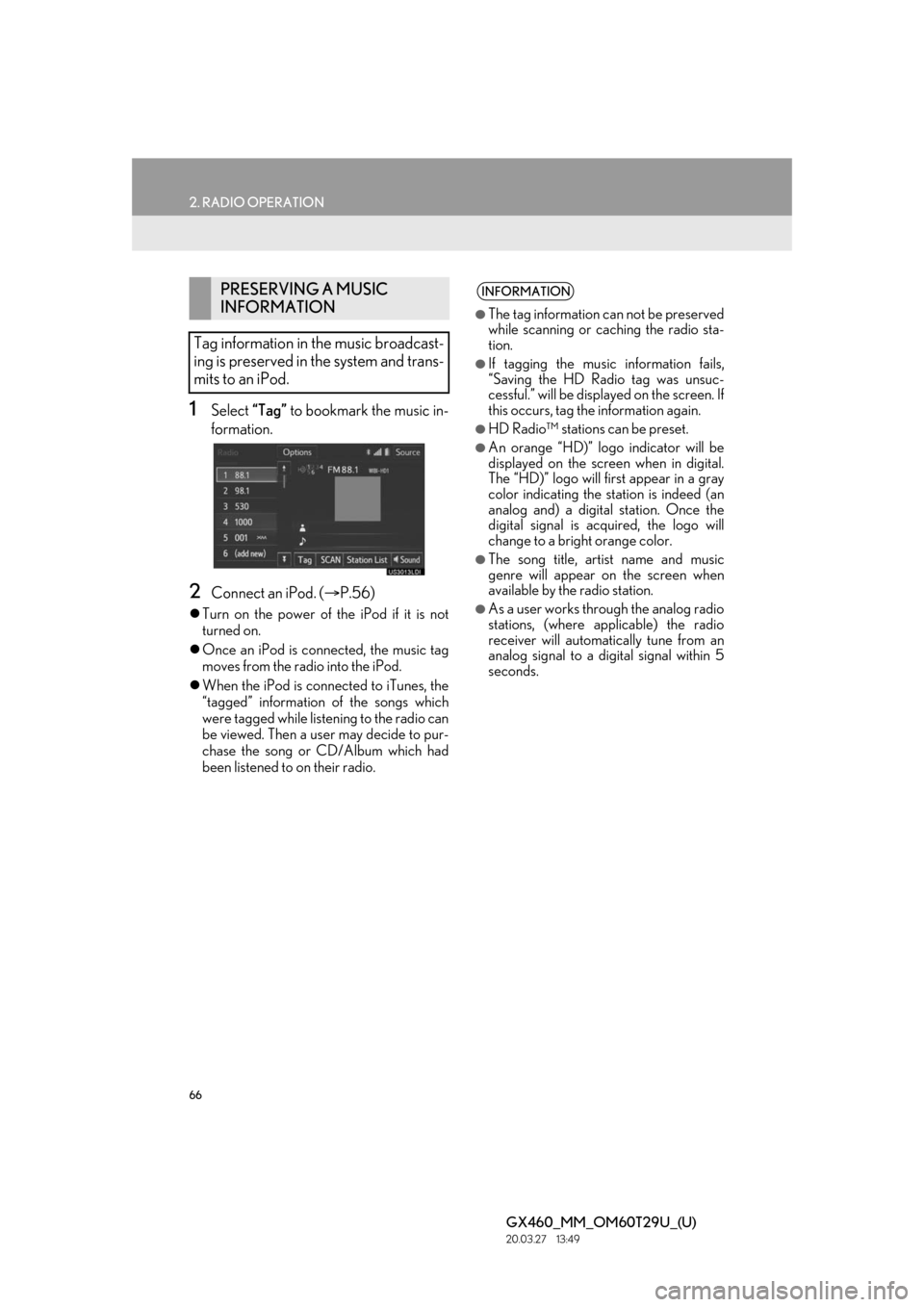
66
2. RADIO OPERATION
GX460_MM_OM60T29U_(U)20.03.27 13:49
1Select “Tag” to bookmark the music in-
formation.
2Connect an iPod. ( P.56)
Turn on the power of the iPod if it is not
turned on.
Once an iPod is connected, the music tag
moves from the radio into the iPod.
When the iPod is connected to iTunes, the
“tagged” information of the songs which
were tagged while liste ning to the radio can
be viewed. Then a user may decide to pur-
chase the song or CD/Album which had
been listened to on their radio.
PRESERVING A MUSIC
INFORMATION
Tag information in the music broadcast-
ing is preserved in the system and trans-
mits to an iPod.INFORMATION
●The tag information can not be preserved
while scanning or caching the radio sta-
tion.
●If tagging the music information fails,
“Saving the HD Radio tag was unsuc-
cessful.” will be displa yed on the screen. If
this occurs, tag the information again.
●HD Radio™ stations can be preset.
●An orange “HD)” logo indicator will be
displayed on the screen when in digital.
The “HD)” logo will fi rst appear in a gray
color indicating the station is indeed (an
analog and) a digital station. Once the
digital signal is acquired, the logo will
change to a bright orange color.
●The song title, artist name and music
genre will appear on the screen when
available by the radio station.
●As a user works through the analog radio
stations, (where applicable) the radio
receiver will automa tically tune from an
analog signal to a digital signal within 5
seconds.
Page 67 of 186

67
2. RADIO OPERATION
GX460_MM_OM60T29U_(U)20.03.27 13:49
3
AUDIO/VISUAL SYSTEM
TROUBLESHOOTING GUIDE
ExperienceCauseAction
Mismatch of time align-
ment- a user may hear a
short period of program-
ming replayed or an echo,
stutter or skip.The radio stations analog
and digital volume is not
properly aligned or the sta-
tion is in ballgame mode.
None, radio broadcast issue. A
user can contact the radio station.
Sound fades, blending in
and out.Radio is shifting between
analog and digital audio.
Reception issue, may clear-up as
the vehicle continues to be driven.
Turning the indicator of the “HD
radio” button off can force radio in
an analog audio.
Audio mute condition
when an HD2/HD3 multi-
cast channel had been play-
ing.The radio does not have ac-
cess to digital signals at the
moment.This is normal behavior, wait until
the digital signal returns. If out of
the coverage area, seek a new sta-
tion.
Audio mute delay when se-
lecting an HD2/HD3 mul-
ticast channel preset.
The digital multicast con-
tent is not available until HD
Radio™ broadcast can be
decoded and make the au-
dio available. This takes up
to 7 seconds.
This is normal behavior, wait for the
audio to become available.
Text information does not
match the present song au-
dio.Data service issue by the
radio broadcaster.Broadcaster should be notified.
Complete the form;
www.ibiquity.com/automotive/re-
port_radio_station_experiences.
No text information shown
for the present selected fre-
quency.Data service issue by the
radio broadcaster.
Broadcaster should be notified.
Complete the form;
www.ibiquity.com/automotive/re-
port_radio_station_experiences.
Page 68 of 186
68
2. RADIO OPERATION
GX460_MM_OM60T29U_(U)20.03.27 13:49
2. XM Satellite Radio
■CONTROL SCREEN
■ CONTROL PANEL
OVERVIEW
The radio operation screen can be reached by the following methods:
Press the “AUDIO” button to display the audio control screen.
Select “Source” and select “XM”.
Page 69 of 186
69
2. RADIO OPERATION
GX460_MM_OM60T29U_(U)20.03.27 13:49
3
AUDIO/VISUAL SYSTEM
No.Function
Select to display the audio source selection screen.
Select to display the sound setting screen.
Select to display a receivable channel list.
Select to scan for receivable channels.
Select to scroll the page of preset buttons.
Select to tune to preset stations/channels.
Select to display the option screen.
Select “Additional Information” to display the information.
Turn to step up/down channels.
Turn to move up/down the list.
Press to select a preset channel.
Press and hold to seek for a channel.
Turn to adjust volume.
Press to turn the audio system on/off.
Press and hold to restart the audio system.