Page 277 of 300
10-3
SymptomPossible causeSolution
The image quality is
poor. Screen adjustment
is required.On the All Menus screen, press Setup
>
Display >
Illumination, and then adjust the
brightness.
Vibration occurs in
the system. The images may get distorted when vibration
occurs in the system. This is not a system
failure. The system is restored as soon as the
vibration stops.
The display is aged
or the system
performance is
degraded. If the problem persists, contact your place of
purchase or dealer.
Small red, blue,
and green dots
are shown on the
screen. LCD has very high-density pixels. For this
reason, there may be dead pixels (that are
always off) or lit pixels (that are always on)
within 0.01 percent of the total pixels.
Page 279 of 300
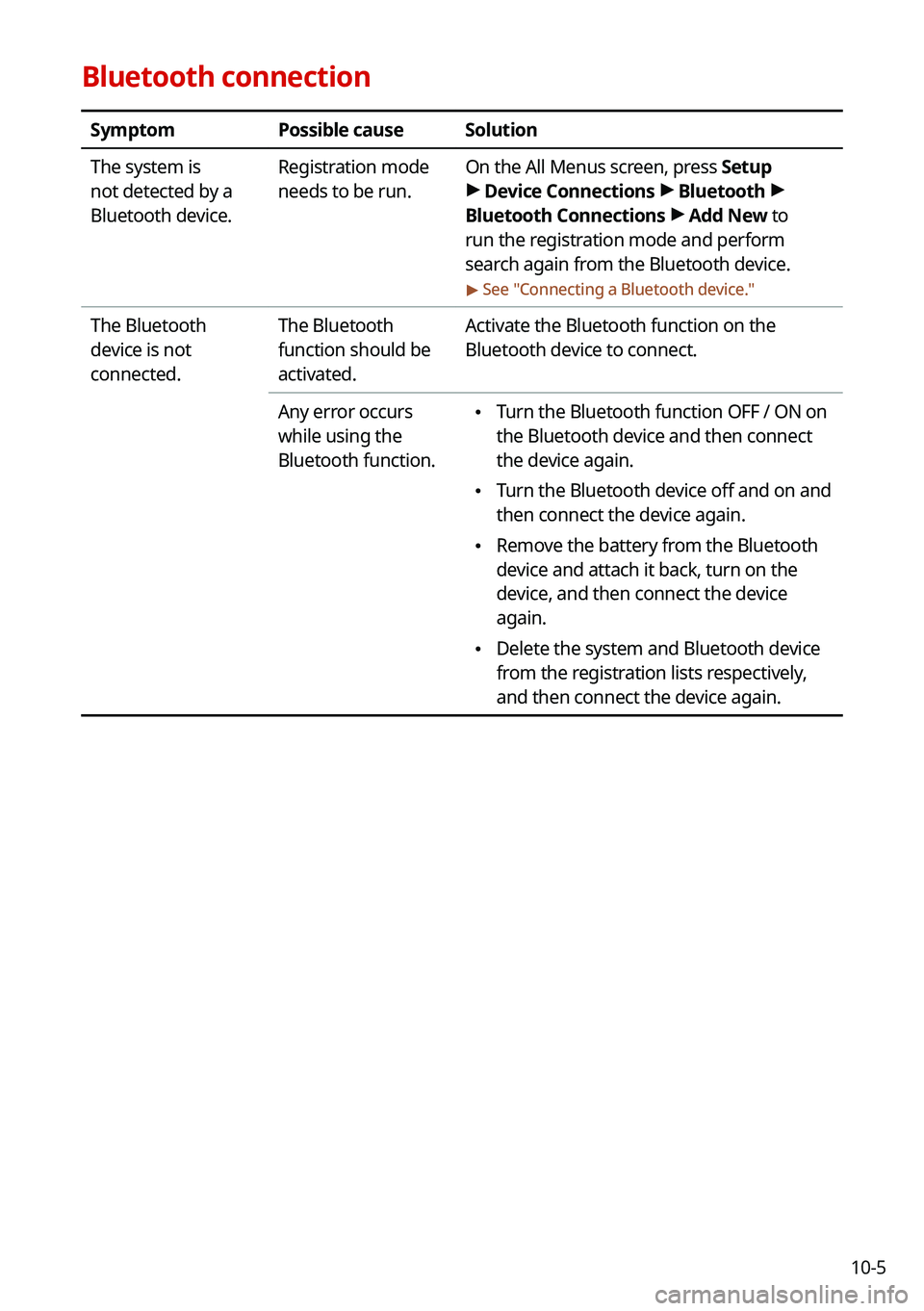
10-5
Bluetooth connection
SymptomPossible causeSolution
The system is
not detected by a
Bluetooth device. Registration mode
needs to be run.
On the All Menus screen, press Setup
>
Device Connections >
Bluetooth >
Bluetooth Connections >
Add New to
run the registration mode and perform
search again from the Bluetooth device.
> See " Connecting a Bluetooth device."
The Bluetooth
device is not
connected. The Bluetooth
function should be
activated.Activate the Bluetooth function on the
Bluetooth device to connect.
Any error occurs
while using the
Bluetooth function.
\225 Turn the Bluetooth function OFF / ON on
the Bluetooth device and then connect
the device again.
\225Turn the Bluetooth device off and on and
then connect the device again.
\225Remove the battery from the Bluetooth
device and attach it back, turn on the
device, and then connect the device
again.
\225Delete the system and Bluetooth device
from the registration lists respectively,
and then connect the device again.
Page 283 of 300
10-9
System status indicator icons
You can see the system status by checking the status indicator icons at the top right of the
system screen.
Different status indicator icons appear when each function is performed. The meanings of
the icons are as follows:
Mute/memo recording
Navigation sound muted
Radio/Media sound muted
All sound outputs muted
Recording a voice memo
Bluetooth/call
Connecting a phone via Bluetooth
Connecting an audio device via Bluetooth
Connecting a phone and an audio device via Bluetooth
Making a call via a Bluetooth phone
Bluetooth phone's microphone off
Downloading the contact and list of recent calls from the connected Bluetooth
phone
Page 285 of 300
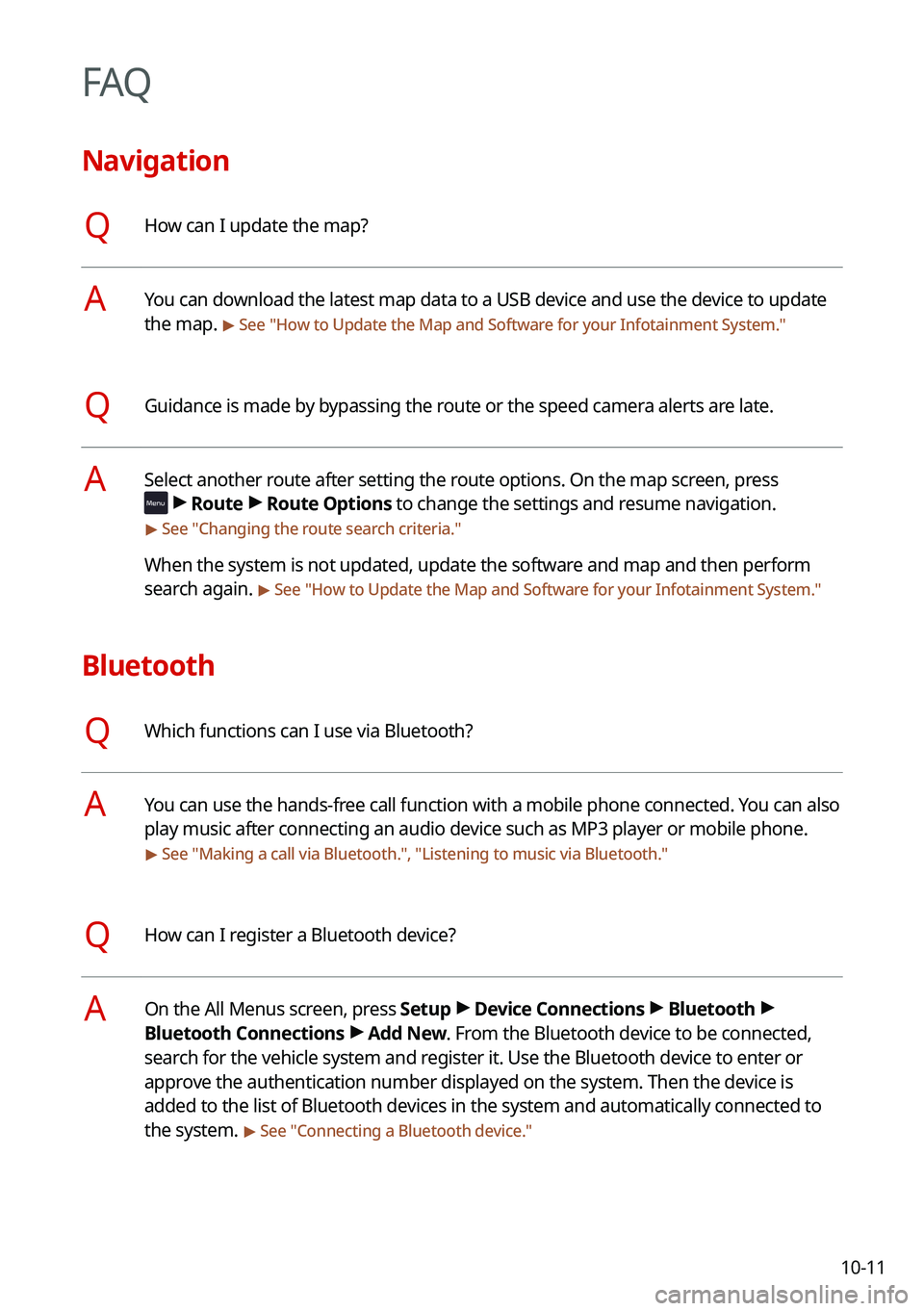
10-11
FAQ
Navigation
QHow can I update the map?
AYou can download the latest map data to a USB device and use the device to update
the map.
> See "How to Update the Map and Software for your Infotainment System."
QGuidance is made by bypassing the route or the speed camera alerts are late.
ASelect another route after setting the route options. On the map screen, press
>
Route >
Route Options to change the settings and resume navigation.
> See " Changing the route search criteria."
When the system is not updated, update the software and map and then perform
search again.
> See "How to Update the Map and Software for your Infotainment System."
Bluetooth
QWhich functions can I use via Bluetooth?
AYou can use the hands-free call function with a mobile phone connected. You can also
play music after connecting an audio device such as MP3 player or mobile phone.
> See "Making a call via Bluetooth.", "Listening to music via Bluetooth ."
QHow can I register a Bluetooth device?
AOn the All Menus screen, press Setup >
Device Connections >
Bluetooth >
Bluetooth Connections >
Add New. From the Bluetooth device to be connected,
search for the vehicle system and register it. Use the Bluetooth device to enter or
approve the authentication number displayed on the system. Then the device is
added to the list of Bluetooth devices in the system and automatically connected to
the system.
> See " Connecting a Bluetooth device."
Page 286 of 300
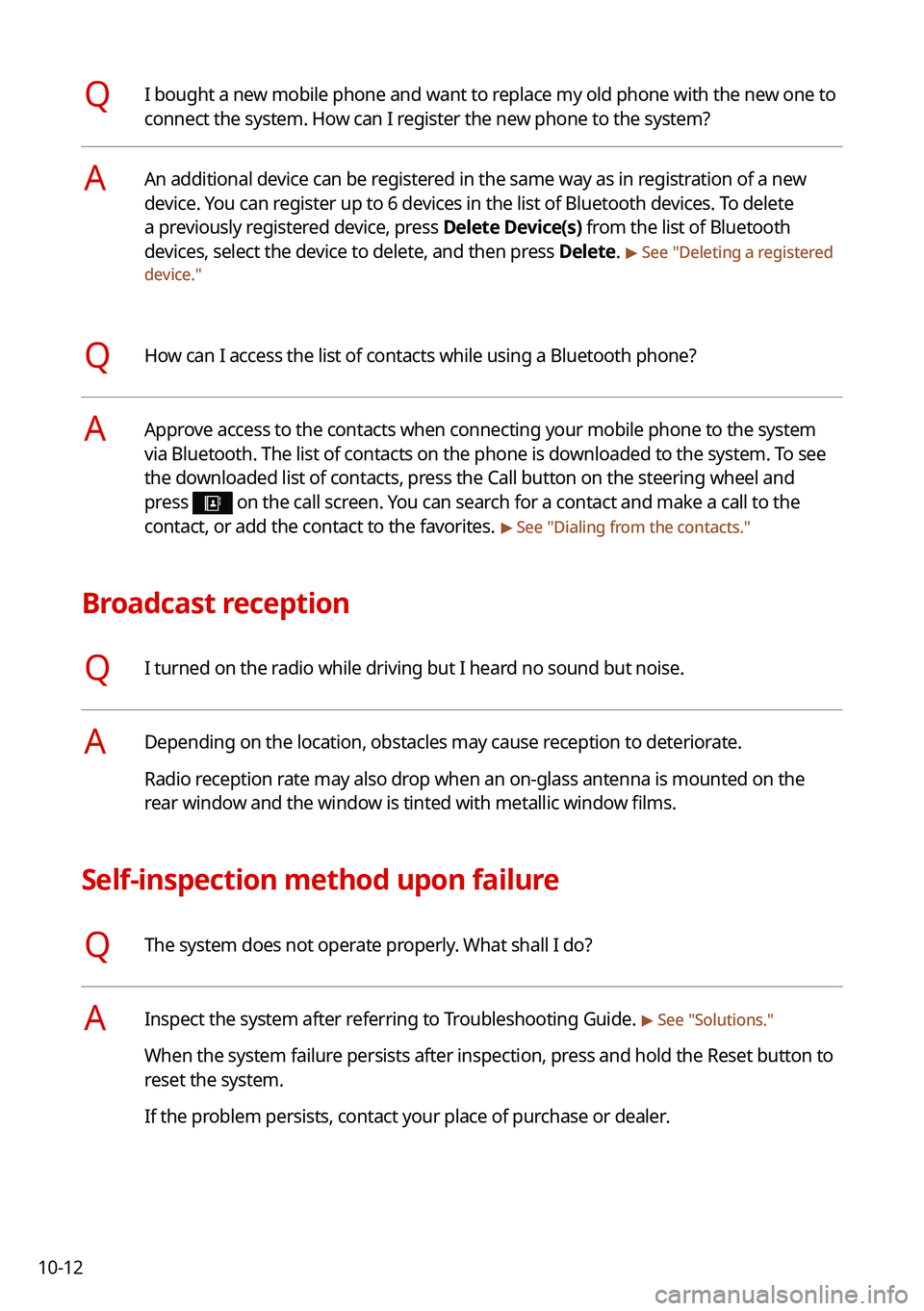
10-12
QI bought a new mobile phone and want to replace my old phone with the new one to
connect the system. How can I register the new phone to the system?
AAn additional device can be registered in the same way as in registration of a new
device. You can register up to 6 devices in the list of Bluetooth devices. To delete
a previously registered device, press Delete Device(s) from the list of Bluetooth
devices, select the device to delete, and then press Delete.
> See "Deleting a registered
device."
QHow can I access the list of contacts while using a Bluetooth phone?
AApprove access to the contacts when connecting your mobile phone to the syste\
m
via Bluetooth. The list of contacts on the phone is downloaded to the system. To see
the downloaded list of contacts, press the Call button on the steering wheel and
press
on the call screen. You can search for a contact and make a call to the
contact, or add the contact to the favorites. > See " Dialing from the contacts."
Broadcast reception
QI turned on the radio while driving but I heard no sound but noise.
ADepending on the location, obstacles may cause reception to deteriorate.
Radio reception rate may also drop when an on-glass antenna is mounted on the
rear window and the window is tinted with metallic window films.
Self-inspection method upon failure
QThe system does not operate properly. What shall I do?
AInspect the system after referring to Troubleshooting Guide. > See "Solutions."
When the system failure persists after inspection, press and hold the Reset button to
reset the system.
If the problem persists, contact your place of purchase or dealer.
Page 289 of 300
10-15
Common specifications
ItemSpecifications
Power supply DC 14.4 V
Operating voltage DC 9-16 V
Dark current Below 1 mA in average within 45 days
Operating temperature
range -20 to +70 ℃
Storage temperature
range -40 to +85 ℃
Electric current
consumption 2.5 A
Radio
Item
Specifications
Available channels FM: 87.5–107.9 MHz (step: 200 kHz)
AM: 530–1710 kHz (step: 10 kHz)
Sensitivity FM: Within 10 dBuV
AM: Within 35 dBuV EMF
Distortion factor Within 2 %
Bluetooth
ItemSpecifications
Frequency range 2400–2483.5 MHz
Supported Bluetooth
version 4.1
Supported profiles Hands-free (1.7), A2DP (1.3), AVRCP (1.6),
PBAP (1.1), MAP (1.2)
Bluetooth Power Class 2 -6 to 4 dBm
Antenna power output 2.5 mW (max.)
Number of channels 79
Page 293 of 300
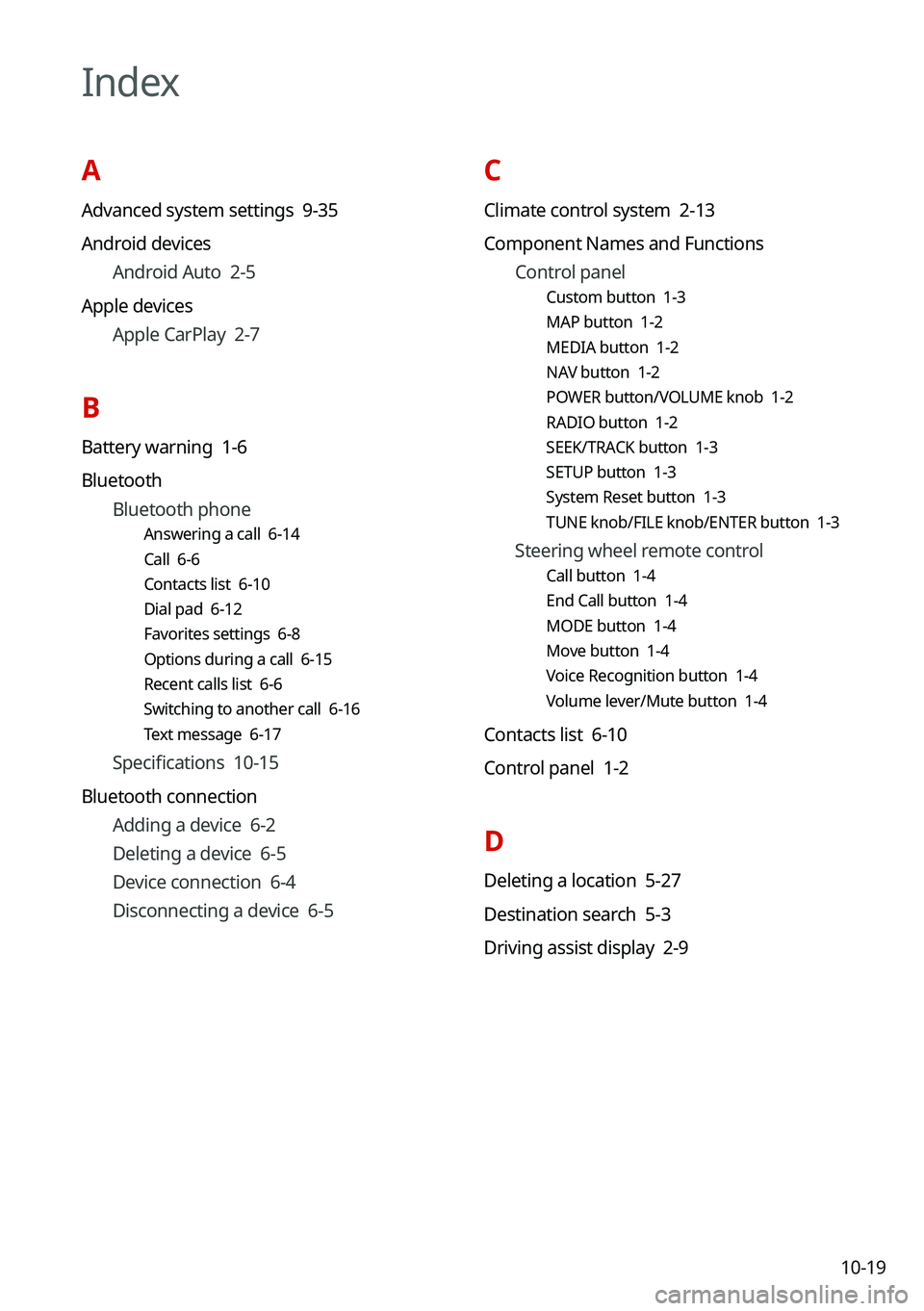
10-19
C
Climate control system 2-13
Component Names and FunctionsControl panel
Custom button 1-3
MAP button 1-2
MEDIA button 1-2
NAV button 1-2
POWER button/VOLUME knob 1-2
RADIO button 1-2
SEEK/TRACK button 1-3
SETUP button 1-3
System Reset button 1-3
TUNE knob/FILE knob/ENTER button 1-3
Steering wheel remote control
Call button 1-4
End Call button 1-4
MODE button 1-4
Move button 1-4
Voice Recognition button 1-4
Volume lever/Mute button 1-4
Contacts list 6-10
Control panel 1-2
D
Deleting a location 5-27
Destination search 5-3
Driving assist display 2-9
Index
A
Advanced system settings 9-35
Android devicesAndroid Auto 2-5
Apple devices Apple CarPlay 2-7
B
Battery warning 1-6
BluetoothBluetooth phone
Answering a call 6-14
Call 6-6
Contacts list 6-10
Dial pad 6-12
Favorites settings 6-8
Options during a call 6-15
Recent calls list 6-6
Switching to another call 6-16
Text message 6-17
Specifications 10-15
Bluetooth connection Adding a device 6-2
Deleting a device 6-5
Device connection 6-4
Disconnecting a device 6-5
Page 294 of 300
10-20
H
HD Radio Data 2-20
HD Radio™ 3-10
Home screen 1-10
L
Listening to musicBluetooth audio 4-7
Location registration 5-23
M
Map 5-6 POI display 5-17
Map update 9-90
Media device connection 4-2
Media player Bluetooth audio 4-8
USB music 4-2
Messages 6-17
Microphone 7-2
Multi-page Home screen 1-10
N
Navigation 5-2, 5-11
Notifications 2-24
E
Editing a location 5-27
Editing a route 5-17
EV charging stations 5-29
F
FAQ 10-11 Bluetooth 10-11
Broadcast reception 10-12
Navigation 10-11
Self-inspection method upon
failure 10-12
Finding a route easily 5-3 Destination search 5-3
Finding the route Adding a waypoint 5-17
Address search 5-11
Detour 5-20
Displaying POIs on the map 5-17
Frequently visited places 5-25
Gas stations 5-28
Location registration
Deleting a POI 5-27
Editing a POI 5-27
Registration after search 5-23
Map 5-6
Map update 9-90
Previous Destinations 5-13
Saving the current position 5-24
Searching for POIs 5-15
Volume adjustment 5-9