Page 95 of 300
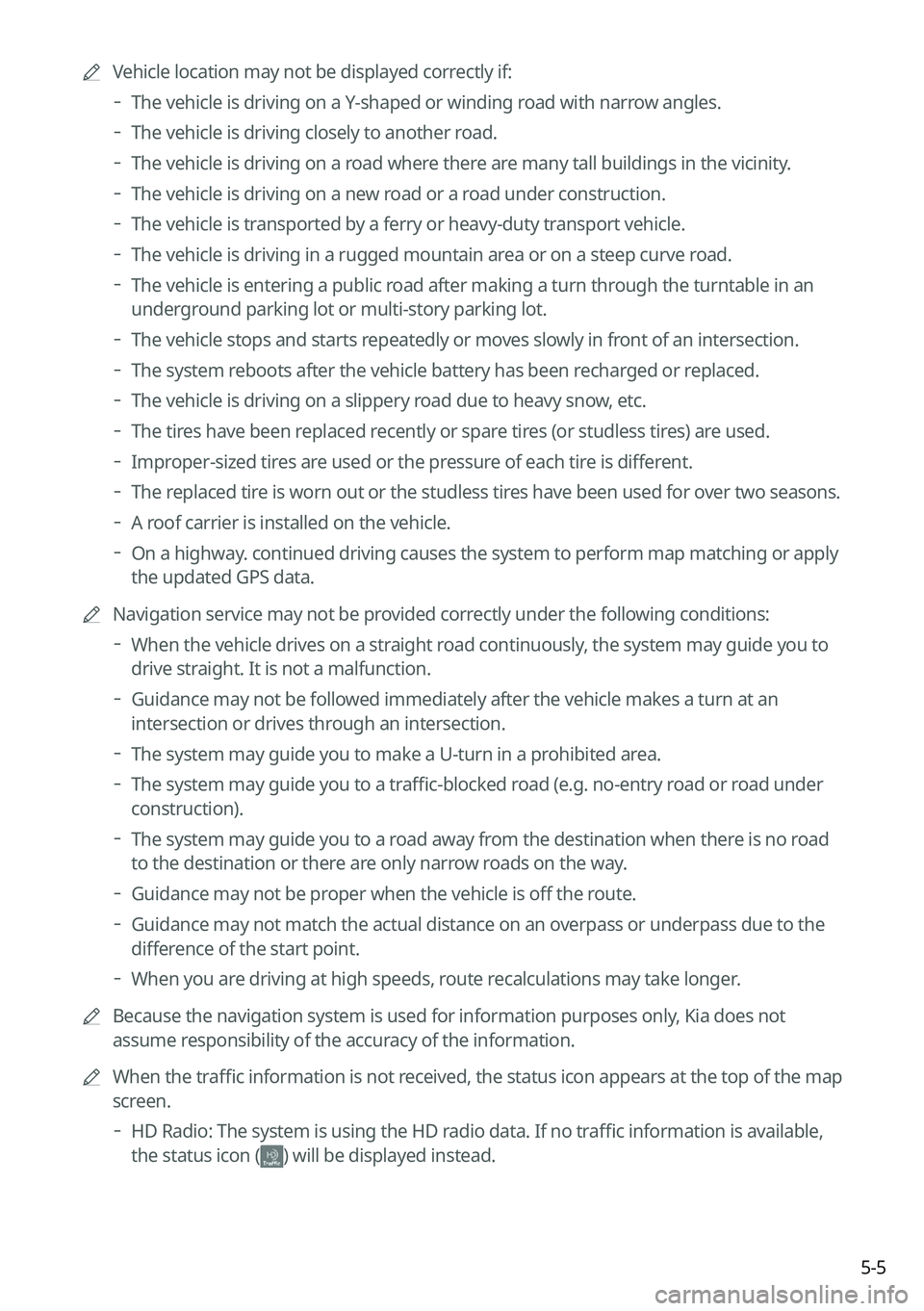
5-5
0000
A
Vehicle location may not be displayed correctly if:
000DThe vehicle is driving on a Y-shaped or winding road with narrow angles.
000DThe vehicle is driving closely to another road.
000DThe vehicle is driving on a road where there are many tall buildings in the vicinity.
000DThe vehicle is driving on a new road or a road under construction.
000DThe vehicle is transported by a ferry or heavy-duty transport vehicle.
000DThe vehicle is driving in a rugged mountain area or on a steep curve road.
000DThe vehicle is entering a public road after making a turn through the turntable in an
underground parking lot or multi-story parking lot.
000DThe vehicle stops and starts repeatedly or moves slowly in front of an intersection.
000DThe system reboots after the vehicle battery has been recharged or replaced.
000DThe vehicle is driving on a slippery road due to heavy snow, etc.
000DThe tires have been replaced recently or spare tires (or studless tires) are used.
000DImproper-sized tires are used or the pressure of each tire is different.
000DThe replaced tire is worn out or the studless tires have been used for over two seasons.
000DA roof carrier is installed on the vehicle.
000DOn a highway. continued driving causes the system to perform map matching or apply
the updated GPS data.
0000
A
Navigation service may not be provided correctly under the following conditions:
000DWhen the vehicle drives on a straight road continuously, the system may guide you to
drive straight. It is not a malfunction.
000DGuidance may not be followed immediately after the vehicle makes a turn at an
intersection or drives through an intersection.
000DThe system may guide you to make a U-turn in a prohibited area.
000DThe system may guide you to a traffic-blocked road (e.g. no-entry road or road under
construction).
000DThe system may guide you to a road away from the destination when there is no road
to the destination or there are only narrow roads on the way.
000DGuidance may not be proper when the vehicle is off the route.
000DGuidance may not match the actual distance on an overpass or underpass due to the
difference of the start point.
000DWhen you are driving at high speeds, route recalculations may take longer.
0000
A
Because the navigation system is used for information purposes only, Kia does not
assume responsibility of the accuracy of the information.
0000
A
When the traffic information is not received, the status icon appears at the top of the map
screen.
000DHD Radio: The system is using the HD radio data. If no traffic information is available,
the status icon (
) will be displayed instead.
Page 96 of 300
5-6
Map screen
The map screen provides various functions and information, as follows:
\037
\036\035
\034
\033
\032
\031
\030
\027
\026
\025\024\023
\022
Option A
o
Option B \(EV only\)
a a Displays the Home screen.
b b Used to change the map display mode.
\225 (2D Heading Up): Rotates the map depending on the travel direction.
\225 (2D North Up): Displays the map with the north fixed at the top.
\225 (3D Map): Rotates the map depending on the travel direction for 3D view.
c c You can adjust the volume of navigation or GPS warning sound.
d d Zooms in the map.
e e The scale of the map automatically changes.
f f Zooms out the map.
g g Displays the point to change the driving direction.
h h Displays the next point to change the driving direction.
Page 99 of 300
5-9
Adjusting the navigation volume
You can adjust the volume of navigation or GPS warning sound.
On the map screen, press and then press or , or use the control bar
to adjust the volume.
0000
A
To have the navigation sound always output first over media sound, check Navigation
Volume Priority.
0000
A
To turn off the navigation sound, press
and then press or .
Stopping the route guidance
To stop route guidance, press Pause Route.
The destination displayed at the bottom of the screen disappears and the Pause Route is
replaced by Resume Route.
0000
A
To resume guidance to the previous destination, press Resume Route.
0000
A
To cancel guidance to the destination, press and hold Pause Route, Resume Route, or
Navigation Menu >
Cancel Route on the All Menus screen.
Page 101 of 300
5-11
Various ways to find routes
On the Navigation menu, you can set the destination by using various searches, such as
entering the location information or selecting from recent destinations or categorized places.
Perform any of the following methods:
\225On the All Menus screen, press Navigation Menu.
\225On the control panel, press the [
NAV] button.
0000
A
Available icons and their arrangement may differ depending on the vehicle model and
specifications.
Searching by keyword
Enter various types of keywords such as place name and address and then search for the
destination.
1 On the Navigation Menu screen, press Places.
0000AAvailable icons and their arrangement may differ depending on the vehicle model
and specifications.
Page 103 of 300
5-13
Searching by previous destinations
You can set a destination by selecting from the recently searched ones.
1 On the Navigation Menu screen, press Previous Destinations.
The navigated destinations appear in the list.
0000AAvailable icons and their arrangement may differ depending on the vehicle model
and specifications.
2 Select the desired destination from the list.
0000
A
To categorize the searched items, select a category.
0000
A
To sort the search results in a different order, press on the attribute to toggle between
options.
0000
A
To access the online user's manual on the Previous Destinations screen, press
>
User's Manual on Web (QR Code) and then scan the displayed QR code.
3 Check the location of the destination and then press Set as Destination.
4 Select the desired route from the searched ones and press Start
Guidance.
Page 104 of 300
5-14
Deleting a previous destination
1 On the Previous Destinations screen, press Delete.
2 Select the destination(s) to delete and press Delete.
You can delete the selected place(s) or all places.
Searching for Kia Dealerships
You can easily search for service centers or service stations.
1 On the Navigation Menu screen, press Kia Dealerships.
0000AAvailable icons and their arrangement may differ depending on the vehicle model
and specifications.
2 Select a Kia Dealerships from the list.
0000
A
To sort the search results in a different order, press on the attribute to toggle between
options.
0000
A
To access the online user's manual, on the Kia Dealerships screen, press
>
User's Manual on Web (QR Code) and then scan the displayed QR code.
3 Check the location of the destination and then press Set as Destination.
4 Select the desired route from the searched ones and press Start
Guidance.
Page 105 of 300
5-15
Searching the nearby points of interest
You can set a destination after searching the nearby points of interest by the category.
1 On the Navigation Menu screen, press POI Categories.
0000AAvailable icons and their arrangement may differ depending on the vehicle model
and specifications.
2 Select a desired point according to the instructions.
0000
A
To access the online user's manual on the POI Categories screen, press >
User's
Manual on Web (QR Code) and then scan the displayed QR code.
0000
A
The screen may differ depending on the vehicle model and specifications.
Page 107 of 300
5-17
Displaying the points of interest on the map
You can set to display nearby points of interest on the map.
On the map screen, press > Nearby POIs >
POI Display and then select
an item to display on the map.
Editing the route
You can edit the current route so that you can travel via waypoints on the way to the
destination. You can add up to two waypoints.
Setting a waypoint
You can search for the desired place and set it as a waypoint.
1 On the Navigation Menu screen, press the desired search method to
search for a waypoint.
0000
A
Available icons and their arrangement may differ depending on the vehicle model
and specifications.
0000
A
For more information about the waypoint search:
> see "Searching by keyword,"
" Searching by previous destinations," "Searching the nearby points of interest ," "Editing the
route," "Searching for emergency services (if equipped)."