2021 KIA TELLURIDE steering wheel
[x] Cancel search: steering wheelPage 54 of 300

2-16
Using the Passenger Talk mode in the rear
seat
(if equipped)
When the driver's voice cannot be delivered well to the rear seat, you can use the microphone
of the driver's seat for smooth communication.
1 On the All Menus screen, press Passenger Talk.
The passenger talk icon appears at the top right of the system screen to display its status.
2 Make conversation through the microphone of the driver's seat.
0000
A
To end the Passenger Talk mode, press End.
0000
A
When you move to another screen without pressing End, shortly press the End Call
button on the steering wheel to end the passenger talk function.
0000
A
When the Passenger Talk mode is active, the Radio/Media functions are unavailable.
0000
A
To access the online user's manual on the Passenger Talk screen, press
>
User's
Manual on Web (QR Code) and then scan the displayed QR code.
Page 65 of 300
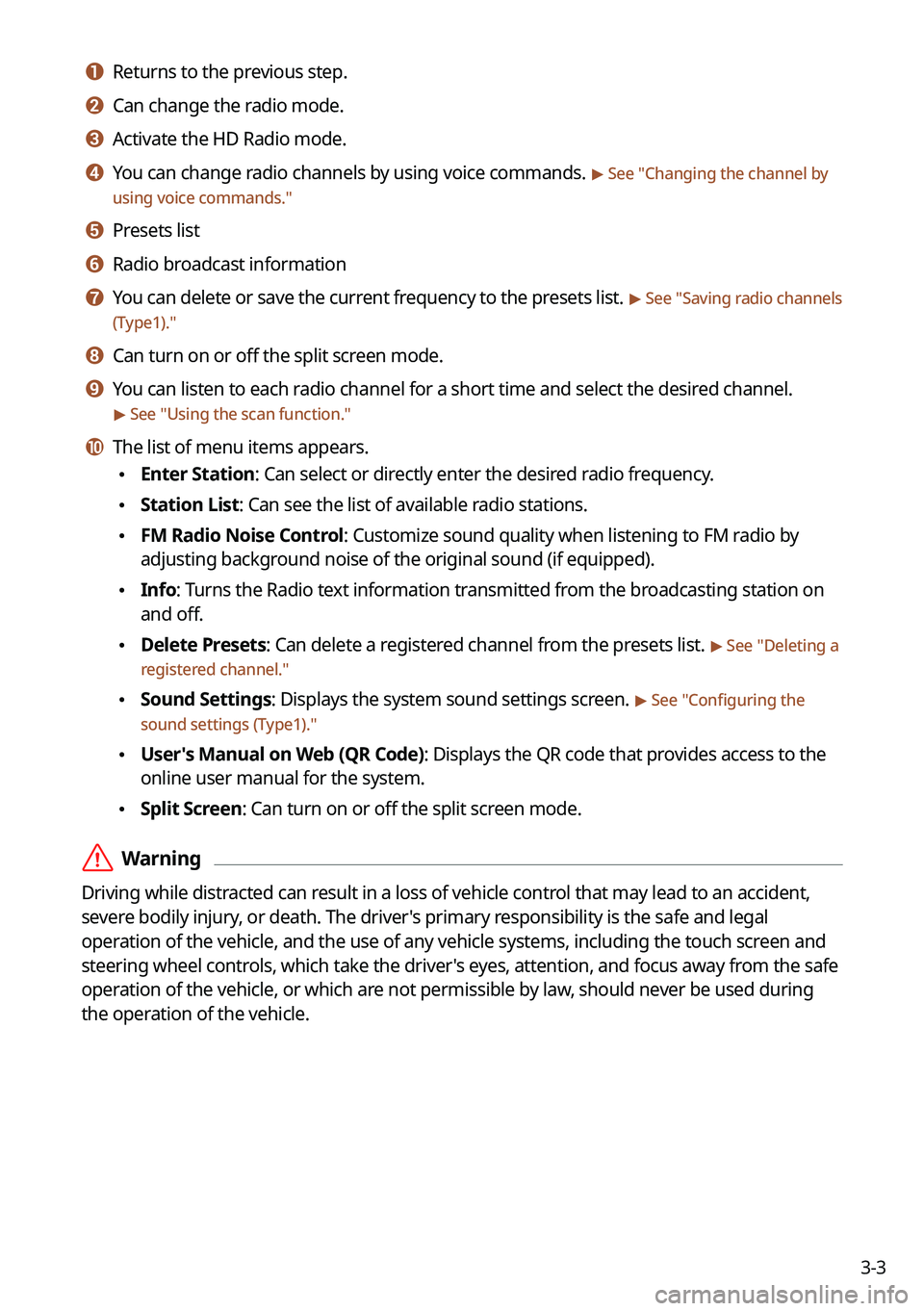
3-3
a a Returns to the previous step.
b b Can change the radio mode.
c c Activate the HD Radio mode.
d d You can change radio channels by using voice commands. > See "Changing the channel by
using voice commands."
e e Presets list
f f Radio broadcast information
g g You can delete or save the current frequency to the presets list. > See " Saving radio channels
(Type1)."
h h Can turn on or off the split screen mode.
i i You can listen to each radio channel for a short time and select the desired channel.
> See " Using the scan function."
j j The list of menu items appears.
\225 Enter Station: Can select or directly enter the desired radio frequency.
\225Station List: Can see the list of available radio stations.
\225FM Radio Noise Control: Customize sound quality when listening to FM radio by
adjusting background noise of the original sound (if equipped).
\225Info: Turns the Radio text information transmitted from the broadcasting station on
and off.
\225Delete Presets: Can delete a registered channel from the presets list. > See "
Deleting a
registered channel."
\225 Sound Settings: Displays the system sound settings screen. > See "
Configuring the
sound settings (Type1)."
\225 User's Manual on Web (QR Code): Displays the QR code that provides access to the
online user manual for the system.
\225Split Screen: Can turn on or off the split screen mode.
\335Warning
Driving while distracted can result in a loss of vehicle control that may lead to an accident,
severe bodily injury, or death. The driver's primary responsibility is the safe and legal
operation of the vehicle, and the use of any vehicle systems, including the \
touch screen and
steering wheel controls, which take the driver's eyes, attention, and focus away from the safe
operation of the vehicle, or which are not permissible by law, should never be used during
the operation of the vehicle.
Page 67 of 300
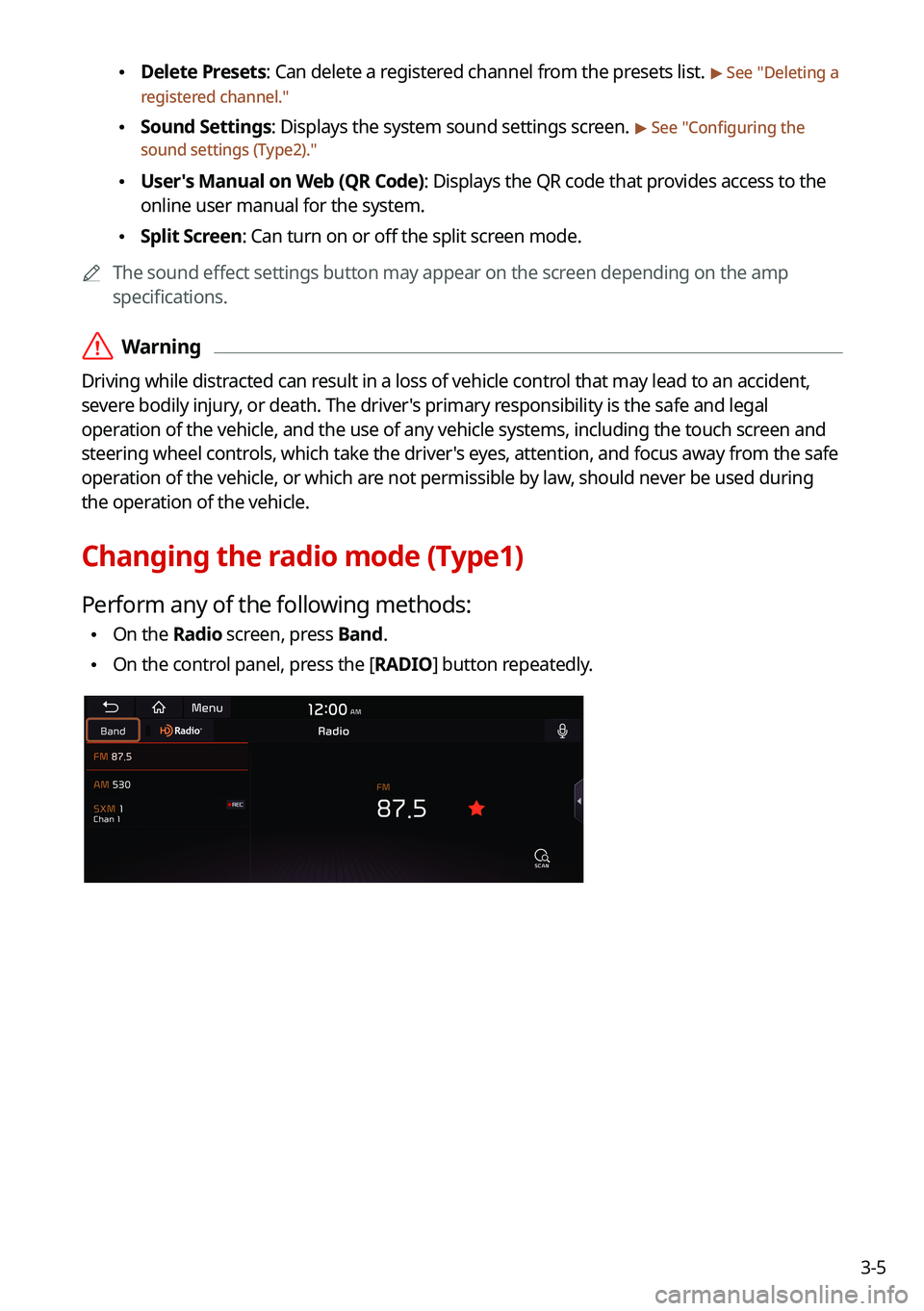
3-5
\225Delete Presets: Can delete a registered channel from the presets list. > See "
Deleting a
registered channel."
\225 Sound Settings: Displays the system sound settings screen. > See "
Configuring the
sound settings (Type2)."
\225 User's Manual on Web (QR Code): Displays the QR code that provides access to the
online user manual for the system.
\225Split Screen: Can turn on or off the split screen mode.
0000
A
The sound effect settings button may appear on the screen depending on the amp
specifications.
\335Warning
Driving while distracted can result in a loss of vehicle control that may lead to an accident,
severe bodily injury, or death. The driver's primary responsibility is the safe and legal
operation of the vehicle, and the use of any vehicle systems, including the \
touch screen and
steering wheel controls, which take the driver's eyes, attention, and focus away from the safe
operation of the vehicle, or which are not permissible by law, should never be used during
the operation of the vehicle.
Changing the radio mode (Type1)
Perform any of the following methods:
\225On the Radio screen, press Band.
\225On the control panel, press the [
RADIO] button repeatedly.
Page 68 of 300
![KIA TELLURIDE 2021 Navigation System Quick Reference Guide 3-6
Changing the radio mode (Type2)
Perform any of the following methods:
\225On the Radio screen, press Radio Mode button repeatedly.
\225On the control panel, press the [
RADIO] button repeatedly. KIA TELLURIDE 2021 Navigation System Quick Reference Guide 3-6
Changing the radio mode (Type2)
Perform any of the following methods:
\225On the Radio screen, press Radio Mode button repeatedly.
\225On the control panel, press the [
RADIO] button repeatedly.](/manual-img/2/54877/w960_54877-67.png)
3-6
Changing the radio mode (Type2)
Perform any of the following methods:
\225On the Radio screen, press Radio Mode button repeatedly.
\225On the control panel, press the [
RADIO] button repeatedly.
The radio mode changes in the order of FM >
AM >
SiriusXM.
Changing the radio channel (Type1)
Perform any of the following methods:
\225 On the Radio screen, press the desired channel from the presets list.
0000
A
You can also change the channel by using the Move lever/button on the steering
wheel.
\225On the control panel, press the [
SEEK] or [TRACK ] button. You can move to the
previous or next channel with good reception.
\225 When you know an accurate frequency, turn the [TUNE/FILE] knob on the control panel
to change the frequency.
You can listen to the changed radio broadcast.
Changing the channel by using voice commands
You can change the radio channel by using voice commands.
1 On the Radio screen, press .
2 When a guiding beep is heard, say the desired radio station channel.
Page 69 of 300
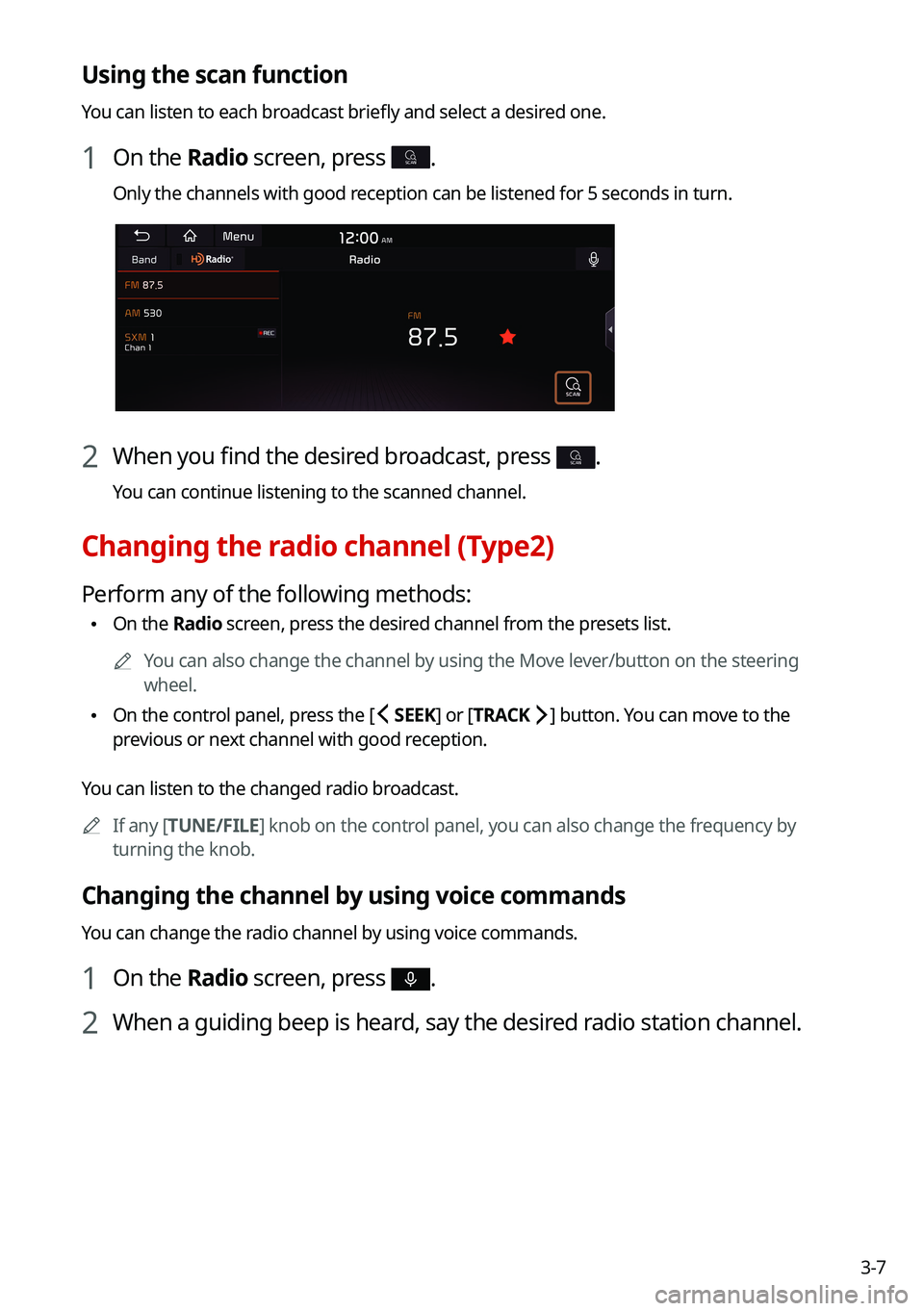
3-7
Using the scan function
You can listen to each broadcast briefly and select a desired one.
1 On the Radio screen, press SCAN.
Only the channels with good reception can be listened for 5 seconds in turn.
2 When you find the desired broadcast, press SCAN.
You can continue listening to the scanned channel.
Changing the radio channel (Type2)
Perform any of the following methods:
\225On the Radio screen, press the desired channel from the presets list.
0000
A
You can also change the channel by using the Move lever/button on the steering
wheel.
\225On the control panel, press the [
SEEK] or [TRACK ] button. You can move to the
previous or next channel with good reception.
You can listen to the changed radio broadcast. 0000
A
If any [TUNE/FILE] knob on the control panel, you can also change the frequency by
turning the knob.
Changing the channel by using voice commands
You can change the radio channel by using voice commands.
1 On the Radio screen, press .
2 When a guiding beep is heard, say the desired radio station channel.
Page 83 of 300
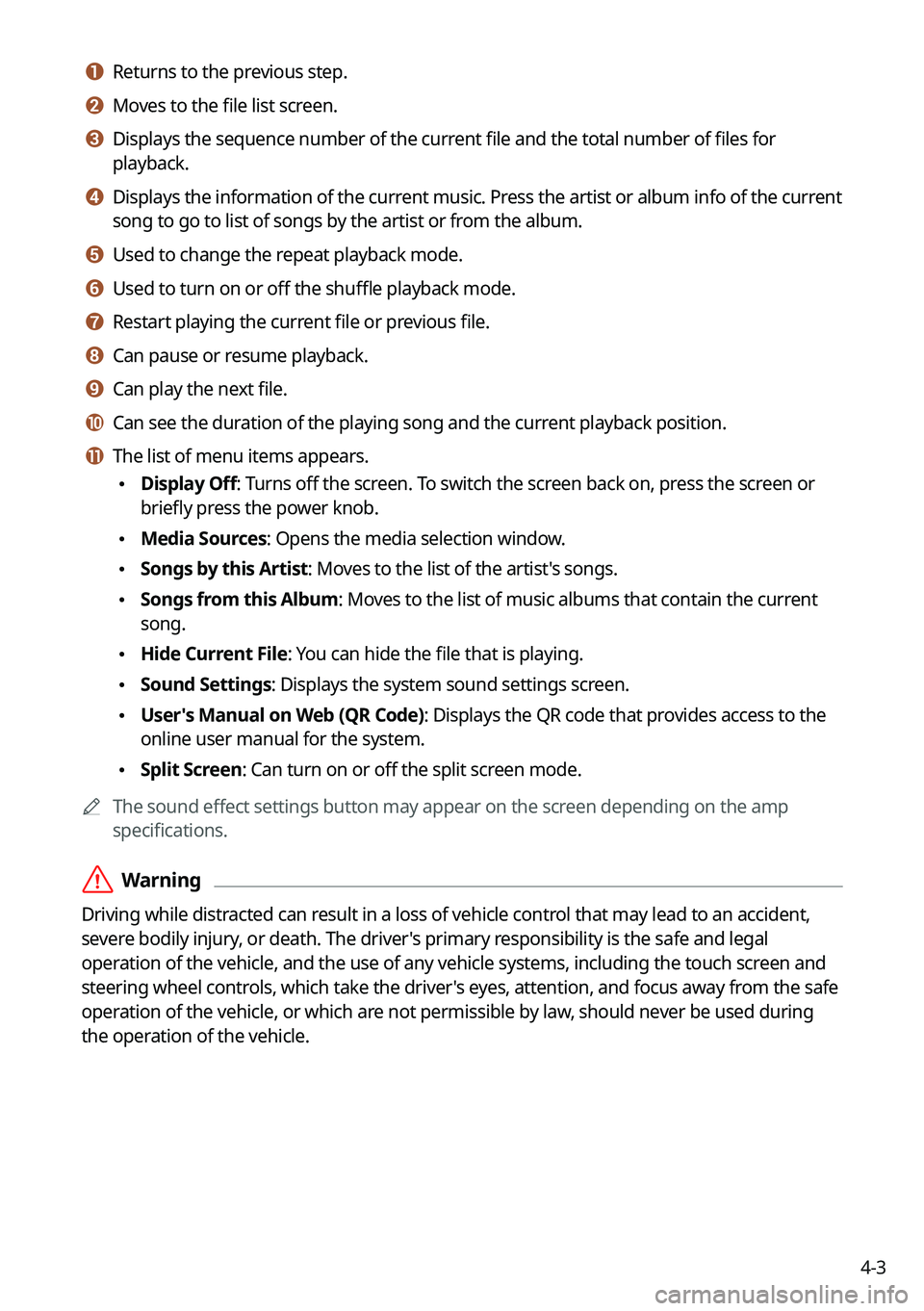
4-3
a a Returns to the previous step.
b b Moves to the file list screen.
c c Displays the sequence number of the current file and the total number of files for
playback.
d d Displays the information of the current music. Press the artist or album info of the current
song to go to list of songs by the artist or from the album.
e e Used to change the repeat playback mode.
f f Used to turn on or off the shuffle playback mode.
g g Restart playing the current file or previous file.
h h Can pause or resume playback.
i i Can play the next file.
j j Can see the duration of the playing song and the current playback position.
k k The list of menu items appears.
\225Display Off: Turns off the screen. To switch the screen back on, press the screen or
briefly press the power knob.
\225Media Sources: Opens the media selection window.
\225Songs by this Artist: Moves to the list of the artist's songs.
\225Songs from this Album: Moves to the list of music albums that contain the current
song.
\225Hide Current File: You can hide the file that is playing.
\225Sound Settings: Displays the system sound settings screen.
\225User's Manual on Web (QR Code): Displays the QR code that provides access to the
online user manual for the system.
\225Split Screen: Can turn on or off the split screen mode.
0000
A
The sound effect settings button may appear on the screen depending on the amp
specifications.
\335Warning
Driving while distracted can result in a loss of vehicle control that may lead to an accident,
severe bodily injury, or death. The driver's primary responsibility is the safe and legal
operation of the vehicle, and the use of any vehicle systems, including the \
touch screen and
steering wheel controls, which take the driver's eyes, attention, and focus away from the safe
operation of the vehicle, or which are not permissible by law, should never be used during
the operation of the vehicle.
Page 84 of 300
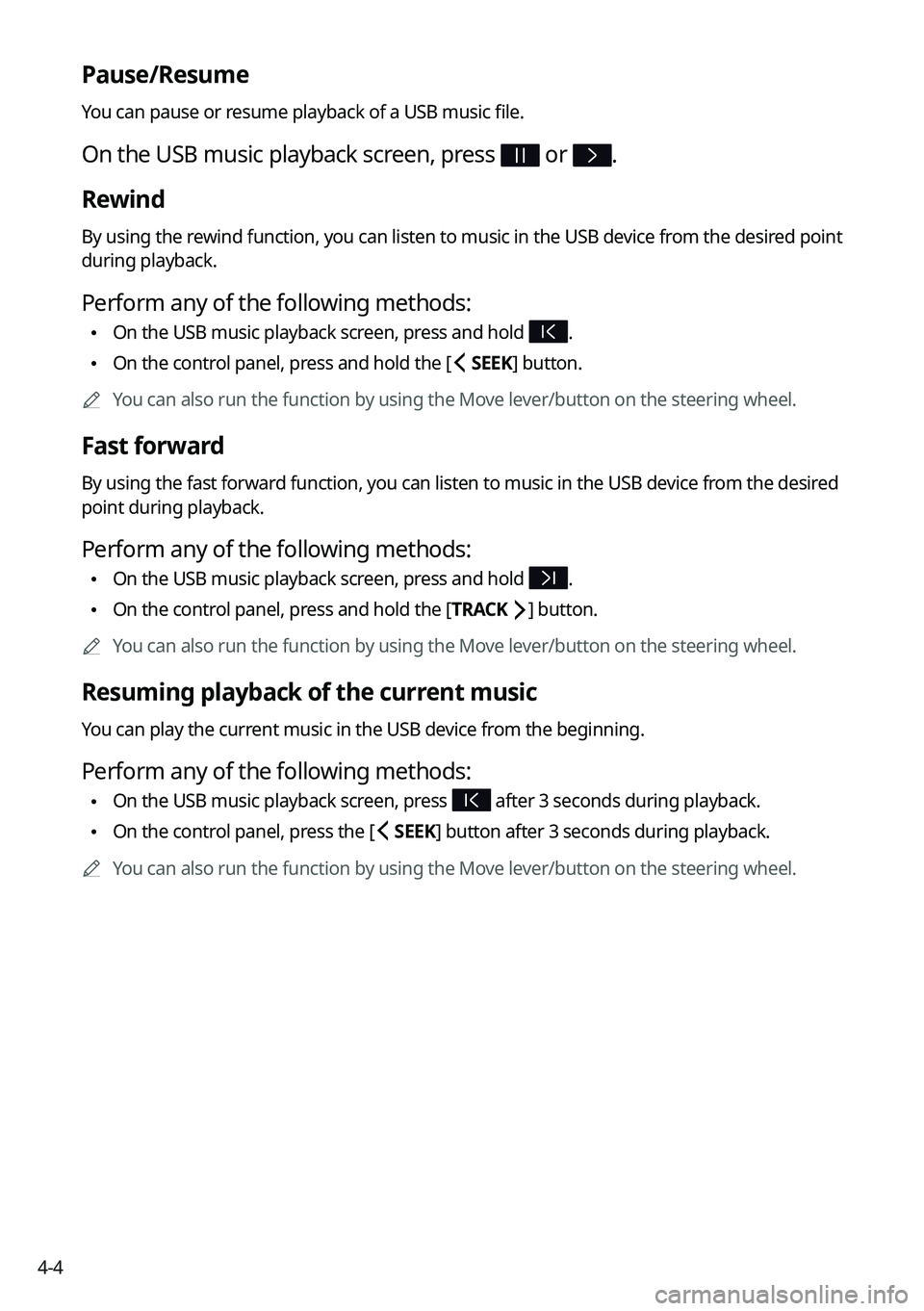
4-4
Pause/Resume
You can pause or resume playback of a USB music file.
On the USB music playback screen, press or .
Rewind
By using the rewind function, you can listen to music in the USB device from the desired point
during playback.
Perform any of the following methods:
\225On the USB music playback screen, press and hold .
\225On the control panel, press and hold the [
SEEK] button.
0000
A
You can also run the function by using the Move lever/button on the steering wheel.
Fast forward
By using the fast forward function, you can listen to music in the USB device from the desired
point during playback.
Perform any of the following methods:
\225On the USB music playback screen, press and hold .
\225On the control panel, press and hold the [
TRACK ] button.
0000
A
You can also run the function by using the Move lever/button on the steering wheel.
Resuming playback of the current music
You can play the current music in the USB device from the beginning.
Perform any of the following methods:
\225On the USB music playback screen, press after 3 seconds during playback.
\225On the control panel, press the [
SEEK] button after 3 seconds during playback.
0000
A
You can also run the function by using the Move lever/button on the steering wheel.
Page 85 of 300
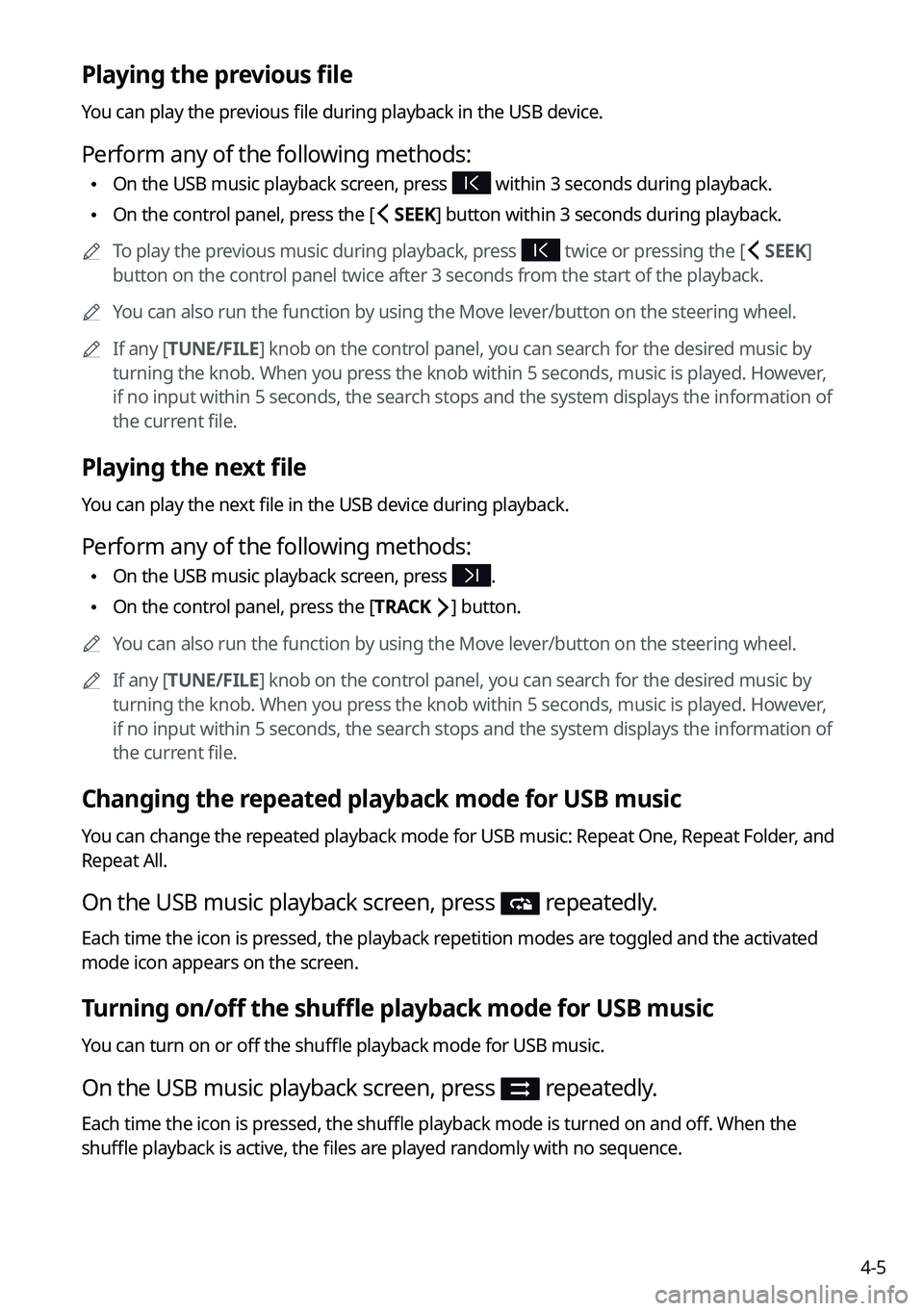
4-5
Playing the previous file
You can play the previous file during playback in the USB device.
Perform any of the following methods:
\225On the USB music playback screen, press within 3 seconds during playback.
\225On the control panel, press the [
SEEK] button within 3 seconds during playback.
0000
A
To play the previous music during playback, press
twice or pressing the [ SEEK]
button on the control panel twice after 3 seconds from the start of the playback.
0000
A
You can also run the function by using the Move lever/button on the steering wheel.
0000
A
If any [TUNE/FILE] knob on the control panel, you can search for the desired music by
turning the knob. When you press the knob within 5 seconds, music is played. However,
if no input within 5 seconds, the search stops and the system displays the information of
the current file.
Playing the next file
You can play the next file in the USB device during playback.
Perform any of the following methods:
\225On the USB music playback screen, press .
\225On the control panel, press the [
TRACK ] button.
0000
A
You can also run the function by using the Move lever/button on the steering wheel.
0000
A
If any [TUNE/FILE] knob on the control panel, you can search for the desired music by
turning the knob. When you press the knob within 5 seconds, music is played. However,
if no input within 5 seconds, the search stops and the system displays the information of
the current file.
Changing the repeated playback mode for USB music
You can change the repeated playback mode for USB music: Repeat One, Repeat Folder, and
Repeat All.
On the USB music playback screen, press repeatedly.
Each time the icon is pressed, the playback repetition modes are toggled and the activated
mode icon appears on the screen.
Turning on/off the shuffle playback mode for USB music
You can turn on or off the shuffle playback mode for USB music.
On the USB music playback screen, press repeatedly.
Each time the icon is pressed, the shuffle playback mode is turned on and off. When the
shuffle playback is active, the files are played randomly with no sequence.