2021 KIA TELLURIDE buttons
[x] Cancel search: buttonsPage 13 of 70
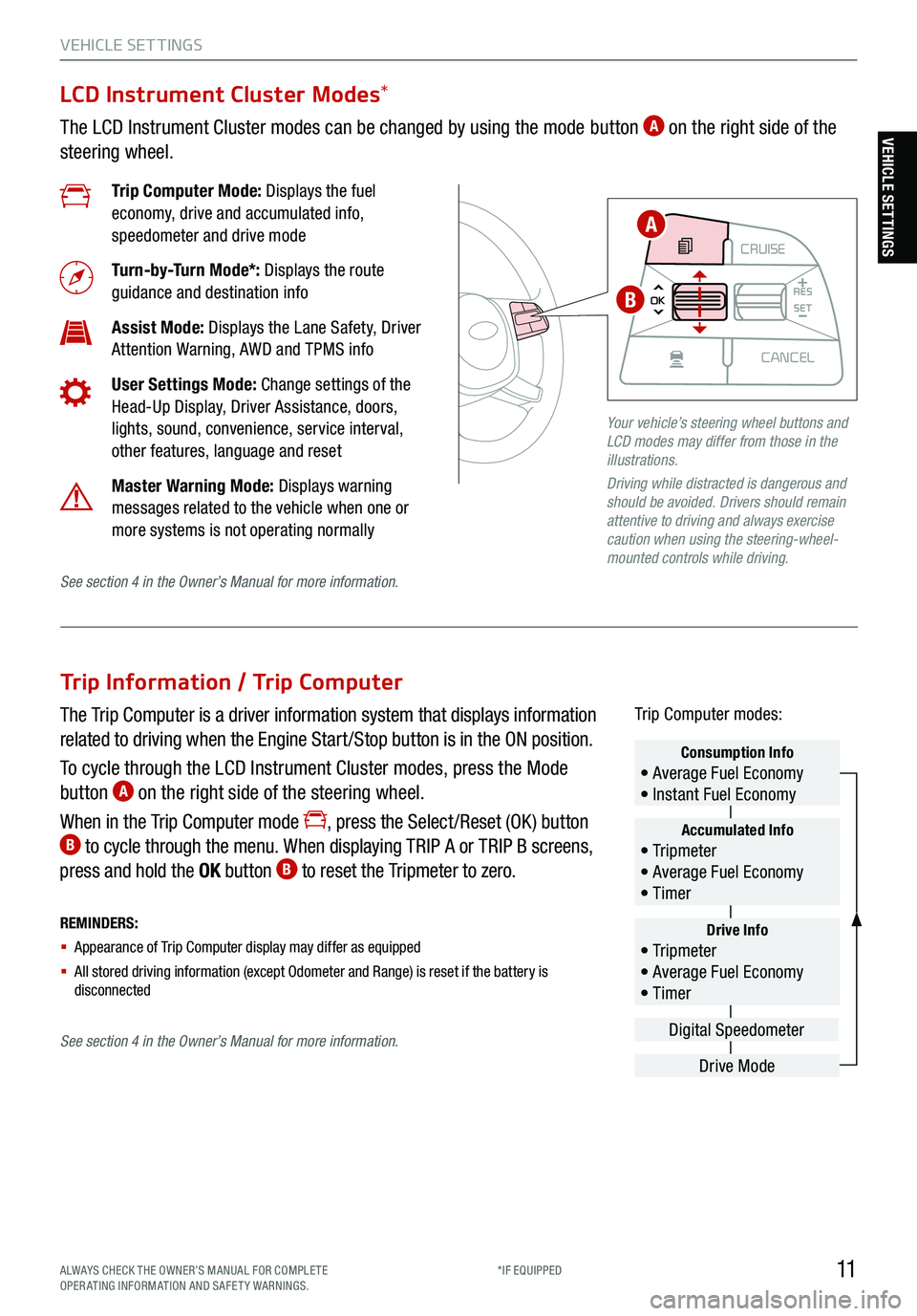
11ALWAYS CHECK THE OWNER’S MANUAL FOR COMPLE TE
OPERATING INFORMATION AND SAFETY WARNINGS. *IF EQUIPPED
VEHICLE SET TINGS
Trip Information / Trip Computer
The Trip Computer is a driver information system that displays information
related to driving when the Engine Start /Stop button is in the ON position.
To cycle through the LCD Instrument Cluster modes, press the Mode
button
A on the right side of the steering wheel.
When in the Trip Computer mode
, press the Select /Reset (OK ) button B to cycle through the menu. When displaying TRIP A or TRIP B screens,
press and hold the OK button B to reset the Tripmeter to zero.
REMINDERS:
§ Appearance of Trip Computer display may differ as equipped
§ All stored driving information (except Odometer and Range) is reset if the battery is
disconnectedDrive Info• Tr ipme t e r
• Average Fuel Economy
• Timer
Accumulated Info• Tr ipme t e r
• Average Fuel Economy
• Timer
Consumption Info• Average Fuel Economy
• Instant Fuel Economy
Drive Mode
Digital Speedometer
Trip Computer modes:
LCD Instrument Cluster Modes
*
The LCD Instrument Cluster modes can be changed by using the mode button A on the right side of the
steering wheel.
Trip Computer Mode: Displays the fuel
economy, drive and accumulated info,
speedometer and drive mode
Turn-by-Turn Mode*: Displays the route
guidance and destination info
Assist Mode: Displays the Lane Safety, Driver
Attention Warning, AWD and TPMS info
User Settings Mode: Change settings of the
Head-Up Display, Driver Assistance, doors,
lights, sound, convenience, service interval,
other features, language and reset
Master Warning Mode: Displays warning
messages related to the vehicle when one or
more systems is not operating normally
Your vehicle’s steering wheel buttons and
LCD modes may differ from those in the
illustrations.
Driving while distracted is dangerous and
should be avoided. Drivers should remain
attentive to driving and always exercise
caution when using the steering-wheel-
mounted controls while driving.
CRUISE
MODE CRUISE
CANCEL
RES
OK SET
CRUISE
CANCEL
RES
OK SET
MODE CRUISE
CANCEL
RES
OK SET
MODE
CANCEL
RES
OK SET
MODECRUISE
CANCEL
RES
OK SET
CRUISE
CANCEL
RES
OK SET
A
B
See section 4 in the Owner’s Manual for more information.
See section 4 in the Owner’s Manual for more information.
VEHICLE SETTINGS
Page 22 of 70

20*IF EQUIPPED
†LEG AL DISCL AIMERS ON BACK INSIDE COVER
ADAS
ADVANCED DRIVER ASSISTANCE SYSTEMS (ADAS)
Your vehicle’s steering wheel buttons may
differ from those in the illustrations.
See section 5 in the Owner’s Manual for more
information.
Smart Cruise Control (SCC) with Stop & Go†6
The Smart Cruise Control (SCC) with Stop & Go system is designed to maintain
a predetermined distance from vehicles detected ahead by automatically
adjusting the driving speed as needed. When traffic is detected, the vehicle
will slow down to maintain a set distance behind traffic without depressing the
accelerator or brake pedal.
With SCC on and activated, the vehicle-to-vehicle distance set, and the system
detects a vehicle slowing or stopping, the system can bring the vehicle to a
complete stop. When the vehicle ahead starts to move forward, the SCC system
re-engages. If the vehicle ahead stops for more than 3 seconds, the accelerator
pedal or the RES+ button must be pressed to start moving the vehicle.
To set/adjust the SCC speed:
§ Accelerate/decelerate to the desired speed
§ Press the CRUISE button
A to turn the system ON. The CRUISE indicator
will illuminate on the instrument cluster
§ Press the SET - button
B to set the speed. Press the RES+/SET- button B up/down to increase/decrease the set speed
To set the vehicle-to-vehicle distance:
§ Press the SCC button
C on the steering wheel
§ Each time you press
C the vehicle-to-vehicle distance will change D, indicated by the number of bars that appear on the display E
To cancel SCC operation: Press the CANCEL button F or press the
brake pedal. The LCD screen will display a message that the SCC
operation is canceled.
To turn SCC system OFF: Press the CRUISE button
A. The CRUISE
indicator on the instrument cluster will turn OFF.
To adjust the sensitivity of the SCC system: Press the mode
button
G on the Steering Wheel. With the OK button H, select Drive
Assistance, then SCC Response. Then select Fast, Normal or Slow.
§ The speed setting for the SCC can be adjusted under the following conditions:
§ You must be traveling at a minimum speed of 20 mph
§ When following a vehicle, there is no minimum spee d requirement
§ When following a vehicle, the system can automatically adjust your cruise speed
based on the vehicle detected ahead. If the vehicle detected remains at a standstill
for more than 3 seconds, the system will disable
§ To change the cruise control mode from SCC to standard cruise control, press and
hold button
C. Repeat to switch back to SCC mode ( The SCC system must not be
activated to change modes)
QUICK TIPS
(Distances are approximate and vary
depending on vehicle speed)
17 2 f t 131f t
82ft 107f t
CRUISE60MPH
(Display on LCD screen)
CRUISE
MODE
CRUISE
CANCEL
RES
OK SET
CRUISE
CANCEL
RES
OK SET
MODE CRUISE
CANCEL
RES
OK SET
MODE
CANCEL
RES
OK SET
MODECRUISE
CANCEL
RES
OK SET
CRUISE
CANCEL
RES
OK SET
AG
HB
FC
D
E
SMART CRUISE
CONTROL WITH
STOP & GO VIDEO
To view a video on your
mobile device, snap this
QR Code or visit the listed
website. Refer to page 2
for more information.
www.youtube.com/KiaFeatureVideos
QR CODE
Page 26 of 70

24
DRIVER’S PANEL
Blind-Spot View Monitor (BVM) System*†6
The Blind-Spot View Monitor (BVM) system is designed to
display the rear and side of the vehicle blind spot areas in
the Instrument Cluster LCD when the system is activated.
To turn the BVM system on, go to User Settings
in the
Instrument Cluster by pressing the Mode button A on
the Steering Wheel. Select Driver Assistance > Blind-Spot
Safety > Blind-Spot View and press the OK button
B.
The BVM system will operate when the Engine Start /Stop
button is on and the turn signal is activated.
The BVM system will not operate when the Engine Start /
Stop button is off, a turn signal is deactivated or another
warning screen comes up on the Instrument Cluster LCD.(Buttons located on right side of the steering wheel)
CRUISE
MODE CRUISE
CANCEL
RES
OK SET
CRUISE
CANCEL
RES
OK SET
MODE CRUISE
CANCEL
RES
OK SET
MODE
CANCEL
RES
OK SET
MODECRUISE
CANCEL
RES
OK SET
CRUISE
CANCEL
RES
OK SET
08
CH
12
3
4
5
67
x1000rpmAUTO
HOLD
16000
20
40
60
200
220
240
260
80
180
100
160
1
20 140
E F
2040
60
80
100
12 0
1 4 0MPH
km/h
Images are for illustrative purposes only and may not reflect
actual feature or operation.
A
B
DRIVER’S PANEL
See section 4 in the Owner’s Manual for more information.
*IF EQUIPPED
†LEG AL DISCL AIMERS ON BACK INSIDE COVER
Page 27 of 70

25
DRIVER’S PANEL
DRIVER’S PANEL
Reverse Parking Aid Function†6
When the gear shift lever is moved into R (Reverse) and the vehicle is moving backwards, the outside
rearview mirrors will rotate downward to aid in reverse parking.
To turn the Reverse Parking Aid Function ON, move switch
A to either the right or to the left. To turn OFF,
move switch to the center position.
The outside rearview mirrors will automatically return to their original positions when:
§ The Engine Start /Stop button is in the OFF position
§ The gear shift lever is moved out of R (Reverse)
§
The outside rearview mirror switch is in the center position
(Mirror shown is for illustrative purposes only)
REMINDER: When the buttons are not
pressed , the Reverse Parking Aid Function
will not operate and the outside rearview
mirrors will not rotate downward.
R
L
A
See section 4 in the Owner’s Manual for more information.
(Button located on driver’s panel, left of the steering wheel)
REMINDERS:
§ The Engine Start /Stop button needs to be on
§ The Gear Shift needs to be in (P) Park
Power Liftgate Open/Close Button *
Press and hold the Power Liftgate Open/Close button B to open or close the Liftgate automatically.
B
See
section 4 in the Owner’s Manual for more information.
ALWAYS CHECK THE OWNER’S MANUAL FOR COMPLE TE
OPERATING INFORMATION AND SAFETY WARNINGS. *IF EQUIPPED
†LEG AL DISCL AIMERS ON BACK INSIDE COVER
Page 28 of 70

26
REMINDER: When you press C,
the rear window controls for the
Rear Passenger Windows are
disabled .
Button configuration may vary
depending on vehicle model .
See section 4 in the Owner’s
Manual for more information.
A Pull/Press to operate driver and front passenger’s window auto up/down
B Press to unlock /lock all doors
C Press to disable the rear passenger window controls
Power Windows, Window Lock & Central Door Lock
REMINDER: When activated or button is pressed, the rear passenger windows will not operate from the rear controls .
R
L
§ Pull/P ress button A again to stop Auto Up/Down function
§ Auto Door Lock /Unlock* will engage when gear shift is moved into or out of the P (Park) position
§ To turn Auto Door Lock /Unlock* OFF, go to User Settings* in the LCD Instrument Cluster Modes
QUICK TIPS
D Toggle switch D to the L or R to select the left or right mirrors
E Press button arrows left /right or up/down to adjust mirror position
F
Toggle button left /right to unfold/fold the outside rearview mirrors
F Toggle button to center to automatically fold/unfold mirrors when:
§ Smart Key lock /unlock buttons are pressed
§ Outside door handle button is pressed
§ Driver approaches the vehicle with the Smart Key (if activated in User Settings)
REMINDERS:
§ When the mirror toggle button is in the center, press the
lock button twice on the Smart Key to automatically fold
mirrors when exiting vehicle
§ To lock the mirror position , toggle button to the neutral
(center) position
Power Folding Outside Mirrors *
Press C to lock the rear passenger doors. An indicator will illuminate G showing the system is active.
This system is on by default, and then activated once the button
C is pressed. To deactivate, press the
button again.
Electronic Child Safety Lock System
The mirrors will automatically unfold when the Smart Key* is within
close proximity to the vehicle (if activated in User Settings)
QUICK TIP
C
A
B
EDF
B
G
DRIVER’S PANEL
DRIVER’S PANEL
See section 4 in the Owner’s Manual for more information.
See section 4 in the Owner’s Manual for more information.
*IF EQUIPPED
Page 32 of 70

30
CENTER PANEL
CENTER PANEL
AUTO
OFFA/C
SYNC888ADS OFFAUTO888AUTO888
Face-Level F lo o r- L evel
Bi-Level Floor/Defrost-Level
Tri-Zone Climate Control
Pressing the SYNC button
J synchronizes all climate
control zones (driver, passenger, and rear) to the driver’s
temperature control. Auto Defogging System (ADS)
Auto defogging is designed to reduce
the fogging up of the inside of the
windshield by automatically sensing the
moisture of the inside of the windshield.
The system will automatically change to
defrost mode when needed.
The ADS is set ON by default. To cancel
ADS, press the Front Defrost button
C for three seconds, when the ignition
is in on (ADS OFF icon will illuminate).
To turn ADS on again, press the Front
Defrost button
for three seconds.
REMINDERS:
§ Continuous use of the climate control system in
the recirculated air position may allow humidity to
increase inside the vehicle which may fog the glass
and obscure visibility
§ When in AUTO m ode, Air Flow Mode and Fan Speed
do not display on the Climate Control Display
§ Cold or warm ambient air may flow in through vents
if Recirculated Air button is not pressed ON (LED lit)
Defrost Outside Windshield
1. Set fan speed to the highest position
D
2. Set temperature to hot A
3. Press the front defrost button C
Defog Inside Windshield
1. Set fan speed to highest position
D
2. Set temperature to highest position A
3. Press the front defrost button C
Climate Control Auto Function
Press AUTO
A to select full auto operation. In AUTO mode
the driver and front passenger have full control of their own
temperature zones. The mode, fan speed, air intake and air
conditioning will activate and adjust accordingly to achieve
the temperature settings for each zone.
To set temperatures:
§ Tu r n
A to set the driver’s zone temperature
§ Tu r n
J to set the front passenger’s zone temperature
A AUTO (Automatic) Climate
Control button
B System OFF button
C Front Windshield Defrost button
D Fan Speed Control buttons
E Rear Control Mode button
F Mode Select button
G Air Conditioning button
H Rear Window Defrost button
I Recirculated Air button
J SYNC (Synchronize All Zones)
Temperature Control button
Front Climate Control
Air Flow Modes
To select air flow modes, press the Mode Select
button
F:
See section 4 in the Owner’s Manual for more information.
Automatic Climate Control System *
AUTO DEFOGGING
SYSTEM (ADS) VIDEO
To view a video on your
mobile device, snap this
QR Code or visit the listed
website. Refer to page 2
for more information.
www.youtube.com/KiaFeatureVideos
QR CODE
When the Climate Control System’s temperature
is turned up to high heat or low cool, the Seat
Warmers / Ventilated Seats turn on automatically.
QUICK TIPS
A
BCDEFGHI
J
*IF EQUIPPED
Page 40 of 70

38
STEERING WHEEL CONTROLS
Headlights & High Beams
AUTO Light – When the light switch is in the AUTO Light position, the tail lights and headlights will turn
ON/OFF automatically depending on the amount of light outside the vehicle.
Daytime Running Lights (DRL) – DRL may help others to see the front of your vehicle during the day. The
lights will turn on automatically when the ignition or Engine Start /Stop button is ON and the headlight switch
is in the AUTO position, unless one of the following occurs:
§ Headlights are on
§ Parking brake is
applied
§ Engine is turned off
§ Switch is in the DRL
OFF position
Headlight / High Beam
Lever Operation
§ Rotate lever switch to change the headlight function:
§ Press lever away from you to turn high beam headlights ON
§ Pull lever to flash headlights/high beams or to turn off the high beams
High Beam Assist (HBA)* – High Beam Assist is designed to automatically adjust the headlight range by
switching between high and low beams based on light detected from other vehicles and road conditions.
To enable HBA, toggle the light switch to the AUTO Light position and turn on the high beams by pushing
the lever away from you. The High Beam Assist indicator
will illuminate.
REMINDERS:
§ High Beam Assist does not operate below certain speeds, or in some lighting and driving conditions. Please be aware of your
surroundings and exercise proper road etiquette when operating a vehicle using the high beams
§
HBA will operate when vehicle speed exceeds 25 mph
§
If the lever is pushed away from you while HBA is operational, HBA will turn off and the high beams will be on continuously. If the lever is
pulled toward you while HBA is operational, HBA will turn off
§
If the light switch is switched to the headlight position, HBA will turn off and low beams will be on continuously
§ When the HBA indicator illuminates on the instrument cluster, the HBA is not working properly. See an authorized Kia dealer for service
OFF
OFF
Headlight position
Parking Light position
AUTOAuto Light /DRL /
High Beam Assist*
OFFOFF position
To operate Turn Signals: Move lever up/down for right /left turn signal.
One-touch lane change signal is activated by briefly pressing the turn signal lever slightly for less than
1 second and then releasing. The lane change signal will blink 3 times.
To change how many times the lane change signal blinks (3/5/7), go to User Settings in the LCD
instrument cluster modes.
To operate Fog Lights: Rotate switch to turn Fog Lights ON/OFF.
REMINDER: Headlights must be ON for fog light operation.
See section 4 in the Owner’s Manual for more information . For illustrative purposes only. Your actual display, buttons and/or features may vary.
Turn Signals & Fog Lights*
STEERING WHEEL
CONTROLS
See section 4 in the Owner’s Manual for more information.
*IF EQUIPPED
Page 42 of 70

A Volume button: Press up/down to raise/lower speaker volume
Mute button: Press to mute the microphone during a call and to mute the audio system speakers, or to
pause Bluetooth
® streaming media
B Talk button: Press to activate voice recognition/bring up menus/place calls with minimal voice
command prompts from the system. Press and hold to exit voice recognition
UVO link with Navigation system* – When enrolled with a UVO link subscription, press this button to
activate the UVO Voice Assist to use navigation guidance and search destinations
C Receive/Place Call button: Press to place incoming calls. Press to pair a phone (If no phone is paired)
D End Call button: Press to end a call or cancel a function
40
CRUISE
MODECRUISE
CANCEL
RES
OK SET
CRUISE
CANCEL
RES
OK SET
MODE CRUISE
CANCEL
RES
OK SET
MODE
CANCEL
RES
OK SET
MODECRUISE
CANCEL
RES
OK SET
CRUISE
CANCEL
RES
OK SET
Bluetooth® Wireless Technology† 5,23
§ When using the voice command feature, wait for the system BEEP before speaking the command
§ Phone book transfer upload time varies by phone model and with number of phone book entries
§ Because of differences in phone quality, service providers and Bluetooth
® wireless technology chip programming, functionality may
differ from one phone to another
§ The system can register or pair multiple Bluetooth devices. See the Car Infotainment System Quick Reference Guide for more
information on setup and limitations
QUICK TIPS
Your vehicle’s steering wheel buttons may differ from those in the image. See the Owner’s Manual for more details.
Driving while distracted is dangerous and should be avoided. Drivers should remain attentive to driving and always exercise caution when using
the steering-wheel-mounted controls while driving.
For more information, refer to the Car Infotainment System Quick Reference Guide . For Bluetooth
® wireless technology FAQs, go to
www.kia.com, Owners section.
STEERING WHEEL CONTROLS
B
A
CD
STEERING WHEEL CONTROLS
*IF EQUIPPED
†LEG AL DISCL AIMERS ON BACK INSIDE COVER