Page 7 of 42
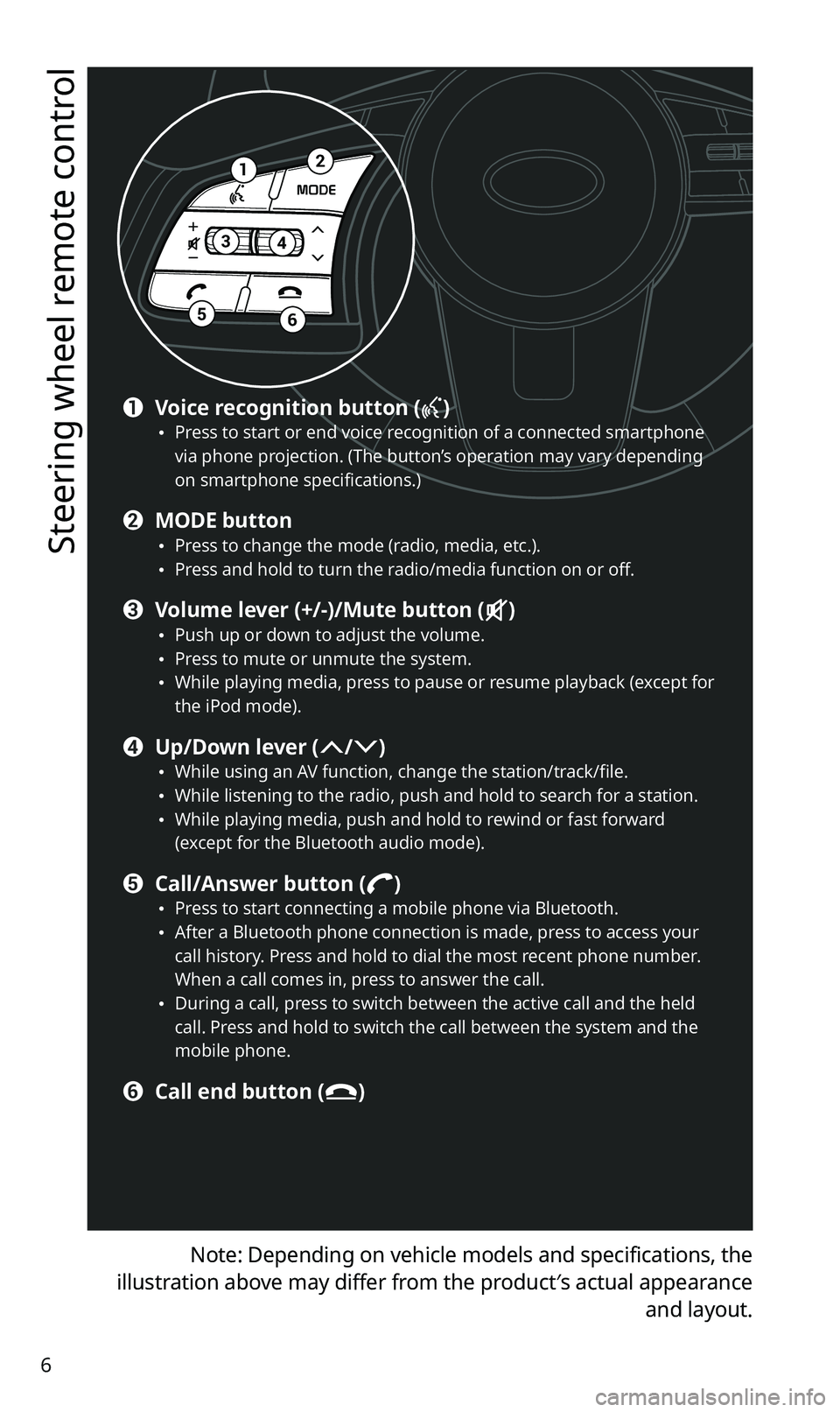
6
Steering wheel remote control
Note: Depending on vehicle models and specifications, the
illustration above may differ from the product′s actual appearance and layout.
12
34
56
a Voice recognition button () \225Press to start or end voice recognition of a connected smartphone
via phone projection. (The button’s operation may vary depending
on smartphone specifications.)
b MODE button \225Press to change the mode (radio, media, etc.). \225Press and hold to turn the radio/media function on or off.
c Volume lever (+/-)/Mute button () \225Push up or down to adjust the volume. \225Press to mute or unmute the system. \225While playing media, press to pause or resume playback (except for
the iPod mode).
d Up/Down lever (/) \225While using an AV function, change the station/track/file. \225While listening to the radio, push and hold to search for a station. \225While playing media, push and hold to rewind or fast forward
(except for the Bluetooth audio mode).
e Call/Answer button () \225Press to start connecting a mobile phone via Bluetooth. \225After a Bluetooth phone connection is made, press to access your
call history. Press and hold to dial the most recent phone number.
When a call comes in, press to answer the call.
\225During a call, press to switch between the active call and the held
call. Press and hold to switch the call between the system and the
mobile phone.
f Call end button ()
Page 11 of 42
10
System status icons
Status icons appear at the top right of the screen to display the current
system status.
Familiarize yourself with the status icons that appear when you perform
certain actions or functions and their meanings.
[Mute and voice recording
AV muted
Voice memo recording
[Bluetooth
Mobile phone connected via Bluetooth
Audio device connected via Bluetooth
Mobile phone and audio device connected via Bluetooth
Bluetooth call in progress
Microphone turned off during Bluetooth call
Downloading contacts or call history from a mobile phone
connected via Bluetooth to the system.
\333 Note
Depending on vehicle models and specifications, some status icons may
not be displayed.
Page 17 of 42
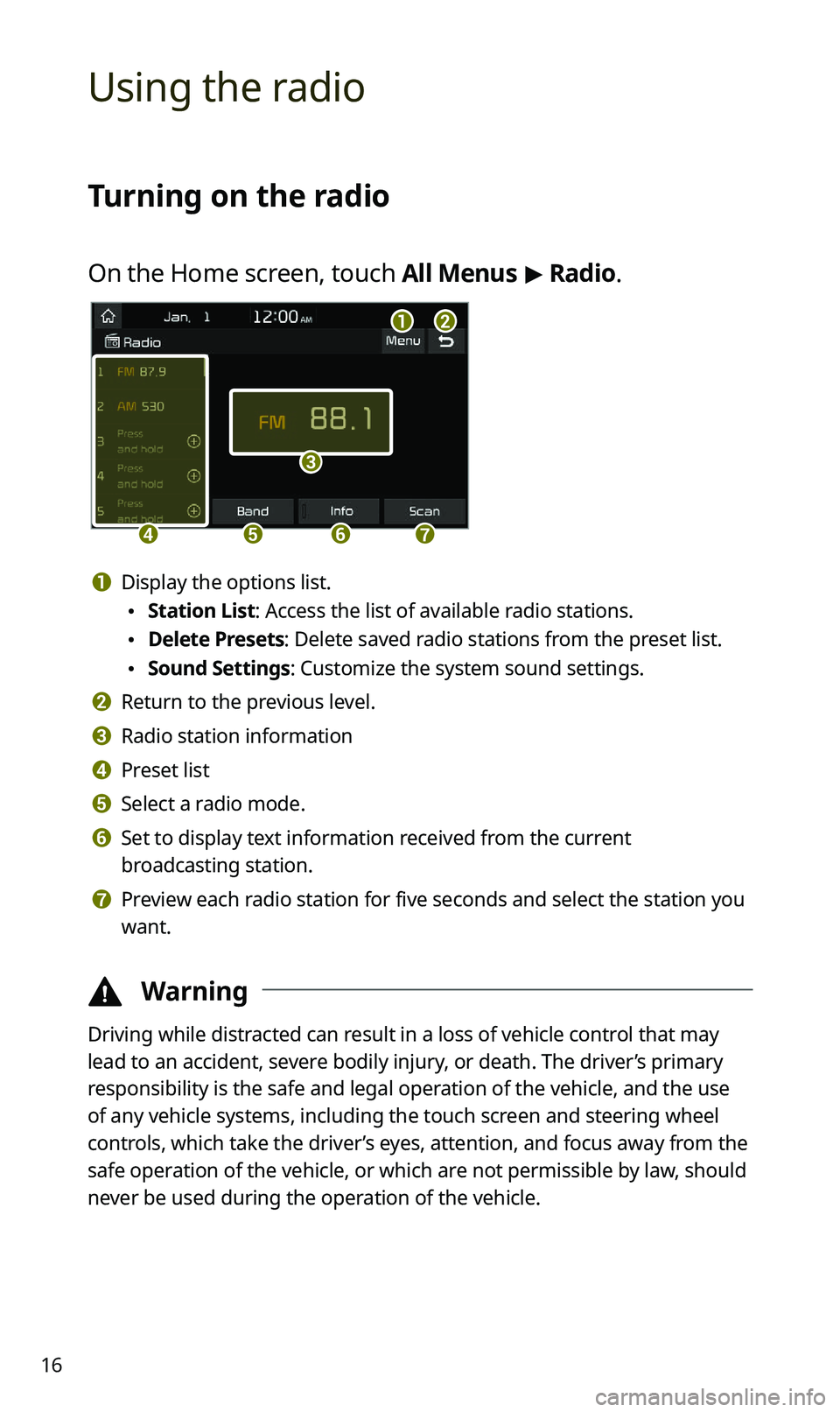
16
Using the radio
Turning on the radio
On the Home screen, touch All Menus > Radio.
ab
c
defg
a Display the options list.
\225 Station List: Access the list of available radio stations.
\225Delete Presets: Delete saved radio stations from the preset list.
\225Sound Settings: Customize the system sound settings.
b Return to the previous level.
c Radio station information
d Preset list
e Select a radio mode.
f Set to display text information received from the current
broadcasting station.
g Preview each radio station for five seconds and select the station you
want.
\334 Warning
Driving while distracted can result in a loss of vehicle control that may
lead to an accident, severe bodily injury, or death. The driver’s primary
responsibility is the safe and legal operation of the vehicle, and the use
of any vehicle systems, including the touch screen and steering wheel
controls, which take the driver’s eyes, attention, and focus away from the
safe operation of the vehicle, or which are not permissible by law, should
never be used during the operation of the vehicle.
Page 22 of 42
![KIA SPORTAGE 2021 Quick Reference Guide 21
Playing the previous or next song
To play the previous song, touch or press the [ SEEK] button
on the control panel within the first 3 seconds of the current song. To
play the next song, touch KIA SPORTAGE 2021 Quick Reference Guide 21
Playing the previous or next song
To play the previous song, touch or press the [ SEEK] button
on the control panel within the first 3 seconds of the current song. To
play the next song, touch](/manual-img/2/55170/w960_55170-21.png)
21
Playing the previous or next song
To play the previous song, touch or press the [ SEEK] button
on the control panel within the first 3 seconds of the current song. To
play the next song, touch
or press the [ TRACK ] button on the
control panel.
\225 You can also use the [/] lever on the steering wheel.
\333 Note
\225If more than 3 seconds of playback have elapsed, touch
twice or press the [ SEEK] button on the control panel twice to
play the previous song.
\225 On the control panel, turn the [ FILE] knob to find the desired
song and press the knob within five seconds to play the file.
\225 If no control is detected within five seconds, the search is
canceled and the screen displays information about the song
currently playing.
Playing repeatedly
Touch to play a file on repeat.
\225Each time you press the button, the corresponding mode icon
appears on the button.
\333 Note
Depending on the current playlist, available repeat play modes may
vary.
Playing in random order
Touch to shuffle the play order.