Page 125 of 211
7-3
Voice recognition screen
\037\036
\035\034
\033
\032
a According to voice recognition, the icons for voice recognition,
voice guidance, and command process appear.
b The recognized voice command appears in text.
c Shows the representative voice command.
d Ends the voice recognition.
e Displays the voice recognition help.
f The list of menu items appears.
\225Split Screen: Can turn on or off the split screen mode.
3 To end the voice recognition, perform one of the
following methods:
\225In standby mode for voice recognition, say "Exit"
\225On the voice recognition screen, touch Exit.
\225On the steering wheel, press and hold the [] button.
0000
A
When the [
] button is pressed in standby mode for voice
recognition, the standby time is extended.
0000
A
When the voice recognition is not available, press the
[
] button on the steering wheel and use the voice
recognition on your smartphone via phone projection.
> See “Using the phone projection function.”
Page 126 of 211
7-4
Seeing the voice recognition help
You can see more details on how to perform various functions by
voice commands.
\334Caution
Pull over the vehicle at a safe place and see the help.
1 On the steering wheel, press the [] button.
2 Say “Help”
0000
A
When the mode time exceeds before you speak, you can
touch Help instead.
Adjusting the voice guidance volume
Adjust the voice guidance volume when the system volume is so
low or high and it interferes with your driving.
When the voice recognition is active, turn the
[VOLUME] knob on the control panel.
Page 141 of 211
![KIA SOUL 2021 Navigation System Quick Reference Guide 7-19
4 Say a command.
0000
A
You can perform the functions related to Bluetooth calls
on the system and other functions on your Apple device.
0000
A
Press the [
] button to restart Siri.
5 To end Sir KIA SOUL 2021 Navigation System Quick Reference Guide 7-19
4 Say a command.
0000
A
You can perform the functions related to Bluetooth calls
on the system and other functions on your Apple device.
0000
A
Press the [
] button to restart Siri.
5 To end Sir](/manual-img/2/55175/w960_55175-140.png)
7-19
4 Say a command.
0000
A
You can perform the functions related to Bluetooth calls
on the system and other functions on your Apple device.
0000
A
Press the [
] button to restart Siri.
5 To end Siri, press and hold the [] button on the
steering wheel.
Siri Eyes Free is enabled only while driving. When you shift to “P”
(Park) or apply the parking brake, you can disable this function.
0000
A
Apple devices may have different functions enabled and
may vary in the way how they respond to Siri commands,
depending on the device type and iOS version.
Using the Siri Eyes Free
When you connect an Apple device that is compatible with Siri
to your system via Bluetooth, you can use the Siri Eyes Free.
This allows you to perform the functions on your system and
Apple device with voice commands so that you can devote your
attention to driving.
First, make sure that your Apple device supports Siri and that you
have activated Siri.
1 Connect your Apple device to your system via
Bluetooth.
2 On the steering wheel, press and hold the []
button.
3 On the Siri screen, touch Speak.
Page 143 of 211
7-21
Playing a voice memo
You can select and play a recorded voice memo.
From the list of Voice Memos, touch the desired voice
memo.
Recording a voice memo
1 On the Voice Memo screen, touch .
It starts recording a voice memo.
2 When recording is finished, touch on the
screen or press the [
] button on the steering
wheel.
The voice memo is automatically saved.
0000
A
To temporarily stop recording, touch
.
0000
A
When recording starts, the other audio functions are muted
or playback is paused.
0000
A
When you make or receive a call while recording, the
recording is paused.
0000
A
When you make an emergency call or you are connected to
an emergency call after airbag deployment, the recording is
stopped and the recorded voice memo is automatically saved.
Page 149 of 211
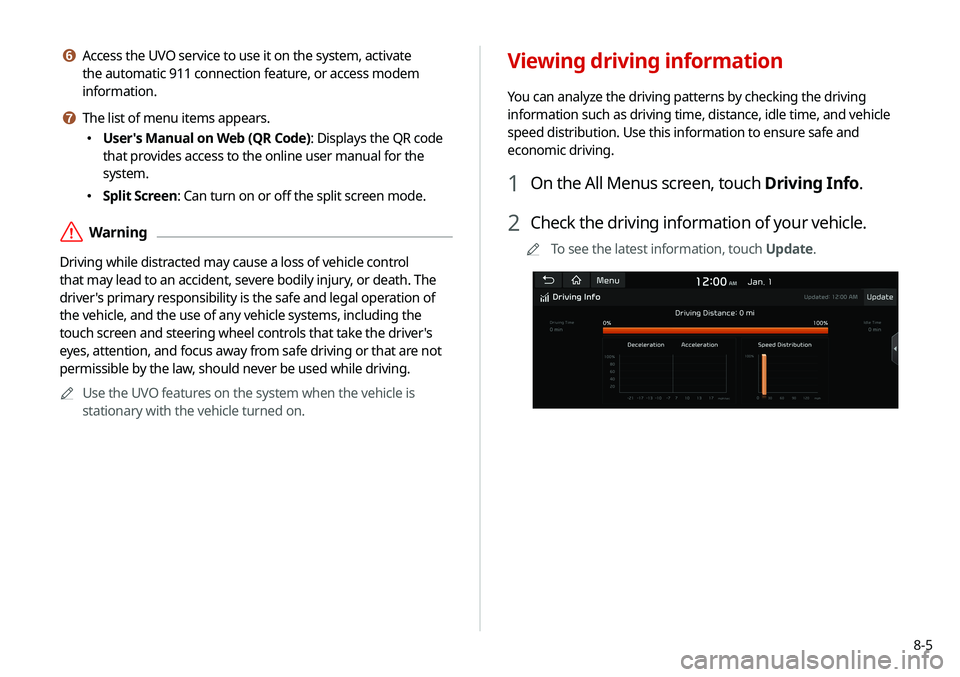
8-5
f Access the UVO service to use it on the system, activate
the automatic 911 connection feature, or access modem
information.
g The list of menu items appears.
\225User's Manual on Web (QR Code): Displays the QR code
that provides access to the online user manual for the
system.
\225Split Screen: Can turn on or off the split screen mode.
\335Warning
Driving while distracted may cause a loss of vehicle control
that may lead to an accident, severe bodily injury, or death. The
driver's primary responsibility is the safe and legal operation of
the vehicle, and the use of any vehicle systems, including the
touch screen and steering wheel controls that take the driver's
eyes, attention, and focus away from safe driving or that are not
permissible by the law, should never be used while driving.
0000
A
Use the UVO features on the system when the vehicle is
stationary with the vehicle turned on.
Viewing driving information
You can analyze the driving patterns by checking the driving
information such as driving time, distance, idle time, and vehicle
speed distribution. Use this information to ensure safe and
economic driving.
1 On the All Menus screen, touch Driving Info.
2 Check the driving information of your vehicle.
0000
A
To see the latest information, touch Update.
Page 159 of 211
9-5
Custom Button ☆
You can set the frequently used functions by pressing the
custom button [
] on the control panel. Set the frequently used
functions as custom buttons to access them easily.
0000
A
When you touch the custom button [
] after setting the
Favorites, the corresponding screen appears.
Steering Wheel MODE Button
You can select the media mode to run when the [ MODE] button
on the steering wheel is pressed.
0000
A
You can add AM or Phone Projection function on each
MODE button to perform easily.
Home Screen
You can change the Home screen configuration and layout.
Edit Home Widgets
You can edit the types and arrangement of home widgets.
0000
A
For more information:
> see “ Editing widgets on the Home screen .”
Edit Home Icons
You can edit the arrangement of home icons.
0000
A
For more information:
> see “Editing icons on the Home screen.”
Page 164 of 211
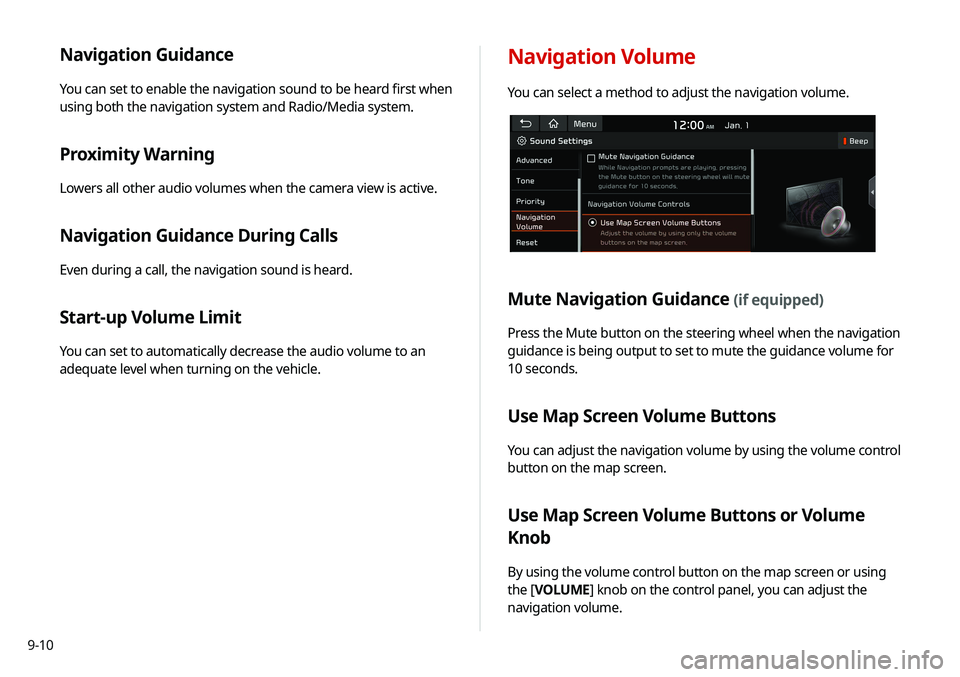
9-10
Navigation Guidance
You can set to enable the navigation sound to be heard first when
using both the navigation system and Radio/Media system.
Proximity Warning
Lowers all other audio volumes when the camera view is active.
Navigation Guidance During Calls
Even during a call, the navigation sound is heard.
Start-up Volume Limit
You can set to automatically decrease the audio volume to an
adequate level when turning on the vehicle.
Navigation Volume
You can select a method to adjust the navigation volume.
Mute Navigation Guidance (if equipped)
Press the Mute button on the steering wheel when the navigation
guidance is being output to set to mute the guidance volume for
10 seconds.
Use Map Screen Volume Buttons
You can adjust the navigation volume by using the volume control
button on the map screen.
Use Map Screen Volume Buttons or Volume
Knob
By using the volume control button on the map screen or using
the [VOLUME] knob on the control panel, you can adjust the
navigation volume.
Page 180 of 211
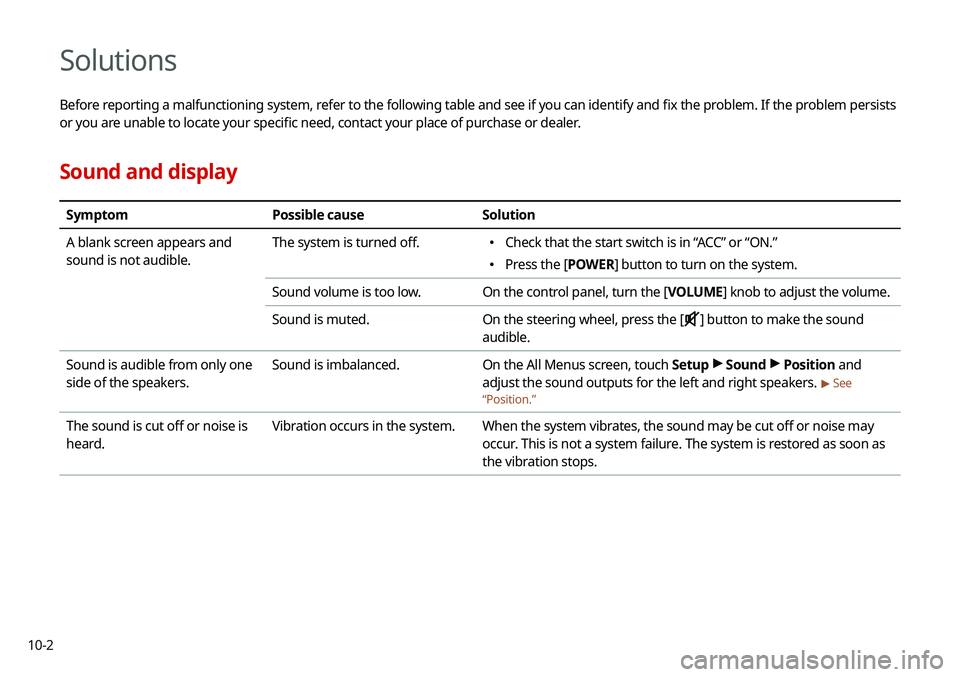
10-2
Solutions
Before reporting a malfunctioning system, refer to the following table and see if you can identify and fix the problem. If the problem persists
or you are unable to locate your specific need, contact your place of purchase or dealer.
Sound and display
SymptomPossible cause Solution
A blank screen appears and
sound is not audible. The system is turned off.
\225
Check that the start switch is in “ACC” or “ON.”
\225Press the [ POWER] button to turn on the system.
Sound volume is too low. On the control panel, turn the [VOLUME] knob to adjust the volume.
Sound is muted. On the steering wheel, press the [
] button to make the sound
audible.
Sound is audible from only one
side of the speakers. Sound is imbalanced.
On the All Menus screen, touch Setup >
Sound >
Position and
adjust the sound outputs for the left and right speakers.
> See
“ Position.”
The sound is cut off or noise is
heard. Vibration occurs in the system.
When the system vibrates, the sound may be cut off or noise may
occur. This is not a system failure. The system is restored as soon as
the vibration stops.