Page 150 of 211
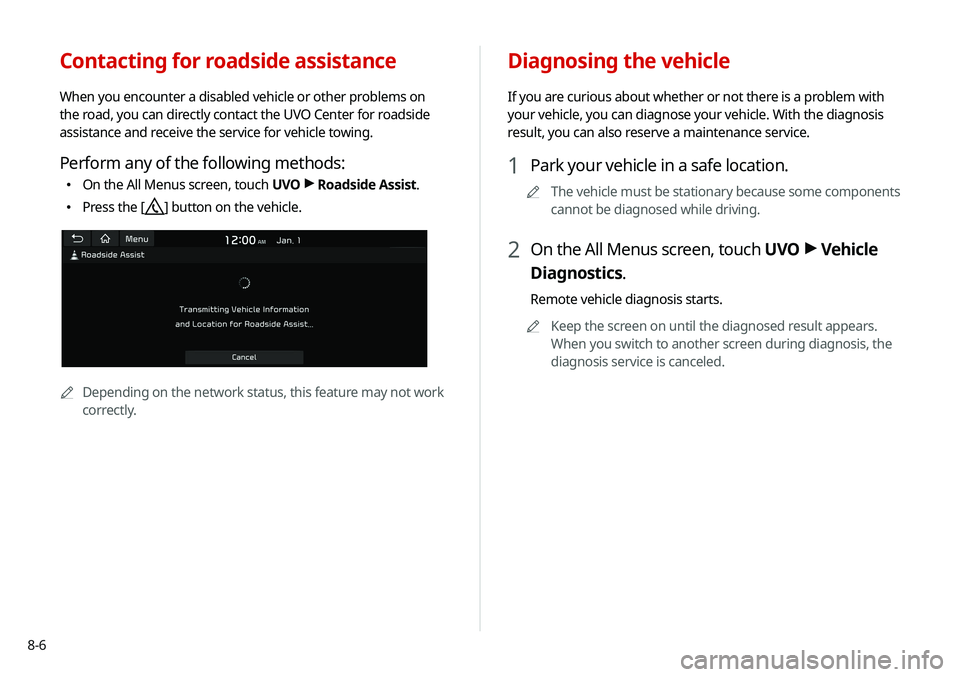
8-6
Diagnosing the vehicle
If you are curious about whether or not there is a problem with
your vehicle, you can diagnose your vehicle. With the diagnosis
result, you can also reserve a maintenance service.
1 Park your vehicle in a safe location.
0000
A
The vehicle must be stationary because some components
cannot be diagnosed while driving.
2 On the All Menus screen, touch UVO >
Vehicle
Diagnostics.
Remote vehicle diagnosis starts.
0000
A
Keep the screen on until the diagnosed result appears.
When you switch to another screen during diagnosis, the
diagnosis service is canceled.
Contacting for roadside assistance
When you encounter a disabled vehicle or other problems on
the road, you can directly contact the UVO Center for roadside
assistance and receive the service for vehicle towing.
Perform any of the following methods:
\225On the All Menus screen, touch UVO >
Roadside Assist.
\225
Press the [] button on the vehicle.
0000A Depending on the network status, this feature may not work
correctly.
Page 151 of 211
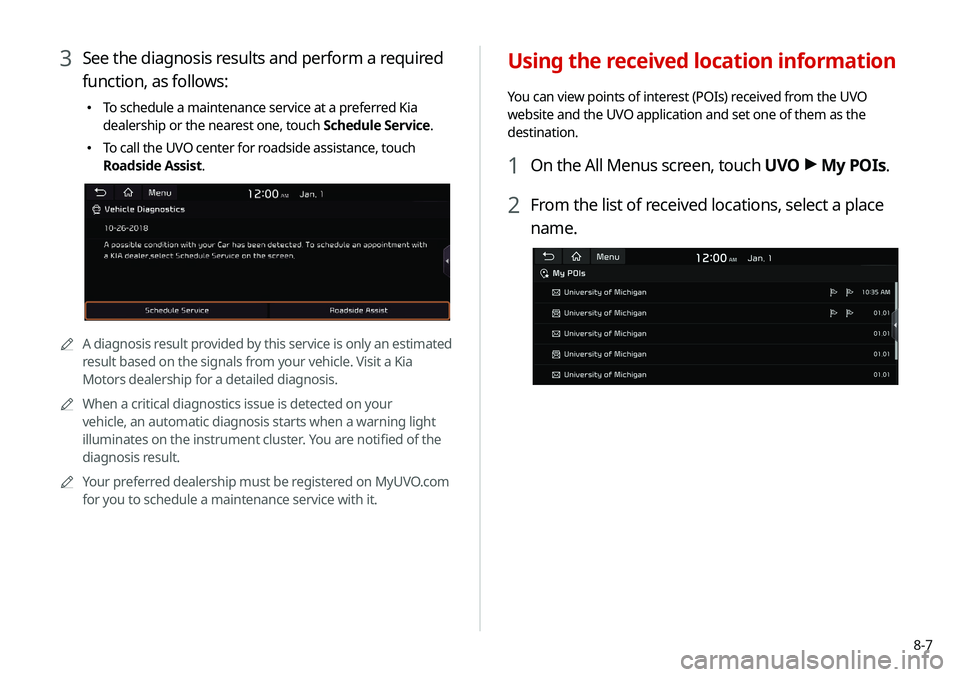
8-7
Using the received location information
You can view points of interest (POIs) received from the UVO
website and the UVO application and set one of them as the
destination.
1 On the All Menus screen, touch UVO >
My POIs.
2 From the list of received locations, select a place
name.
3 See the diagnosis results and perform a required
function, as follows:
\225
To schedule a maintenance service at a preferred Kia
dealership or the nearest one, touch Schedule Service.
\225To call the UVO center for roadside assistance, touch
Roadside Assist.
0000A A diagnosis result provided by this service is only an estimated
result based on the signals from your vehicle. Visit a Kia
Motors dealership for a detailed diagnosis.
0000
A
When a critical diagnostics issue is detected on your
vehicle, an automatic diagnosis starts when a warning light
illuminates on the instrument cluster. You are notified of the
diagnosis result.
0000
A
Your preferred dealership must be registered on MyUVO.com
for you to schedule a maintenance service with it.
Page 152 of 211
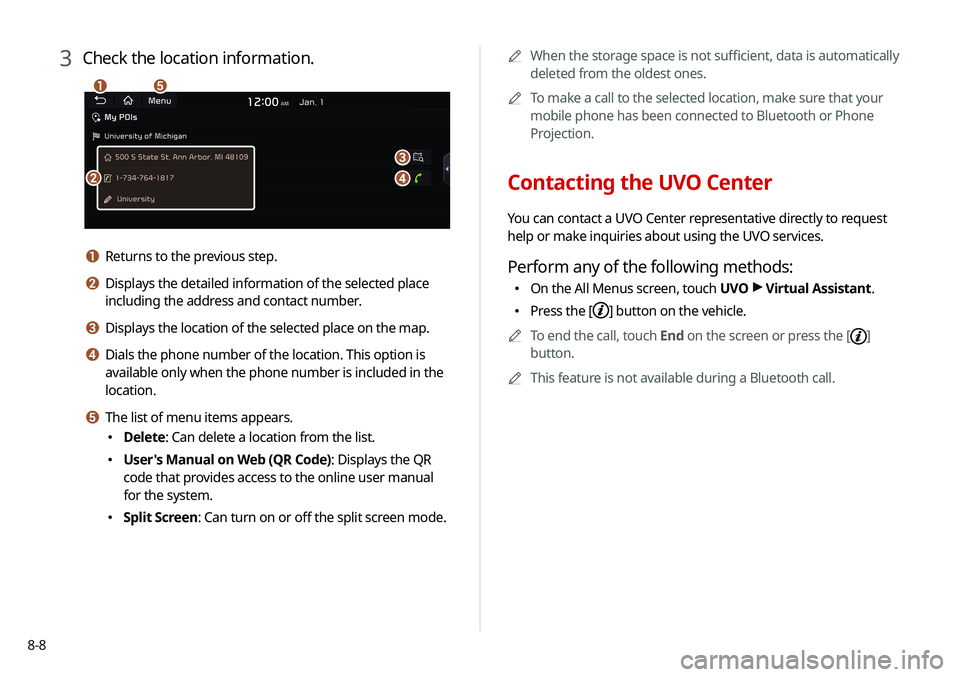
8-80000
A
When the storage space is not sufficient, data is automatically
deleted from the oldest ones.
0000
A
To make a call to the selected location, make sure that your
mobile phone has been connected to Bluetooth or Phone
Projection.
Contacting the UVO Center
You can contact a UVO Center representative directly to request
help or make inquiries about using the UVO services.
Perform any of the following methods:
\225On the All Menus screen, touch UVO >
Virtual Assistant.
\225
Press the [] button on the vehicle.
0000
A
To end the call, touch End on the screen or press the [
]
button.
0000
A
This feature is not available during a Bluetooth call.
3 Check the location information.
\037
\036
\035
\034
\033
a Returns to the previous step.
b Displays the detailed information of the selected place
including the address and contact number.
c Displays the location of the selected place on the map.
d Dials the phone number of the location. This option is
available only when the phone number is included in the
location.
e The list of menu items appears.
\225Delete: Can delete a location from the list.
\225User's Manual on Web (QR Code): Displays the QR
code that provides access to the online user manual
for the system.
\225Split Screen: Can turn on or off the split screen mode.
Page 153 of 211
8-9
Configuring the UVO settings
You can subscribe to the UVO service or see the modem
information.0000
A
For more information:
> see “Configuring the UVO settings.”
Using Voice Local Search
With UVO, you can search for locations from the online map
database by using voice commands.
If you did not update the map or system or you cannot find your
destination in the navigation, you can use the latest information
from the online server to search for locations and receive
guidance.
1 Press the [] button on the vehicle.
Voice recognition starts with voice guidance.
2 After the voice guidance ends and you hear a
beep, say the POI name or Address.
0000
A
Depending on the system language, voice recognition
may not be supported.
Page 170 of 211
9-16
Configuring the UVO settings
You can subscribe to the UVO service or see the modem
information.
1 On the All Menus screen, touch Setup >
UVO .
The UVO settings screen appears.
2 Configure the settings required:
Activate UVO
You can subscribe to the UVO service by using the UVO settings
menu.
0000A
For more information: > see “Subscribing to the service.”
911 Connect
This feature provides you with immediate assistance when an
accident occurs and an airbag is deployed.
1 On the All Menus screen, touch Setup >
UVO >
UVO Settings.
2 Touch 911 Connect to activate it.
Page 171 of 211
9-17
3 Read the terms of use and touch Accept.
0000
A
The feature is activated and appears at the top right
of the screen.
0000
A
When an airbag is deployed, the system automatically
makes a call to 911 and sends your location to the 911
operator.
Modem Information
You can check the modem information for use of the UVO service.
Modem Status
You can check the modem status for use of the UVO service.
Page 185 of 211
10-7
System operation
SymptomPossible cause Solution
The previous media mode does
not appear when the system is
turned off and on. It is encountered with poor
media connection or playback
error. When the media source is not connected or played normally, the
previous mode appears. Connect the media source again or play it
again.
The system slows down or does
not operate at all. An internal error occurs in the
system.
\225
Restart the system by pressing the reset button with a sharp
object such as pen or clip.
\225If the problem persists, contact your place of purchase or dealer.
The system is not turned on. Fuse-related issues
\225
Visit an auto service shop and replace the fuse with a new one of
appropriate capacity.
\225If the problem persists, contact your place of purchase or dealer.
Page 197 of 211
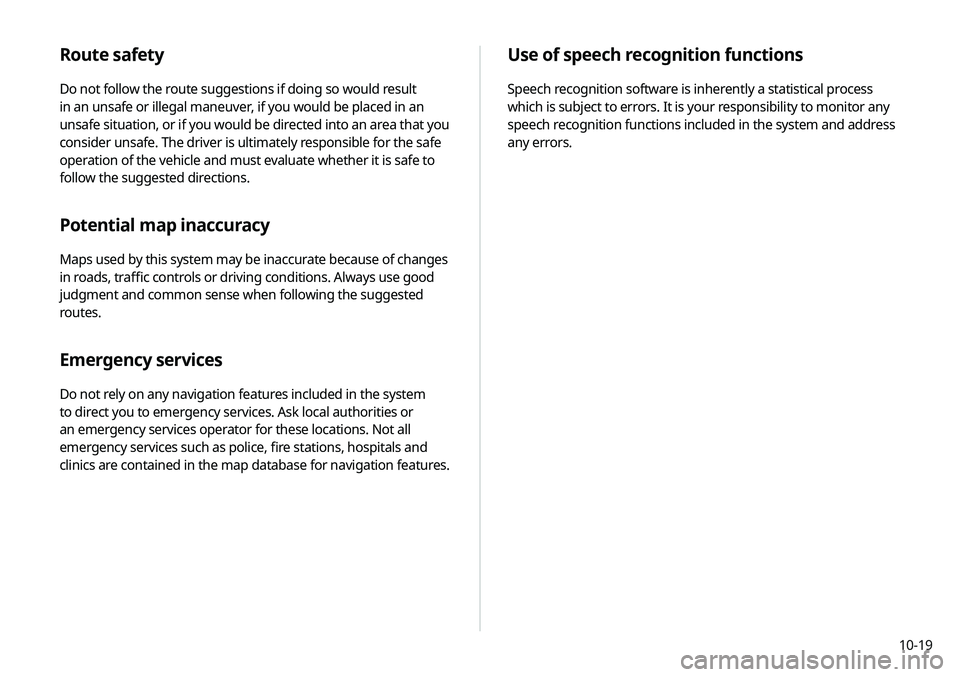
10-19
Use of speech recognition functions
Speech recognition software is inherently a statistical process
which is subject to errors. It is your responsibility to monitor any
speech recognition functions included in the system and address
any errors.
Route safety
Do not follow the route suggestions if doing so would result
in an unsafe or illegal maneuver, if you would be placed in an
unsafe situation, or if you would be directed into an area that you
consider unsafe. The driver is ultimately responsible for the safe
operation of the vehicle and must evaluate whether it is safe to
follow the suggested directions.
Potential map inaccuracy
Maps used by this system may be inaccurate because of changes
in roads, traffic controls or driving conditions. Always use good
judgment and common sense when following the suggested
routes.
Emergency services
Do not rely on any navigation features included in the system
to direct you to emergency services. Ask local authorities or
an emergency services operator for these locations. Not all
emergency services such as police, fire stations, hospitals and
clinics are contained in the map database for navigation features.