2021 KIA SOUL warning
[x] Cancel search: warningPage 77 of 211
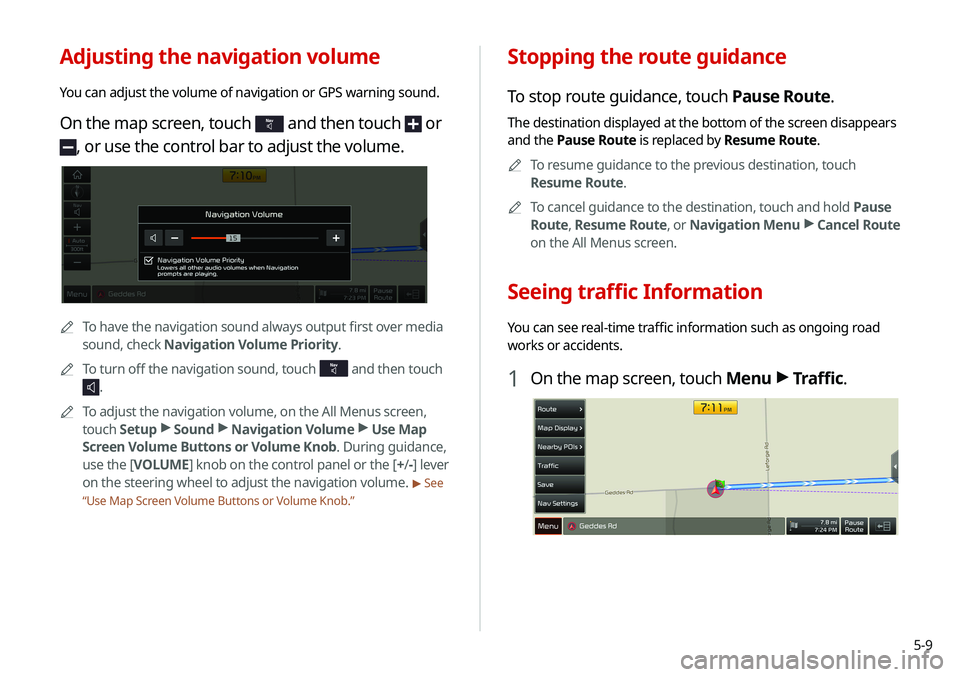
5-9
Stopping the route guidance
To stop route guidance, touch Pause Route.
The destination displayed at the bottom of the screen disappears
and the Pause Route is replaced by Resume Route.0000
A
To resume guidance to the previous destination, touch
Resume Route.
0000
A
To cancel guidance to the destination, touch and hold Pause
Route , Resume Route , or Navigation Menu >
Cancel Route
on the All Menus screen.
Seeing traffic Information
You can see real-time traffic information such as ongoing road
works or accidents.
1 On the map screen, touch Menu >
Traffic.
Adjusting the navigation volume
You can adjust the volume of navigation or GPS warning sound.
On the map screen, touch and then touch or
, or use the control bar to adjust the volume.
0000
A
To have the navigation sound always output first over media
sound, check Navigation Volume Priority.
0000
A
To turn off the navigation sound, touch
and then touch
.
0000
A
To adjust the navigation volume, on the All Menus screen,
touch Setup >
Sound >
Navigation Volume >
Use Map
Screen Volume Buttons or Volume Knob. During guidance,
use the [ VOLUME] knob on the control panel or the [+ /-] lever
on the steering wheel to adjust the navigation volume.
> See
“ Use Map Screen Volume Buttons or Volume Knob.”
Page 96 of 211

5-28WARNING. THE PRODUCT REFLECTS REALITY AS EXISTING
BEFORE YOU RECEIVED THE PRODUCT AND IT COMPRISES
DATA AND INFORMATION FROM GOVERNMENT OTHER
SOURCES. ACCORDINGLY, THE PRODUCT MAY CONTAIN
INACCURATE OR INCOMPLETE INFORMATION DUE TO THE
PASSAGE OF TIME, CHANGING CIRCUMSTANCES, SOURCES
USED AND THE NATURE OF COLLECTING COMPREHENSIVE
GEOGRAPHIC PRODUCT, ANY OF WHICH MAY LEAD TO
INCORRECT RESULTS.
THE PRODUCT AND SERVICES MAY NOT TO
BE USED FOR SAFETY OF LIFE APPLICATIONS, OR FOR ANY OTHER
APPLICATION IN WHICH THE ACCURACY OR RELIABILITY OF THE
PRODUCT OR SERVICES COULD CREATE A SITUATION WHERE
PERSONAL INJURY OR DEATH MAY OCCUR. DO NOT ATTEMPT
TO CONFIGURE THE PRODUCT OR INPUT INFORMATION
WHILE DRIVING. FAILURE TO PAY FULL ATTENTION TO THE
OPERATION OF YOUR VEHICLE COULD RESULT IN DEATH,
SERIOUS INJURY, OR PROPERTY DAMAGE. BY USING THE
PRODUCT, YOU ASSUME ALL RESPONSIBILITY AND RISK.
Storage. The Product may provide functionality through which
you are able to store information (such as images) on the device
on which you are using the Product. COMPANY will have no
liability whatsoever to you or any third party for any failure of the
Product to store any such information on such device.
Personal Information. By using the Product, you agree to
the collection, retention and processing of your personal data
(including the location of your mobile device) by COMPANY and
to the storage and processing of such personal information on
computers located outside of the country in which you reside.
Even though COMPANY has taken steps intended to protect your
personal information from being intercepted, accessed, used,
or disclosed by unauthorized persons, COMPANY cannot fully
eliminate security risks associated with your personal information
and cannot guarantee that its systems will not be breached. See
[*] for additional information regarding COMPANY's use of your
personal information.
Page 104 of 211
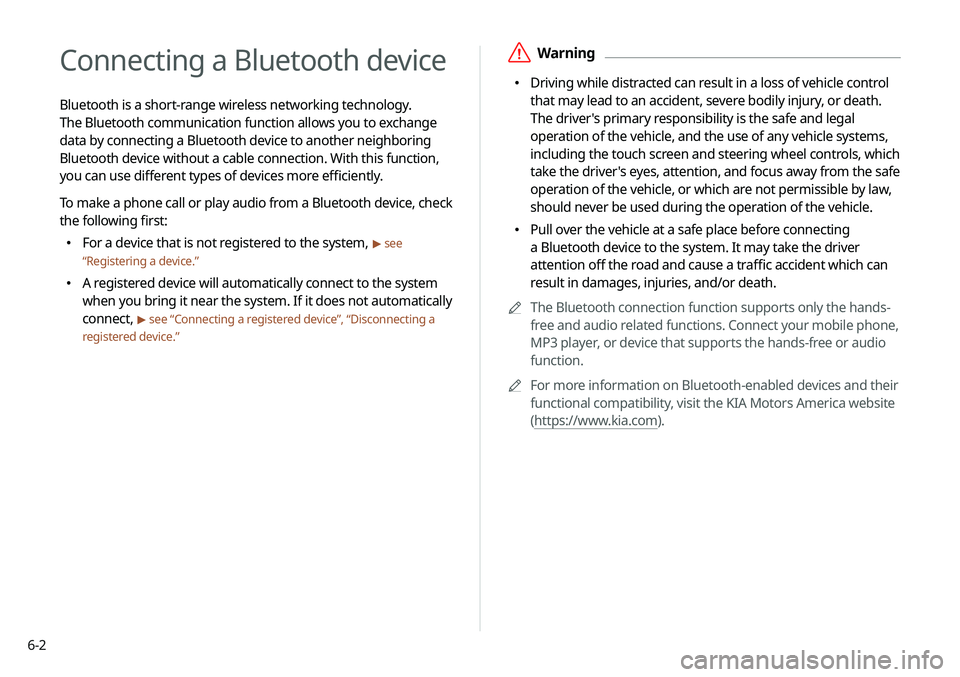
6-2
Connecting a Bluetooth device
Bluetooth is a short-range wireless networking technology.
The Bluetooth communication function allows you to exchange
data by connecting a Bluetooth device to another neighboring
Bluetooth device without a cable connection. With this function,
you can use different types of devices more efficiently.
To make a phone call or play audio from a Bluetooth device, check
the following first:
\225For a device that is not registered to the system, > see
“ Registering a device.”
\225
A registered device will automatically connect to the system
when you bring it near the system. If it does not automatically
connect,
> see “Connecting a registered device ”, “Disconnecting a
registered device.”
\335Warning
\225 Driving while distracted can result in a loss of vehicle control
that may lead to an accident, severe bodily injury, or death.
The driver's primary responsibility is the safe and legal
operation of the vehicle, and the use of any vehicle systems,
including the touch screen and steering wheel controls, which
take the driver's eyes, attention, and focus away from the safe
operation of the vehicle, or which are not permissible by law,
should never be used during the operation of the vehicle.
\225 Pull over the vehicle at a safe place before connecting
a Bluetooth device to the system. It may take the driver
attention off the road and cause a traffic accident which can
result in damages, injuries, and/or death.
0000
A
The Bluetooth connection function supports only the hands-
free and audio related functions. Connect your mobile phone,
MP3 player, or device that supports the hands-free or audio
function.
0000
A
For more information on Bluetooth-enabled devices and their
functional compatibility, visit the KIA Motors America website
(https://www.kia.com).
Page 108 of 211
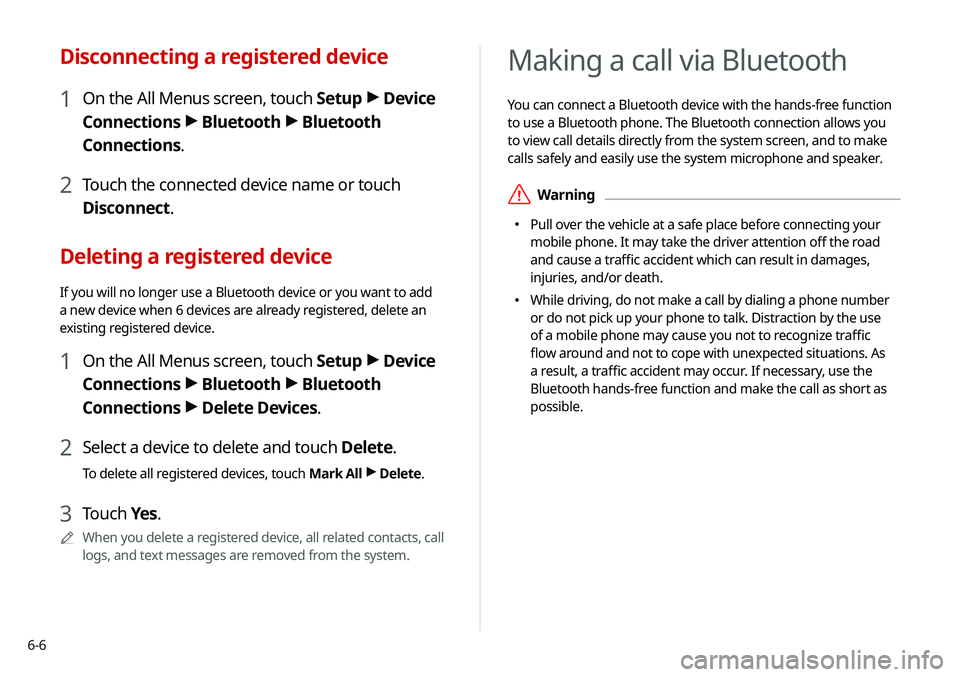
6-6
Making a call via Bluetooth
You can connect a Bluetooth device with the hands-free function
to use a Bluetooth phone. The Bluetooth connection allows you
to view call details directly from the system screen, and to make
calls safely and easily use the system microphone and speaker.
\335Warning
\225 Pull over the vehicle at a safe place before connecting your
mobile phone. It may take the driver attention off the road
and cause a traffic accident which can result in damages,
injuries, and/or death.
\225 While driving, do not make a call by dialing a phone number
or do not pick up your phone to talk. Distraction by the use
of a mobile phone may cause you not to recognize traffic
flow around and not to cope with unexpected situations. As
a result, a traffic accident may occur. If necessary, use the
Bluetooth hands-free function and make the call as short as
possible.
Disconnecting a registered device
1 On the All Menus screen, touch Setup >
Device
Connections >
Bluetooth >
Bluetooth
Connections.
2 Touch the connected device name or touch
Disconnect.
Deleting a registered device
If you will no longer use a Bluetooth device or you want to add
a new device when 6 devices are already registered, delete an
existing registered device.
1 On the All Menus screen, touch Setup >
Device
Connections >
Bluetooth >
Bluetooth
Connections >
Delete Devices.
2 Select a device to delete and touch Delete.
To delete all registered devices, touch Mark All >
Delete.
3 Touch Yes.
0000
A
When you delete a registered device, all related contacts, call
logs, and text messages are removed from the system.
Page 114 of 211

6-12
Using the dial pad
Enter a phone number using the dial pad to make a call.
When you connect your mobile device to the system via
Bluetooth, you can enter and dial a phone number from the
system screen, without interacting with the device. The system
has a built-in microphone and speaker that make using mobile
phones safe and easy.
\335Warning
Do not manually dial a call while driving. Distraction by the use
of a mobile phone may cause you not to recognize traffic flow
around and not to cope with unexpected situations. As a result, a
traffic accident may occur.
1 Perform any of the following methods:
\225On the All Menus screen, touch Phone.
\225On the steering wheel, press the [] button.
2 On the Bluetooth Call screen, touch .
f Find and connect other Bluetooth devices.
g Make a phone call using voice recognition. > See “Dialing with
voice recognition.”
h The list of menu items appears.
\225 Download: Download the list of contacts from the
connected mobile device.
\225Search: Search contacts by entering a name or a phone
number.
\225Privacy Mode: Activate the lock mode to protect personal
data. The data downloaded from the mobile phone stays
hidden while this mode is on.
\225Bluetooth Settings: Can change the Bluetooth settings.
\225Change Device: Find and connect other Bluetooth
devices.
\225User's Manual on Web (QR Code): Displays the QR code
that provides access to the online user manual for the
system.
\225Split Screen: Can turn on or off the split screen mode.
Page 117 of 211
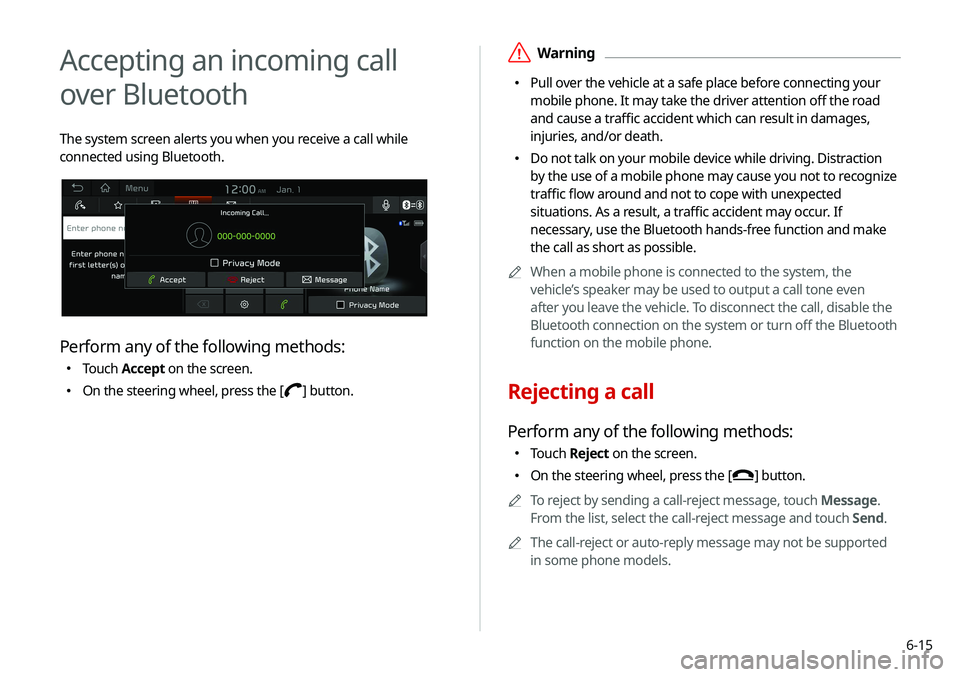
6-15
\335Warning
\225 Pull over the vehicle at a safe place before connecting your
mobile phone. It may take the driver attention off the road
and cause a traffic accident which can result in damages,
injuries, and/or death.
\225 Do not talk on your mobile device while driving. Distraction
by the use of a mobile phone may cause you not to recognize
traffic flow around and not to cope with unexpected
situations. As a result, a traffic accident may occur. If
necessary, use the Bluetooth hands-free function and make
the call as short as possible.
0000
A
When a mobile phone is connected to the system, the
vehicle’s speaker may be used to output a call tone even
after you leave the vehicle. To disconnect the call, disable the
Bluetooth connection on the system or turn off the Bluetooth
function on the mobile phone.
Rejecting a call
Perform any of the following methods:
\225Touch Reject on the screen.
\225
On the steering wheel, press the [] button.
0000
A
To reject by sending a call-reject message, touch Message.
From the list, select the call-reject message and touch Send.
0000
A
The call-reject or auto-reply message may not be supported
in some phone models.
Accepting an incoming call
over Bluetooth
The system screen alerts you when you receive a call while
connected using Bluetooth.
Perform any of the following methods:
\225Touch Accept on the screen.
\225
On the steering wheel, press the [] button.
Page 149 of 211
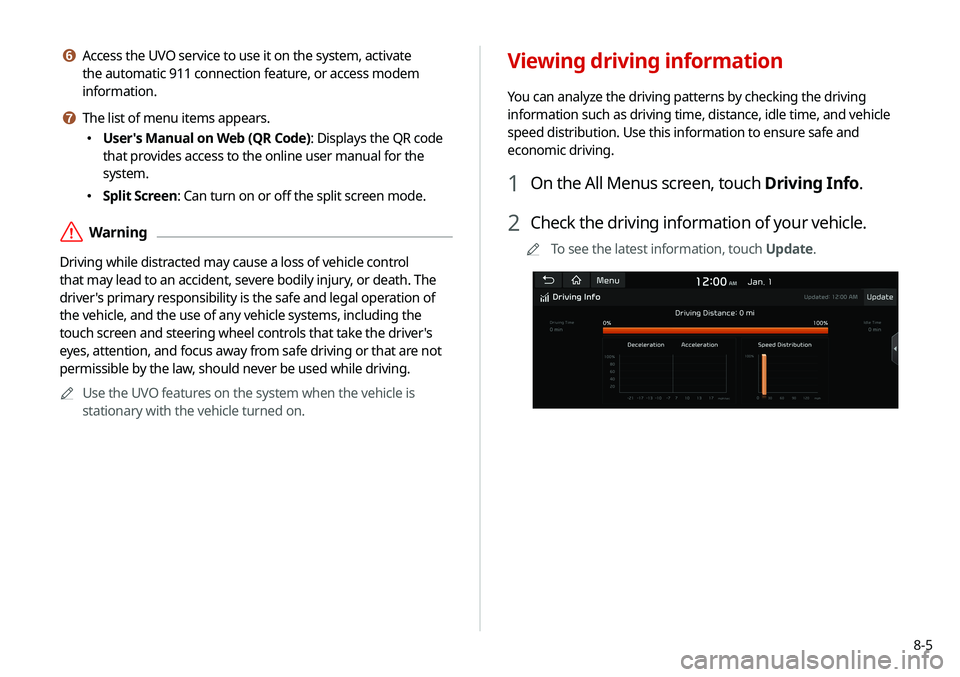
8-5
f Access the UVO service to use it on the system, activate
the automatic 911 connection feature, or access modem
information.
g The list of menu items appears.
\225User's Manual on Web (QR Code): Displays the QR code
that provides access to the online user manual for the
system.
\225Split Screen: Can turn on or off the split screen mode.
\335Warning
Driving while distracted may cause a loss of vehicle control
that may lead to an accident, severe bodily injury, or death. The
driver's primary responsibility is the safe and legal operation of
the vehicle, and the use of any vehicle systems, including the
touch screen and steering wheel controls that take the driver's
eyes, attention, and focus away from safe driving or that are not
permissible by the law, should never be used while driving.
0000
A
Use the UVO features on the system when the vehicle is
stationary with the vehicle turned on.
Viewing driving information
You can analyze the driving patterns by checking the driving
information such as driving time, distance, idle time, and vehicle
speed distribution. Use this information to ensure safe and
economic driving.
1 On the All Menus screen, touch Driving Info.
2 Check the driving information of your vehicle.
0000
A
To see the latest information, touch Update.
Page 151 of 211
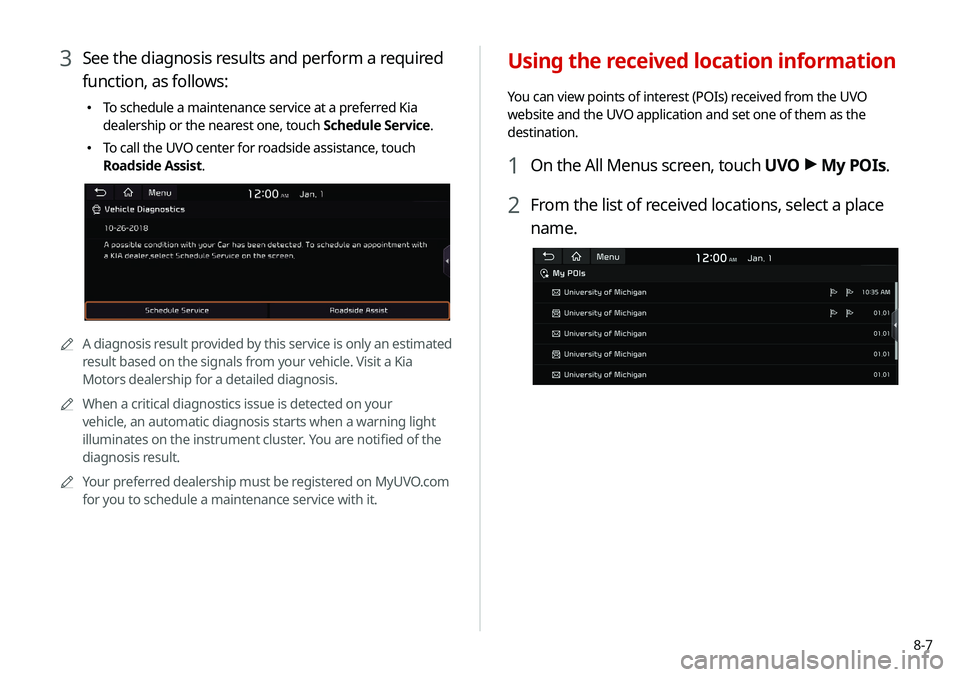
8-7
Using the received location information
You can view points of interest (POIs) received from the UVO
website and the UVO application and set one of them as the
destination.
1 On the All Menus screen, touch UVO >
My POIs.
2 From the list of received locations, select a place
name.
3 See the diagnosis results and perform a required
function, as follows:
\225
To schedule a maintenance service at a preferred Kia
dealership or the nearest one, touch Schedule Service.
\225To call the UVO center for roadside assistance, touch
Roadside Assist.
0000A A diagnosis result provided by this service is only an estimated
result based on the signals from your vehicle. Visit a Kia
Motors dealership for a detailed diagnosis.
0000
A
When a critical diagnostics issue is detected on your
vehicle, an automatic diagnosis starts when a warning light
illuminates on the instrument cluster. You are notified of the
diagnosis result.
0000
A
Your preferred dealership must be registered on MyUVO.com
for you to schedule a maintenance service with it.