Page 160 of 211
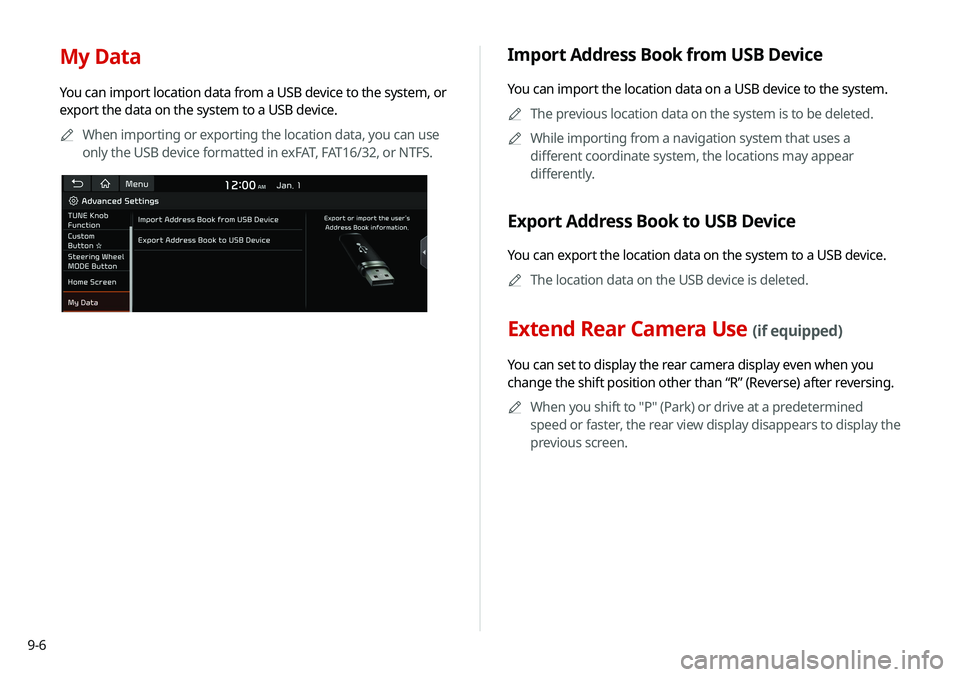
9-6
My Data
You can import location data from a USB device to the system, or
export the data on the system to a USB device.0000
A
When importing or exporting the location data, you can use
only the USB device formatted in exFAT, FAT16/32, or NTFS.
Import Address Book from USB Device
You can import the location data on a USB device to the system.
0000
A
The previous location data on the system is to be deleted.
0000
A
While importing from a navigation system that uses a
different coordinate system, the locations may appear
differently.
Export Address Book to USB Device
You can export the location data on the system to a USB device.
0000
A
The location data on the USB device is deleted.
Extend Rear Camera Use (if equipped)
You can set to display the rear camera display even when you
change the shift position other than “R” (Reverse) after reversing.
0000
A
When you shift to "P" (Park) or drive at a predetermined
speed or faster, the rear view display disappears to display the
previous screen.
Page 182 of 211
10-4
USB playback
SymptomPossible cause Solution
Files in a USB device cannot be
played. There are no compatible files for
playback Copy the files that can be played by the system to the USB device
and connect the device again.
> See “USB mode.”
Poor connection is found.
Remove the USB device from the USB port and then reconnect it
properly.
The USB device is dirty. Remove foreign materials from the surface that contacts the USB
device and USB port.
A USB hub or extension cable is
used.
Connect the USB device directly to the USB port on the vehicle.
The USB device is non-standard. Use a USB device that is compatible with the system. > See “USB
mode.”
The USB device is damaged. Use your computer to format the USB device and then connect the
device again. Format the device in FAT16/32 format.
Page 184 of 211
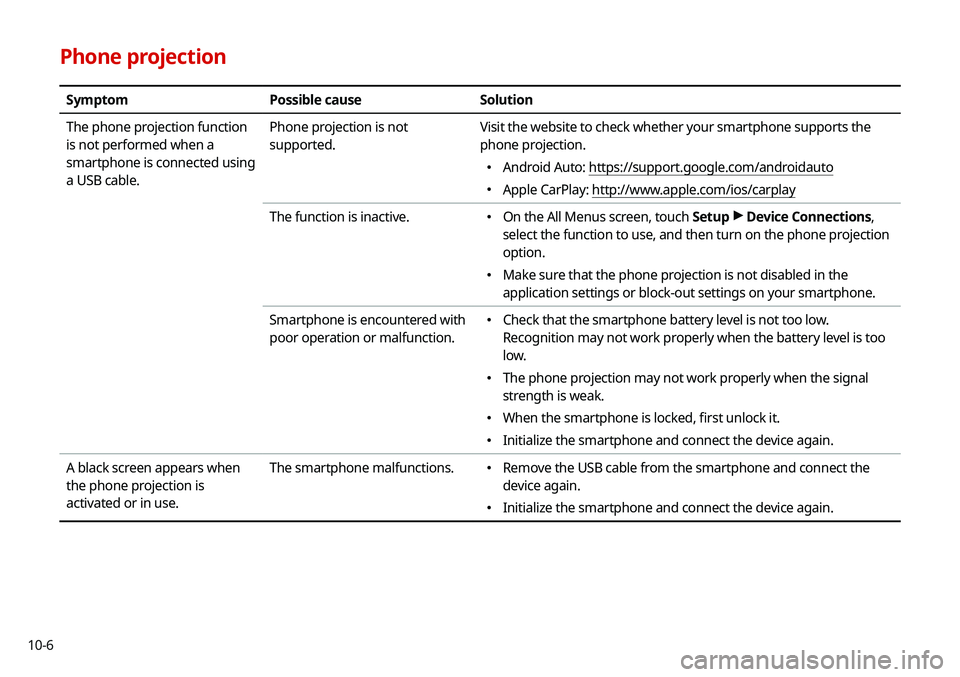
10-6
Phone projection
SymptomPossible cause Solution
The phone projection function
is not performed when a
smartphone is connected using
a USB cable. Phone projection is not
supported.
Visit the website to check whether your smartphone supports the
phone projection.
\225
Android Auto: https://support.google.com/androidauto
\225Apple CarPlay: http://www.apple.com/ios/carplay
The function is inactive.
\225 On the All Menus screen, touch Setup >
Device Connections,
select the function to use, and then turn on the phone projection
option.
\225 Make sure that the phone projection is not disabled in the
application settings or block-out settings on your smartphone.
Smartphone is encountered with
poor operation or malfunction.
\225 Check that the smartphone battery level is not too low.
Recognition may not work properly when the battery level is too
low.
\225The phone projection may not work properly when the signal
strength is weak.
\225When the smartphone is locked, first unlock it.
\225Initialize the smartphone and connect the device again.
A black screen appears when
the phone projection is
activated or in use. The smartphone malfunctions.
\225
Remove the USB cable from the smartphone and connect the
device again.
\225Initialize the smartphone and connect the device again.
Page 201 of 211
10-23
U
Update 9-24
USB file specifications 10-13
USB music 4-2
USB port 4-2
USB storage device specifications 10-14
Using the sound mood lamp 2-11
Using the touch screen 1-6
UVOService 8-2
UVO menu
Diagnosing the vehicle 8-6
Driving Information 8-5
My POIs 8-7
Roadside Assistance 8-6
Settings 8-9, 9-16
Virtual Assistant 8-8
Voice Local Search 8-9
V
Voice memo 7-19
Voice recognition
Help 7-4
Microphone 7-2
Navigation commands 7-7
Other commands 7-10
POI name 7-11
Radio commands 7-10
Using the voice recognition 7-2
Volume setting 7-4
Voice recognition settings 9-11