2021 KIA SOUL warning light
[x] Cancel search: warning lightPage 4 of 54

TABLE OF CONTENTS
VIDEOS & QR CODES ......Inside Front Cover
INSTRUMENT CLUSTER
Instrument Cluster Overview ................03
Indicators & Warning Lights ................04
Tire Pressure Monitoring System ( TPMS) ......05
Fuel Economy ...........................05
Drive Mode Integrated Control System* .......06
VEHICLE SETTINGS
LCD Instrument Cluster Modes* .............07
Trip Modes / Trip Computer .................07
User Settings Mode* ......................08
Sound-Reactive Mood Light* ...............09
Service Interval Mode* ....................09
ADVANCED DRIVER ASSISTANCE
SYSTEMS (ADAS)
Head-Up Display (HUD)* ...................10
Lane Keeping Assist (LK A)* .................11
Forward Collision-Avoidance Assist (FCA)* .....12
Blind-Spot Collision Warning (BCW )* ..........13
Rear Cross-Traffic Collision-Avoidance Assist
(RCCA)* ..............................14
Rear Occupant Alert (ROA) System ...........14
Driver Attention Warning (DAW )* .............15
DRIVER’S PANEL
Electronic Stability Control (ESC) ............16
Hill-Start Assist Control (HAC) ...............16
Instrument Panel Dimmer ..................16
Engine Start /Stop Button* ..................17
Power Windows, Window Lock
& Central Door Lock ....................18
Rear Door Locks .........................18
DRIVER’S PANEL (continued)
Power / Heated Outside Mirrors .............18
Automatic Door Lock /Unlock. . . . . . . . . . . . . . . . 18
CENTER PANEL
Multimedia USB Port, Power Outlets
& USB Charger Ports* ...................19
Digital Clock ............................19
Wireless Smartphone Charging System* .......20
Idle, Stop & Go (ISG) System ................21
Automatic Climate Control* .................22
Manual Climate Control* ...................23
Automatic Gear Shift with Sportmatic® Shifting* 24
Dual Clutch Transmission (DCT )* ............24
Manual Gear Shift* .......................25
STEERING WHEEL CONTROLS
Heated Steering Wheel* ...................26
Tilt / Telescoping Steering Wheel .............26
Headlights & High Beams ..................27
Turn Signals & Fog Lights* .................27
Smart Cruise Control (SCC)* ................28
Cruise Control (CC)* ......................29
Windshield Wipers & Washers ...............29
Rear Wiper & Washer*. . . . . . . . . . . . . . . . . . . . . 29
Bluetooth® Wireless Technology .............30
Audio Controls ...........................31
AUDIO SYSTEMS
Android Auto™ / Apple CarPlay® Setup ........32
Standard Audio System* ...................33
UVO link Activation* ......................34
UVO Assistance* .........................34
Kia Access with UVO link App Download .......35
Kia Access with UVO link App Features Guide ...35
UVO link with Navigation* ..................36
S E AT I N G
Power Adjustable Driver’s Seat* .............37
Seat Warmers* ..........................37
6-Way Manual Adjustable Driver’s Seat* .......38
Front Seat Headrest Adjustment .............38
Unfastening Center Seat Belt ...............39
Folding Rear Seats .......................39
OTHER KEY FEATURES
Map/Room Lamps ........................40
Sunvisor ...............................40
Smart Key* .............................41
Remote Keyless Entry* (Folding Key) ..........42
Double-Turn Lock /Unlock All ................42
Fuel Cap Open Warning Indicator* ............42
Fuel Door Release Lever ...................42
Sunroof Operation with Sunshade* ...........43
Rear View Monitor (RVM) ..................44
Hood Release Lever and Latch ..............45
Liftgate Release Button ....................45
SAFETY FEATURES
Child-Protector Rear Door Locks .............46
Occupant Detection System (ODS) /
Passenger Airbag Off Indicator ............46
Seat Belts ..............................47
NORMAL MAINTENANCE - TURBO ......48
NORMAL MAINTENANCE -
NON-TURBO ..................Back Cover
LEGAL DISCLAIMERS .......Inside Back Cover
2SOUL FEATURES & FUNCTIONS GUIDE*IF EQUIPPED
Page 5 of 54

INSTRUMENT CLUSTER
INSTRUMENT CLUSTER
0
23
4
5
6
7
8
x1000rpm
H
CBRAKEP
ABSE F
2040
60
80
100
120
140
160
MPH
AUTO
Instrument Cluster Overview
( Type A )
A Tachometer
B Speedometer
C Turn Signal Indicators
D LCD - Gear Shift Position, Odometer,
Trip Modes / Trip Computer,
Exterior Temperature
E Engine Coolant Temperature
F Fuel Gauge
Arrow direction indicates the side of the vehicle the fuel door is located
This illustration is for demonstration purposes only. Some indicators and warning lights may not appear in illustration. On the vehicle, they may appear in the LCD.
Your vehicle’s instrument cluster & indicator light locations may differ from those in the illustrations. For more information on the instrument cluster, the LCD Warning Messages and the function of all indicator and warning lights, please refer to section 2 in the Owner’s Manual.
(Type A cluster)
A
CC
D
EF
B
ALWAYS CHECK THE OWNER’S MANUAL FOR COMPLETE OPER ATING INFORMATION AND SAFET Y WARNINGS. *IF EQUIPPED3
Page 6 of 54

INSTRUMENT CLUSTER
INSTRUMENT CLUSTER
4SOUL FEATURES & FUNCTIONS GUIDE*IF EQUIPPED
0
23
4
5
6
7
8
x1000rpm
H
C
BRAKEP
ABSE F
2040
60
80
100
120
140
160
MPH
AUTO
(Type B cluster)
Forward Collision-Avoidance Assist* Warning Light*
High Beam Assist Indicator*
High Beam Indicator Light
Low Beam Indicator Light*
Light ON Indicator Light
Front Fog Light Indicator*
Master Warning Light
Idle, Stop & Go (ISG) Indicator*
SPORTSPORT Mode Indicator Light*
ECOECO Mode Indicator Light*
Electronic Power Steering (EPS) Warning Light*
Charging System Warning Light
Engine Oil Pressure Warning Light
Airbag Warning Light
Parking Brake & Brake Fluid Warning Light
Seat Belt Warning Light
Fuel Cap / Malfunction Indicator (Check Engine Light)
Low Tire Pressure Light / Tire Pressure Monitoring System (TPMS) Malfunction Indicator
Electronic Brakeforce Distribution (EBD) System Warning Light ( Two separate indicators on Instrument Cluster lit at same time)
Electronic Stability Control (ESC) Indicator
Electronic Stability Control (ESC) OFF Indicator
LED Headlamp Warning Light*
Immobilizer Indicator Light*
Low Fuel Level Warning Light
Door Ajar Warning Light*
Cruise Indicator Light*
Lane Keeping Assistant Indicator Light*
Low Windshield Washer Fluid
Liftgate Open Warning Light*
This illustration is for demonstration purposes only. Some indicators and warning lights may not appear in illustration. On the vehicle, they may appear in the LCD.
Your vehicle’s instrument cluster & indicator light locations may differ from those in the illustrations. For more information on the instrument cluster, the LCD Warning Messages and the function of all indicator and warning lights, please refer to section 2 in the Owner’s Manual.
Indicators & Warning Lights
Page 7 of 54

INSTRUMENT CLUSTERINSTRUMENT CLUSTER
ALWAYS CHECK THE OWNER’S MANUAL FOR COMPLETE OPER ATING INFORMATION AND SAFET Y WARNINGS. *IF EQUIPPED †LEGAL DISCL AIMERS ON BACK INSIDE COVER5
To view these videos on your mobile device, snap these QR Codes or visit the listed website.
Refer to the inside cover for more information.
Tire Pressure Monitoring System
Fuel Economy Video
www.youtube.com/KiaFeatureVideos
www.youtube.com/KiaFeatureVideos
QR CODETire Pressure Monitoring System (TPMS)†24
The indicator functions as both Low Tire Pressure Light
and TPMS Malfunction Indicator.
The TPMS indicator illuminates if it detects
one or more tires is significantly under
inflated, the vehicle has a spare tire installed
without TPMS or the outside temperature
becomes significantly lower.
• The LCD screen in the instrument cluster will display the Low Tire
Pressure indicator A showing which tire(s) is underinflated
• Inflate tire(s) to specifications using an accurate tire pressure gauge to
turn off Low Tire Pressure Light . See front driver’s door jamb for PSI
specification
•
When there is a problem with the TPMS, the TPMS Malfunction
Indicator will blink for approximately one minute and then illuminate
– See dealer for service
•Even with TPMS, tire pressure should be checked manually at least once a month. Only adjust tire pressure on “cold tires” that have been sitting for at least 20 minutes tires and are not hot in temperature from direct sunlight or heat
•For proper maintenance and optimal fuel economy, maintain recommended tire inflation pressures and stay within the load limits and weight distribution recommended for your vehicle
•In winter or cold weather, the TPMS light may illuminate if the tire pressure was adjusted to the recommended tire inflation pressure during warm weather
QUICK TIPS
Fuel Economy
There are several factors that contribute to your
vehicle’s fuel economy, such as maintenance
of your vehicle, driving style, environmental
conditions, vehicle weight and vehicle
aerodynamics. Below are some tips on how to
help improve fuel economy:
• Keep your vehicle in good condition with
regular maintenance
• Don’t let the engine idle longer than necessary
• Drive at a moderate speed, accelerating
smoothly and at a moderate rate
• Keep tires inflated to the recommended
pressure
• Travel lightly, without carrying unnecessary
weight in your vehicle
• Avoid placing large or heavy items on roof
racks
• Avoid hilly, winding or poorly maintained roads
Refer to section 4 in the Owner’s Manual for more information or snap the QR Code above to view a video.
Images are for illustrative purposes only. Actual image or feature may vary.
REMINDERS:
• Check the recommended tire pressure label located on the left side of driver’s door jamb, visible when the door is opened
• Consult your dealer for service if Low Tire Pressure Light remains illuminated after inflating your tire(s)
• Personal electronic devices (such as laptops, wireless chargers, remote start systems, etc.) may interfere with the TPMS system, which may cause the Malfunction Warning Indicator (Check Engine Light) to illuminate
Refer to section 6 in the Owner’s Manual for more information.
Low Tire Pressure
24
33 33
33A
Page 9 of 54
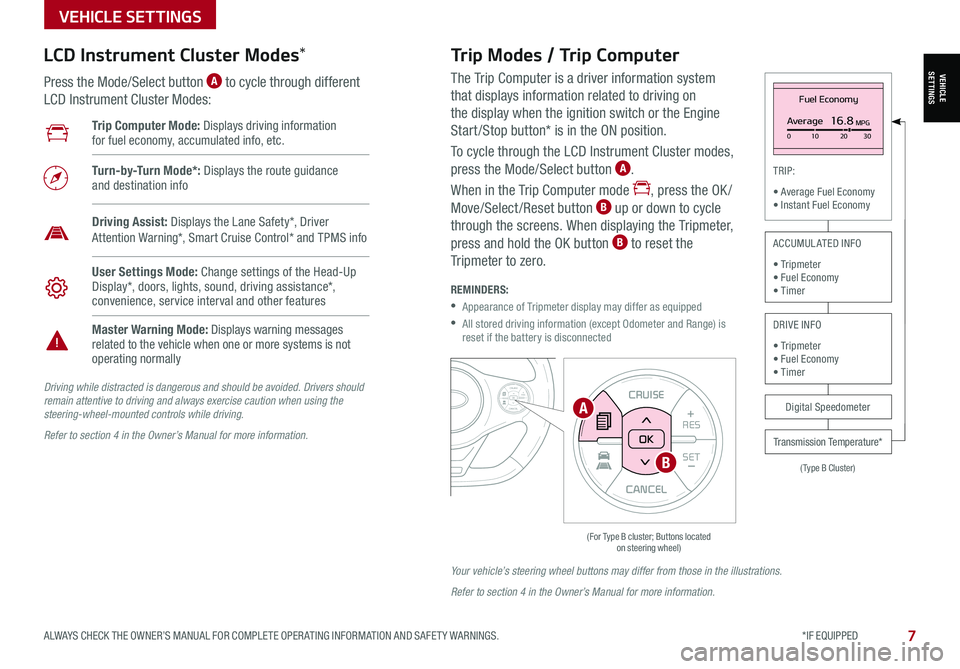
VEHICLESETTINGS
VEHICLE SETTINGS
ALWAYS CHECK THE OWNER’S MANUAL FOR COMPLETE OPER ATING INFORMATION AND SAFET Y WARNINGS. *IF EQUIPPED 7
The Trip Computer is a driver information system
that displays information related to driving on
the display when the ignition switch or the Engine
Start /Stop button* is in the ON position.
To cycle through the LCD Instrument Cluster modes,
press the Mode/Select button A.
When in the Trip Computer mode , press the OK /
Move/Select /Reset button B up or down to cycle
through the screens. When displaying the Tripmeter,
press and hold the OK button B to reset the
Tripmeter to zero.
REMINDERS:
•
Appearance of Tripmeter display may differ as equipped
•
All stored driving information (except Odometer and Range) is reset if the battery is disconnected
CANCEL
RES
SET+ _CRUISE
RES
SET+ _<<+>>-MODE
+>>-
MODE
CRUISE
CANCELOK
<
Fuel Economy
Average16.8MPG0 10 2030
(Type B Cluster)
TRIP:
• Average Fuel Economy• Instant Fuel Economy
Digital Speedometer
Transmission Temperature*
ACCUMULATED INFO
• Tripmeter• Fuel Economy• Timer
DRIVE INFO
• Tripmeter • Fuel Economy • Timer
Trip Computer Mode: Displays driving information for fuel economy, accumulated info, etc.
Turn-by-Turn Mode*: Displays the route guidance and destination info
User Settings Mode: Change settings of the Head-Up Display*, doors, lights, sound, driving assistance*, convenience, service interval and other features
Master Warning Mode: Displays warning messages related to the vehicle when one or more systems is not operating normally
Driving Assist: Displays the Lane Safety*, Driver Attention Warning*, Smart Cruise Control* and TPMS info
LCD Instrument Cluster Modes*
Press the Mode/Select button A to cycle through different
LCD Instrument Cluster Modes:
Trip Modes / Trip Computer
Driving while distracted is dangerous and should be avoided. Drivers should remain attentive to driving and always exercise caution when using the steering-wheel-mounted controls while driving.
Refer to section 4 in the Owner’s Manual for more information.
Your vehicle’s steering wheel buttons may differ from those in the illustrations.
Refer to section 4 in the Owner’s Manual for more information.
CANCEL
RES
SET+ _
CRUISE
RES
SET+ _<
<+>>-
MODE
+>
>-
MODE
CRUISE
CANCEL
OK
<
<
OK
A
B
Page 10 of 54
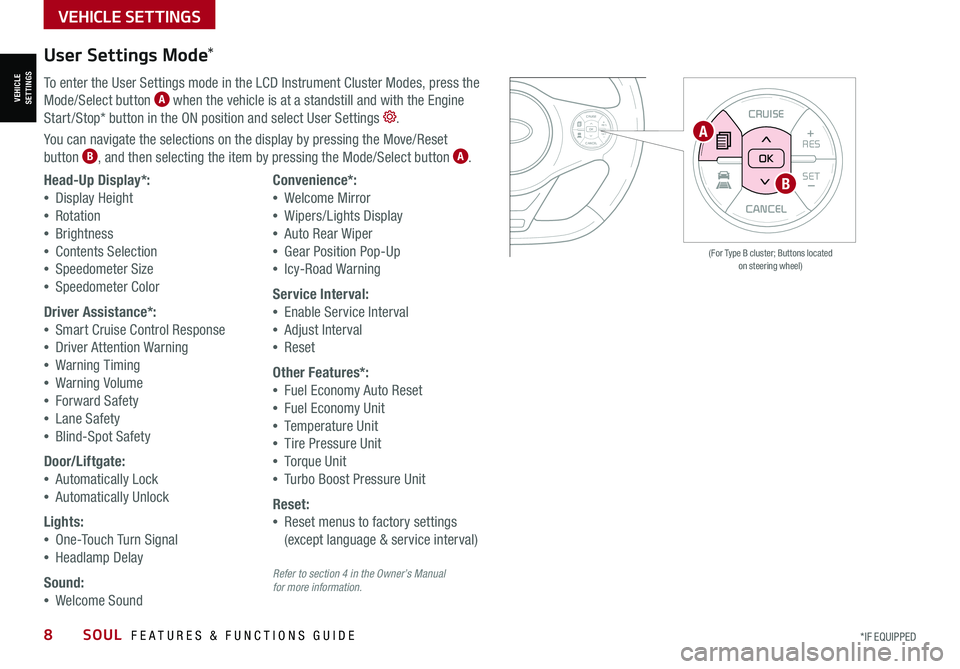
VEHICLESETTINGS
VEHICLE SETTINGS
8SOUL FEATURES & FUNCTIONS GUIDE*IF EQUIPPED
CANCEL
RESSET+ _
CRUISE
RES
SET+ _<<+>>-
MODE
+>
>-
MODE
CRUISE
CANCELOK
<
<
OK
CANCEL
RES SET+ _
CRUISE
RES
SET+ _<
<+>>-
MODE
+>
>-
MODE
CRUISE
CANCEL
OK
<
<
OK
(For Type B cluster; Buttons located on steering wheel)
User Settings Mode*
To enter the User Settings mode in the LCD Instrument Cluster Modes, press the
Mode/Select button A when the vehicle is at a standstill and with the Engine
Start /Stop* button in the ON position and select User Settings .
You can navigate the selections on the display by pressing the Move/Reset
button B, and then selecting the item by pressing the Mode/Select button A.
Head-Up Display*:
•Display Height
•Rotation
•Brightness
•Contents Selection
•Speedometer Size
•Speedometer Color
Driver Assistance*:
•Smart Cruise Control Response
•Driver Attention Warning
•Warning Timing
•Warning Volume
•Forward Safety
•Lane Safety
•Blind-Spot Safety
Door/Liftgate:
•Automatically Lock
•Automatically Unlock
Lights:
•One-Touch Turn Signal
•Headlamp Delay
Sound:
•Welcome Sound
Convenience*:
•Welcome Mirror
•Wipers/Lights Display
•Auto Rear Wiper
•Gear Position Pop-Up
•Icy-Road Warning
Service Interval:
•Enable Service Interval
•Adjust Interval
•Reset
Other Features*:
•Fuel Economy Auto Reset
•Fuel Economy Unit
•Temperature Unit
•Tire Pressure Unit
•Torque Unit
•Turbo Boost Pressure Unit
Reset:
•Reset menus to factory settings
(except language & service interval)
A
B
Refer to section 4 in the Owner’s Manual for more information.
Page 11 of 54
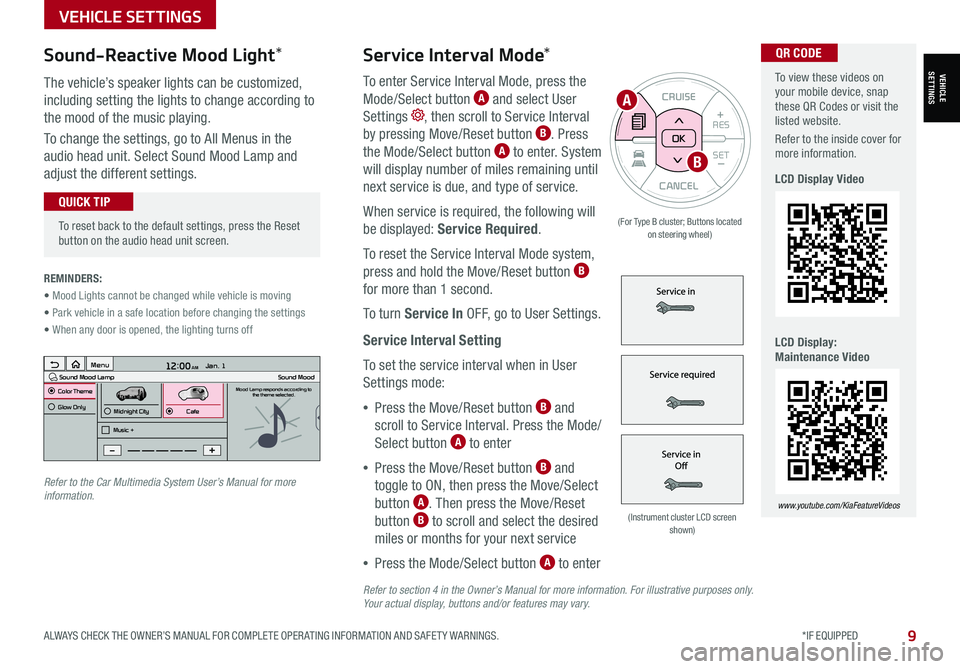
To view these videos on your mobile device, snap these QR Codes or visit the listed website.
Refer to the inside cover for more information.
LCD Display Video
LCD Display: Maintenance Video
www.youtube.com/KiaFeatureVideos
QR CODEService Interval Mode*
To enter Service Interval Mode, press the
Mode/Select button A and select User
Settings , then scroll to Service Interval
by pressing Move/Reset button B. Press
the Mode/Select button A to enter. System
will display number of miles remaining until
next service is due, and type of service.
When service is required, the following will
be displayed: Service Required.
To reset the Service Interval Mode system,
press and hold the Move/Reset button B
for more than 1 second.
To turn Service In OFF, go to User Settings.
Service Interval Setting
To set the service interval when in User
Settings mode:
•Press the Move/Reset button B and
scroll to Service Interval. Press the Mode/
Select button A to enter
•Press the Move/Reset button B and
toggle to ON, then press the Move/Select
button A. Then press the Move/Reset
button B to scroll and select the desired
miles or months for your next service
•Press the Mode/Select button A to enter
3 6 days1,10 0 mi
VEHICLESETTINGS
VEHICLE SETTINGS
ALWAYS CHECK THE OWNER’S MANUAL FOR COMPLETE OPER ATING INFORMATION AND SAFET Y WARNINGS. *IF EQUIPPED9
CANCEL
RES
SET+ _
CRUISE
RES
SET+ _<
<+>>-
MODE
+>
>-
MODE
CRUISE
CANCELOK
<
<
OK
(For Type B cluster; Buttons located on steering wheel)
•
To reset back to the default settings, press the Reset button on the audio head unit screen.
QUICK TIP
REMINDERS:
• Mood Lights cannot be changed while vehicle is moving
• Park vehicle in a safe location before changing the settings
• When any door is opened, the lighting turns off
Sound-Reactive Mood Light*
The vehicle’s speaker lights can be customized,
including setting the lights to change according to
the mood of the music playing.
To change the settings, go to All Menus in the
audio head unit. Select Sound Mood Lamp and
adjust the different settings.
(Instrument cluster LCD screen shown)
12:00 AM Jan. 1
MenuSound Mood LampColor ThemeSound MoodMood Lamp responds according to
the theme selected.
Glow Only
Music +Midnight CityCafe
A
B
Refer to the Car Multimedia System User’s Manual for more information.
Refer to section 4 in the Owner’s Manual for more information. For illustrative purposes only. Your actual display, buttons and/or features may vary.
Page 12 of 54

Head-Up Display (HUD)*†11
The Head-Up Display (HUD) is a semi-transparent display that projects a snippet of information from
the instrument cluster and navigation system* onto the popup glass. To turn HUD ON or OFF, and press
the HUD button A.
The HUD displays:
•Turn By Turn ( TBT ) navigation information
•Road signs
•Speedometer
•Cruise setting speed
•Smart Cruise Control information*
•Lane Safety information
•Blind-Spot Safety information
•Warning lights (low fuel)
•AV mode information
Head-Up Display (HUD) User Settings
Drivers can adjust the HUD settings from the LCD Instrument Cluster modes in User Settings.
HUD settings include:
•Display Height: Adjust the height of the HUD image on the windshield glass
•Rotation: Adjust the degree of HUD rotation
•Brightness: Adjust the intensity of the HUD brightness
•Contents Selection: Activate or deactivate HUD content (Audio/video,
Driving Assist, Lane Safety and Blind-Spot, Turn-by-Turn and Traffic Safety info)
•Speedometer Size: Choose the size of the HUD speedometer (Small, Medium, Large)
•Speedometer Color: Choose the color of the HUD speedometer ( White, Orange, Green)
ADAS
ADVANCED DRIVER ASSISTANCE SYSTEMS (ADAS)
10SOUL FEATURES & FUNCTIONS GUIDE*IF EQUIPPED †LEGAL DISCL AIMERS ON BACK INSIDE COVER
For illustrative purposes only. Your actual display may vary.
The Head-Up Display is a supplemental system. Do not solely rely on the system, always drive safely, and pay attention to the driving conditions on the road.
Refer to section 4 in the Owner’s Manual for more information.REMINDERS:
• The HUD image on the windshield glass may not be visible when:– The driver has poor sitting posture– The driver is wearing polarized sunglasses– There is an object covering the HUD– Driving on a wet road– Excessive lighting inside or outside the vehicle
• If Turn By Turn ( TBT ) navigation information is selected as HUD content, TBT information will not be displayed on the LCD
• Modifications made to the windshield, such as tinting or other aftermarket treatments, could affect the HUD. When replacing the front windshield glass of vehicles equipped with the HUD, owners must replace it with windshield glass designed for HUD operation. Otherwise, duplicated images may be displayed on the windshield glass
(Button located in panel to the left of steering wheel)
HUD
i...
P
A