2021 KIA SOUL cruise control
[x] Cancel search: cruise controlPage 3 of 54

GETTING STARTED
As you get to know your new Kia, you can explore this booklet to better understand how to operate its many features and systems.
You can find the complete Table of Contents on the next two pages, but first, be sure to review the following to better understand
some of your Kia’s most used features:
1 Air Conditioning / Climate Control* . . . . . . . . . . . . . . . . . . . . . . 22-23
2 Audio Systems – UVO link Activation / UVO Assistance* . . . . . . . . . . . . . . 34
3 Android Auto™ / Apple CarPlay® Setup . . . . . . . . . . . . . . . . . . . . . . 32
4 Audio Systems – Standard Audio System* . . . . . . . . . . . . . . . . . . . . 33
5 Audio Systems – UVO link with Navigation* . . . . . . . . . . . . . . . . . . . . 36
6 Multimedia USB Port, Power Outlets & USB Charger Ports* . . . . . . . . . . . . 19
7 Bluetooth® Wireless Technology . . . . . . . . . . . . . . . . . . . . . . . . . . 30
8 Cruise Control (CC)* . . . . . . . . . . . . . . . . . . . . . . . . . . . . . . . . 29
9 Digital Clock . . . . . . . . . . . . . . . . . . . . . . . . . . . . . . . . . . . 19
10 Folding Rear Seats . . . . . . . . . . . . . . . . . . . . . . . . . . . . . . . . 39
11 Manual Gear Shift* . . . . . . . . . . . . . . . . . . . . . . . . . . . . . . . . 25
12 Passenger Airbag Off Indicator . . . . . . . . . . . . . . . . . . . . . . . . . . 46
13 Smart Cruise Control (SCC)* . . . . . . . . . . . . . . . . . . . . . . . . . . . 28
14 Tire Pressure Monitoring System (TPMS) . . . . . . . . . . . . . . . . . . . . . 05
15 Unfastening Center Seat Belt . . . . . . . . . . . . . . . . . . . . . . . . . . . 39
16 Windshield/Rear Wipers & Washers . . . . . . . . . . . . . . . . . . . . . . . . 29
Driving while distracted can result in a loss of vehicle control that may lead to an accident, severe personal injury and death. The driver’s primary responsibility is in the safe and legal operation of a vehicle, and
handheld devices, other equipment or vehicle systems which take the driver’s eyes, attention and focus away from the safe operation of a vehicle or that are not permissible by law should never be used during operation of the vehicle.
www.kia.com Consumer Affairs - Roadside Assistance†18: 1-800-333-4KIA (800-333-4542)
Always check the Owner’s Manual for complete operating information and safety warnings.*IF EQUIPPED SOUL FE ATURES & FUNCTIONS GUIDE
Page 4 of 54

TABLE OF CONTENTS
VIDEOS & QR CODES ......Inside Front Cover
INSTRUMENT CLUSTER
Instrument Cluster Overview ................03
Indicators & Warning Lights ................04
Tire Pressure Monitoring System ( TPMS) ......05
Fuel Economy ...........................05
Drive Mode Integrated Control System* .......06
VEHICLE SETTINGS
LCD Instrument Cluster Modes* .............07
Trip Modes / Trip Computer .................07
User Settings Mode* ......................08
Sound-Reactive Mood Light* ...............09
Service Interval Mode* ....................09
ADVANCED DRIVER ASSISTANCE
SYSTEMS (ADAS)
Head-Up Display (HUD)* ...................10
Lane Keeping Assist (LK A)* .................11
Forward Collision-Avoidance Assist (FCA)* .....12
Blind-Spot Collision Warning (BCW )* ..........13
Rear Cross-Traffic Collision-Avoidance Assist
(RCCA)* ..............................14
Rear Occupant Alert (ROA) System ...........14
Driver Attention Warning (DAW )* .............15
DRIVER’S PANEL
Electronic Stability Control (ESC) ............16
Hill-Start Assist Control (HAC) ...............16
Instrument Panel Dimmer ..................16
Engine Start /Stop Button* ..................17
Power Windows, Window Lock
& Central Door Lock ....................18
Rear Door Locks .........................18
DRIVER’S PANEL (continued)
Power / Heated Outside Mirrors .............18
Automatic Door Lock /Unlock. . . . . . . . . . . . . . . . 18
CENTER PANEL
Multimedia USB Port, Power Outlets
& USB Charger Ports* ...................19
Digital Clock ............................19
Wireless Smartphone Charging System* .......20
Idle, Stop & Go (ISG) System ................21
Automatic Climate Control* .................22
Manual Climate Control* ...................23
Automatic Gear Shift with Sportmatic® Shifting* 24
Dual Clutch Transmission (DCT )* ............24
Manual Gear Shift* .......................25
STEERING WHEEL CONTROLS
Heated Steering Wheel* ...................26
Tilt / Telescoping Steering Wheel .............26
Headlights & High Beams ..................27
Turn Signals & Fog Lights* .................27
Smart Cruise Control (SCC)* ................28
Cruise Control (CC)* ......................29
Windshield Wipers & Washers ...............29
Rear Wiper & Washer*. . . . . . . . . . . . . . . . . . . . . 29
Bluetooth® Wireless Technology .............30
Audio Controls ...........................31
AUDIO SYSTEMS
Android Auto™ / Apple CarPlay® Setup ........32
Standard Audio System* ...................33
UVO link Activation* ......................34
UVO Assistance* .........................34
Kia Access with UVO link App Download .......35
Kia Access with UVO link App Features Guide ...35
UVO link with Navigation* ..................36
S E AT I N G
Power Adjustable Driver’s Seat* .............37
Seat Warmers* ..........................37
6-Way Manual Adjustable Driver’s Seat* .......38
Front Seat Headrest Adjustment .............38
Unfastening Center Seat Belt ...............39
Folding Rear Seats .......................39
OTHER KEY FEATURES
Map/Room Lamps ........................40
Sunvisor ...............................40
Smart Key* .............................41
Remote Keyless Entry* (Folding Key) ..........42
Double-Turn Lock /Unlock All ................42
Fuel Cap Open Warning Indicator* ............42
Fuel Door Release Lever ...................42
Sunroof Operation with Sunshade* ...........43
Rear View Monitor (RVM) ..................44
Hood Release Lever and Latch ..............45
Liftgate Release Button ....................45
SAFETY FEATURES
Child-Protector Rear Door Locks .............46
Occupant Detection System (ODS) /
Passenger Airbag Off Indicator ............46
Seat Belts ..............................47
NORMAL MAINTENANCE - TURBO ......48
NORMAL MAINTENANCE -
NON-TURBO ..................Back Cover
LEGAL DISCLAIMERS .......Inside Back Cover
2SOUL FEATURES & FUNCTIONS GUIDE*IF EQUIPPED
Page 6 of 54

INSTRUMENT CLUSTER
INSTRUMENT CLUSTER
4SOUL FEATURES & FUNCTIONS GUIDE*IF EQUIPPED
0
23
4
5
6
7
8
x1000rpm
H
C
BRAKEP
ABSE F
2040
60
80
100
120
140
160
MPH
AUTO
(Type B cluster)
Forward Collision-Avoidance Assist* Warning Light*
High Beam Assist Indicator*
High Beam Indicator Light
Low Beam Indicator Light*
Light ON Indicator Light
Front Fog Light Indicator*
Master Warning Light
Idle, Stop & Go (ISG) Indicator*
SPORTSPORT Mode Indicator Light*
ECOECO Mode Indicator Light*
Electronic Power Steering (EPS) Warning Light*
Charging System Warning Light
Engine Oil Pressure Warning Light
Airbag Warning Light
Parking Brake & Brake Fluid Warning Light
Seat Belt Warning Light
Fuel Cap / Malfunction Indicator (Check Engine Light)
Low Tire Pressure Light / Tire Pressure Monitoring System (TPMS) Malfunction Indicator
Electronic Brakeforce Distribution (EBD) System Warning Light ( Two separate indicators on Instrument Cluster lit at same time)
Electronic Stability Control (ESC) Indicator
Electronic Stability Control (ESC) OFF Indicator
LED Headlamp Warning Light*
Immobilizer Indicator Light*
Low Fuel Level Warning Light
Door Ajar Warning Light*
Cruise Indicator Light*
Lane Keeping Assistant Indicator Light*
Low Windshield Washer Fluid
Liftgate Open Warning Light*
This illustration is for demonstration purposes only. Some indicators and warning lights may not appear in illustration. On the vehicle, they may appear in the LCD.
Your vehicle’s instrument cluster & indicator light locations may differ from those in the illustrations. For more information on the instrument cluster, the LCD Warning Messages and the function of all indicator and warning lights, please refer to section 2 in the Owner’s Manual.
Indicators & Warning Lights
Page 9 of 54
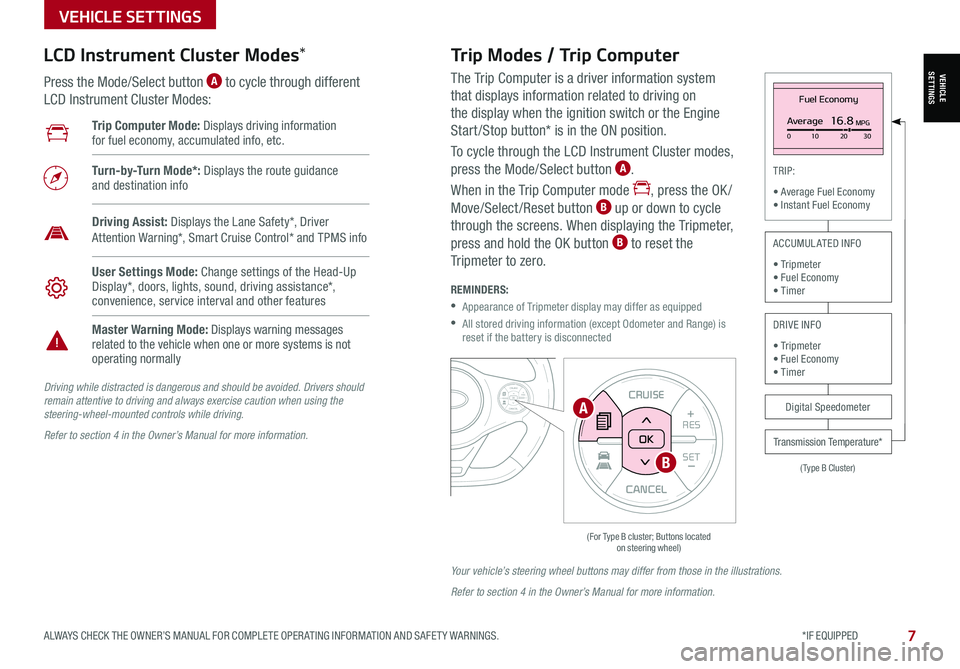
VEHICLESETTINGS
VEHICLE SETTINGS
ALWAYS CHECK THE OWNER’S MANUAL FOR COMPLETE OPER ATING INFORMATION AND SAFET Y WARNINGS. *IF EQUIPPED 7
The Trip Computer is a driver information system
that displays information related to driving on
the display when the ignition switch or the Engine
Start /Stop button* is in the ON position.
To cycle through the LCD Instrument Cluster modes,
press the Mode/Select button A.
When in the Trip Computer mode , press the OK /
Move/Select /Reset button B up or down to cycle
through the screens. When displaying the Tripmeter,
press and hold the OK button B to reset the
Tripmeter to zero.
REMINDERS:
•
Appearance of Tripmeter display may differ as equipped
•
All stored driving information (except Odometer and Range) is reset if the battery is disconnected
CANCEL
RES
SET+ _CRUISE
RES
SET+ _<<+>>-MODE
+>>-
MODE
CRUISE
CANCELOK
<
Fuel Economy
Average16.8MPG0 10 2030
(Type B Cluster)
TRIP:
• Average Fuel Economy• Instant Fuel Economy
Digital Speedometer
Transmission Temperature*
ACCUMULATED INFO
• Tripmeter• Fuel Economy• Timer
DRIVE INFO
• Tripmeter • Fuel Economy • Timer
Trip Computer Mode: Displays driving information for fuel economy, accumulated info, etc.
Turn-by-Turn Mode*: Displays the route guidance and destination info
User Settings Mode: Change settings of the Head-Up Display*, doors, lights, sound, driving assistance*, convenience, service interval and other features
Master Warning Mode: Displays warning messages related to the vehicle when one or more systems is not operating normally
Driving Assist: Displays the Lane Safety*, Driver Attention Warning*, Smart Cruise Control* and TPMS info
LCD Instrument Cluster Modes*
Press the Mode/Select button A to cycle through different
LCD Instrument Cluster Modes:
Trip Modes / Trip Computer
Driving while distracted is dangerous and should be avoided. Drivers should remain attentive to driving and always exercise caution when using the steering-wheel-mounted controls while driving.
Refer to section 4 in the Owner’s Manual for more information.
Your vehicle’s steering wheel buttons may differ from those in the illustrations.
Refer to section 4 in the Owner’s Manual for more information.
CANCEL
RES
SET+ _
CRUISE
RES
SET+ _<
<+>>-
MODE
+>
>-
MODE
CRUISE
CANCEL
OK
<
<
OK
A
B
Page 10 of 54
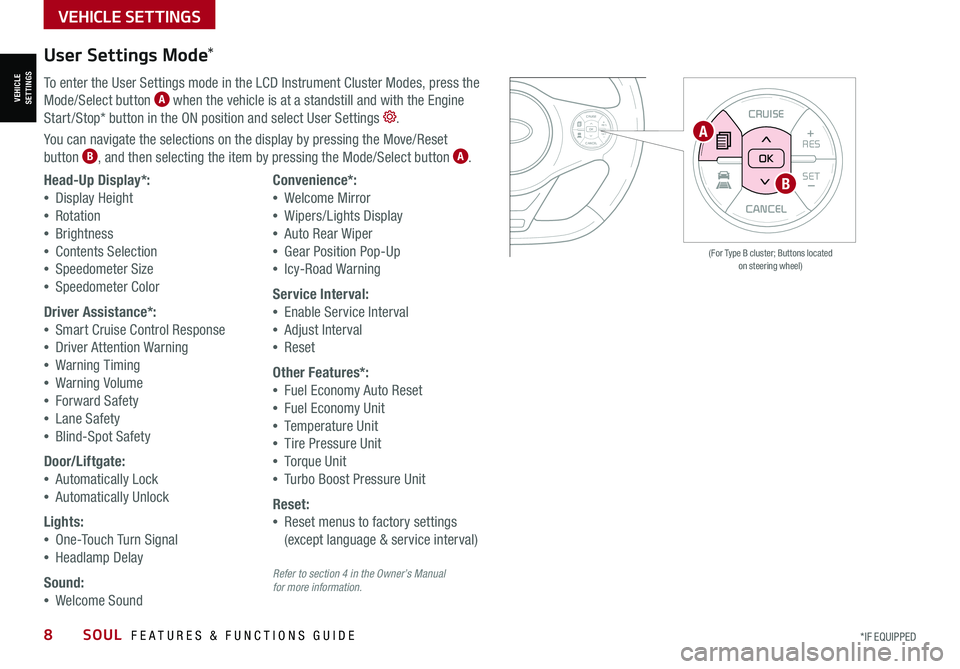
VEHICLESETTINGS
VEHICLE SETTINGS
8SOUL FEATURES & FUNCTIONS GUIDE*IF EQUIPPED
CANCEL
RESSET+ _
CRUISE
RES
SET+ _<<+>>-
MODE
+>
>-
MODE
CRUISE
CANCELOK
<
<
OK
CANCEL
RES SET+ _
CRUISE
RES
SET+ _<
<+>>-
MODE
+>
>-
MODE
CRUISE
CANCEL
OK
<
<
OK
(For Type B cluster; Buttons located on steering wheel)
User Settings Mode*
To enter the User Settings mode in the LCD Instrument Cluster Modes, press the
Mode/Select button A when the vehicle is at a standstill and with the Engine
Start /Stop* button in the ON position and select User Settings .
You can navigate the selections on the display by pressing the Move/Reset
button B, and then selecting the item by pressing the Mode/Select button A.
Head-Up Display*:
•Display Height
•Rotation
•Brightness
•Contents Selection
•Speedometer Size
•Speedometer Color
Driver Assistance*:
•Smart Cruise Control Response
•Driver Attention Warning
•Warning Timing
•Warning Volume
•Forward Safety
•Lane Safety
•Blind-Spot Safety
Door/Liftgate:
•Automatically Lock
•Automatically Unlock
Lights:
•One-Touch Turn Signal
•Headlamp Delay
Sound:
•Welcome Sound
Convenience*:
•Welcome Mirror
•Wipers/Lights Display
•Auto Rear Wiper
•Gear Position Pop-Up
•Icy-Road Warning
Service Interval:
•Enable Service Interval
•Adjust Interval
•Reset
Other Features*:
•Fuel Economy Auto Reset
•Fuel Economy Unit
•Temperature Unit
•Tire Pressure Unit
•Torque Unit
•Turbo Boost Pressure Unit
Reset:
•Reset menus to factory settings
(except language & service interval)
A
B
Refer to section 4 in the Owner’s Manual for more information.
Page 12 of 54

Head-Up Display (HUD)*†11
The Head-Up Display (HUD) is a semi-transparent display that projects a snippet of information from
the instrument cluster and navigation system* onto the popup glass. To turn HUD ON or OFF, and press
the HUD button A.
The HUD displays:
•Turn By Turn ( TBT ) navigation information
•Road signs
•Speedometer
•Cruise setting speed
•Smart Cruise Control information*
•Lane Safety information
•Blind-Spot Safety information
•Warning lights (low fuel)
•AV mode information
Head-Up Display (HUD) User Settings
Drivers can adjust the HUD settings from the LCD Instrument Cluster modes in User Settings.
HUD settings include:
•Display Height: Adjust the height of the HUD image on the windshield glass
•Rotation: Adjust the degree of HUD rotation
•Brightness: Adjust the intensity of the HUD brightness
•Contents Selection: Activate or deactivate HUD content (Audio/video,
Driving Assist, Lane Safety and Blind-Spot, Turn-by-Turn and Traffic Safety info)
•Speedometer Size: Choose the size of the HUD speedometer (Small, Medium, Large)
•Speedometer Color: Choose the color of the HUD speedometer ( White, Orange, Green)
ADAS
ADVANCED DRIVER ASSISTANCE SYSTEMS (ADAS)
10SOUL FEATURES & FUNCTIONS GUIDE*IF EQUIPPED †LEGAL DISCL AIMERS ON BACK INSIDE COVER
For illustrative purposes only. Your actual display may vary.
The Head-Up Display is a supplemental system. Do not solely rely on the system, always drive safely, and pay attention to the driving conditions on the road.
Refer to section 4 in the Owner’s Manual for more information.REMINDERS:
• The HUD image on the windshield glass may not be visible when:– The driver has poor sitting posture– The driver is wearing polarized sunglasses– There is an object covering the HUD– Driving on a wet road– Excessive lighting inside or outside the vehicle
• If Turn By Turn ( TBT ) navigation information is selected as HUD content, TBT information will not be displayed on the LCD
• Modifications made to the windshield, such as tinting or other aftermarket treatments, could affect the HUD. When replacing the front windshield glass of vehicles equipped with the HUD, owners must replace it with windshield glass designed for HUD operation. Otherwise, duplicated images may be displayed on the windshield glass
(Button located in panel to the left of steering wheel)
HUD
i...
P
A
Page 30 of 54

28SOUL FEATURES & FUNCTIONS GUIDE*IF EQUIPPED †LEGAL DISCL AIMERS ON BACK INSIDE COVER
STEERING WHEEL CONTROLS
STEERING WHEEL CONTROLS
Images are for illustrative purposes only and may vary on actual vehicle.
SCC is a supplemental system and is not a substitute for safe driving. It is the responsibility of the driver to always check the speed and distance to the vehicle ahead.
Refer to section 5 in the Owner’s Manual for more information.
Smart Cruise Control Video
To view a video on your mobile device, snap this QR Code or visit the listed website.
Refer to the inside cover for more information.
www.youtube.com/KiaFeatureVideos
QR CODE
The distance settings are approximations and may vary depending vehicle speed at the time. See owner’s manual for more information
Smart Cruise Control (SCC)*† 6 , 21
Smart Cruise Control is designed to maintain a predetermined distance
from vehicles it detects detected ahead by automatically adjusting
the driving speed as needed. When traffic is detected, the vehicle will
automatically slow to maintain a set distance behind traffic without
depressing the accelerator or brake pedal.
To set/adjust the SCC speed:
•Push the Driving Assist button A to turn system ON. The
CRUISE indicator will illuminate on the instrument cluster
•Press the SET- button B to set the speed. Press the RES+/SET-
button B up/down to increase/decrease the set speed
To set the vehicle distance: Press the Vehicle Distance button C on the steering wheel.
The images on the LCD screen D in the Instrument Cluster will change when scrolling through
the settings. Each time the button is pressed, the vehicle distance changes E.
To cancel SCC operation: Press the CANCEL button F or press the brake pedal.
To turn SCC OFF: Press the Driving Assist button A. The CRUISE indicator on the instrument cluster will turn OFF.
To adjust the sensitivity of SCC: Press the mode button on the Steering Wheel G. With the OK button H,
select Drive Assistance, then SCC Response. Then select Fast, Normal or Slow.
•
•To change the Cruise Control mode from SCC to standard Cruise Control, press and hold button A. Repeat to switch modes again (SCC must not be activated to change modes)
•For the SCC System to operate, the vehicle must be traveling at a minimum speed of 5 mph
•When following a vehicle, the system will automatically adjust your cruise speed based on the vehicle detected in front. It may bring the vehicle to a complete stop if necessary. If the vehicle stops for more than 3 seconds, the system will disable
QUICK TIPSREMINDERS:
•SCC only operates at speeds above 6 mph
•
SCC is activated when ignition is turned on. Speed will need to be reset when ignition is cycled ON
•
In standard Cruise Control, the driver needs to manually assess the distance from other vehicles as the system will not apply brakes to slow down automatically in order to turn SCC ON/OFF
•
SCC is also canceled when the driver’s door is opened, gear shift is changed out of D (Drive) and various other conditions. See Owner’s Manual for other conditions
•
If the SCC system is left on, it can be activated inadvertently. Keep the system off when not in use to avoid setting a speed which the driver is not aware of
17 2 f t13 0 f t
82ft
10 6 f t
(Buttons located on right side on Steering Wheel)
A
CE
F
H
G
B
D
Page 31 of 54

ALWAYS CHECK THE OWNER’S MANUAL FOR COMPLETE OPER ATING INFORMATION AND SAFET Y WARNINGS. *IF EQUIPPED †LEGAL DISCL AIMERS ON BACK INSIDE COVER29
M I S T: Single wipe
OFF: Wiper off
I N T: Intermittent wipe
LO: Slow wipe
HI: Fast wipe
HI
LO
OFF
I N T
HI: Continuous wipe
LO: Intermittent wipe
OFF: Wiper off
Rear Wiper & Washer*
To operate:
•Rotate Rear Wiper switch to
change Wiper modes
•Push lever to spray and wipe
On Rear Wipers, intermittent wipe function is not adjustable.
QUICK TIP
HI
LO
OFF
I N T
Windshield Wipers & Washers
•Moving lever to HI increases intermittent wipe frequency and wipe speed
•Moving lever to LO decreases frequency of wipes
•Set the wiper to OFF position when the wiper is not in use
QUICK TIPS
STEERING WHEEL CONTROLS
STEERING WHEEL CONTROLS
To operate:
• Move lever Up/Down to change Wiper modes
• Press button E to adjust intermittent wipe
• Pull lever to spray and wipe
Cruise Control (CC)*†21
Your vehicle’s steering wheel buttons may differ from those in the illustrations. Refer to section 5 in the Owner’s Manual for more information.
A Driving Assist button: Press to turn the Cruise Control on/off
B RES+: Press to resume preset speed or increase Cruising Speed
C SET–: Press to set or decrease Cruising Speed
D CANCEL button: To cancel Cruise Control, do one of the following:
•Press the brake pedal
•Press the CANCEL button
SCC sys
•Cruise Control is designed to function above 25 mph
•Cruise Control will not activate until the brake pedal has been depressed at least once after ignition ON or engine starting
QUICK TIPS
REMINDER: Standard Cruise Control is a part of Smart Cruise Control and can be set as the operating mode. To switch from SCC to Standard Cruise Control, press and hold the Driving Assist button (SCC must not be activated to change modes). Repeat to switch back to SCC mode.
A
B
C
D
Refer to section 4 in the Owner’s Manual for more information
Refer to section 4 in the Owner’s Manual for more information
E