2021 KIA SORENTO HYBRID ECO mode
[x] Cancel search: ECO modePage 22 of 66

*IF EQUIPPED †LEGAL DISCL AIMERS ON BACK INSIDE COVER20SORENTO HYBRID FEATURES & FUNCTIONS GUIDE
To pause MSL A, press the Pause/Resume button C
QUICK TIP
MODE MODE
MODE
MODE MODE
OK
CRUISE
Smart Cruise Control
OK
Cruise Control
OK
CRUISE
BluetoothEco
OK
CRUISE
L FA
OK
CRUISE
User Settings
Trip Modes
Fuel Econ
OK
CRUISE
HDA
MODE
OK
CRUISE
Audio LV DA MSLA - ISLA
MODE
OK
MODE CRUISE
CRUISE
60mphLIMIT
60mphLIMIT
AD
B
C
E
F
Manual Speed Limit Assist (MSLA)*†6Intelligent Speed Limit Assist (ISLA)†6
Manual Speed Limit Assist monitors the vehicle speed and warns the driver
when the vehicle surpasses the preset speed limit. A waning indicator will
blink A on the Instrument Cluster LCD and a warning alert will sound until
the vehicle speed returns to or is below the preset speed limit.
MSLA User Settings:
To activate MSL A, press and hold the Driving Assist button* B
on the Steering Wheel and the speed limit indicator A will illuminate.
Press the +/- button C up/down to set the speed. The speed limit will
display on the LCD A.
To deactivate MSL A, press and hold the Driving Assist B again.
Intelligent Speed Limit Assist is designed to use the information from the
posted speed limit and the navigation system to inform the driver of the
speed limit.
When ISL A is on and active, the system will display an alert on the
Instrument Cluster LCD D of the detected speed limit. If the vehicle’s
current speed exceeds the detected speed limit, a warning will sound and
the vehicle’s current speed will blink on the LCD.
ISLA User Settings:
To turn ISL A on, press the Mode button E on the Steering Wheel and
go to User Settings on the Instrument Cluster LCD. Press the Move (OK )
button F up/down and select Driver Assistance by pressing the OK button F, then Intelligent Speed Limit Assist.
Select one of the three modes:
• Speed Limit Assist: Informs the driver of the detected speed limit,
display a message change the set speed of the MSL A or SCC to help the
driver stay within the posted speed limit
• Speed Limit Warning: Informs the driver of the detected speed limit
and warn the driver when the vehicle is traveling faster than the posted
speed limit
• Off: MSL A is disabled
REMINDERS:
• Set the vehicle speed within the posted speed limits
• When not in use, keep MSL A off, to avoid inadvertently setting the vehicle speed
REMINDERS:
• Vehicle must be parked and in a safe location to change the speed settings
• Additional information may be displayed if additional road sign information is detected
MSLA/ISLA are not substitutes for safe and proper driving. Always drive safely and use caution. Refer to section 5 in the Owner’s Manual for more information
You can set a speed limit offset to the posted speed limit by going to User Settings, Driver Assistance, Speed Limit, then Speed Limit Offset. Set the offset to “0” if you want the vehicle to travel at the detected speed limit, when ISL A is on
QUICK TIP
ADVANCED DRIVER ASSISTANCE SYSTEMS (ADAS)
ADAS
Page 23 of 66

ALWAYS CHECK THE OWNER’S MANUAL FOR COMPLETE OPER ATING INFORMATION AND SAFET Y WARNINGS. *IF EQUIPPED †LEGAL DISCL AIMERS ON BACK INSIDE COVER21
Driver Attention Warning is not a substitute for safe driving and may not detect all instances of inattentive driving practices. Failure to pay attention to travel conditions and vehicle operation could result in loss of vehicle control. Always drive safely and use caution.
See section 5 in the Owner’s Manual for more information.
Driver Attention Warning is designed to alert the driver if it detects inattentive driving practices and, in certain situations, can give
a warning signal to take a break from driving. There are three modes:
• Normal Sensitivity: Driver Attention Warning warns the driver of his/her inattentive driving practices.
• High Sensitivity: Driver Attention Warning warns the driver of his/her inattentive driving practices faster than Normal mode.
• Off: Driver Attention Warning is deactivated
If DAW is activated, the DAW information A will appear on the Instrument Cluster LCD when you select the Driving Assist menu
in User Settings . A message, “Consider taking a break,” B appears on the LCD and a warning sounds to suggest the driver to
take a break when the driver’s attention level becomes low.
DAW User Settings:
To turn DAW on/off, with the ignition on, press the Mode button C on the Steering Wheel and go to User Settings in the
Instrument Cluster. Then go to Driver Assistance and select Driver Attention Warning. Set DAW to Normal Sensitivity, High
Sensitivity of Off.
• Some models access settings through the Vehicle Settings in the audio head unit. Press
the Setup hard key on the audio head unit, then press VEHICLE on the screen to enter
Vehicle Settings
REMINDERS:
•
The setup of DAW will be maintained, as selected, when the ignition is cycled
•
When activated, DAW does not display “Consider taking a break” message when the total trip driving time is less than 10 minutes
•
DAW will enter a standby mode if the camera does not detect the lanes and/or the driving speed remains under 40 mph
Driver Attention Warning (DAW)*†7
MODE MODE
MODE
MODE MODE
OK
CRUISE
Smart Cruise Control
OK
Cruise Control
OK
CRUISE
Bluetooth Eco
OK
CRUISE
L FA
OK
CRUISE
User Settings
Trip Modes
Fuel Econ
OK
CRUISE
HDA
MODE
OK
CRUISE
Audio LV DA MSLA - ISLA
MODE
OK
MODE CRUISE
CRUISE
Consider taking a break
Attention Level
HighAB
C
Refer to the inside front cover for more information on QR codes.www.youtube.com/KiaFeatureVideos
QR CODES
Driver Attention Warning (DAW) Video
ADVANCED DRIVER ASSISTANCE SYSTEMS (ADAS)
ADAS
Page 29 of 66

ALWAYS CHECK THE OWNER’S MANUAL FOR COMPLETE OPER ATING INFORMATION AND SAFET Y WARNINGS. *IF EQUIPPED 27
To o p e r a t e :
•Move lever Up/Down D to change Wiper modes
•Push switch E to adjust Intermittent Wipe Speed
•Pull lever to spray and wipe F
Windshield Wipers & Washers
M I S T: Single wipeOFF: Wiper offINT/AUTO*: Intermittent Wipe/ Rain Sensing*LO: Slow wipeHI: Fast wipe
OFFOFF
AUTO
OFFOFF
AUTO
MIST
OFF
AUTO
LO
HI
HIREARLO
OFF
MIST OFF
AUTO
LO
HI
HIREARLO
OFF
MIST OFF
AUTO
LO
HI
HIREARLO
OFF
MIST OFF
AUTO
LO
HI
HIREARLO
OFF
HI: Fast wipe
LO: Slow wipe
OFF: Wiper off
On Rear Wipers, the intermittent wipe function is not adjustable. LO and HI sets wiper speed.
QUICK TIP
Rear Wiper & Washer*
To operate:
•Rotate Rear Wiper switch to change Wiper modes G
•Push to spray and wipe H
•Moving switch E up increases intermittent wipe frequency and wipe speed. Moving switch down decreases frequency of wipes
•Set the wiper to the OFF position when the wiper is not in use
QUICK TIPS
D
E
GH
F
Refer to the inside front cover for more information on QR codes.www.youtube.com/KiaFeatureVideos
QR CODES
Wipers and Wipers Stalk Video
Turn Signals & Fog Lights*
To o p e r a t e :
•Slightly move lever up/down to activate One-Touch
Lane Change Signal A
•Turn Signals – Move lever Up/Down for Right /Left
Turn Signal B
•Fog Lights – Press toggle switch C to turn Fog
Lights ON/OFF
REMINDER: Headlights must be ON for Fog Light operation
One-Touch Lane Change Signal
is activated by briefly pressing the
Turn Signal Lever up/down slightly for less
than 1 second and then releasing A. The lane
change signal will blink 3 times.
To turn the One-Touch Lane Change Signal off/on,
go to User Settings Mode in the LCD Instrument Cluster or
the Audio Head Unit*.
Refer to section 4 in the Owner’s Manual for more information. For illustrative purposes only. Your actual display, buttons and/or features may vary.
O ne -To u ch Lane Change Signal
STEERING WHEEL CONTROLS
STEERING WHEEL CONTROLS
C
AB
Page 30 of 66
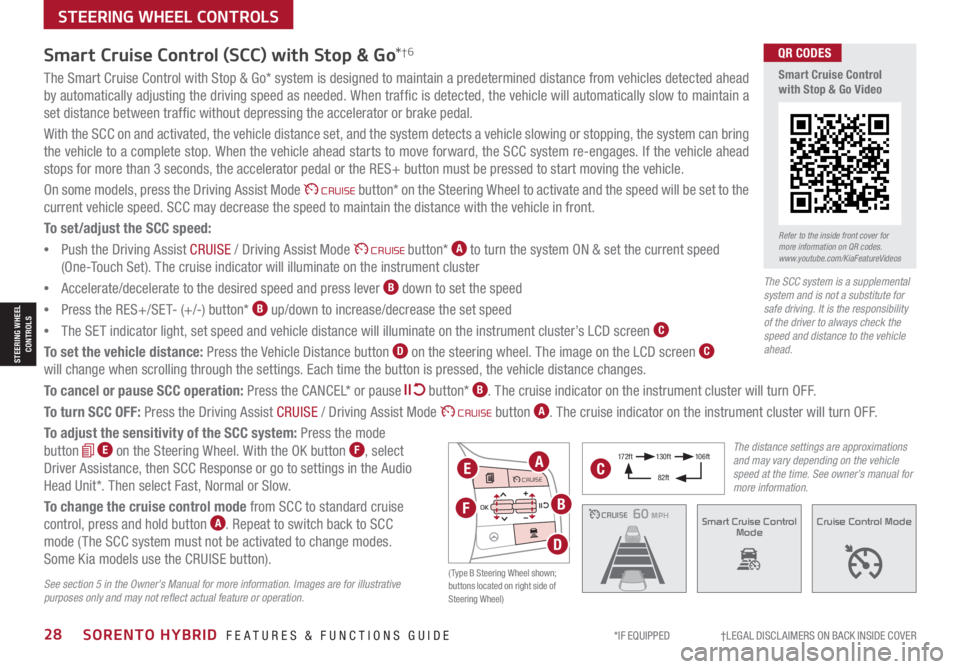
*IF EQUIPPED †LEGAL DISCL AIMERS ON BACK INSIDE COVER28SORENTO HYBRID FEATURES & FUNCTIONS GUIDE
The Smart Cruise Control with Stop & Go* system is designed to maintain a predetermined distance from vehicles detected ahead
by automatically adjusting the driving speed as needed. When traffic is detected, the vehicle will automatically slow to maintain a
set distance between traffic without depressing the accelerator or brake pedal.
With the SCC on and activated, the vehicle distance set, and the system detects a vehicle slowing or stopping, the system can bring
the vehicle to a complete stop. When the vehicle ahead starts to move forward, the SCC system re-engages. If the vehicle ahead
stops for more than 3 seconds, the accelerator pedal or the RES+ button must be pressed to start moving the vehicle.
On some models, press the Driving Assist Mode CRUISE button* on the Steering Wheel to activate and the speed will be set to the
current vehicle speed. SCC may decrease the speed to maintain the distance with the vehicle in front.
To set/adjust the SCC speed:
•Push the Driving Assist CRUISE / Driving Assist Mode CRUISE button* A to turn the system ON & set the current speed
(One-Touch Set). The cruise indicator will illuminate on the instrument cluster
•Accelerate/decelerate to the desired speed and press lever B down to set the speed
•Press the RES+/SET- (+/-) button* B up/down to increase/decrease the set speed
•The SET indicator light, set speed and vehicle distance will illuminate on the instrument cluster’s LCD screen C
To set the vehicle distance: Press the Vehicle Distance button D on the steering wheel. The image on the LCD screen C
will change when scrolling through the settings. Each time the button is pressed, the vehicle distance changes.
To cancel or pause SCC operation: Press the CANCEL* or pause button* B. The cruise indicator on the instrument cluster will turn OFF.
To turn SCC OFF: Press the Driving Assist CRUISE / Driving Assist Mode CRUISE button A. The cruise indicator on the instrument cluster will turn OFF.
To adjust the sensitivity of the SCC system: Press the mode
button E on the Steering Wheel. With the OK button F, select
Driver Assistance, then SCC Response or go to settings in the Audio
Head Unit*. Then select Fast, Normal or Slow.
To change the cruise control mode from SCC to standard cruise
control, press and hold button A. Repeat to switch back to SCC
mode ( The SCC system must not be activated to change modes.
Some Kia models use the CRUISE button).
Smart Cruise Control (SCC) with Stop & Go*†6
See section 5 in the Owner’s Manual for more information. Images are for illustrative purposes only and may not reflect actual feature or operation.
CRUISE100 MPHCRUISE100 MPH
CRUISE60 MPHCRUISE100 MPHSmart Cruise Control
ModeCruise Control Mode
The distance settings are approximations and may vary depending on the vehicle speed at the time. See owner’s manual for more information.
17 2 f t13 0 f t
82ft
10 6 f t
( Type B Steering Wheel shown; buttons located on right side of Steering Wheel)
MODE MODE
MODE
MODE MODE
OK
CRUISE
Smart Cruise Control
OK
Cruise Control
OK
CRUISE
Bluetooth Eco
OK
CRUISE
L FA
OK
CRUISE
User Settings
Trip Modes
Fuel Econ
OK
CRUISE
HDA
MODE
OK
CRUISE
Audio LV DA MSLA - ISLA
MODE
OK
MODE CRUISE
CRUISEEA
F
D
B
C
Refer to the inside front cover for more information on QR codes.www.youtube.com/KiaFeatureVideos
QR CODES
Smart Cruise Control with Stop & Go Video
STEERING WHEEL CONTROLS
The SCC system is a supplemental system and is not a substitute for safe driving. It is the responsibility of the driver to always check the speed and distance to the vehicle ahead.
STEERING WHEEL CONTROLS
Page 31 of 66

ALWAYS CHECK THE OWNER’S MANUAL FOR COMPLETE OPER ATING INFORMATION AND SAFET Y WARNINGS. *IF EQUIPPED †LEGAL DISCL AIMERS ON BACK INSIDE COVER29
REMINDER: Cruise Control is a part of Smart Cruise Control with Stop & Go* and can be set as the operating mode. To switch from SCC to Cruise Control, press and hold the
Driving Assist Mode CRUISE button. Repeat to switch back to SCC mode.
Cruise Control (CC)†2 3
A Driving Assist Mode CRUISE button: Press to turn the
Cruise Control ON/OFF. The indicator will illuminate on the
instrument cluster and the set speed will automatically
activate at the vehicle’s current speed
B RES+ : Press up to resume or increase cruising speed
S E T- : Press down to set or decrease Cruising Speed
Pause/Resume button: Press to pause Cruise Control.
Press again to resume Cruise Control
Smart Cruise Control (SCC) with Stop & Go*†6 (continued)
REMINDERS: •
The cruise control system will not activate until the brake pedal has been depressed at least once after the ignition is ON or engine starting •
When following a vehicle, the system will automatically adjust your cruise speed based on the vehicle detected in front •
SCC is also canceled when the driver’s door is opened, gear shift is changed out of D (Drive), EPB is activated and various other conditions. See the Owner’s Manual for other conditions •
If SCC is left on, it can be activated inadvertently. Keep the system off when not in use to avoid setting a speed which the driver is not aware of •
SCC is a supplemental system and is not a substitute for safe driving. It is the responsibility of the driver to always check the speed and distance to the vehicle ahead
•Cruise Control is designed to function at above 20 mph •The Cruise Control system will not activate until the brake pedal has been depressed at least once after ignition ON or engine start
QUICK TIPS
•
•The speed setting for SCC can be adjusted under the following conditions:
•You must be travelling at a minimum speed of 20 mph (may vary on newer models)
•
When following a vehicle, there is no minimum speed requirement
•
When following a vehicle, the system can automatically adjust your cruise speed based on the vehicle detected ahead. If the vehicle detected ahead remains at a standstill and your vehicle is also stopped for longer than 3 seconds, the system will need to be reactivated by pressing the gas pedal or pressing the RES button
QUICK TIPS
MODE MODE
MODE
MODE MODE
OK
CRUISE
Smart Cruise Control
OK
Cruise Control
OK
CRUISE
BluetoothEco
OK
CRUISE
L FA
OK
CRUISE
User Settings
Trip Modes
Fuel Econ
OK
CRUISE
HDA
MODE
OK
CRUISE
Audio LV DA MSLA - ISLA
MODE
OK
MODE CRUISE
CRUISE
B
A
Your vehicle’s steering wheel buttons may differ from those in the illustrations. Refer to section 5 in the Owner’s Manual for more information.
STEERING WHEEL CONTROLS
STEERING WHEEL CONTROLS
Page 32 of 66

*IF EQUIPPED †LEGAL DISCL AIMERS ON BACK INSIDE COVER30SORENTO HYBRID FEATURES & FUNCTIONS GUIDE
Bluetooth® Wireless Technology†5,23
For more information, refer to the Car Infotainment System Quick Reference Guide or the Owner’s Manual. For Bluetooth® Wireless Technology FAQs, go to www.kia.com, or call Consumer Information for Bluetooth® Technology at (800) 333-4KIA. Refer to your Owner’s Manual for more specific Bluetooth® Wireless Technology phone pairing and operation instructions.
A Talk button: Press to activate voice recognition/bring up menus/place calls
with minimal voice command prompts from the system. Press and hold to
exit voice recognition
UVO link with Navigation system* – When enrolled with a UVO link
subscription, press this button to activate the UVO Voice Assist to use
navigation guidance and search destinations
B Volume button: Press up/down to raise/lower speaker volume
Mute button: Press to mute the microphone during a call
C Receive/Place Call button: Press to place/answer calls. If no phone is
paired, press the button to pair a phone
D End Call button: Press to end a call, reject an incoming call or cancel a
function
Your vehicle’s steering wheel buttons may differ from those in the illustrations.
Driving while distracted is dangerous and should be avoided. Drivers should remain attentive to driving and always exercise caution when using the steering-wheel-mounted controls while driving.
MODE MODE
MODE
MODE MODE
OK
CRUISE
Smart Cruise Control
OK
Cruise Control
OK
CRUISE
Bluetooth Eco
OK
CRUISE
L FA
OK
CRUISE
User Settings
Trip Modes
Fuel Econ
OK
CRUISE
HDA
MODE
OK
CRUISE
Audio LV DA MSLA - ISLA
MODE
OK
MODE CRUISE
CRUISE
During the pairing process, be sure to accept the connection requests on the phone for phone book download and to allow acceptance of all future Bluetooth® connection requests
QUICK TIP
•When using the voice command feature, wait for the system BEEP before speaking the command
•
Phone book transfer upload time varies by phone model and with number of phone book entries
•Because of differences in phone quality, service providers and Bluetooth® Wireless Technology chip programming, functionality may differ from one phone to another
•The system may register or pair multiple Bluetooth® devices. See the Car Multimedia System User’s Manual for more information on setup and limitations
QUICK TIPS
(Controls on left side of Steering Wheel)
A
B
CD
REMINDER: Bluetooth® Wireless Technology audio and calling functions are supported when connected to a Bluetooth® enabled device
Pairing a Phone
For instructions on how to pair a phone, refer to the Car Multimedia
System User’s Manual or your vehicle’s Quick Start Guide.
How to Place a Call
When using the voice command feature, wait for the system BEEP before
speaking the command.
There are two options for placing a call:
•Option 1: Press the Receive/Place Call button C (displays the phone
screen with call history)
•Option 2: Press the Talk button* A. Then say the command “Call
{name}” or “Dial {number}”, followed by contact name or number
AUDIO SYSTEMS
AUDIOSYSTEMS
Page 33 of 66

ALWAYS CHECK THE OWNER’S MANUAL FOR COMPLETE OPER ATING INFORMATION AND SAFET Y WARNINGS. *IF EQUIPPED †LEGAL DISCL AIMERS ON BACK INSIDE COVER31
Voice Recognition* and Phone Contact Tips
The system may have difficulty understanding some accents or
uncommon names. Improve the performance by making a few
simple changes to your phone contacts, listed below. To help
optimize the Bluetooth® Wireless Technology Voice Recognition
system, see other tips and reminders under Quick Tips.
•Use full names (first and last names) vs. short or single-
syllable names (“John Smith” vs. “Dad,” “Smith Residence”
vs. “Home”)
•Avoid using special characters, emojis or hyphenated names
(@, &, #, /, -, *, +, etc.)
•Avoid using acronyms (“In Case of Emergency” vs. “ICE”) or
words with all capital letters
•Spell words completely, no abbreviations (“Doctor Smith”
vs. “Dr. Smith”)
Bluetooth® Wireless Technology†5,23 (continued)
•Bluetooth® Music Streaming – If the Bluetooth® music is inaudible or too low, you may need to turn up the volume on the connected phone
•When placing a call, speak in a natural, moderate tone, with clear pronunciation. The system may have trouble recognizing commands if you speak too softly or too loudly
•Always wait for the beep before speaking any commands
•Close windows and sunroof and turn off A /C – Open windows, sunroof, weather (wind/rain), or an A /C fan operating at higher speeds can interfere with Voice Recognition
•Press the talk button and say “Help” to get a list of available commands
•The system may register or pair multiple Bluetooth® devices. See the Car Infotainment System Quick Reference Guide for more information on setup and limitations.
QUICK TIPS
(Controls on left side of Steering Wheel)
AUDIO SYSTEMS
Audio Controls†2 3
A Audio MODE button: Press to cycle through FM/AM/SiriusXM®* /Media modes. Press and
hold to turn system on/off (Standard Audio Systems only)
B Seek/Preset buttons: FM/AM/SiriusXM® Modes: Press to advance through Preset Stations.
Press and hold to auto seek
Media Modes: Press up/down to move track up/down. Press and hold to fast forward/rewind
(except for Bluetooth® Audio)
C Volume button: Press up/down to raise/lower volume
Mute button: Press to mute all audio (Media pauses in some Media modes when pressed)
MODE MODE
MODE
MODE MODE
OK
CRUISE
Smart Cruise Control
OK
Cruise Control
OK
CRUISE
BluetoothEco
OK
CRUISE
L FA
OK
CRUISE
User Settings
Trip Modes
Fuel Econ
OK
CRUISE
HDA
MODE
OK
CRUISE
Audio LV DA MSLA - ISLA
MODE
OK
MODE CRUISE
CRUISE
A
BC
For other audio system information, refer to pages 32-37.
For more information, refer to the Owner’s Manual or the Car Infotainment System Quick Reference Guide.
Refer to the inside front cover for more information on QR codes.www.youtube.com/KiaFeatureVideos
QR CODES
Voice Recognition Tips Video
AUDIOSYSTEMS
Page 34 of 66

*IF EQUIPPED †LEGAL DISCL AIMERS ON BACK INSIDE COVER32SORENTO HYBRID FEATURES & FUNCTIONS GUIDE
AUDIO SYSTEMS
Android AutoTM†3 / Apple CarPlay®†4 Setup
Driving while distracted can result in a loss of vehicle control that may lead to an accident, severe bodily injury, and death. The driver’s primary responsibility is in the safe and legal operation of a vehicle, and any handheld devices, other equipment, or vehicle systems which take the driver’s eyes, attention and focus away from the safe operation of a vehicle or which are not permissible by law should never be used during operation of the vehicle.
Android Auto™ compatible smartphone setup – Download the Android
Auto™ app from the Google Play™ Store†10. Open the Android Auto™ app and
proceed with the onscreen instructions to complete setup on the mobile device.
Wireless Connection setup for Android Auto™ & Apple CarPlay®
(Standard Audio System & Standard Audio System-Value with UVO link):
1. Press the SETUP key on the audio head unit
2. Press DEVICE CONNECTION SETTINGS
3. Press PHONE PROJECTION, then ADD NEW
Cable Connection setup for Android Auto™ (Standard Audio System,
Standard Audio System-Value with UVO link & UVO link with Navigation):
1. Press the SETUP key on the audio head unit
2. Press DEVICE CONNECTION, select Android Auto™ and then select ENABLE
ANDROID AUTO. Review all terms, conditions and requests on the head unit
and phone, and, if you agree, accept them in order to use Android Auto™
3. Connect the Android™ device with the vehicle’s USB port using the
manufacturer’s cable provided with your phone
4. From the vehicle’s home screen, select the Android Auto™ button, where
you’ll see all the Android Auto™ supported apps
Cable Connection setup for Apple CarPlay®
(UVO link with Navigation only):
1. Connect the Apple CarPlay® compatible
iPhone® † 11 with the vehicle’s USB port using
the manufacturer’s cable provided with your
iPhone® † 11
2. Press the SETUP key on the audio head unit
3. Press DEVICE CONNECTION on the screen and
select Apple CarPlay®
4. Select ENABLE APPLE CARPL AY. Review all
terms, conditions and requests on the head
unit and phone, and, if you agree, accept
them in order to use Apple CarPlay®
5. From the audio head unit home screen,
select the Apple CarPlay® button, where you’ll
see all the Apple CarPlay® supported apps
REMINDERS: • Android Auto™ compatibility requirements for connection: – UVO link with Navigation (USB cable connection only): OS Android™ 5.0 or higher, phone manufacturer’s USB cable and data plan with applicable feature(s)– Standard Audio System-Value (USB cable & wireless connection):– USB cable connection - OS Android™ 5.0 or higher, phone manufacturer’s USB cable and data plan with applicable feature(s)– Wireless connection - OS Android™ 9.0 or higher with data plan for applicable feature(s)• Apple CarPlay® compatibility requirements for connection: – UVO link with Navigation (USB cable connection only): iOS software 8.0 or higher, phone manufacturer’s USB cable and data plan for applicable feature(s) – Standard Audio System-Value ( Wireless connection only): iOS software 10.0 and higher with data plan for applicable feature(s) • It is recommended to always update your phone to the latest operating system release• Wireless Android Auto™ system only works for certain Android models. Use the manufacturer’s USB cable when wireless feature is not available
• If Android Auto™ / Apple CarPlay® randomly disconnects:
– Ensure the USB cable is certified by the phone manufacture for both power and data
– Clean the phones port, which the USB cable connects to, with disposable compressed air
– The Phone should not be disturbed while driving as this can cause a disconnection at the phone’s USB port
– Visit the phone manufactures website for Android Auto/ Apple CarPlay app concerns
QUICK TIPS
Refer to the inside front cover for more information on QR codes.www.youtube.com/KiaFeatureVideos
QR CODES
Wireless Apple CarPlay & Android Auto Video
Refer to the Car Infotainment System Quick Reference Guide for more information.
AUDIOSYSTEMS