2021 KIA SORENTO HYBRID instrument cluster
[x] Cancel search: instrument clusterPage 11 of 66

ALWAYS CHECK THE OWNER’S MANUAL FOR COMPLETE OPER ATING INFORMATION AND SAFET Y WARNINGS. *IF EQUIPPED9
VEHICLE SETTINGS
VEHICLESETTINGS
The Vehicle Auto-Shut Off, when certain conditions are met, will
turn the vehicle off automatically after a pre-set time (30 or 60
minutes) in the User Settings .
A warning on the Instrument Cluster LCD will appear stating the
“Vehicle will be turned off automatically in…” and a chime will
sound when the timer starts A.
When timer ends, a continuous beep
sounds for one minute before the
vehicle shuts off.
Auto-Shut Off Settings – The system
is on by default and timer is pre-set
to 30 minutes. To change the pre-set
time settings, go to User Settings on
the Instrument Cluster LCD by pressing
the Mode button C on right side of
the Steering Wheel. Select Convenience, then Vehicle Auto-Shut Off.
Move through the selections by pressing the OK button D on the
Steering Wheel. Select 30 minutes, 60 minutes or Disable for off B.
Vehicle Auto-Shut Off*
The timer that appears on the Instrument Cluster’s LCD can be reset using the OK button on the right side of the Steering Wheel.
QUICK TIP
REMINDERS: •
When the vehicle is turned off then on again, the system defaults to on (30-minute pre-set time) •The system will activate when the vehicle is on and these conditions are met:– The vehicle is in (P) Park– The driver’s seat belt is unfastened – The driver’s door is opened– The passenger seat is not occupied
Vehicle Auto-Shut Off
Back
60 min.
30 min.
Off
Vehicle will be turned off automatically in
59:01
: ResetOKA
B
To enter Service Interval Mode, press the Mode button C, go to User Settings and enter by pressing the
OK button D. Move up/down to Service Interval by
pressing the OK button D, then press the OK button D to enter. System will display the number of miles
remaining until the next service is due, as well as the
type of service due.
When service is required, the
following will be displayed:
Service Required E.
To reset the Service Interval
Mode system, press and hold
the OK button D for more than 1 second.
Press the OK button D up/down to go back to the
previous mode/item.
To turn Service Interval OFF F, go to User Settings.
Service Interval Setting G
To set the service interval in User Settings mode:
•Press the Mode button C to go to User Settings
and press the OK button D to enter
•If Service Interval is OFF, press the OK button D to turn ON
•Press the OK button D up/down to select/change the interval setting
•Press the OK button D to select the interval
Service Interval Mode
(Images are for illustration purposes only and may vary)
S
ervic e Interval
- 3 0 00 0mi.-3 3 65daysH old : R e se tOK
Service r equired
-20mi-5day
S e rv ic e Interval
Of fServic e Interval
- 3 0 00 0mi.-3 3 65daysH old : R e se tOK
Service r equired
-20mi-5day
S e rv ic e Interval
Of fServic e Interval
- 3 0 00 0mi.-3 3 65daysH old : R e se tOK
Service r equired
-20mi-5day
S e rv ic e Interval
Of f
EGF
Refer to the inside front cover for more information on QR codes.www.youtube.com/KiaFeatureVideos
QR CODES
Vehicle Auto-Shut Off Video
LCD Display: Maintenance Video
MODE MODE
MODE
MODE MODE
OK
CRUISE
Smart Cruise Control
OK
Cruise Control
OK
CRUISE
Bluetooth Eco
OK
CRUISE
L FA
OK
CRUISE
User Settings
Trip Modes
Fuel Econ
OK
CRUISE
HDA
MODE
OK
CRUISE
Audio LV DA MSLA - ISLA
MODE
OK
MODE CRUISE
CRUISE
D
See section 4 in the Owner’s Manual for more information. Refer to section 5 in the Owner’s Manual for more information.
C
Page 12 of 66

*IF EQUIPPED †LEGAL DISCL AIMERS ON BACK INSIDE COVER10SORENTO HYBRID FEATURES & FUNCTIONS GUIDE
HYBRID SYSTEM
HYBRID SYSTEM
Instrument Cluster LCD – Energy Flow
Optima Hybrid/Plug-In’s instrument cluster LCD screen displays the following Hybrid/Plug-In system modes to
inform the driver of its status. To change modes, go to User Settings in the LCD Instrument Cluster modes.
Your vehicle’s instrument cluster & indicator light locations may differ from those in the illustrations. For more information on the instrument cluster, please refer to the Owner’s Manual.These illustrations are for demonstration purposes only. Some indicators and warning lights may not appear in illustration. On the vehicle, they may appear in the LCD.
EV Propulsion - The electric motor
is moving the vehicle.
Engine-Only Propulsion - The engine is moving
the vehicle.
Power Assist - Both the electric motor AND the
engine are moving the vehicle.
Engine Generation - While the vehicle is stopped,
the engine is charging the Hybrid/Plug-In battery.
Page 13 of 66

ALWAYS CHECK THE OWNER’S MANUAL FOR COMPLETE OPER ATING INFORMATION AND SAFET Y WARNINGS. *IF EQUIPPED11
HYBRID SYSTEM
HYBRID SYSTEM
Your vehicle’s instrument cluster & indicator light locations may differ from those in the illustrations. For more information on the instrument cluster, please refer to the Owner’s Manual.These illustrations are for demonstration purposes only. Some indicators and warning lights may not appear in illustration. On the vehicle, they may appear in the LCD.
Instrument Cluster LCD – Energy Flow (continued)
Optima Hybrid/Plug-In’s instrument cluster LCD screen displays the following Hybrid/Plug-In system modes to
inform the driver of its status. To change modes, go to User Settings in the LCD Instrument Cluster modes.
Power Reserve - While the engine powers the vehicle,
it is also recharging the Hybrid/Plug-In battery.
Engine Brake/Regeneration - The regenerative braking
system is recharging the Hybrid/Plug-In battery.
Vehicle Stop - The vehicle’s Hybrid/Plug-In
system is standing by.
Engine Generation/Regeneration - The engine and the regenerative
braking system are both recharging the Hybrid/Plug-In battery.
Page 14 of 66
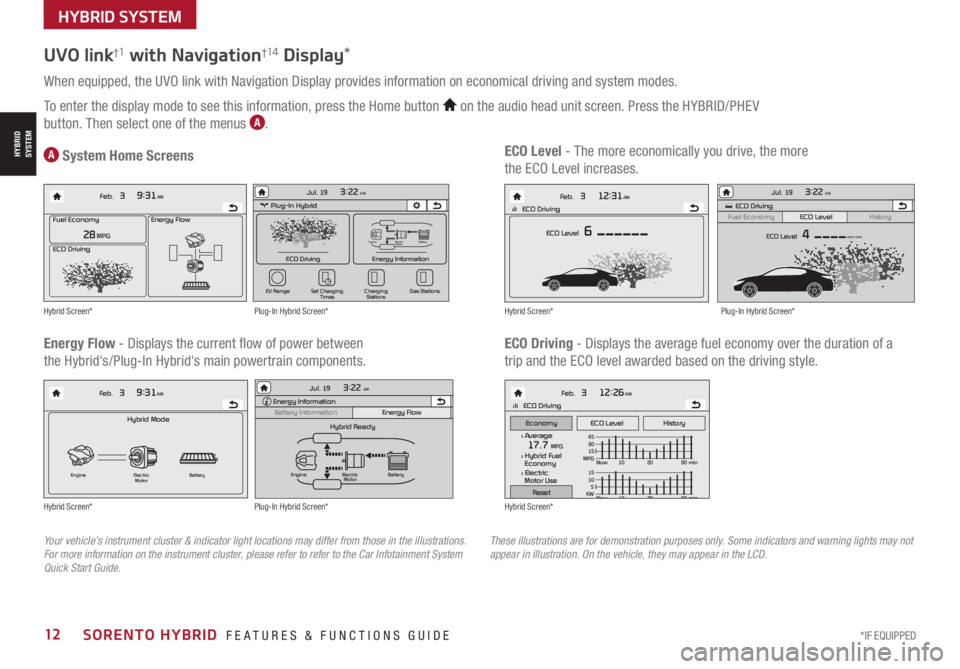
*IF EQUIPPED12SORENTO HYBRID FEATURES & FUNCTIONS GUIDE
HYBRID SYSTEM
HYBRID SYSTEM
UVO link†1 with Navigation†1 4 Display*
When equipped, the UVO link with Navigation Display provides information on economical driving and system modes.
To enter the display mode to see this information, press the Home button on the audio head unit screen. Press the HYBRID/PHEV
button. Then select one of the menus A.
Energy Flow - Displays the current flow of power between
the Hybrid's/Plug-In Hybrid's main powertrain components.
ECO Level - The more economically you drive, the more
the ECO Level increases.A System Home Screens
ECO Driving - Displays the average fuel economy over the duration of a
trip and the ECO level awarded based on the driving style.
Energy Flow28 MPG
Feb. 3
9:31AM
Fuel Economy
ECO Driving
Feb. 3
12:26AMlll ECO Driving
ECO Level History
Feb. 3
12:31AM
ECO Level 6
Feb. 3
9:31AM
Hybrid Mode
Engine Electric
Motor Battery
l Average17.7 MPGl Hybrid Fuel
Economy
l Electric
Motor Use
lll ECO Driving
Economy
Reset
15
10
5
KW Now 10 20 30 min
45
30
15
MPG Now 10 20 30 min
Energy Flow28 MPG
Feb. 3
9:31AM
Fuel Economy
ECO Driving
Feb. 3
12:26AMlll ECO Driving
ECO Level History
Feb. 3
12:31AM
ECO Level 6
Feb. 3
9:31AM
Hybrid Mode
Engine Electric
Motor Battery
l Average17.7 MPGl Hybrid Fuel
Economy
l Electric
Motor Use
lll ECO Driving
Economy
Reset
15
10
5
KW
Now 10 20 30 min
45
30
15
MPG Now 10 20 30 min
Energy Flow28 MPG
Feb. 3
9:31AM
Fuel Economy
ECO Driving
Feb. 3
12:26AMlll ECO Driving
ECO Level History
Feb. 3
12:31AM
ECO Level 6
Feb. 3
9:31AM
Hybrid Mode
Engine Electric
Motor Battery
l Average17.7 MPGl Hybrid Fuel
Economy
l Electric
Motor Use
lll ECO Driving
Economy
Reset
15
10
5
KW Now 10 20 30 min
45
30
15
MPG Now 10 20 30 min
Energy Flow28 MPG
Feb. 3
9:31AM
Fuel Economy
ECO Driving
Feb. 3
12:26AMlll ECO Driving
ECO Level History
Feb. 3
12:31AM
ECO Level 6
Feb. 3
9:31AM
Hybrid Mode
Engine Electric
Motor Battery
l Average17.7 MPGl Hybrid Fuel
Economy
l Electric
Motor Use
lll ECO Driving
Economy
Reset
15
10
5
KW Now 10 20 30 min
45
30
15
MPG Now 10 20 30 min
Plug-In Hybrid
ECO Driving
Jul. 193:22 AM
Energy Information
Charging
Stations
Set Charging
Times
EV Range
Gas Stations
ECO Driving
ECO Level
Fuel Economy History
Jul. 193:22 AM
ECO Level 4
Energy Information
Energy Flow
Hybrid Ready
Engine Electric
Motor Battery
Battery InformationJul. 19
3:22 AMEnergy Information
Energy Flow
Battery Information Jul. 193:22 AM
Total Range
Electric
Remaining Charging Time
GasolineNormal (240V) 1 h 20 m
35080%50
300
mi
mi
mi
Engine Electric
Motor Battery
Plug-In Hybrid
ECO Driving
Jul. 193:22 AM
Energy Information
Charging
Stations
Set Charging
Times
EV Range
Gas Stations
ECO Driving
ECO Level
Fuel Economy History
Jul. 193:22 AM
ECO Level 4
Energy Information
Energy Flow
Hybrid Ready
Engine Electric
Motor Battery
Battery InformationJul. 19
3:22 AMEnergy Information
Energy Flow
Battery Information Jul. 193:22 AM
Total Range
Electric
Remaining Charging Time
GasolineNormal (240V) 1 h 20 m
35080%50
300
mi
mi
mi
Engine Electric
Motor Battery
Plug-In Hybrid
ECO Driving
Jul. 193:22 AM
Energy Information
Charging
Stations
Set Charging
Times
EV Range
Gas Stations
ECO Driving
ECO Level
Fuel Economy History
Jul. 193:22 AM
ECO Level 4
Energy Information
Energy Flow
Hybrid Ready
Engine Electric
Motor Battery
Battery InformationJul. 19
3:22 AMEnergy Information
Energy Flow
Battery Information Jul. 193:22 AM
Total Range
Electric
Remaining Charging Time
GasolineNormal (240V) 1 h 20 m
35080%50
300
mi
mi
mi
Engine Electric
Motor Battery
Hybrid Screen*
Hybrid Screen*
Hybrid Screen*
Hybrid Screen*
Plug-In Hybrid Screen*
Plug-In Hybrid Screen*
Plug-In Hybrid Screen*
Your vehicle’s instrument cluster & indicator light locations may differ from those in the illustrations. For more information on the instrument cluster, please refer to refer to the Car Infotainment System Quick Start Guide.
These illustrations are for demonstration purposes only. Some indicators and warning lights may not appear in illustration. On the vehicle, they may appear in the LCD.
Page 15 of 66

ALWAYS CHECK THE OWNER’S MANUAL FOR COMPLETE OPER ATING INFORMATION AND SAFET Y WARNINGS. *IF EQUIPPED †LEGAL DISCL AIMERS ON BACK INSIDE COVER13
Blind-Spot Collision-Avoidance Assist (BCA)†6
REMINDERS:
•
BCW will not issue a warning if the vehicle speed is 6 mph or more above the surrounding vehicles
•
When BCW is ON and the ignition is cycled, BCW returns to its previous state
•
BCW is a supplemental system. Do not solely rely on this system. Always pay attention to the road and drive safely
The BCA system is not a substitute for safe and proper driving. Always drive safely and use caution.
Refer to section 5 in the Owner’s Manual for more information.
The images on this page are for illustrative purposes only and may not reflect actual feature or operation.
•
• BCW Warning Volume can be adjusted in the User Settings in the Instrument Cluster or the Vehicle Settings* on the audio head unit. Go to Driver Assistance, then Warning Volume
• BCW will activate when:
– The system is turned on
– Other vehicles are detected on the rear sides of the vehicle
– Vehicle speed is above approximately 20 mph
QUICK TIP
A
B
BCW uses rear corner radar sensors in the rear bumper to monitor and warn the driver in certain situations if it detects an
approaching vehicle in the driver’s blind spot area and before changing lanes. When turned on, the system will activate when the
vehicle is traveling faster than 20 mph and will alert the driver if another vehicle is detected by the rear-corner radar sensor.
1st-stage warning: When another vehicle is detected within BCW warning boundary A,
an indicator will illuminate on the outside rearview mirrors B.
2nd-stage warning: When 1st stage warning is on and the driver activates a turn signal,
a flashing yellow indicator will illuminate on the outside rearview mirrors and the system
will sound a warning.
BCW User Settings:
• To turn BCA on, go to the User Settings menu in the Instrument Cluster, press the
Mode button C on the Steering Wheel when the vehicle is at a standstill, gear
shift in Park and with the ignition switch or the Engine Start /Stop button* in the ON
position, and select User Settings . Press the Move (OK ) button D up/down and
select Driver Assistance, Blind-Spot Safety and then press the OK button D
• Some models access settings through the Vehicle Settings in the audio head unit.
Press the Setup hard key on the audio head unit, then VEHICLE on the screen
to enter Vehicle Settings
• To set BCW when in Blind-Spot Safety, select:
– Warning Only: Vehicle will provide a warning only (audible & visual)
– Off: System is off, no warnings provided
• To set the initial warning activation time, go to User Settings ,
then Driver Assistance, Warning Time and press the OK button D.
Adjust the warning timing:
– Early/Normal: Maximizes the amount of distance between the
vehicles before the initial warning occurs
– Late: Reduces the amount of distance between the vehicles
before the initial warning occurs
MODE MODE
MODE
MODE MODE
OK
CRUISE
Smart Cruise Control
OK
Cruise Control
OK
CRUISE
Bluetooth Eco
OK
CRUISE
L FA
OK
CRUISE
User Settings
Trip Modes
Fuel Econ
OK
CRUISE
HDA
MODE
OK
CRUISE
Audio LV DA MSLA - ISLA
MODE
OK
MODE CRUISE
CRUISE
C
D
Refer to the inside front cover for more information on QR codes.www.youtube.com/KiaFeatureVideos
QR CODES
Blind-Spot Collision-Avoidance Assist Video
ADVANCED DRIVER ASSISTANCE SYSTEMS (ADAS)
ADAS
Page 16 of 66

*IF EQUIPPED †LEGAL DISCL AIMERS ON BACK INSIDE COVER14SORENTO HYBRID FEATURES & FUNCTIONS GUIDE
Rear Cross-Traffic Collision Avoidance Assist (RCCA)*†6
REMINDERS:
•
The RCCA feature can be turned OFF/ON in User Settings, under Driver Assistance, Parking Safety
•
When vehicle power is cycled, RCCA will remain in the previous state
•
When a vehicle is approaching within the sensing range, and traveling faster than 3 mph, the RCCA system will show a warning
•
The RCCA systems is a supplemental system. Do not solely rely on this system and always pay attention to the road and its conditions
Rear Cross-Traffic Collision-Avoidance Assist (RCCA) is designed to warn the driver, under certain
conditions, may activate the Electronic Stability Control (ESC) and temporarily apply braking if it
detects cross traffic approaching the vehicle, when vehicle is in reverse.
Initially, RCCA provides Rear Cross-Traffic Collision Warning (RCCW ) when the system sensors
detect approaching vehicles or pedestrians from the rear left or rear right side of the vehicle A.
RCCA will sound a warning, the warning indicators on the outside rearview mirror will illuminate
and a message will appear on the Instrument Cluster LCD B. If RCCA detects that the collision
risk has increased, the system automatically applies the brakes to reduce your speed, potentially
helping to minimize the effects of a possible collision.
RCCA is designed to operate under the following conditions:
• When the gear shift is in Reverse
• When the vehicle is moving slower than 6 mph
RCCA User Settings:
• To go to the User Settings menu in the Instrument Cluster, press the Mode button C
on the Steering Wheel when the vehicle is at a standstill, gear shift in Park and with the
ignition on or the Engine Start /Stop button* in the ON position, and select User Settings
• To turn RCCA on when in User Settings , press the Move (OK ) button D up/down, select
Driver Assistance, Parking Safety, Rear Cross-Traffic Safety and then press OK D
• To set the initial warning activation time, go to User Settings , press the Move (OK ) button D
up/down, then go to Driver Assistance, Warning Time and press the OK button D
• There are two settings:
– Early/Normal: Maximizes the amount of distance between the
vehicles before the initial warning occurs
– Late: Reduces the amount of distance between the vehicles
before the initial warning occurs
• Some models access settings through the Vehicle Settings in the
audio head unit. Press the Setup hard key on the audio head unit,
then VEHICLE on the screen to enter Vehicle Settings
Refer to section 4 in the Owner’s Manual for more information.
RCCA Warning Volume can be adjusted in the User Settings in the Instrument Cluster or the Vehicle Settings on the audio head unit. Go to Driver Assistance, then Warning Volume
QUICK TIP
(Buttons located on steering wheel)
MODE MODE
MODE
MODE MODE
OK
CRUISE
Smart Cruise Control
OK
Cruise Control
OK
CRUISE
Bluetooth Eco
OK
CRUISE
L FA
OK
CRUISE
User Settings
Trip Modes
Fuel Econ
OK
CRUISE
HDA
MODE
OK
CRUISE
Audio LV DA MSLA - ISLA
MODE
OK
MODE CRUISE
CRUISE
D
C
A
BRefer to the inside front cover for more information on QR codes.www.youtube.com/KiaFeatureVideos
QR CODES
Rear Cross-Traffic Collision Avoidance Assist (RCCA) Video
ADVANCED DRIVER ASSISTANCE SYSTEMS (ADAS)
ADAS
Page 17 of 66

ALWAYS CHECK THE OWNER’S MANUAL FOR COMPLETE OPER ATING INFORMATION AND SAFET Y WARNINGS. *IF EQUIPPED †LEGAL DISCL AIMERS ON BACK INSIDE COVER15
Lane Following Assist (LFA)*†6
REMINDERS:
•
If the ignition is cycled, LFA returns to its previous state, on or off, if activated in the User Settings menu and when combined with SCC. If using the Steering Wheel LK A button, then LK A defaults to off
•
LFA is not a substitute for safe and proper driving. Always drive safely and use caution
Lane Following Assist (LFA) is designed to help ensure that the vehicle stays centered in
its lane A by monitoring the detected lane markings ahead and adjust the steering. When
turned on, the instrument cluster indicator will initially illuminate white when turned ON,
and on some vehicles, when SCC is engaged. It will remain white when the system does
not detect the lane markers. When the system detects the lane markers and can assist the
steering, the LFA icon will illuminate green B.
LFA will operate only when these conditions are met:
• When the SCC is on and operating
• LK A recognizes both sides of the lane markers the vehicle is traveling in
• The vehicle is traveling slower than 95 mph
LFA User Settings:
• To go to User Settings in the Instrument Cluster, press the Mode button C on the
Steering Wheel when the vehicle is at a standstill, gear shift is in Park and with the ignition
on or the Engine Start /Stop button* in the ON position, and select User Settings
• To enable LFA, when in User Settings, press the Move (OK ) button D up/down and
Select Driver Assistance then Driving Assist, Select Lane Following Assist. Press the
OK button D
• Some models access settings through the Vehicle Settings in the audio head unit. Press the
SETUP hard key on the audio head unit, then VEHICLE on the screen to enter Vehicle Settings
• Some vehicles have a Lane Driving Assist / Lane Safety button* on the Driver’s Panel or the
Steering Wheel . Press to activate Lane Following Assist
(Buttons located on steering wheel)
Images are for illustrative purposes only and may not reflect actual feature or operation.
LFA is supplemental. Do not solely rely on this system and always pay attention to the road and its conditions.
Actual User Settings steps may vary by model. See section 5 in the Owner’s Manual for more detailed information, limitations and conditions.
MODE MODE
MODE
MODE MODE
OK
CRUISE
Smart Cruise Control
OK
Cruise Control
OK
CRUISE
Bluetooth Eco
OK
CRUISE
L FA
OK
CRUISE
User Settings
Trip Modes
Fuel Econ
OK
CRUISE
HDA
MODE
OK
CRUISE
Audio LV DA MSLA - ISLA
MODE
OK
MODE CRUISE
CRUISE
D
C
A
B
Refer to the inside front cover for more information on QR codes.www.youtube.com/KiaFeatureVideos
QR CODES
Lane Following Assist (LFA) Video
ADVANCED DRIVER ASSISTANCE SYSTEMS (ADAS)
ADAS
Page 18 of 66

*IF EQUIPPED †LEGAL DISCL AIMERS ON BACK INSIDE COVER16SORENTO HYBRID FEATURES & FUNCTIONS GUIDE
Lane Keeping Assist and Lane Departure Warning are not substitutes for safe driving and may not always alert the driver if the vehicle is driven outside of its lane. Always drive safely and use caution.
For illustrative purposes only. Your actual display, buttons and/or features may vary.
Actual User Settings steps may vary by model. Refer to section 4 in the Owner’s Manual for more information.
Lane Keeping Assist (LKA)†6
Lane Keeping Assist (LK A) is designed to detect the lane markers on the road with a front view camera on the windshield, and may
assist the driver’s steering to potentially help keep the vehicle in the lane. When turned on, the instrument cluster indicator
will initially illuminate white when turned on. It will remain white when the vehicle is traveling slower than 40 mph or when the
system does not detect the lane markers. When the system detects the lane markers and can assist the steering, the LK A icon will
illuminate green.
If the LK A detects that you are moving outside of your lane, the system may give an audible warning
and display Lane Departure Warning on the instrument cluster. If the vehicle continues to move
outside of the lane, LK A may provide steering inputs, trying to prevent the vehicle from moving
outside its lane.
LK A is the operating mode by default when the Lane Safety/LK A button* A is depressed to ON.
There are three available modes:
• Active LK A – Provides more frequent steering inputs than standard LK A
• Lane Keeping Assist – Guides driver to keep vehicle within lanes and provides steering inputs
when vehicle is about to deviate from the lane
• Lane Departure Warning – Alerts driver when the system detects the vehicle leaving the lane.
In this mode the system will not provide steering inputs
All systems will operate under the following conditions:
• The vehicle speed exceeds approximately 40 mph
• LK A recognizes both sides of the lane markers the vehicle is traveling in
• The vehicle is between the lane markers
When the front-view camera does not detect the lane traveling in, the lanes are not illuminated
When the front-view camera detects the lane traveling in, both lanes are illuminated
L ANE KEEPING ASSISTL ANE KEEPING ASSISTL ANE KEEPING ASSISTL ANE KEEPING ASSIST
When the front-view camera detects the vehicle moving outside of the lane traveling in, a vehicle crossing lane indicator will blink, either on the left or right lane (as shown in both images above)
HOLDA
(Located on Driver’s Panel to the left of the steering wheel)
Refer to the inside front cover for more information on QR codes.www.youtube.com/KiaFeatureVideos
QR CODES
Lane Keeping Assist (LKA) Video
ADVANCED DRIVER ASSISTANCE SYSTEMS (ADAS)
ADAS