2021 KIA SORENTO audio
[x] Cancel search: audioPage 37 of 70
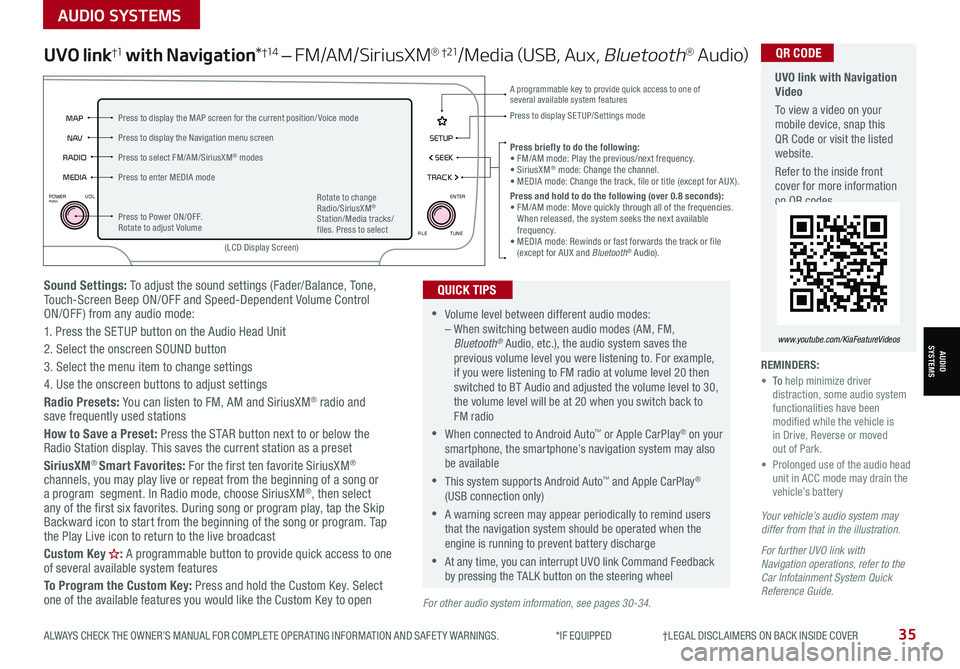
ALWAYS CHECK THE OWNER’S MANUAL FOR COMPLETE OPER ATING INFORMATION AND SAFET Y WARNINGS. *IF EQUIPPED †LEGAL DISCL AIMERS ON BACK INSIDE COVER35
AUDIO SYSTEMS
AUDIOSYSTEMS
Sound Settings: To adjust the sound settings (Fader/Balance, Tone, Touch-Screen Beep ON/OFF and Speed-Dependent Volume Control ON/OFF ) from any audio mode:
1. Press the SETUP button on the Audio Head Unit
2. Select the onscreen SOUND button
3. Select the menu item to change settings
4. Use the onscreen buttons to adjust settings
Radio Presets: You can listen to FM, AM and SiriusXM® radio and save frequently used stations
How to Save a Preset: Press the STAR button next to or below the Radio Station display. This saves the current station as a preset
SiriusXM® Smart Favorites: For the first ten favorite SiriusXM® channels, you may play live or repeat from the beginning of a song or a program segment. In Radio mode, choose SiriusXM®, then select any of the first six favorites. During song or program play, tap the Skip Backward icon to start from the beginning of the song or program. Tap the Play Live icon to return to the live broadcast
Custom Key H: A programmable button to provide quick access to one of several available system features
To Program the Custom Key: Press and hold the Custom Key. Select one of the available features you would like the Custom Key to open
UVO link†1 with Navigation*†1 4 – FM/AM/SiriusXM® †21/Media (USB, Aux, Bluetooth® Au d io)
•Volume level between different audio modes: – When switching between audio modes (AM, FM, Bluetooth® Audio, etc.), the audio system saves the previous volume level you were listening to. For example, if you were listening to FM radio at volume level 20 then switched to BT Audio and adjusted the volume level to 30, the volume level will be at 20 when you switch back to FM radio
•When connected to Android Auto™ or Apple CarPlay® on your smartphone, the smartphone’s navigation system may also be available
•This system supports Android Auto™ and Apple CarPlay® (USB connection only)
•A warning screen may appear periodically to remind users that the navigation system should be operated when the engine is running to prevent battery discharge
•At any time, you can interrupt UVO link Command Feedback by pressing the TALK button on the steering wheel
QUICK TIPS
Your vehicle’s audio system may differ from that in the illustration.
For further UVO link with Navigation operations, refer to the Car Infotainment System Quick Reference Guide.
REMINDERS: • To help minimize driver distraction, some audio system functionalities have been modified while the vehicle is in Drive, Reverse or moved out of Park.• Prolonged use of the audio head unit in ACC mode may drain the vehicle’s battery
Press briefly to do the following:• FM/AM mode: Play the previous/next frequency.• SiriusXM® mode: Change the channel.• MEDIA mode: Change the track, file or title (except for AUX ).Press and hold to do the following (over 0.8 seconds):• FM/AM mode: Move quickly through all of the frequencies. When released, the system seeks the next available frequency.• MEDIA mode: Rewinds or fast forwards the track or file (except for AUX and Bluetooth® Audio).
A programmable key to provide quick access to one of several available system features Press to display SE TUP/Settings mode
SETUP
N AV
MAP
MEDIA SEEK
RADIO
TRACK
POWERPUSHVOL ENTER
TUNE
FILE
(LCD Display Screen)
Press to Power ON/OFF. Rotate to adjust Volume
Press to select FM/AM/SiriusXM® modes
Press to enter MEDIA mode
Press to display the MAP screen for the current position/ Voice mode
Press to display the Navigation menu screen
Rotate to change Radio/SiriusXM® Station/Media tracks/files. Press to select
For other audio system information, see pages 30-34.
UVO link with Navigation Video
To view a video on your mobile device, snap this QR Code or visit the listed website.
Refer to the inside front cover for more information on QR codes.
www.youtube.com/KiaFeatureVideos
QR CODE
Page 38 of 70
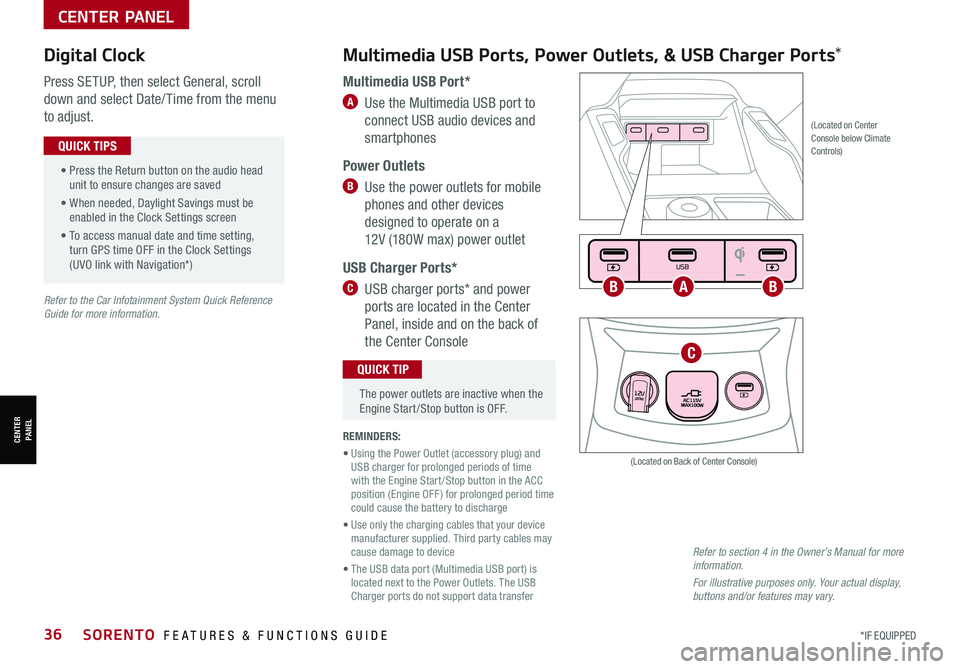
*IF EQUIPPED36SORENTO FEATURES & FUNCTIONS GUIDE
Multimedia USB Ports, Power Outlets, & USB Charger Ports* Digital Clock
Press SETUP, then select General, scroll
down and select Date/ Time from the menu
to adjust.
Multimedia USB Port*
A Use the Multimedia USB port to
connect USB audio devices and
smartphones
Power Outlets
B Use the power outlets for mobile
phones and other devices
designed to operate on a
12V (180W max) power outlet
USB Charger Ports*
C USB charger ports* and power
ports are located in the Center
Panel, inside and on the back of
the Center Console
(Located on Center Console below Climate Controls)
REMINDERS:
• Using the Power Outlet (accessory plug) and USB charger for prolonged periods of time with the Engine Start /Stop button in the ACC position (Engine OFF ) for prolonged period time could cause the battery to discharge
• Use only the charging cables that your device manufacturer supplied. Third party cables may cause damage to device
• The USB data port (Multimedia USB port) is located next to the Power Outlets. The USB Charger ports do not support data transfer
Refer to section 4 in the Owner’s Manual for more information.
For illustrative purposes only. Your actual display, buttons and/or features may vary.
(Located on Back of Center Console)
• Press the Return button on the audio head unit to ensure changes are saved
• When needed, Daylight Savings must be enabled in the Clock Settings screen
• To access manual date and time setting, turn GPS time OFF in the Clock Settings (UVO link with Navigation*)
QUICK TIPS
The power outlets are inactive when the Engine Start /Stop button is OFF.
QUICK TIP
Seat warmers / ventilation Wireless charge center console, back seat
USB / Multimedia
USB
180W12V
Seat warmers / ventilationWireless charge center console, back seat
USB / Multimedia
USB
180W12V
Seat warmers / ventilationWireless charge center console, back seat
USB / Multimedia
USB
180W12V
ABB
C
Refer to the Car Infotainment System Quick Reference Guide for more information.
CENTER PANEL
CENTER PANEL
Page 58 of 70

*IF EQUIPPED56SORENTO FEATURES & FUNCTIONS GUIDE
DRIVE
SPORTSMART
AUTO
HOLD
ECO
MUD
SAND SNOWTERRAIN
P
R
D
N
A
(Located below gear shift knob)
The Front SVM camera will turn off when the gear shift is moved into Park or Reverse or the SVM button is pressed.
QUICK TIP
Surround View Monitor (SVM) is a parking support system that shows the
areas around the front, rear, left and right sides of the vehicle via four cameras
displayed onto the audio head unit screen.
Press A to turn SVM ON/OFF.
• When OFF: The camera view will automatically display on the audio head
unit screen when the vehicle is shifted into Reverse. The camera view will
turn off when the vehicle is shifted out of Reverse
• When ON: The camera view will display on the audio head unit screen in
both Drive and Reverse. In Drive, the camera view will continue to display
until the vehicle is traveling at speeds above approximately 9 mph. If you
keep SVM on, the camera view will reappear on the audio head unit screen
whenever the vehicle speed drops below approximately 9 mph
The Surround View Monitoring (SVM) is only a supplemental device. Drivers should not rely solely on the SVM information when parking and backing up. Drivers should always pay attention and directly check the left/right and rear.
Images are for illustrative purposes only and may not reflect actual feature or operation.
REMINDERS:
•
The SVM camera is equipped with an optical lens to provide a wider range of vision and may appear different from the actual distance. The Surround View Monitor system is only a supplemental device. Drivers should not rely solely on the SVM information when parking and backing up. Drivers should always pay attention and directly check the left /right and rear
•
While the SVM is active the volume will be lowered on all audio modes
Surround View Monitor (SVM)*
To change the SVM settings, press the onscreen settings icon B, while the system is operating.
B
Refer to the inside front cover for more information on QR codes.www.youtube.com/KiaFeatureVideos
QR CODES
Surround View Monitor (SVM) Video
See section 4 in the Owner’s Manual for more information.
OTHER KEY FEATURES
OTHER KEY FEATURES
Page 59 of 70

ALWAYS CHECK THE OWNER’S MANUAL FOR COMPLETE OPER ATING INFORMATION AND SAFET Y WARNINGS. *IF EQUIPPED †LEGAL DISCL AIMERS ON BACK INSIDE COVER57
Rear View Monitor (RVM)†6
Rear View Monitor is a supplemental system that displays the view
behind the vehicle through the audio head unit screen.
RVM activates when the:
•Ignition or the Engine Start /Stop button* (Green Light) is in the
ON position
•Gear Shift Lever is in the R (Reverse) position
REMINDERS:
•RVM is ON by default when the ignition is cycled
•While the Rear View Monitor is active the volume will be lowered on all audio modes
•
Through normal use and after inclement weather or washing, the rear camera may become dirty. Use a clean, microfiber cloth to remove any dirt, debris or spots that may have accumulated on the lens
Rear View Monitor is not a substitute for proper and safe backing-up procedures. Rear View Monitor may not display every object behind the vehicle. Always drive safely and use caution when backing up.
Images are for illustrative purposes only and may not reflect actual feature or operation.
(Camera)
(Rear-Camera Display)
Blind-Spot View Monitor (BVM)*†6
Blind-Spot View Monitor (BVM) is designed to
display the rear and side of the vehicle blind spot
areas in the Instrument Cluster LCD when the
system is activated.
To turn BVM on, go to User Settings in the
Instrument Cluster by pressing the Mode button A
on the Steering Wheel. Select Driver Assistance >
Blind-Spot Safety > Blind-Spot View and press the
OK button B.
BVM will operate when the Engine Start /Stop
button is on and the turn signal is activated.
BVM will not operate when the Engine Start /Stop
button is off, a turn signal is deactivated or another
warning screen comes up on the Instrument
Cluster LCD.
See section 4 in the Owner’s Manual for more information.
Images are for illustrative purposes only and may not reflect actual feature or operation.
(Buttons located on right side of the steering wheel)
MODE MODE
MODE
MODE MODE
OK
CRUISE
Smart Cruise Control
OK
Cruise Control
OK
CRUISE
BluetoothEco
OK
CRUISE
L FA
OK
CRUISE
User Settings
Trip Modes
Fuel Econ
OK
CRUISE
HDA
MODE
OK
CRUISE
Audio LV DA MSLA - ISLA
MODE
OK
MODE CRUISE
CRUISE
A
B
Refer to the inside front cover for more information on QR codes.www.youtube.com/KiaFeatureVideos
QR CODES
Blind-Spot View Monitor (BVM) Video
See section 4 in the Owner’s Manual for more information.
OTHER KEY FEATURES
OTHER KEY FEATURES
Page 60 of 70

*IF EQUIPPED †LEGAL DISCL AIMERS ON BACK INSIDE COVER58SORENTO FEATURES & FUNCTIONS GUIDE
OTHER KEY FEATURES
OTHER KEY FEATURES
Reverse Parking Collision-Avoidance Assist is a supplemental system that
is designed to assist the driver when the vehicle is in reverse by sounding
a warning and temporarily braking, if a pedestrian or any object is detected
within the sensing area of the rear of the vehicle, or to help reduce the
possibility of a collision.
PCA User Settings:
To turn PCA on, press the Mode button A on the Steering Wheel and
go to User Settings on the Instrument Cluster LCD. Press the Move (OK )
button B up/down and select Driver Assistance, then Parking Safety.
There are three modes:
Rear Active Assist – PCA will warn the driver with an audible alert and
may apply temporary braking
Rear Warning Only – PCA will warn the driver with an audible alert
Off – PCA is disabled
Reverse Parking Collision-Avoidance Assist (PCA)†6
Reverse Parking Collision-Avoidance Assist (PCA)* is not a substitute for proper and safe backing-up procedures. Always drive safely and use caution when backing up. Reverse Parking Collision-Avoidance Assist (PCA) may not detect every object around the vehicle.
See section 5 in the Owner’s Manual for more information.
MODE MODE
MODE
MODE MODE
OK
CRUISE
Smart Cruise Control
OK
Cruise Control
OK
CRUISE
BluetoothEco
OK
CRUISE
L FA
OK
CRUISE
User Settings
Trip Modes
Fuel Econ
OK
CRUISE
HDA
MODE
OK
CRUISE
Audio LV DA MSLA - ISLA
MODE
OK
MODE CRUISE
CRUISE
A
B
REMINDERS:
•If the vehicle is moving at speeds over 3 mph, the system may not activate correctly
•
When more than two objects are sensed at the same time, the closest one will be recognized first
Forward*/Reverse Parking Distance Warning (PDW) is not a substitute for proper and safe backing-up procedures. Always drive safely and use caution when backing up. Parking Distance Warning-Forward* and Reverse may not detect every object around the vehicle.
in the Owner’s Manual for more information may not detect every object around the vehicle.
Forward*/Reverse Parking Distance Warning
(PDW ) is a supplemental system that is designed
to assist the driver by chiming if any object is
detected within the sensing area to the front, rear
and side of the vehicle when backing up.
Forward*/Reverse Parking Distance Warning
(PDW ) is activated when the the ignition is on and
the button C is depressed.
To deactivate Forward*/Reverse Parking Distance
Warning (PDW ), press the button C (LED is lit).
Forward*/Reverse Parking
Distance Warning (PDW)†6
(Located below gear shift knob)
DRIVE
SPORT
SMART
AUTO
HOLD
ECO
MUD
SAND SNOWTERRAIN
P
R
D
N
C
Refer to the inside front cover for more information on QR codes.www.youtube.com/KiaFeatureVideos
QR CODES
Forward/Reverse Parking Distance Warning (PDW) Video
See section 4 in the Owner’s Manual for more information.
Page 68 of 70

KEY FEATURE WALKTHROUGHDURING DELIVERY Multimedia USB Ports, Power Outlets* Blind-Spot Collision Avoidance-Assist (BCA)* Clock Setup Engine Start/Stop Button HomeLink
® with Auto-Dimming Rearview Mirror
Lane Keeping Assist (LK A)* Passenger Airbag Off Indicator
Panoramic Sunroof Operation* Rear View Monitor (RVM) Seat Warmers / Ventilated Seats* Smart Key Sunvisor Tire Pressure Monitoring System (TPMS)
*if equipped
Explain first service process and schedule first service appointment Tour Parts & Service departments, introduce staff and explain value of Kia Parts and Service Review recommended maintenance schedule and maintenance requirements to validate warranty Review business hours Review the Kia 10-year/100,000-mile warranty program Ensure 100% satisfaction with sales and delivery process and no problems with the vehicle Confirm time and best contact number for initial dealer follow-up Smart Cruise Control with
Stop & Go*
Demonstrate operation
MODE
MODE MODE
MODE
MODE
OK
CRUISE
Smart Cruise Control
OK
Cruise Control
OK
CRUISE
Bluetooth Eco
OK
CRUISE
L FA
OK
CRUISE
User Settings
Trip Modes
Fuel Econ
OK
CRUISE
HDA
MODE
OK
CRUISE
Audio LV DA MSLA - ISLA
MODE
OK
MODE
CRUISECRUISE
MODE
MODE MODE
MODE
MODE
OK
CRUISE
Smart Cruise Control
OK
Cruise Control
OK
CRUISE
BluetoothEco
OK
CRUISE
L FA
OK
CRUISE
User Settings
Trip Modes
Fuel Econ
OK
CRUISE
HDA
MODE
OK
CRUISE
Audio LV DA MSLA - ISLA
MODE
OK
MODE
CRUISECRUISE
Bluetooth
® Wireless Technology
Demonstrate operation
Sales Consultant:
______________________________________________________________
Date:
____________________
Sales Manager:
________________________________________________________________
Date:
____________________
Customer:
_____________________________________________________________________
Date:
____________________
Standard Audio System* Standard Audio System - Value
with UVO link* For furthur operational information, refer
to the Car Infotainment System Quick
Reference Guide.
UVO link with Navigation* For furthur operational information, refer
to the Car Infotainment System Quick
Reference Guide. Kia Access with UVO link App Download Kia Access with UVO link App Features Guide
Android Auto
™ / Apple CarPlay
®
Setup* UVO link Activation /
UVO Assistance*
For further UVO operations, refer to the
Car Infotainment System Quick Reference Guide.
SORENTO
CUSTOMER DELIVERY CHECKLIST
MEDIARADIO
TRACK
>SETUP< SEEK
POWERPUSH
VOL ENTER
TUNE
FILE
SETUP
N AV
MAP
MEDIA SEEK
RADIO
TRACK
POWERPUSH
VOL ENTER
TUNE
FILE