Page 198 of 244
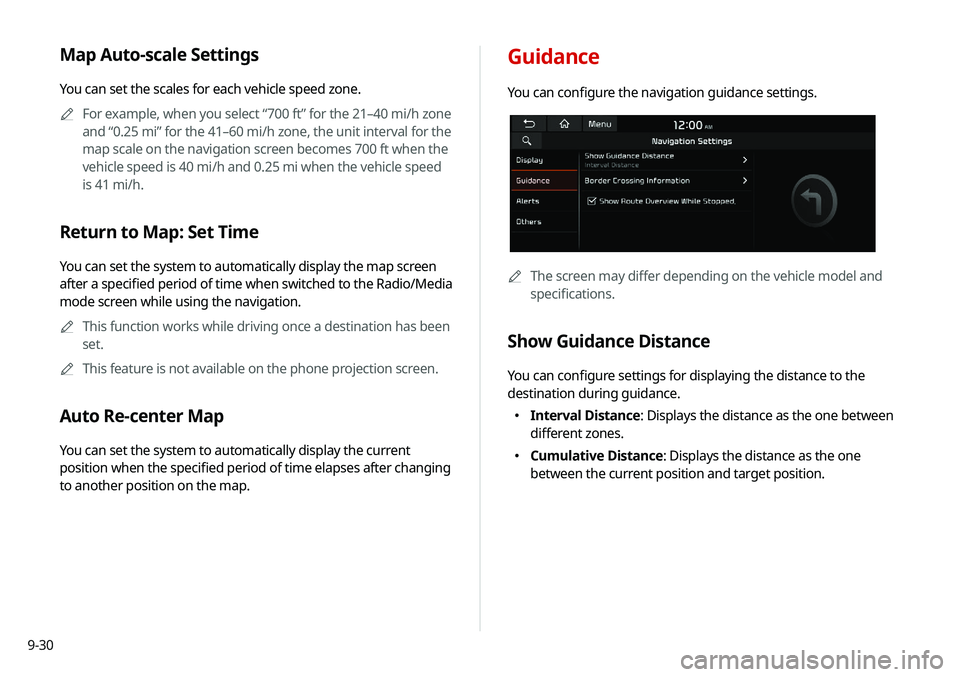
9-30
Guidance
You can configure the navigation guidance settings.
A
A
The screen may differ depending on the vehicle model and
specifications.
Show Guidance Distance
You can configure settings for displaying the distance to the
destination during guidance.
�Interval Distance: Displays the distance as the one between
different zones.
�Cumulative Distance: Displays the distance as the one
between the current position and target position.
Map Auto-scale Settings
You can set the scales for each vehicle speed zone.
A
A
For example, when you select “700 ft” for the 21–40 mi/h zone
and “0.25 mi” for the 41–60 mi/h zone, the unit interval for the
map scale on the navigation screen becomes 700 ft when the
vehicle speed is 40 mi/h and 0.25 mi when the vehicle speed
is 41 mi/h.
Return to Map: Set Time
You can set the system to automatically display the map screen
after a specified period of time when switched to the Radio/Media
mode screen while using the navigation.
A
A
This function works while driving once a destination has been
set.
A
A
This feature is not available on the phone projection screen.
Auto Re-center Map
You can set the system to automatically display the current
position when the specified period of time elapses after changing
to another position on the map.
Page 199 of 244
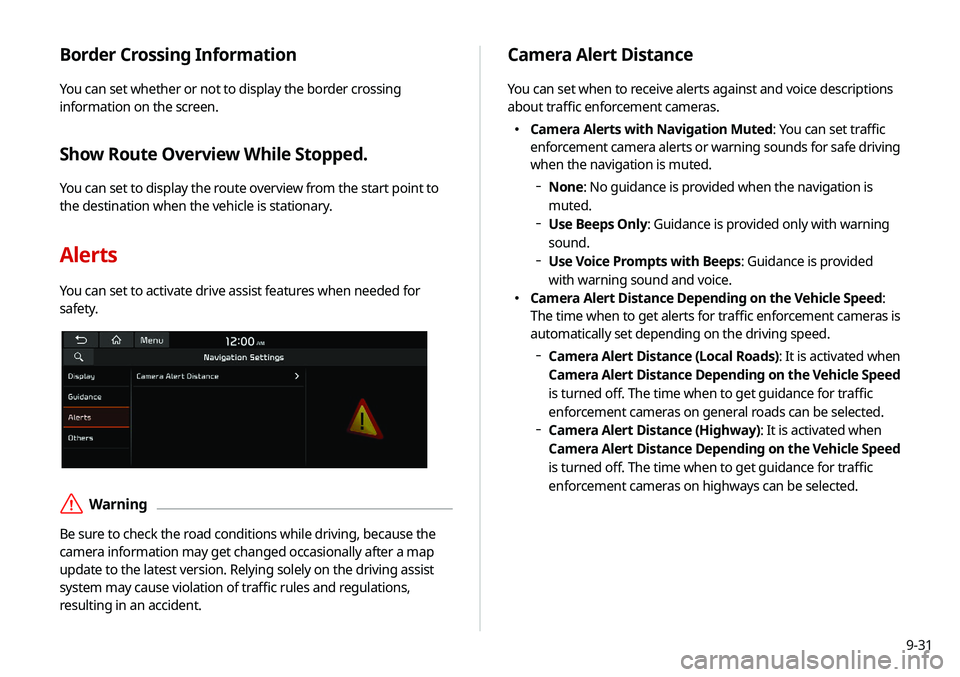
9-31
Border Crossing Information
You can set whether or not to display the border crossing
information on the screen.
Show Route Overview While Stopped.
You can set to display the route overview from the start point to
the destination when the vehicle is stationary.
Alerts
You can set to activate drive assist features when needed for
safety.
ÝWarning
Be sure to check the road conditions while driving, because the
camera information may get changed occasionally after a map
update to the latest version. Relying solely on the driving assist
system may cause violation of traffic rules and regulations,
resulting in an accident.
Camera Alert Distance
You can set when to receive alerts against and voice descriptions
about traffic enforcement cameras.
�Camera Alerts with Navigation Muted: You can set traffic
enforcement camera alerts or warning sounds for safe driving
when the navigation is muted.
None: No guidance is provided when the navigation is
muted.
Use Beeps Only: Guidance is provided only with warning
sound.
Use Voice Prompts with Beeps: Guidance is provided
with warning sound and voice.
� Camera Alert Distance Depending on the Vehicle Speed:
The time when to get alerts for traffic enforcement cameras is
automatically set depending on the driving speed.
Camera Alert Distance (Local Roads)
: It is activated when
Camera Alert Distance Depending on the Vehicle Speed
is turned off. The time when to get guidance for traffic
enforcement cameras on general roads can be selected.
Camera Alert Distance (Highway): It is activated when
Camera Alert Distance Depending on the Vehicle Speed
is turned off. The time when to get guidance for traffic
enforcement cameras on highways can be selected.
Page 200 of 244
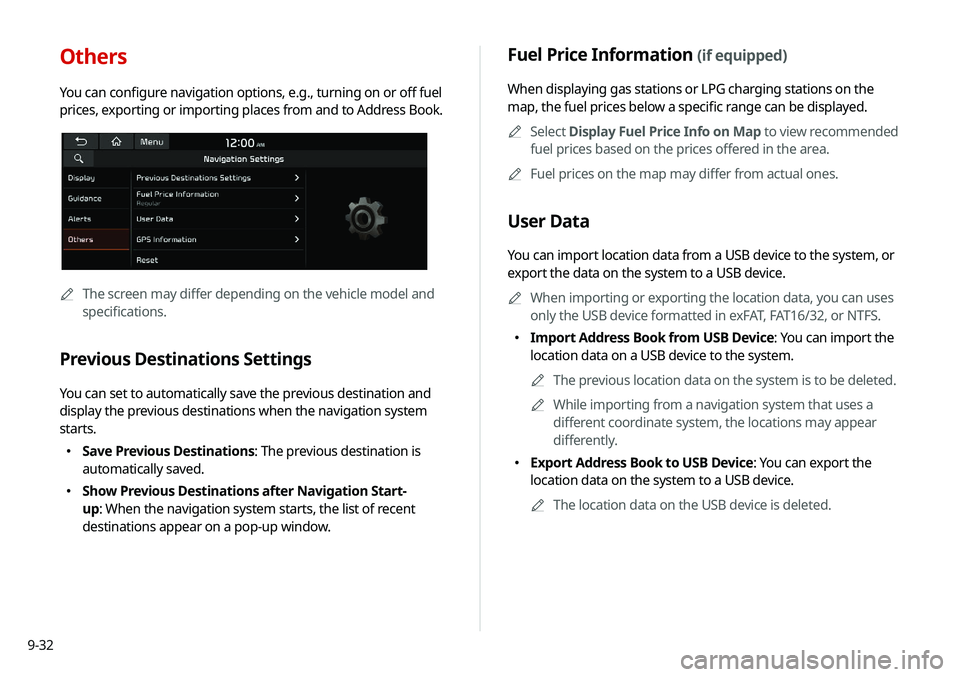
9-32
Fuel Price Information (if equipped)
When displaying gas stations or LPG charging stations on the
map, the fuel prices below a specific range can be displayed.A
A
Select Display Fuel Price Info on Map to view recommended
fuel prices based on the prices offered in the area.
A
A
Fuel prices on the map may differ from actual ones.
User Data
You can import location data from a USB device to the system, or
export the data on the system to a USB device.
A
A
When importing or exporting the location data, you can uses
only the USB device formatted in exFAT, FAT16/32, or NTFS.
�Import Address Book from USB Device: You can import the
location data on a USB device to the system.
A
A
The previous location data on the system is to be deleted.
A
A
While importing from a navigation system that uses a
different coordinate system, the locations may appear
differently.
�Export Address Book to USB Device: You can export the
location data on the system to a USB device.
A
A
The location data on the USB device is deleted.
Others
You can configure navigation options, e.g., turning on or off fuel
prices, exporting or importing places from and to Address Book.
AAThe screen may differ depending on the vehicle model and
specifications.
Previous Destinations Settings
You can set to automatically save the previous destination and
display the previous destinations when the navigation system
starts.
�Save Previous Destinations: The previous destination is
automatically saved.
�Show Previous Destinations after Navigation Start-
up: When the navigation system starts, the list of recent
destinations appear on a pop-up window.
Page 201 of 244
9-33
Configuring the UVO settings
You can subscribe to the UVO service or see the modem
information.
1 On the All Menus screen, press Setup >
UVO .
The UVO settings screen appears.
2 Configure the settings required:
A
A
Press Menu >
Search for Settings or press and enter a
keyword to search for a setting item. You can also search for a
setting item by voice.
Activate UVO
You can subscribe to the UVO service by using the UVO settings
menu.
AA
For more information: > see “Subscribing to the service.”
GPS Information
You can see the GPS satellite status and coordinates of the
current position.
a
b
The following information appears:
a Can see the reception status of the satellite signals.
� Receiving: Satellite signals are being received and the
current position is recognized.
�Searching: The system is scanning the satellite signals.
b Can see the current location.
Reset
You can initialize all the settings of the navigation system.
Page 206 of 244
9-38
Storage
You can check the storage space of the system memory where
voice memos can be saved.
User's Manual on Web (QR Code)
You can access the online user’s manual of the system by
scanning the QR code with your smartphone.
Reset
You can initialize all system settings including general settings
and navigation settings.A
A
You can also initialize all settings of the login profile.
ÜCaution
�When initialization is performed, all user data in the system
including the location data is deleted.
�When phone projection is active, you cannot reset the system
settings. To reset the settings, remove the USB cable from
your system.
System Info
You can check the system storage space. You can also use your
smartphone to access the online user’s manual of the system, or
initialize all system settings to default values.
Page 207 of 244
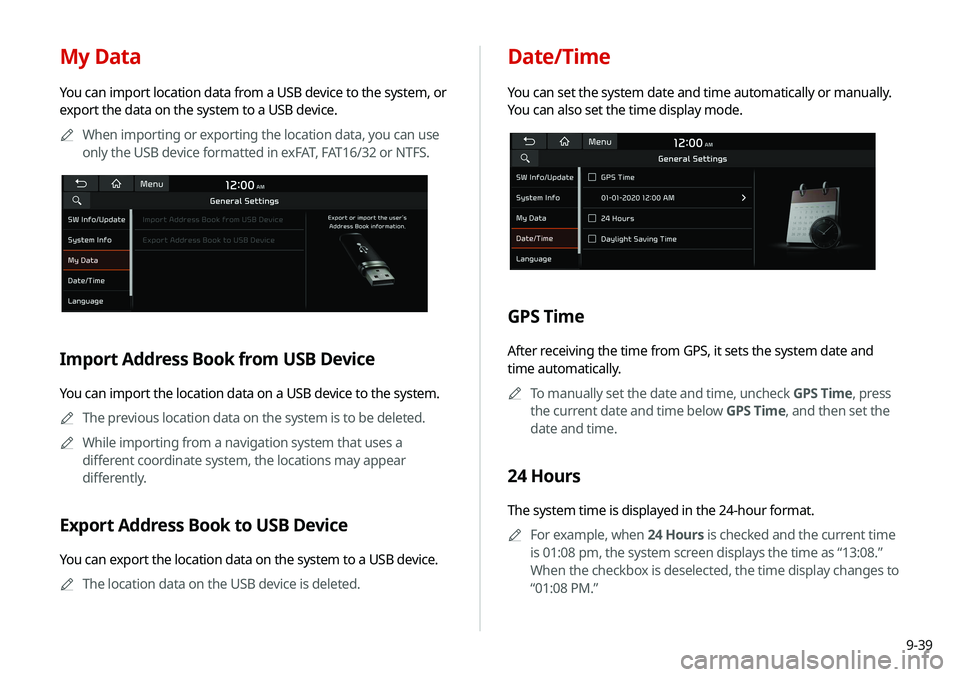
9-39
Date/Time
You can set the system date and time automatically or manually.
You can also set the time display mode.
GPS Time
After receiving the time from GPS, it sets the system date and
time automatically.A
A
To manually set the date and time, uncheck GPS Time, press
the current date and time below GPS Time, and then set the
date and time.
24 Hours
The system time is displayed in the 24-hour format.
A
A
For example, when 24 Hours is checked and the current time
is 01:08 pm, the system screen displays the time as “13:08.”
When the checkbox is deselected, the time display changes to
“01:08 PM.”
My Data
You can import location data from a USB device to the system, or
export the data on the system to a USB device.
A
A
When importing or exporting the location data, you can use
only the USB device formatted in exFAT, FAT16/32 or NTFS.
Import Address Book from USB Device
You can import the location data on a USB device to the system.
A
A
The previous location data on the system is to be deleted.
A
A
While importing from a navigation system that uses a
different coordinate system, the locations may appear
differently.
Export Address Book to USB Device
You can export the location data on the system to a USB device.
A
A
The location data on the USB device is deleted.
Page 215 of 244
9-47
Updating the system software
and map
You can update the navigation map and infotainment system.
Please visit your local dealership to update your system.A
A
Any changes made after the update file is created are not
reflected in the map. As a result, certain roads, buildings, and
speed limits on the map may not be up to date.
A
A
Depending on the total data amount, an update may take
several minutes.
A
A
Do not turn off the system or remove the storage device while
the update is in progress. When power supply is cut off or the
storage device is removed from the system, it may damage
the data or cause a system malfunction.
Page 224 of 244
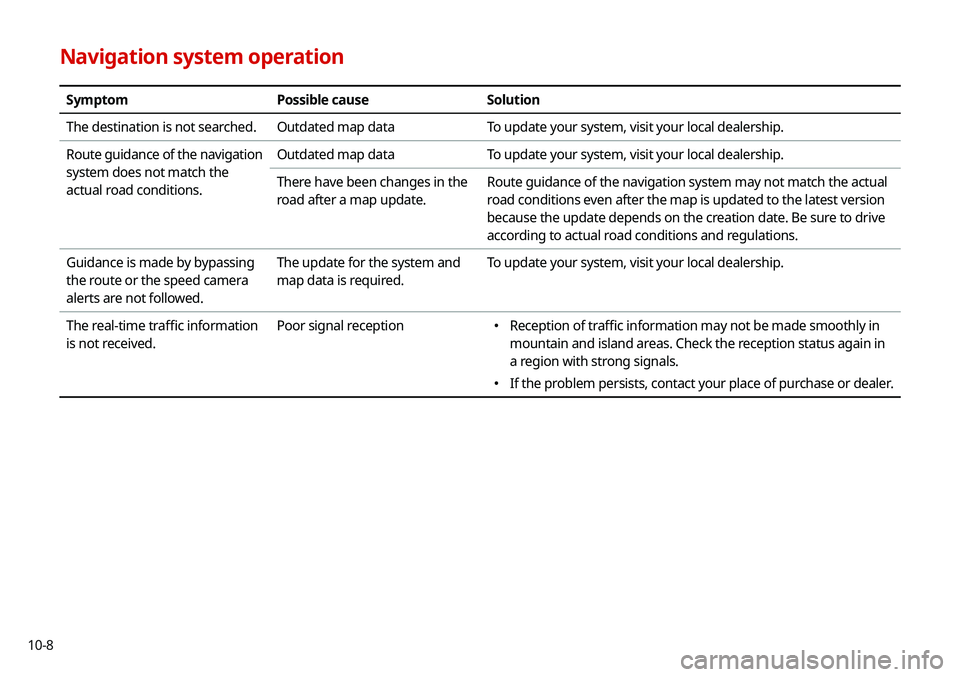
10-8
Navigation system operation
SymptomPossible causeSolution
The destination is not searched. Outdated map dataTo update your system, visit your local dealership.
Route guidance of the navigation
system does not match the
actual road conditions. Outdated map data
To update your system, visit your local dealership.
There have been changes in the
road after a map update. Route guidance of the navigation system may not match the actual
road conditions even after the map is updated to the latest version
because the update depends on the creation date. Be sure to drive
according to actual road conditions and regulations.
Guidance is made by bypassing
the route or the speed camera
alerts are not followed. The update for the system and
map data is required.
To update your system, visit your local dealership.
The real-time traffic information
is not received. Poor signal reception
�
Reception of traffic information may not be made smoothly in
mountain and island areas. Check the reception status again in
a region with strong signals.
�If the problem persists, contact your place of purchase or dealer.