Page 213 of 244
9-45
Reset
You can initialize all display settings such as brightness.
Media Change Notifications
You can set to briefly display media information at the top of
screen while playing the next item when you move from the
media player screen to another.
Extend Rear Camera Use
You can set to display the rear camera display even when you
change the shift position other than “R” (Reverse) after reversing.A
A
When you shift to "P" (Park) or drive at a predetermined
speed or faster, the rear view display disappears to display the
previous screen.
Page 214 of 244
9-46
Repeat Folder
Set to include sub-folders when playing a folder on repeat.
Configuring the media settings
(if equipped)
Set to receive a notification when the information changes during
playback or to include sub-folders when playing a folder on
repeat.
1 On the All Menus screen, press Setup >
Media.
The media settings screen appears.
2 Configure the settings required:
Media Change Notifications
You can set to briefly display media information at the top of
screen while playing the next item when you move from the
media player screen to another.
Page 218 of 244
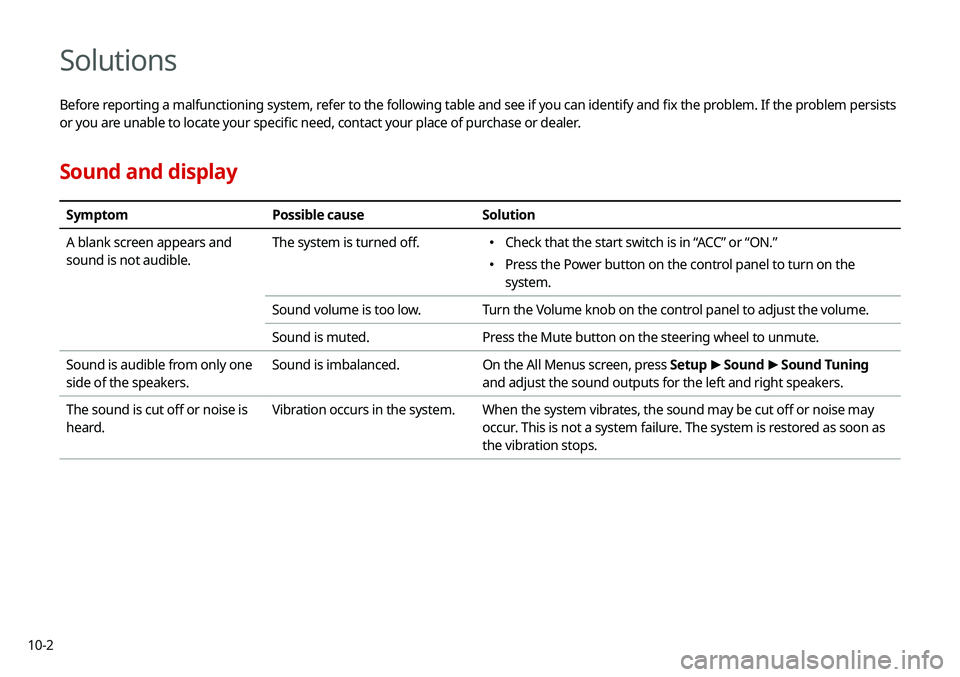
10-2
Solutions
Before reporting a malfunctioning system, refer to the following table and see if you can identify and fix the problem. If the problem persists
or you are unable to locate your specific need, contact your place of purchase or dealer.
Sound and display
SymptomPossible cause Solution
A blank screen appears and
sound is not audible. The system is turned off.
�
Check that the start switch is in “ACC” or “ON.”
�Press the Power button on the control panel to turn on the
system.
Sound volume is too low. Turn the Volume knob on the control panel to adjust the volume.
Sound is muted. Press the Mute button on the steering wheel to unmute.
Sound is audible from only one
side of the speakers. Sound is imbalanced.
On the All Menus screen, press Setup >
Sound >
Sound Tuning
and adjust the sound outputs for the left and right speakers.
The sound is cut off or noise is
heard. Vibration occurs in the system.
When the system vibrates, the sound may be cut off or noise may
occur. This is not a system failure. The system is restored as soon as
the vibration stops.
Page 219 of 244
10-3
SymptomPossible cause Solution
The image quality is poor. Screen adjustment is required. On the All Menus screen, press Setup >
Display >
Illumination,
and then adjust the brightness.
> See “ Illumination.”
Vibration occurs in the system. The images may get distorted when vibration occurs in the system.
This is not a system failure. The system is restored as soon as the
vibration stops.
The display is aged or the system
performance is degraded. If the problem persists, contact your place of purchase or dealer.
Small red, blue, and green dots
are shown on the screen. LCD has very high-density pixels. For this reason, there may be dead
pixels (that are always off) or lit pixels (that are always on) within 0.01
percent of the total pixels.
Page 227 of 244
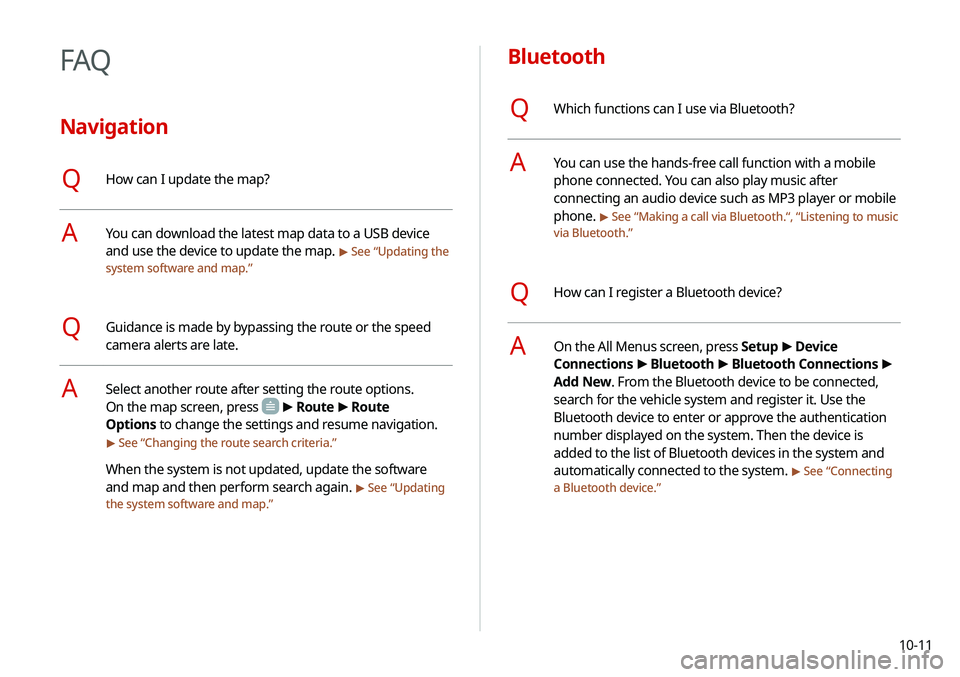
10-11
Bluetooth
QWhich functions can I use via Bluetooth?
AYou can use the hands-free call function with a mobile
phone connected. You can also play music after
connecting an audio device such as MP3 player or mobile
phone.
> See “Making a call via Bluetooth .“, “Listening to music
via Bluetooth.”
QHow can I register a Bluetooth device?
AOn the All Menus screen, press Setup >
Device
Connections >
Bluetooth >
Bluetooth Connections >
Add New. From the Bluetooth device to be connected,
search for the vehicle system and register it. Use the
Bluetooth device to enter or approve the authentication
number displayed on the system. Then the device is
added to the list of Bluetooth devices in the system and
automatically connected to the system.
> See “ Connecting
a Bluetooth device.”
FAQ
Navigation
QHow can I update the map?
AYou can download the latest map data to a USB device
and use the device to update the map.
> See “ Updating the
system software and map.”
QGuidance is made by bypassing the route or the speed
camera alerts are late.
ASelect another route after setting the route options.
On the map screen, press
> Route >
Route
Options to change the settings and resume navigation.
> See “ Changing the route search criteria.”
When the system is not updated, update the software
and map and then perform search again.
> See “Updating
the system software and map.”
Page 236 of 244
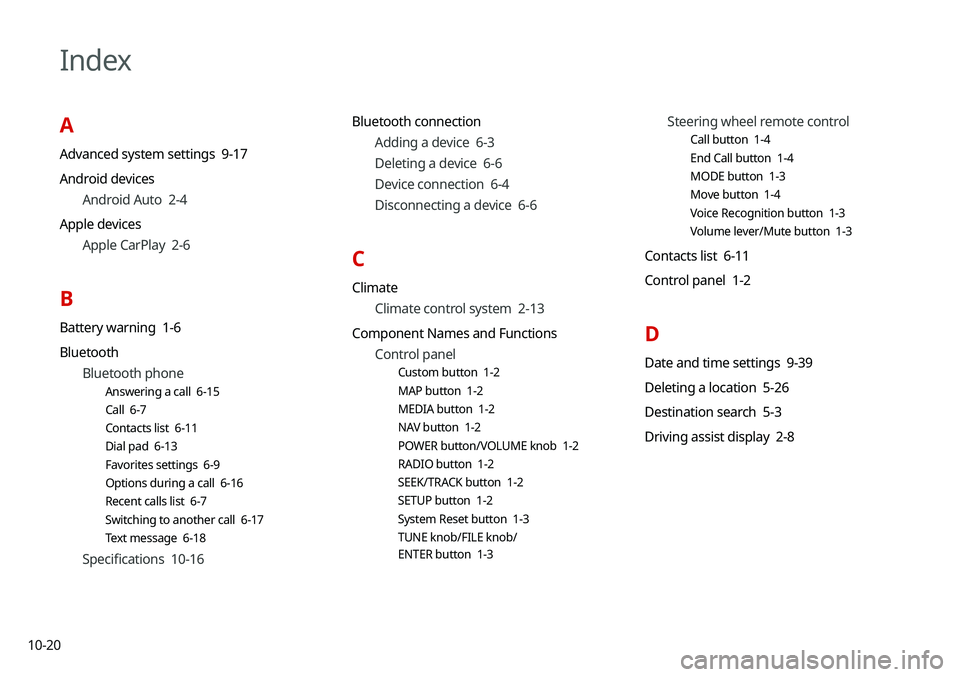
10-20
Index
A
Advanced system settings 9-17
Android devicesAndroid Auto 2-4
Apple devices Apple CarPlay 2-6
B
Battery warning 1-6
BluetoothBluetooth phone
Answering a call 6-15
Call 6-7
Contacts list 6-11
Dial pad 6-13
Favorites settings 6-9
Options during a call 6-16
Recent calls list 6-7
Switching to another call 6-17
Text message 6-18
Specifications 10-16 Bluetooth connection
Adding a device 6-3
Deleting a device 6-6
Device connection 6-4
Disconnecting a device 6-6
C
ClimateClimate control system 2-13
Component Names and Functions Control panel
Custom button 1-2
MAP button 1-2
MEDIA button 1-2
NAV button 1-2
POWER button/VOLUME knob 1-2
RADIO button 1-2
SEEK/TRACK button 1-2
SETUP button 1-2
System Reset button 1-3
TUNE knob/FILE knob/
ENTER button 1-3
Steering wheel remote control
Call button 1-4
End Call button 1-4
MODE button 1-3
Move button 1-4
Voice Recognition button 1-3
Volume lever/Mute button 1-3
Contacts list 6-11
Control panel 1-2
D
Date and time settings 9-39
Deleting a location 5-26
Destination search 5-3
Driving assist display 2-8
Page 237 of 244
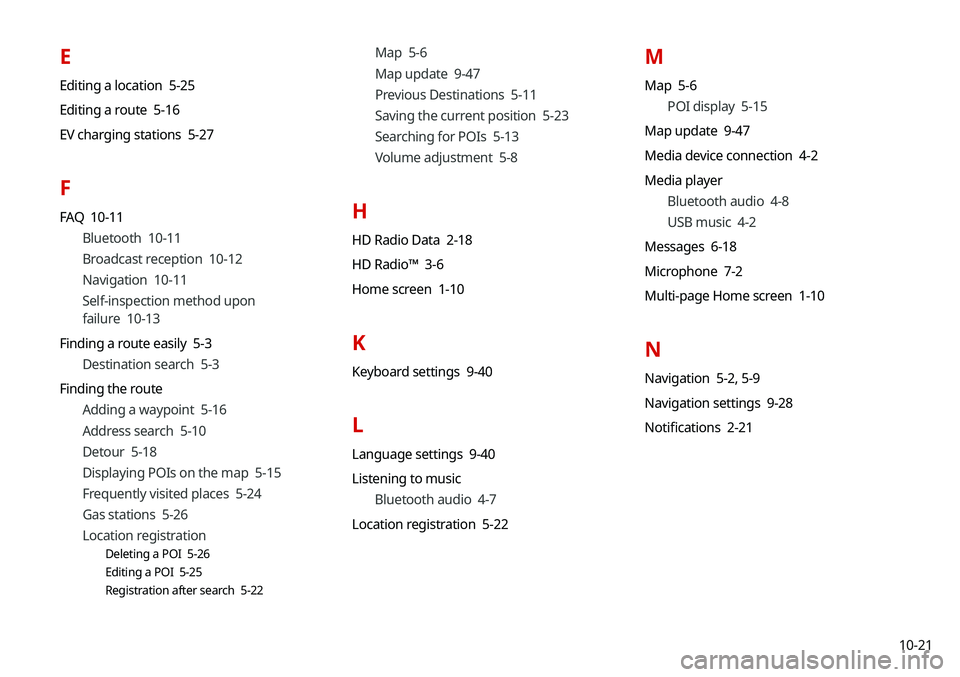
10-21
E
Editing a location 5-25
Editing a route 5-16
EV charging stations 5-27
F
FAQ 10-11Bluetooth 10-11
Broadcast reception 10-12
Navigation 10-11
Self-inspection method upon
failure 10-13
Finding a route easily 5-3 Destination search 5-3
Finding the route Adding a waypoint 5-16
Address search 5-10
Detour 5-18
Displaying POIs on the map 5-15
Frequently visited places 5-24
Gas stations 5-26
Location registration
Deleting a POI 5-26
Editing a POI 5-25
Registration after search 5-22
Map 5-6
Map update 9-47
Previous Destinations 5-11
Saving the current position 5-23
Searching for POIs 5-13
Volume adjustment 5-8
H
HD Radio Data 2-18
HD Radio™ 3-6
Home screen 1-10
K
Keyboard settings 9-40
L
Language settings 9-40
Listening to musicBluetooth audio 4-7
Location registration 5-22
M
Map 5-6 POI display 5-15
Map update 9-47
Media device connection 4-2
Media player Bluetooth audio 4-8
USB music 4-2
Messages 6-18
Microphone 7-2
Multi-page Home screen 1-10
N
Navigation 5-2, 5-9
Navigation settings 9-28
Notifications 2-21
Page 238 of 244
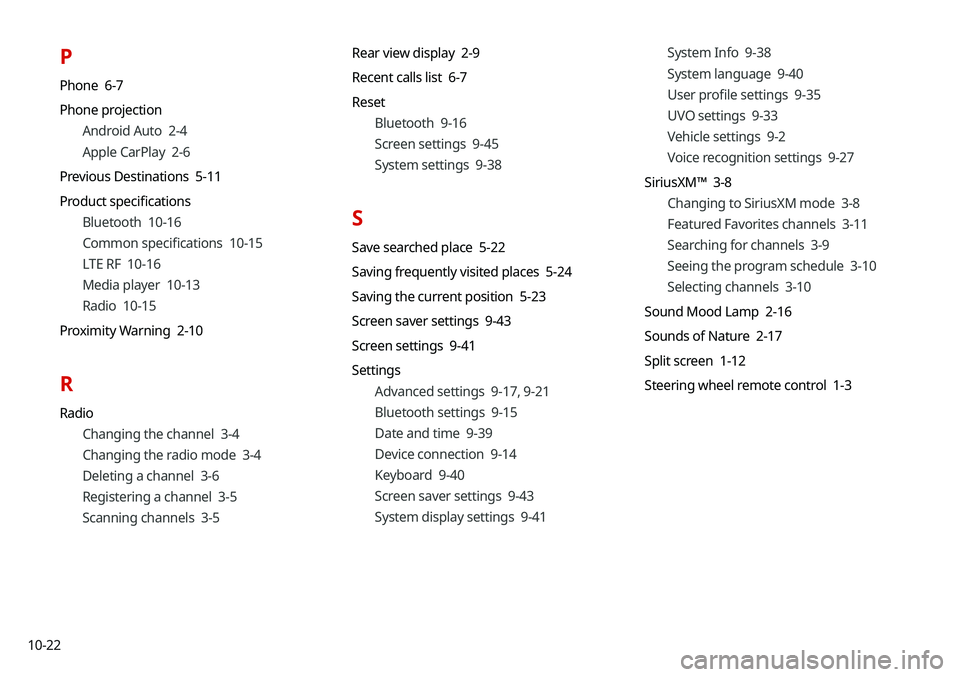
10-22
P
Phone 6-7
Phone projectionAndroid Auto 2-4
Apple CarPlay 2-6
Previous Destinations 5-11
Product specifications Bluetooth 10-16
Common specifications 10-15
LTE RF 10-16
Media player 10-13
Radio 10-15
Proximity Warning 2-10
R
Radio Changing the channel 3-4
Changing the radio mode 3-4
Deleting a channel 3-6
Registering a channel 3-5
Scanning channels 3-5 Rear view display 2-9
Recent calls list 6-7
Reset
Bluetooth 9-16
Screen settings 9-45
System settings 9-38
S
Save searched place 5-22
Saving frequently visited places 5-24
Saving the current position 5-23
Screen saver settings 9-43
Screen settings 9-41
SettingsAdvanced settings 9-17, 9-21
Bluetooth settings 9-15
Date and time 9-39
Device connection 9-14
Keyboard 9-40
Screen saver settings 9-43
System display settings 9-41 System Info 9-38
System language 9-40
User profile settings 9-35
UVO settings 9-33
Vehicle settings 9-2
Voice recognition settings 9-27
SiriusXM™ 3-8 Changing to SiriusXM mode 3-8
Featured Favorites channels 3-11
Searching for channels 3-9
Seeing the program schedule 3-10
Selecting channels 3-10
Sound Mood Lamp 2-16
Sounds of Nature 2-17
Split screen 1-12
Steering wheel remote control 1-3