Page 167 of 244
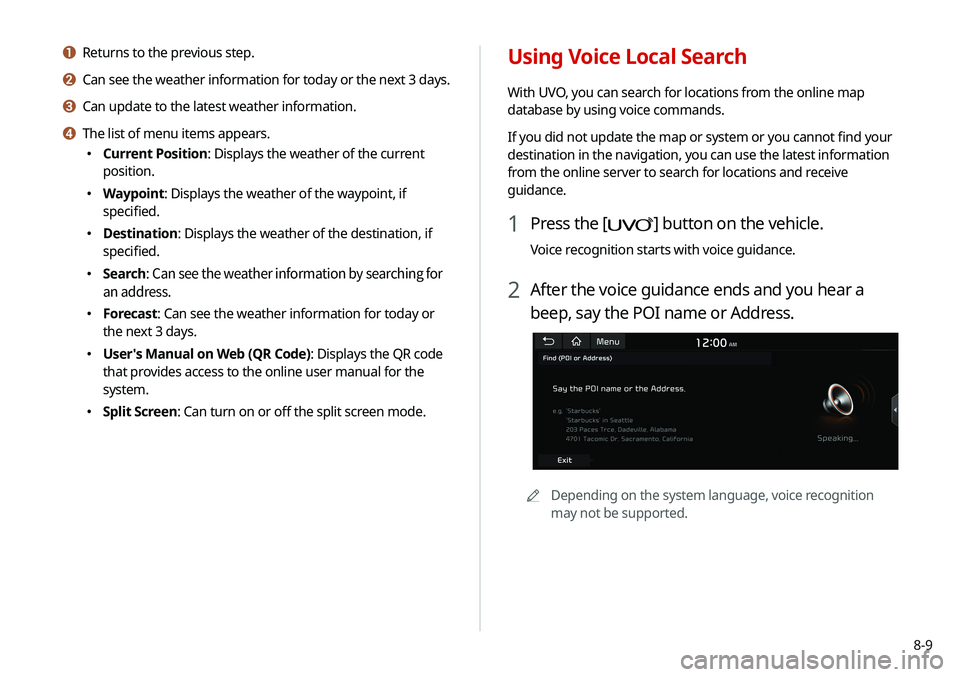
8-9
Using Voice Local Search
With UVO, you can search for locations from the online map
database by using voice commands.
If you did not update the map or system or you cannot find your
destination in the navigation, you can use the latest information
from the online server to search for locations and receive
guidance.
1 Press the [] button on the vehicle.
Voice recognition starts with voice guidance.
2 After the voice guidance ends and you hear a
beep, say the POI name or Address.
A
A
Depending on the system language, voice recognition
may not be supported.
a Returns to the previous step.
b Can see the weather information for today or the next 3 days.
c Can update to the latest weather information.
d The list of menu items appears.
�Current Position: Displays the weather of the current
position.
�Waypoint: Displays the weather of the waypoint, if
specified.
�Destination: Displays the weather of the destination, if
specified.
�Search:
Can see the weather information by searching for
an address.
� Forecast: Can see the weather information for today or
the next 3 days.
�User's Manual on Web (QR Code): Displays the QR code
that provides access to the online user manual for the
system.
�Split Screen: Can turn on or off the split screen mode.
Page 169 of 244
Settings
Configuring the vehicle settings
Configuring the device connection settings Configuring the advanced system settings Configuring the button settingsConfiguring the sound settings
Configuring the voice recognition settings Configuring the navigation settingsConfiguring the UVO settings
Configuring the user profile settings
Configuring the general system settings Configuring the display settingsConfiguring the media settings
Updating the system software and map
09
Page 170 of 244
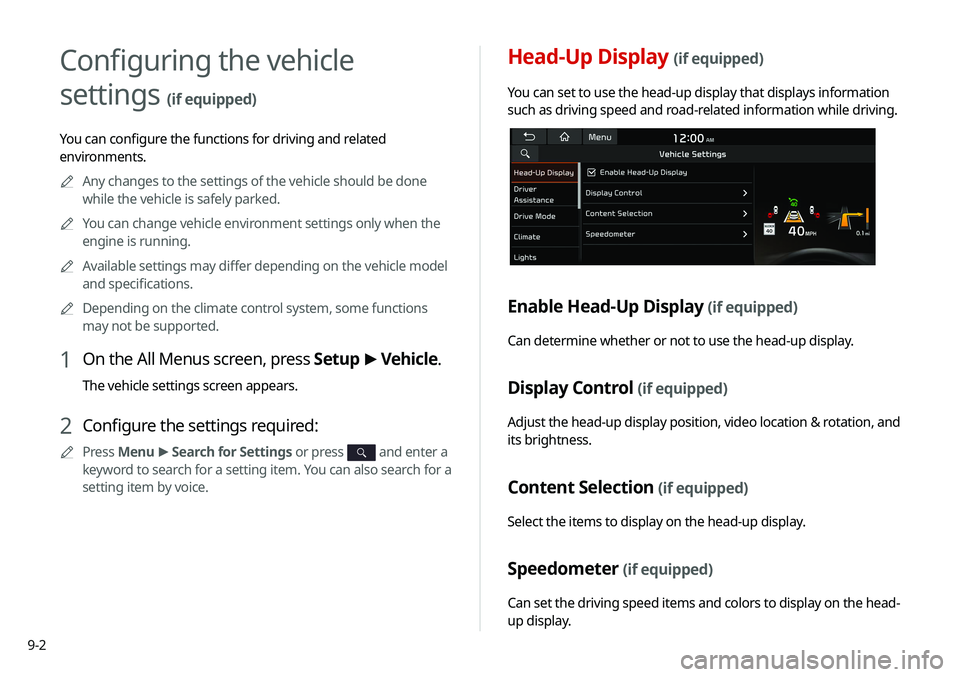
9-2
Head-Up Display (if equipped)
You can set to use the head-up display that displays information
such as driving speed and road-related information while driving.
Enable Head-Up Display (if equipped)
Can determine whether or not to use the head-up display.
Display Control (if equipped)
Adjust the head-up display position, video location & rotation, and
its brightness.
Content Selection (if equipped)
Select the items to display on the head-up display.
Speedometer (if equipped)
Can set the driving speed items and colors to display on the head-
up display.
Configuring the vehicle
settings
(if equipped)
You can configure the functions for driving and related
environments.A
A
Any changes to the settings of the vehicle should be done
while the vehicle is safely parked.
A
A
You can change vehicle environment settings only when the
engine is running.
A
A
Available settings may differ depending on the vehicle model
and specifications.
A
A
Depending on the climate control system, some functions
may not be supported.
1 On the All Menus screen, press Setup >
Vehicle.
The vehicle settings screen appears.
2 Configure the settings required:
A
A
Press Menu >
Search for Settings or press and enter a
keyword to search for a setting item. You can also search for a
setting item by voice.
Page 174 of 244
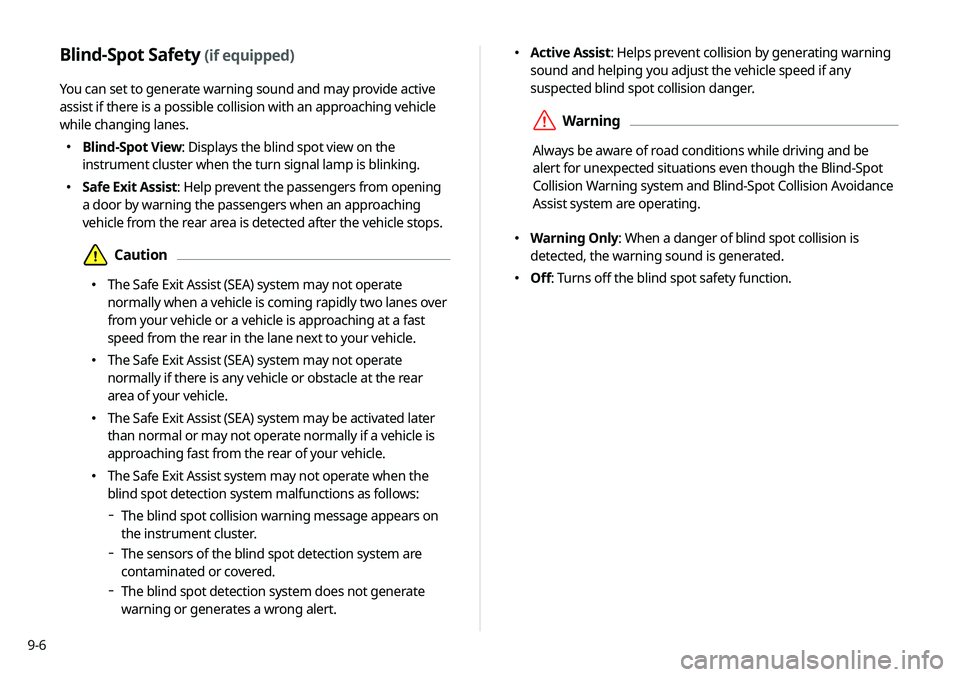
9-6
�Active Assist: Helps prevent collision by generating warning
sound and helping you adjust the vehicle speed if any
suspected blind spot collision danger.
ÝWarning
Always be aware of road conditions while driving and be
alert for unexpected situations even though the Blind-Spot
Collision Warning system and Blind-Spot Collision Avoidance
Assist system are operating.
�Warning Only: When a danger of blind spot collision is
detected, the warning sound is generated.
�Off: Turns off the blind spot safety function.
Blind-Spot Safety (if equipped)
You can set to generate warning sound and may provide active
assist if there is a possible collision with an approaching vehicle
while changing lanes.
�Blind-Spot View: Displays the blind spot view on the
instrument cluster when the turn signal lamp is blinking.
�Safe Exit Assist: Help prevent the passengers from opening
a door by warning the passengers when an approaching
vehicle from the rear area is detected after the vehicle stops.
ÜCaution
�The Safe Exit Assist (SEA) system may not operate
normally when a vehicle is coming rapidly two lanes over
from your vehicle or a vehicle is approaching at a fast
speed from the rear in the lane next to your vehicle.
�The Safe Exit Assist (SEA) system may not operate
normally if there is any vehicle or obstacle at the rear
area of your vehicle.
�The Safe Exit Assist (SEA) system may be activated later
than normal or may not operate normally if a vehicle is
approaching fast from the rear of your vehicle.
�The Safe Exit Assist system may not operate when the
blind spot detection system malfunctions as follows:
The blind spot collision warning message appears on
the instrument cluster.
The sensors of the blind spot detection system are
contaminated or covered.
The blind spot detection system does not generate
warning or generates a wrong alert.
Page 175 of 244
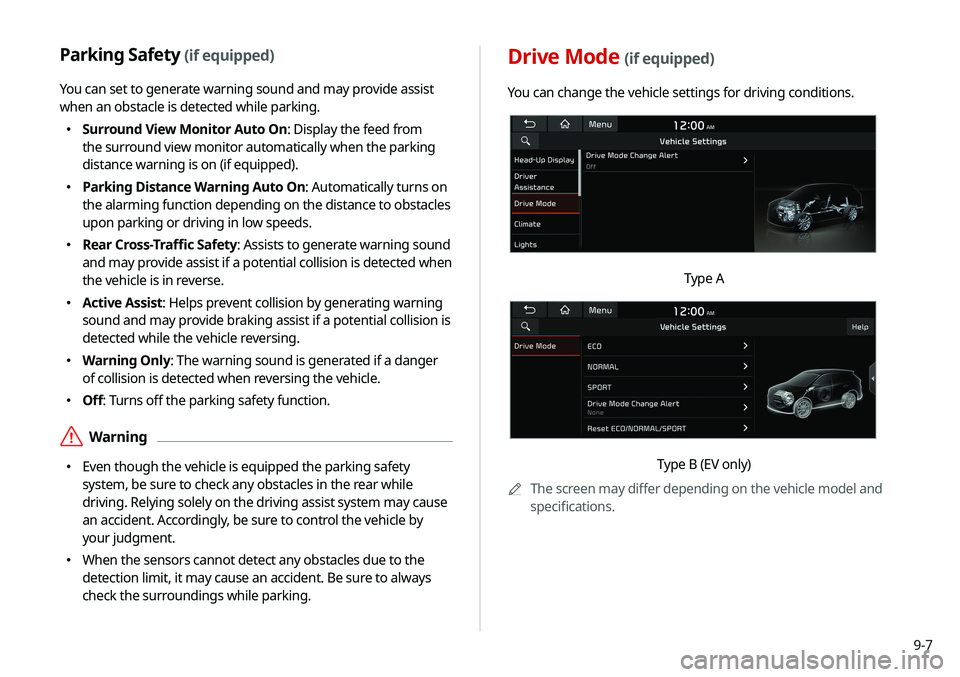
9-7
Drive Mode (if equipped)
You can change the vehicle settings for driving conditions.
Type A
Type B (EV only)
A
A
The screen may differ depending on the vehicle model and
specifications.
Parking Safety (if equipped)
You can set to generate warning sound and may provide assist
when an obstacle is detected while parking.
�Surround View Monitor Auto On: Display the feed from
the surround view monitor automatically when the parking
distance warning is on (if equipped).
�Parking Distance Warning Auto On: Automatically turns on
the alarming function depending on the distance to obstacles
upon parking or driving in low speeds.
�Rear Cross-Traffic Safety: Assists to generate warning sound
and may provide assist if a potential collision is detected when
the vehicle is in reverse.
�Active Assist: Helps prevent collision by generating warning
sound and may provide braking assist if a potential collision is
detected while the vehicle reversing.
�Warning Only: The warning sound is generated if a danger
of collision is detected when reversing the vehicle.
�Off: Turns off the parking safety function.
ÝWarning
�Even though the vehicle is equipped the parking safety
system, be sure to check any obstacles in the rear while
driving. Relying solely on the driving assist system may cause
an accident. Accordingly, be sure to control the vehicle by
your judgment.
�When the sensors cannot detect any obstacles due to the
detection limit, it may cause an accident. Be sure to always
check the surroundings while parking.
Page 176 of 244
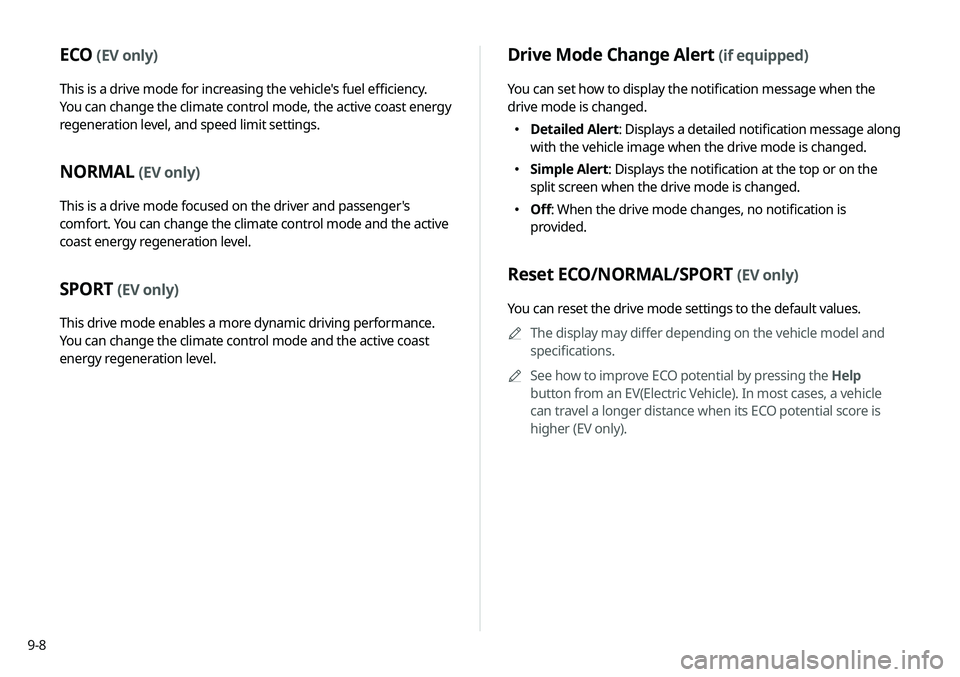
9-8
Drive Mode Change Alert (if equipped)
You can set how to display the notification message when the
drive mode is changed.
�Detailed Alert
: Displays a detailed notification message along
with the vehicle image when the drive mode is changed.
� Simple Alert: Displays the notification at the top or on the
split screen when the drive mode is changed.
�Off: When the drive mode changes, no notification is
provided.
Reset ECO/NORMAL/SPORT (EV only)
You can reset the drive mode settings to the default values.
A
A
The display may differ depending on the vehicle model and
specifications.
A
A
See how to improve ECO potential by pressing the Help
button from an EV(Electric Vehicle). In most cases, a vehicle
can travel a longer distance when its ECO potential score is
higher (EV only).
ECO (EV only)
This is a drive mode for increasing the vehicle's fuel efficiency.
You can change the climate control mode, the active coast energy
regeneration level, and speed limit settings.
NORMAL (EV only)
This is a drive mode focused on the driver and passenger's
comfort. You can change the climate control mode and the active
coast energy regeneration level.
SPORT (EV only)
This drive mode enables a more dynamic driving performance.
You can change the climate control mode and the active coast
energy regeneration level.
Page 179 of 244
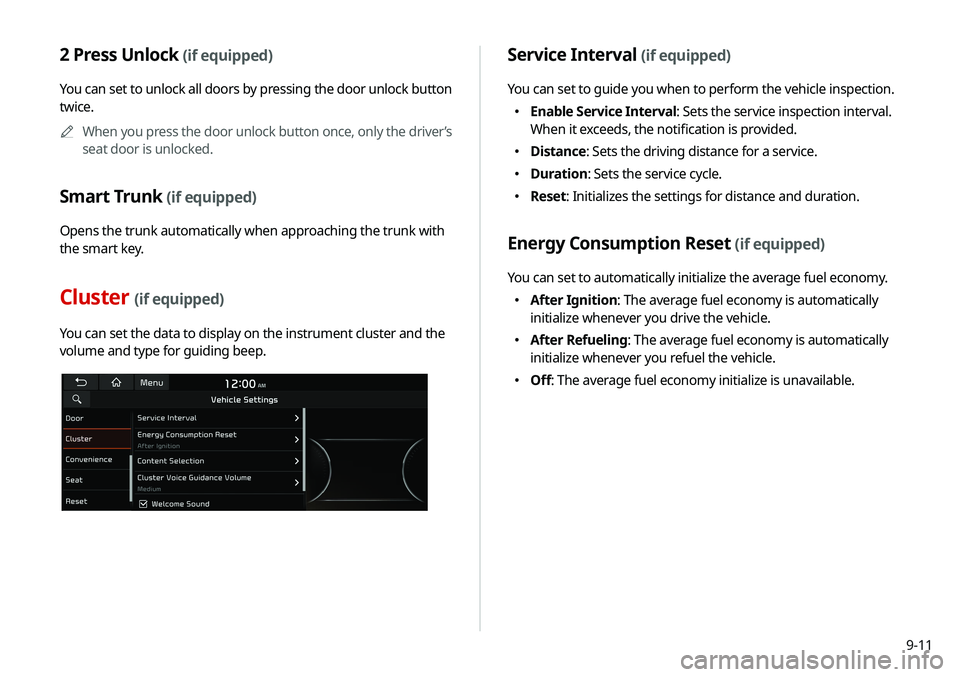
9-11
2 Press Unlock (if equipped)
You can set to unlock all doors by pressing the door unlock button
twice.A
A
When you press the door unlock button once, only the driver’s
seat door is unlocked.
Smart Trunk (if equipped)
Opens the trunk automatically when approaching the trunk with
the smart key.
Cluster (if equipped)
You can set the data to display on the instrument cluster and the
volume and type for guiding beep.
Service Interval (if equipped)
You can set to guide you when to perform the vehicle inspection.
�Enable Service Interval: Sets the service inspection interval.
When it exceeds, the notification is provided.
�Distance: Sets the driving distance for a service.
�Duration: Sets the service cycle.
�Reset: Initializes the settings for distance and duration.
Energy Consumption Reset (if equipped)
You can set to automatically initialize the average fuel economy.
�After Ignition: The average fuel economy is automatically
initialize whenever you drive the vehicle.
�After Refueling: The average fuel economy is automatically
initialize whenever you refuel the vehicle.
�Off: The average fuel economy initialize is unavailable.
Page 180 of 244
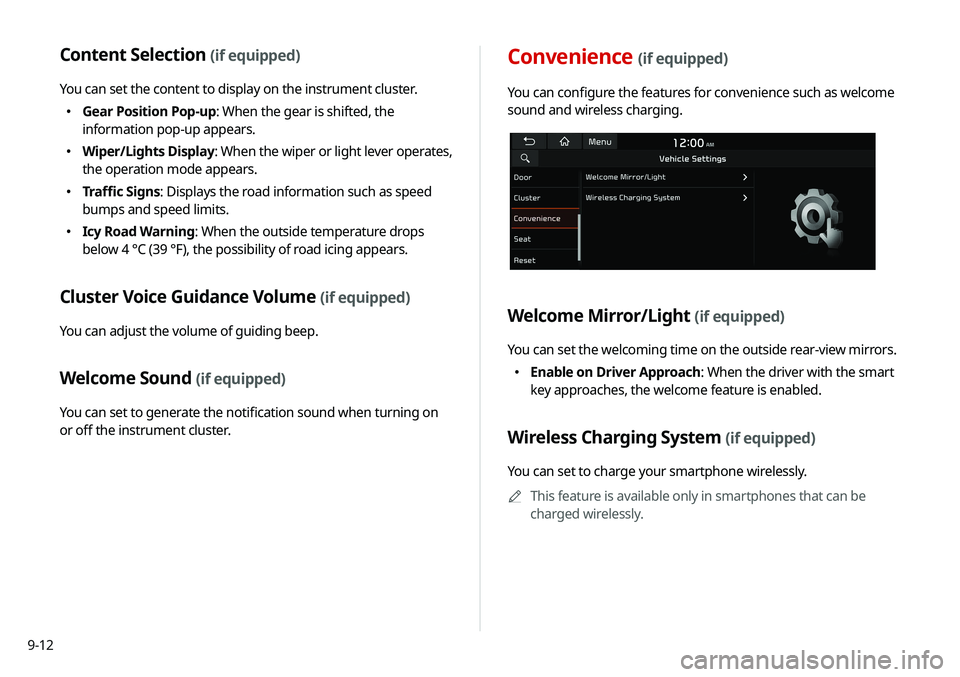
9-12
Content Selection (if equipped)
You can set the content to display on the instrument cluster.
�Gear Position Pop-up: When the gear is shifted, the
information pop-up appears.
�Wiper/Lights Display
: When the wiper or light lever operates,
the operation mode appears.
� Traffic Signs: Displays the road information such as speed
bumps and speed limits.
�Icy Road Warning: When the outside temperature drops
below 4 °C (39 °F), the possibility of road icing appears.
Cluster Voice Guidance Volume (if equipped)
You can adjust the volume of guiding beep.
Welcome Sound (if equipped)
You can set to generate the notification sound when turning on
or off the instrument cluster.
Convenience (if equipped)
You can configure the features for convenience such as welcome
sound and wireless charging.
Welcome Mirror/Light (if equipped)
You can set the welcoming time on the outside rear-view mirrors.
�Enable on Driver Approach: When the driver with the smart
key approaches, the welcome feature is enabled.
Wireless Charging System (if equipped)
You can set to charge your smartphone wirelessly.
A
A
This feature is available only in smartphones that can be
charged wirelessly.