Page 134 of 244
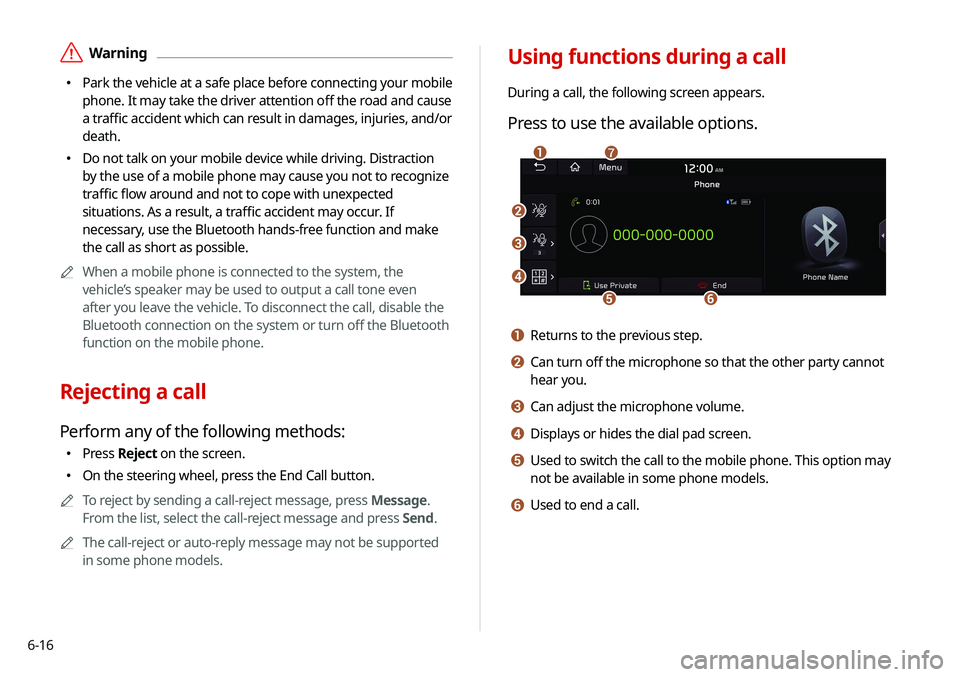
6-16
Using functions during a call
During a call, the following screen appears.
Press to use the available options.
b
c
d
ef
ag
a Returns to the previous step.
b Can turn off the microphone so that the other party cannot
hear you.
c Can adjust the microphone volume.
d Displays or hides the dial pad screen.
e Used to switch the call to the mobile phone. This option may
not be available in some phone models.
f Used to end a call.
ÝWarning
�Park the vehicle at a safe place before connecting your mobile
phone. It may take the driver attention off the road and cause
a traffic accident which can result in damages, injuries, and/or
death.
�Do not talk on your mobile device while driving. Distraction
by the use of a mobile phone may cause you not to recognize
traffic flow around and not to cope with unexpected
situations. As a result, a traffic accident may occur. If
necessary, use the Bluetooth hands-free function and make
the call as short as possible.
A
A
When a mobile phone is connected to the system, the
vehicle’s speaker may be used to output a call tone even
after you leave the vehicle. To disconnect the call, disable the
Bluetooth connection on the system or turn off the Bluetooth
function on the mobile phone.
Rejecting a call
Perform any of the following methods:
�Press
Reject on the screen.
�On the steering wheel, press the End Call button.
A
A
To reject by sending a call-reject message, press Message.
From the list, select the call-reject message and press Send.
A
A
The call-reject or auto-reply message may not be supported
in some phone models.
Page 135 of 244
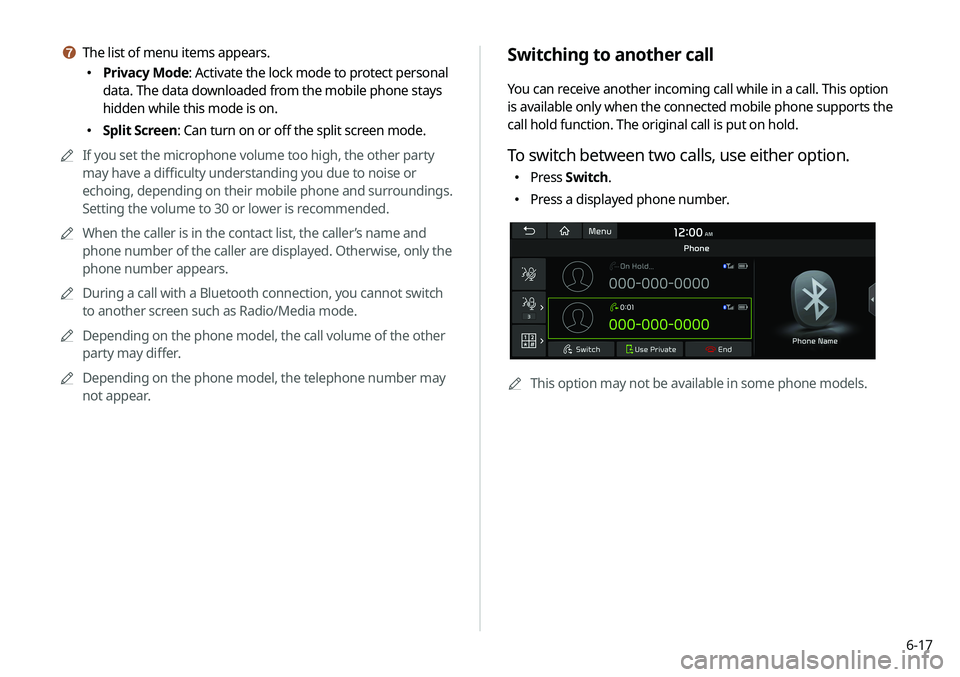
6-17
Switching to another call
You can receive another incoming call while in a call. This option
is available only when the connected mobile phone supports the
call hold function. The original call is put on hold.
To switch between two calls, use either option.
�Press
Switch.
�Press a displayed phone number.
A
A
This option may not be available in some phone models.
g The list of menu items appears.
�Privacy Mode: Activate the lock mode to protect personal
data. The data downloaded from the mobile phone stays
hidden while this mode is on.
�Split Screen: Can turn on or off the split screen mode.
A
A
If you set the microphone volume too high, the other party
may have a difficulty understanding you due to noise or
echoing, depending on their mobile phone and surroundings.
Setting the volume to 30 or lower is recommended.
A
A
When the caller is in the contact list, the caller’s name and
phone number of the caller are displayed. Otherwise, only the
phone number appears.
A
A
During a call with a Bluetooth connection, you cannot switch
to another screen such as Radio/Media mode.
A
A
Depending on the phone model, the call volume of the other
party may differ.
A
A
Depending on the phone model, the telephone number may
not appear.
Page 137 of 244
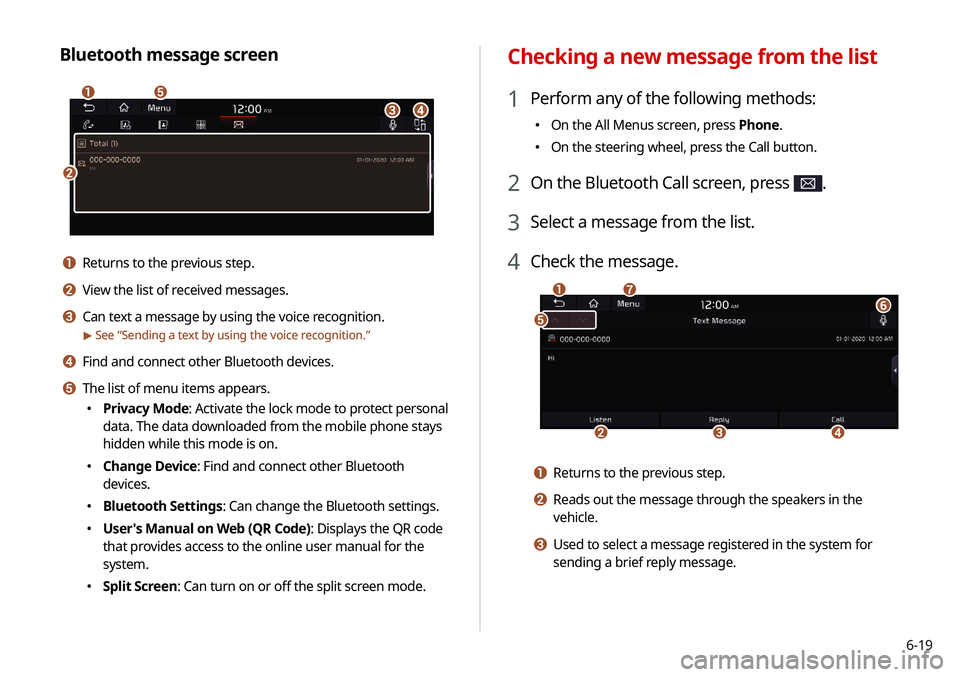
6-19
Checking a new message from the list
1 Perform any of the following methods:
�On the All Menus screen, press Phone.
�On the steering wheel, press the Call button.
2 On the Bluetooth Call screen, press .
3 Select a message from the list.
4 Check the message.
b
a
e
g
cd
f
a Returns to the previous step.
b Reads out the message through the speakers in the
vehicle.
c Used to select a message registered in the system for
sending a brief reply message.
Bluetooth message screen
b
a
c
e
d
a Returns to the previous step.
b View the list of received messages.
c Can text a message by using the voice recognition.
> See “
Sending a text by using the voice recognition.”
d Find and connect other Bluetooth devices.
e The list of menu items appears.
� Privacy Mode: Activate the lock mode to protect personal
data. The data downloaded from the mobile phone stays
hidden while this mode is on.
�Change Device: Find and connect other Bluetooth
devices.
�Bluetooth Settings: Can change the Bluetooth settings.
�User's Manual on Web (QR Code): Displays the QR code
that provides access to the online user manual for the
system.
�Split Screen: Can turn on or off the split screen mode.
Page 141 of 244
7-3
Voice recognition screen
ba
de
f
c
a According to voice recognition, the icons for voice recognition,
voice guidance, and command process appear.
b The recognized voice command appears in text.
c Shows the representative voice command.
d Ends the voice recognition.
e Displays the voice recognition help.
f The list of menu items appears.
�Split Screen: Can turn on or off the split screen mode.
3 To end the voice recognition, perform one of the
following methods:
�In standby mode for voice recognition, say "Exit"
�On the voice recognition screen, press Exit.
�On the steering wheel, press and hold the Voice
Recognition button.
A
A
When the Voice Recognition button is pressed in standby
mode for voice recognition, the standby time is extended.
A
A
When the voice recognition is not available, press the
Voice Recognition button on the steering wheel and use
the voice recognition on your smartphone via phone
projection.
> See “Using the phone projection function.”
Page 147 of 244
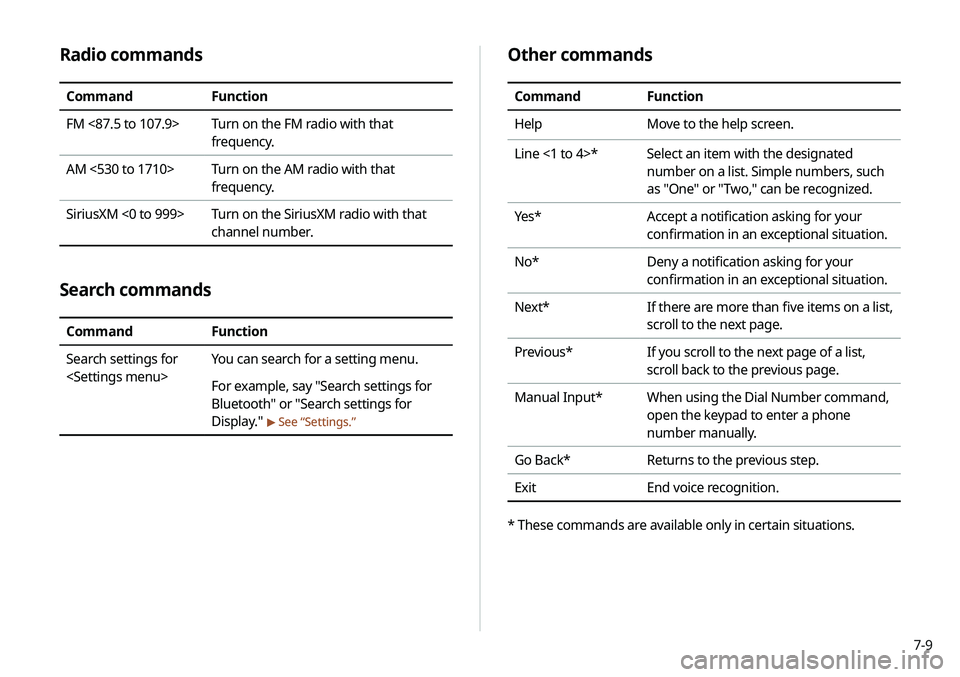
7-9
Radio commands
CommandFunction
FM <87.5 to 107.9> Turn on the FM radio with that
frequency.
AM <530 to 1710> Turn on the AM radio with that
frequency.
SiriusXM <0 to 999> Turn on the SiriusXM radio with that
channel number.
Search commands
CommandFunction
Search settings for
You can search for a setting menu.
For example, say "Search settings for
Bluetooth" or "Search settings for
Display."
>
See “Settings.”
Other commands
Command Function
Help Move to the help screen.
Line <1 to 4>* Select an item with the designated
number on a list. Simple numbers, such
as "One" or "Two," can be recognized.
Yes * Accept a notification asking for your
confirmation in an exceptional situation.
No* Deny a notification asking for your
confirmation in an exceptional situation.
Next* If there are more than five items on a list,
scroll to the next page.
Previous* If you scroll to the next page of a list,
scroll back to the previous page.
Manual Input* When using the Dial Number command,
open the keypad to enter a phone
number manually.
Go Back* Returns to the previous step.
Exit End voice recognition.
* These commands are available only in certain situations.
Page 157 of 244
7-19
a Returns to the previous step.
b Displays the list of recorded voice memos.
c Starts or pauses the recording.
d Stops recording.
e The list of menu items appears.
�Delete: Can delete a voice memo.
�Save to USB Device: Can record a voice memo to a USB
storage device. Check that the USB device is compatible.
>
See “USB storage devices.”
�Storage Information: Can see the file size of recorded
voice memos.
�User's Manual on Web (QR Code): Displays the QR code
that provides access to the online user manual for the
system.
�Split Screen: Can turn on or off the split screen mode.
Voice Memo
You can use the microphone on the vehicle to record and play
voice memos.
Using the voice memos
On the All Menus screen, press Voice Memo.
Voice memo screen
ae
cdb
Page 162 of 244
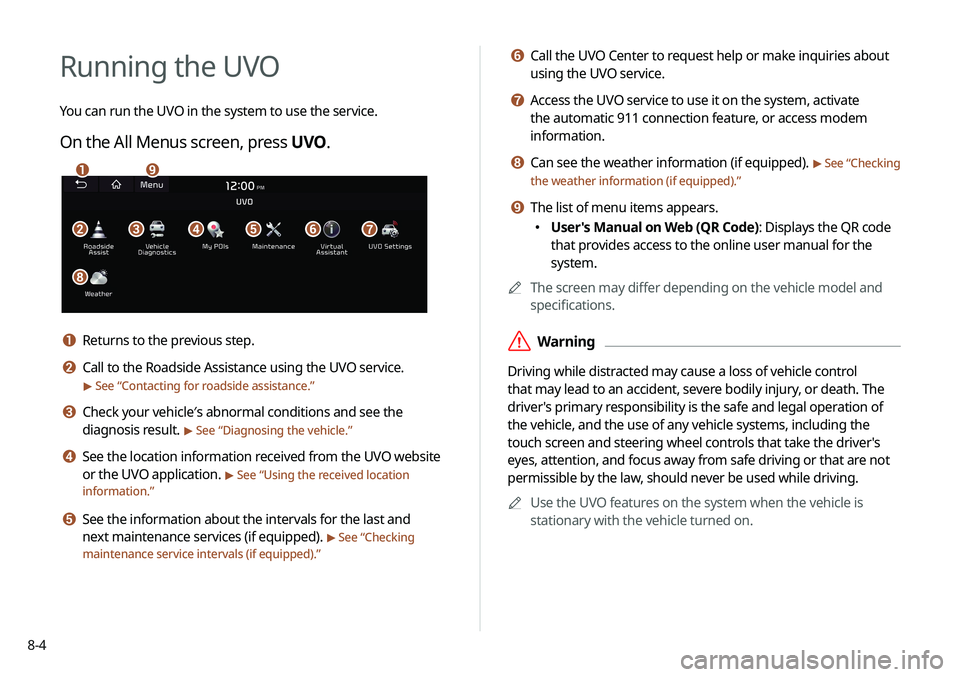
8-4
f Call the UVO Center to request help or make inquiries about
using the UVO service.
g Access the UVO service to use it on the system, activate
the automatic 911 connection feature, or access modem
information.
h Can see the weather information (if equipped). > See “ Checking
the weather information (if equipped).”
i The list of menu items appears.
� User's Manual on Web (QR Code): Displays the QR code
that provides access to the online user manual for the
system.
A
A
The screen may differ depending on the vehicle model and
specifications.
ÝWarning
Driving while distracted may cause a loss of vehicle control
that may lead to an accident, severe bodily injury, or death. The
driver's primary responsibility is the safe and legal operation of
the vehicle, and the use of any vehicle systems, including the
touch screen and steering wheel controls that take the driver's
eyes, attention, and focus away from safe driving or that are not
permissible by the law, should never be used while driving.
A
A
Use the UVO features on the system when the vehicle is
stationary with the vehicle turned on.
Running the UVO
You can run the UVO in the system to use the service.
On the All Menus screen, press UVO .
bfgdec
ai
h
a Returns to the previous step.
b Call to the Roadside Assistance using the UVO service.
> See “Contacting for roadside assistance.”
c Check your vehicle′s abnormal conditions and see the
diagnosis result.
> See “Diagnosing the vehicle.”
d See the location information received from the UVO website
or the UVO application.
> See “Using the received location
information.”
e See the information about the intervals for the last and
next maintenance services (if equipped).
> See “Checking
maintenance service intervals (if equipped).”
Page 165 of 244
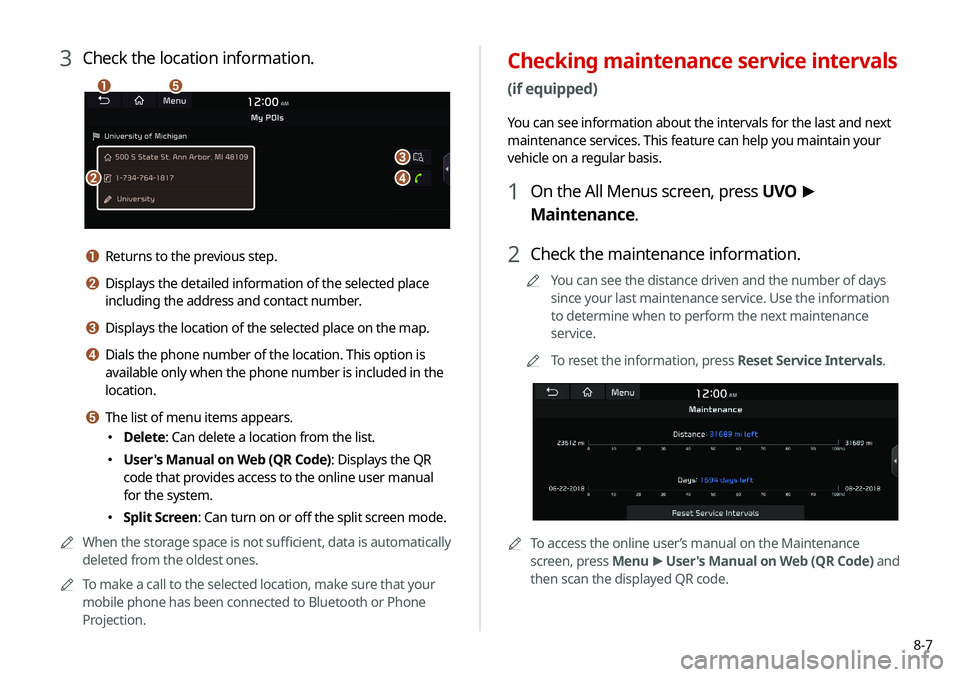
8-7
Checking maintenance service intervals
(if equipped)
You can see information about the intervals for the last and next
maintenance services. This feature can help you maintain your
vehicle on a regular basis.
1 On the All Menus screen, press UVO >
Maintenance.
2 Check the maintenance information.
A
A
You can see the distance driven and the number of days
since your last maintenance service. Use the information
to determine when to perform the next maintenance
service.
A
A
To reset the information, press Reset Service Intervals.
AATo access the online user’s manual on the Maintenance
screen, press Menu >
User's Manual on Web (QR Code) and
then scan the displayed QR code.
3 Check the location information.
a
b
c
d
e
a Returns to the previous step.
b Displays the detailed information of the selected place
including the address and contact number.
c Displays the location of the selected place on the map.
d Dials the phone number of the location. This option is
available only when the phone number is included in the
location.
e The list of menu items appears.
� Delete: Can delete a location from the list.
�User's Manual on Web (QR Code): Displays the QR
code that provides access to the online user manual
for the system.
�Split Screen: Can turn on or off the split screen mode.
A
A
When the storage space is not sufficient, data is automatically
deleted from the oldest ones.
A
A
To make a call to the selected location, make sure that your
mobile phone has been connected to Bluetooth or Phone
Projection.