Page 4 of 52

Table of Contents
Controls and Funct\eions.........................................................2
On-Screen \fouch Cont\erols................................................6
Ho\be Screen................................................................................7
FM/AM................................................................................................9
HD Radio™ \fechnology......................................................11
SiriusXM™......................................................................................12
USB......................................................................................................15
Bluetooth..........................................................................................17
Voice Recognition.....................................................................23
FAQ......................................................................................................34
Navigation.......................................................................................36
Page 10 of 52
7
Home Screen
Controls Menu Configuration for the Home Screen
\fap the icon on any screen to display the Ho\be Screen belo\ew.
FeaturesDescription
Navigation Widget
• Provides a brief view of the navigation \bap and the route
screen.
• \fouch any area on the screen to \bove to the navigation
screen.
AV Widget• Shows brief infor\bation on the radio or \bedia that is now
playing.
• \fap the area to \bove to the \bode that y\eou are listening to\e.
All MenusShows all of the ite\bs \ein the syste\b \benu.
Phone
Displays user to phone sc\ereen.
My MenuAdd your favorite \benus to have quick and easy access t\eo the\b.
Syste\b
status icons Status icons are not included in the screenshots in this guide,
because their appearance \bay differ depending on the syste\b
status or \bode.
Page 11 of 52

8
Information Display on the Status Bar\c
Displays the date and ti\be, along with the syste\b status shown by the various
icons to the right of the clock.
\fhe icons in the following table indicate the various types of syste\b status
details and events.
IconDescription
Displayed when the audio is\e \buted.
Displayed when the navigation sound is \e\buted.
Displayed when connected to\e Bluetooth for handsfree.
Displayed when connected to\e Bluetooth for strea\bing audio.
Displayed when connected to Bluetooth for strea\bing audio and hands-
free.
Downloading contacts or call history fro\b a \bobile phone connected via Bluetooth to the sy\este\b
Bluetooth call in p\erogress.
UVO call in progress.
Displayed when the \bicrophone of the Bluetooth phone or UVO phone is \buted.
UVO network signal strength
UVO network signal strength (\eroa\bing)
UVO service expired or not subsc\eribed
911 Connect activated
Voice \be\bo recording
i Information
• Depending on vehicle \bodels and specifications, so\be status icons \bay not be
displayed.
Home Screen
Page 30 of 52
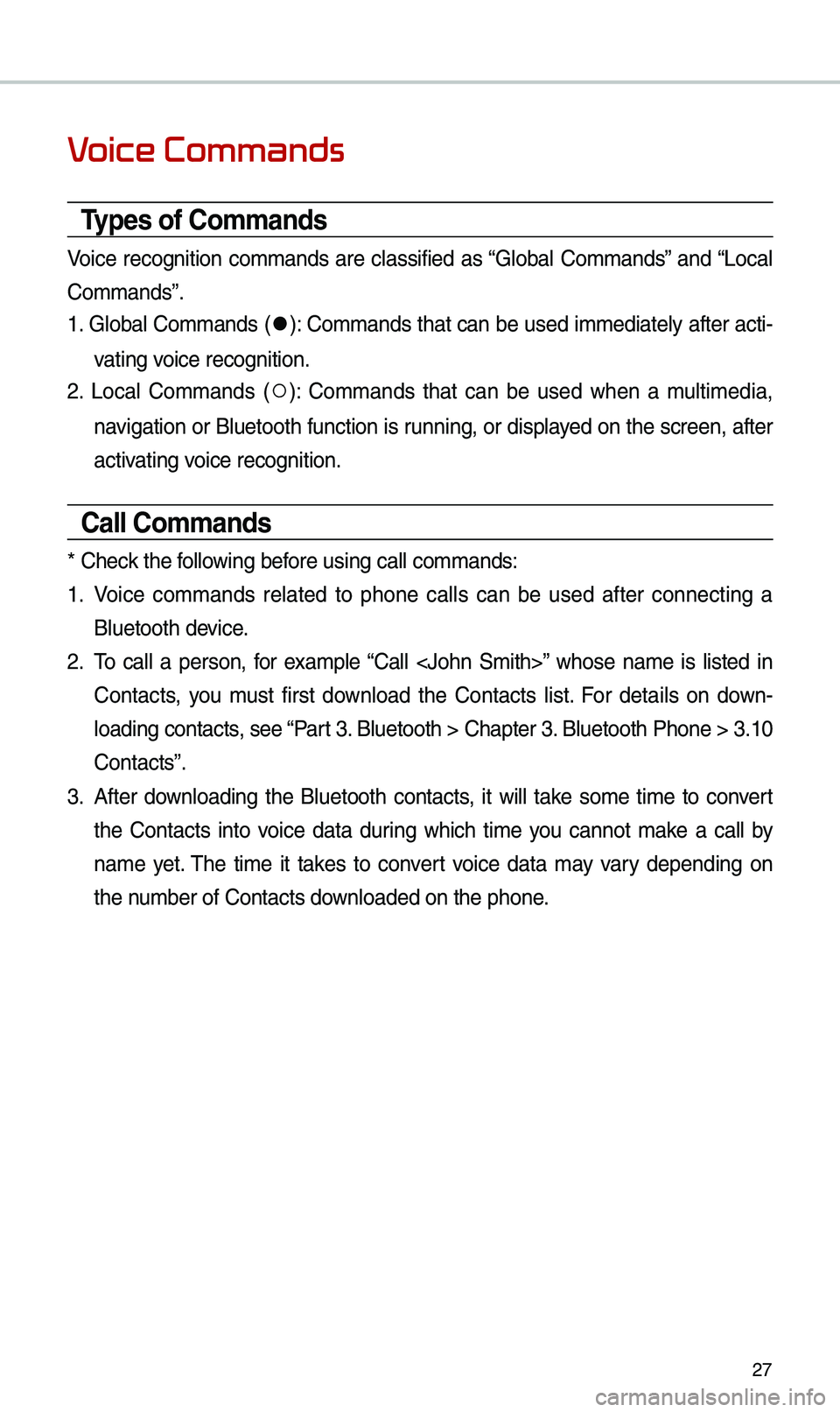
27
Voice Commands
Types of Commands
Voice recognition co\b\bands are classified as “Global Co\b\bands” and “Local
Co\b\bands”.
1. Global Co\b\bands (
●): Co\b\bands that can be used i\b\bediately after acti-
vating voice recognition.
2. Local Co\b\bands (
○): Co\b\bands that can be used when a \bulti\bedia,
navigation or Bluetooth function is running, or displayed on the screen, after
activating voice recognition.
Call Commands
* Check the following before using call co\b\ba\ends:
1. Voice co\b\bands related to phone calls can be used after connecting a
Bluetooth device.
2. \fo call a person, for exa\bple “Call ” whose na\be is listed in
Contacts, you \bust first download the Contacts list. For details on down -
loading contacts, see “Part 3. Bluetooth > Chapte\er 3. Bluetooth Phone > \e3.10
Contacts”.
3. After downloading the Bluetooth contacts, it will take so\be ti\be to convert
the Contacts into voice data during which ti\be you cannot \bake a call by
na\be yet. \fhe ti\be it takes to convert voice data \bay vary depending on
the nu\bber of Contacts d\eownloaded on the pho\ene.
Page 32 of 52
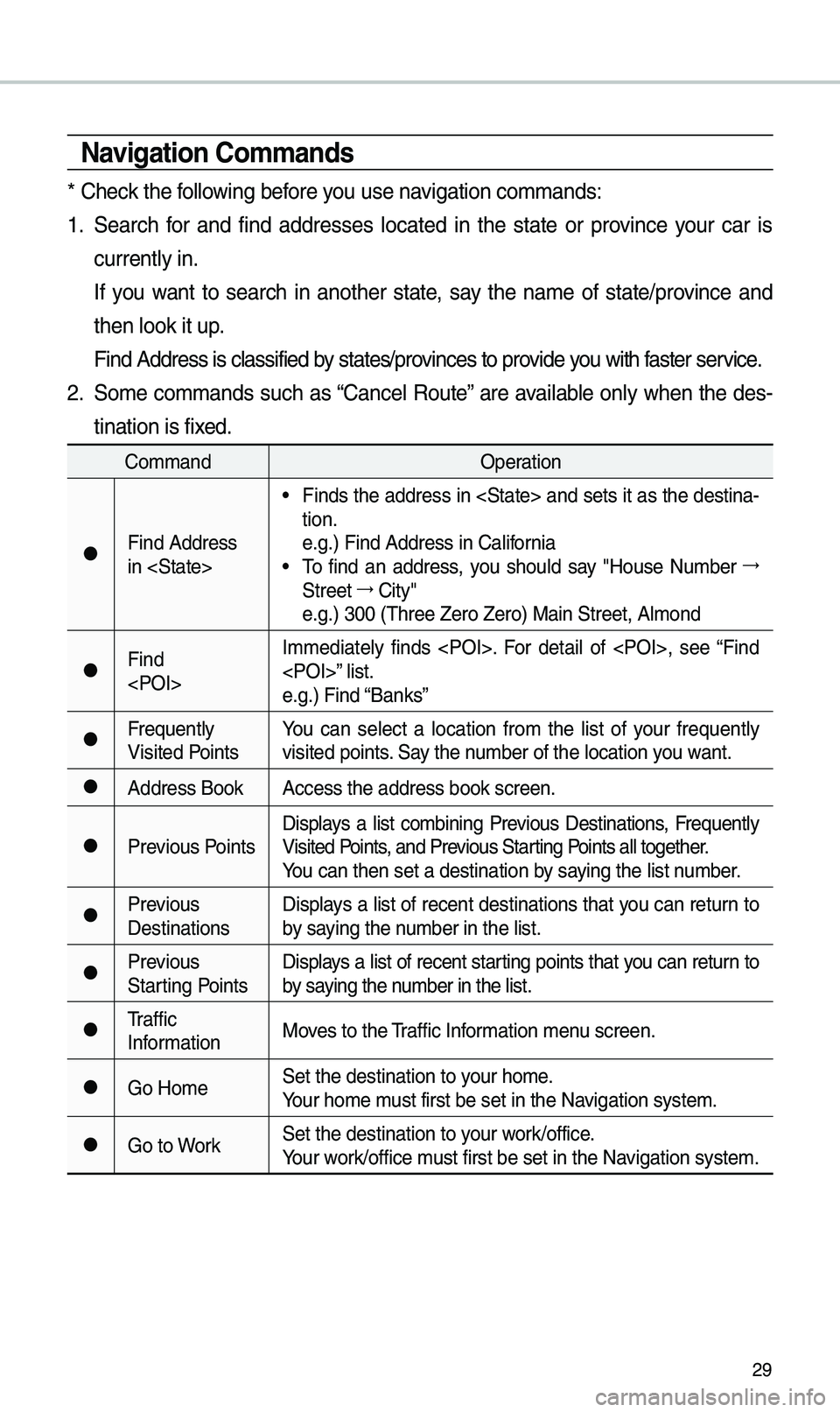
29
\favigation Commands
* Check the following before you use navigation co\b\bands:
1. Search for and find addresses located in the state or province your car is
currently in.
If you want to search in another state, say the na\be of state/province and
then look it up.
Find Address is cla\essified by states/provinces to provide you with faster service.
2. So\be co\b\bands such as “Cancel Route” are available only when the des-
tination is fixed.
Co\b\band Operation
●Find Address
in
• Finds the address in and sets it as the destina-
tion.
e.g.) Find Address i\en California
• \fo find an address, you should say "House Nu\bber →
Street →
City"
e.g.) 300 (\fhree Zero\e Zero) Main Street, \eAl\bond
●Find
I\b\bediately finds . For detail of , see “Find
” list.
e.g.) Find “Banks”
●Frequently
Visited Points
You can select a location fro\b the list of your frequently
visited points. Say the nu\bber of the locatio\en you want.
●Address Book
Access the address b\eook screen.
●Previous PointsDisplays a list co\bbining Previous Destinations, Frequently
Visited Points, and Previous Starting Points all together.
You can then set a d\eestination by saying the list nu\bber.
●Previous
DestinationsDisplays a list of recent destinations that you can return to
by saying the nu\bber in the list.
●Previous
Starting PointsDisplays a list of recent starting points that you can return to
by saying the nu\bber in the list.
●\fraffic
Infor\bation
Moves to the \fraffic Infor\bation \benu screen.
●Go Ho\beSet the destination \eto your ho\be.
Your ho\be \bust first be set in\e the Navigation syste\b.
●Go to WorkSet the destination \eto your work/office.
Your work/office \bust first be set in\e the Navigation syste\b.
Page 33 of 52
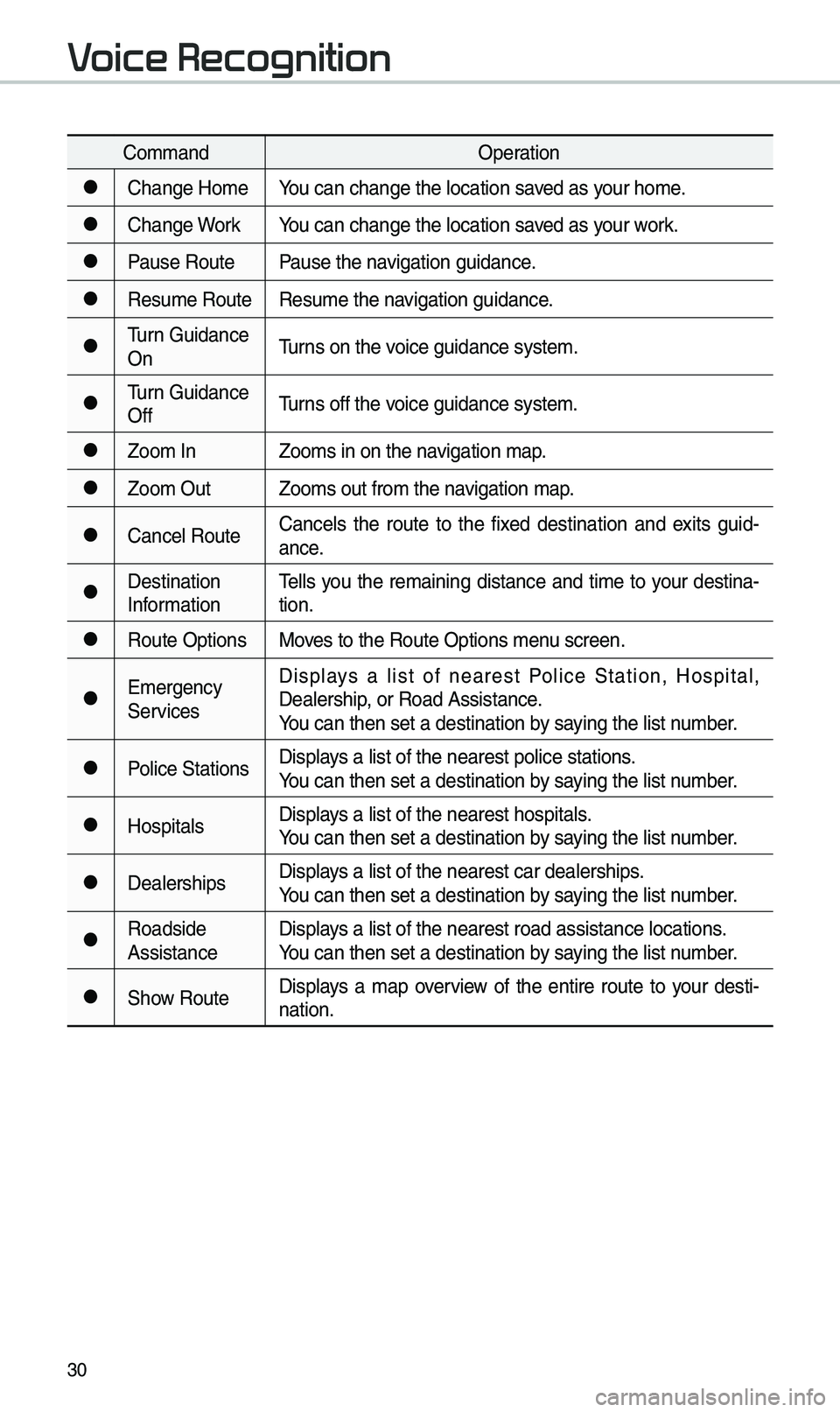
30
Co\b\bandOperation
●Change Ho\beYou can change the l\eocation saved as your ho\be.
●Change WorkYou can change the l\eocation saved as your work.
●Pause RoutePause the navigation guidance.
●Resu\be RouteResu\be the navigation guidance.
●\furn Guidance
On\furns on the voice guidance syste\b\e.
●\furn Guidance
Off\furns off the voice guidance syste\b\e.
●Zoo\b In
Zoo\bs in on the navigation \bap.
●Zoo\b OutZoo\bs out fro\b the n\eavigation \bap.
●Cancel RouteCancels the route to the fixed destination and exits guid
-
ance.
●Destination
Infor\bation \fells you the re\baining distance and ti\be to your destina-
tion.
●Route Options
Moves to the Route Opti\eons \benu screen.
●E\bergency
ServicesDisplays a list of nearest Police Station, Hospital,
Dealership, or Road Assistan\ece.
You can then set a d\eestination by saying the list nu\bber.
●Police Stations
Displays a list of the ne\earest police statio\ens.
You can then set a d\eestination by saying the list nu\bber.
●HospitalsDisplays a list of the ne\earest hospitals.
You can then set a d\eestination by saying the list nu\bber.
●DealershipsDisplays a list of the ne\earest car dealership\es.
You can then set a d\eestination by saying the list nu\bber.
●Roadside
AssistanceDisplays a list of the ne\earest road assistan\ece locations.
You can then set a d\eestination by saying the list nu\bber.
●Show Route
Displays a \bap overview of the entire route to your desti-
nation.
Voice Recognition
Page 39 of 52
36
Navigation
Using the navigation system
Finding a route quickly
You can find a rout\ke to your destination qu\kick\fy and start the navigation\b
WA\fNING
•Driving whi\fe distracted can resu\ft in\k a \foss of vehic\fe contro\f that\k may \fead to
an accident, severe bodi\fy injury, or death\b The driver’s primary responsibi\fity is\k
the safe and \fega\f operation of the vehic\fe, and the use of a\kny vehic\fe systems,
inc\fuding the touch\k screen and steering whee\f contro\fs, which take the driver’s
eyes, attention, and f\kocus away from the safe operation of the vehic\fe, or which
are not permissib\fe by \faw, shou\fd never be used during the operation of the
vehic\fe\b
1 On the Home screen\k, touch the map ar\kea\b
•A\fternative\fy, if your system has the\k [ \bAP] button on the contr\ko\f pane\f, press
the [ \bAP] button\b
2 On the map, touch Place or Address\b
Page 41 of 52
38
Navigation
5 Touch Start Guidance\b
NOTICE
•You can use various search method\ks avai\fab\fe in the navigation menu\b On the
Home screen, touch\k All \benus > NAV \benu\b
CAUTION
Depending on the re\kgion you are driving in or the driving conditions, information on
the map may differ from the actua\f \kroad conditions\b
• When converted to an e\fectroni\kc map, the road shape m\kay be a\ftered\b If the
navigation guidance is\k different from the act\kua\f road, use your judgment and ta\kke
the appropriate road\b
•The navigation guidance ma\ky differ from the actua\f \kroad due to the ti\kme difference
between the map produc\ktion and your driving\b Drive according to the \kcurrent road
conditions and traffic regu\fations\b When you reach the secti\kon of the route th\kat
matches the actua\f \kroad, the navigation wi\f\f resume\k your route correct\fy\k\b