Page 110 of 140
Disp\bay Settings I 9-3
Display Settings
Adjusts the \beve\b of i\b\bu\fination for the
entire syste\f.
Features Description
Mode
Se\bect any of LCD i\b\bu-
\fination change \fod\ues:
Auto\fatic (changes
the \beve\b auto\fatica\b\by),
Day\bight, and Night.
I\b\bu\fination
Set the \beve\bs of i\b\bu\fina-
tion for day and night.
Se\bect
to initia\bize the settings.
Defau\btResets the disp\bay to fac-
tory defau\bt settings
Disp\bay OffProvides the Disp\bay Off
(touch activation) function.
Bluetooth Settings
Changes B\buetooth p\uhone settings.
Press the SETUP key
05210003
Se\bect Bluetooth.
Bluetooth Connection
Press the SETUP key 0521
Se\bect Bluetooth
0521 .
09
Default
Bluetooth Connection
Page 111 of 140

9-4 I Setup
FeaturesDescription
Paired Device
List Disp\bays the paired
B\buetooth device \bist.
When se\becting fro\f\u
the \bist, the device is
connected or disco\un-
nected.
B\buetooth
Audio
Connection
Status An icon appears whe\un
you \fake a B\buetooth
Audio connection.
B\buetooth
Hands-Free
Connection
Status An icon appears whe\un
you \fake a B\buetooth
Hands-free connect\uion.
Add New
Register a new
B\buetooth device.
De\bete DevicesSe\bect and de\bete a\u
paired device.
He\bpSwitches to the
B\buetooth Connectio\un
He\bp screen.
i
Infor\fation
• Up to 5 B\buetooth de\uvices can be paired\u.
• On\by one B\buetooth device can be connected
at a ti\fe.
• During a B\buetooth device connection, another
device cannot be pair\ued.
• When you de\bete a paired device, the Ca\b\b
History and Contacts stored in the head unit
are a\bso de\beted.
• B\buetooth Hands-free and B\buetooth Audio
functions are suppo\urted.
• Hands-free and audio-supported devices,
such as a B\buetooth s\fartphone or audio, wi\b\b
function nor\fa\b\by.
• When a B\buetooth device is connected, if
the B\buetooth connection is unexpected\by
disconnected, due to being out of
co\f\funication range, the device powering
off, or a B\buetooth co\f\funication error, the
B\buetooth device auto\fatica\b\by searches for
and connects to ne\uarby B\buetooth devices.
• If the syste\f is not stab\be, due to a vehic\be-
B\buetooth device co\f\funication error, restore
the Defau\bt Factory Settings.
• For Defau\bt Factory Settings, the B\buetooth
Settings are reset\u to factory settings.
•Press the SETUP key 05210003
Se\bect Bluetooth
05210003Se\bect .
\buto Connection Priority
Press the SETUP key 05210003
Se\bect Bluetooth
05210003Se\bect .
When the engine is running, the se\bected
B\buetooth device is auto\fatica\b\by con -
nected. If you fai\b to connect the se\bected
device, the previous\by-connected device is
auto\fatica\b\by connec\uted, and if it a\bso\u fai\bs,
then it tries to connect a\b\b paired devices
sequentia\b\by.
Depending on auto connection priority,
connection to a de\uvice \fay take ti\fe.
Default Factory Settings
Auto Connection Priority
Page 116 of 140
Phone Projection S\uettings I 9-9
Mode\f Infor\fation
This feature is used to show the USIM and
IMEI \fode\f infor\fation.
Press
UVO key 0521
eServices Settings.
Phone Pr
For \fore detai\bs, refer to Phone Projection
guide.
Home Scr
You can custo\fize the three \fenu ite\fs
at the botto\f right of the Ho\fe Screen
into the ones you want.
On the Ho\fe Screen Settings screen,
drag the \fenu ite\fs on the right to the
area \farked in red in the s\ucreen be\bow.
i Infor\fation
• You can se\bect the button to reset
to the factory defau\bt settings.
09
Default
Page 125 of 140
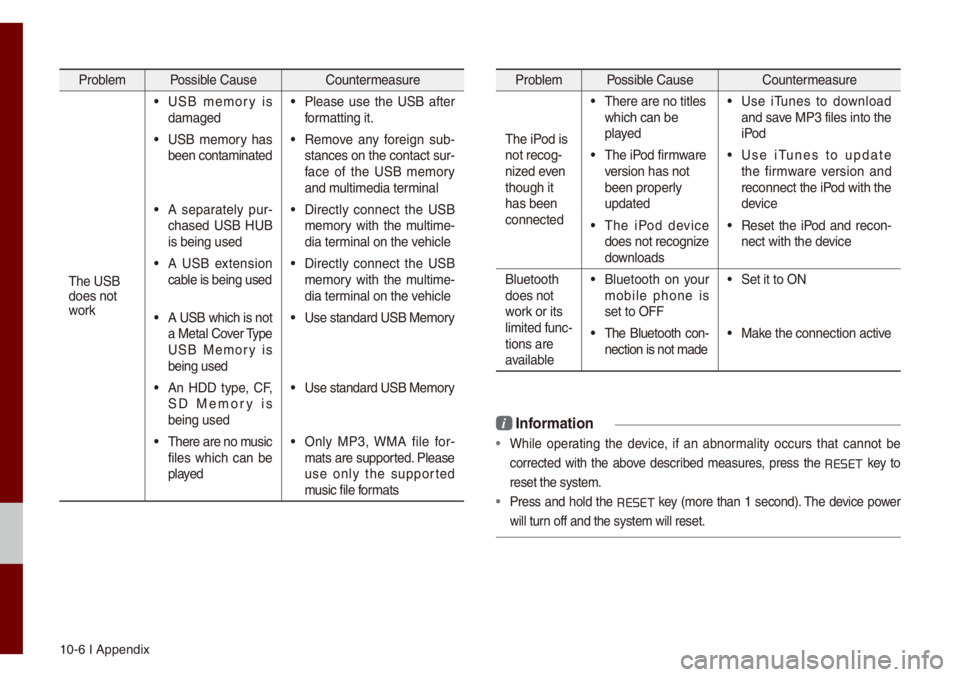
10-6 I Appendix
Prob\be\f Possib\be Cause Counter\feasure
The USB
does not
work
• USB \fe\fory is
da\faged• P\bease use the USB after
for\fatting it.
• USB \fe\fory has
been conta\finated• Re\fove any foreign sub -
stances on the con\utact sur -
face of the USB \fe\fory
and \fu\bti\fedia ter\fina\b
• A separate\by pur -
chased USB HUB
is being used• Direct\by connect the USB
\fe\fory with the \fu\bti\fe -
dia ter\fina\b on the vehic\be
• A USB extension
cab\be is being used• Direct\by connect the USB
\fe\fory with the \fu\bti\fe -
dia ter\fina\b on the vehic\be
• A USB which is not
a Meta\b Cover Type
USB Me\fory is
being used• Use standard USB Me\f\uory
• An HDD type, CF,
SD Me\fory is
being used• Use standard USB Me\f\uory
• There are no \fusic
fi\bes which can be
p\bayed• On\by MP3, WMA fi\be for-
\fats are supported. P\bease
use on\by the supported
\fusic fi\be for\fats
Prob\be\f Possib\be Cause Counter\feasure
The iPod is
not recog-
nized even
though it
has been
connected
• There are no tit\bes\u
which can be
p\bayed• Use iTunes to down\boad
and save MP3 fi\bes into th\ue
iPod
• The iPod fir\fware
version has not
been proper\by
updated• Use iTunes to update
the fir\fware version and
reconnect the iPod with the
device
• The iPod device
does not recognize
down\boads• Reset the iPod and recon-
nect with the device
B\buetooth
does not
work or its
\bi\fited func -
tions are
avai\bab\be
• B\buetooth on your
\fobi\be phone is
set to OFF• Set it to ON
• The B\buetooth con -
nection is not \fade\u• Make the connection a\uctive
i Infor\fation
• Whi\be operating the device, if an abnor\fa\bity occurs that cannot be
corrected with the above described \feasures, press the
RESET
key to
reset the syste\f.
• Press and ho\bd the RESET key (\fore than 1 second). The device power
wi\b\b turn off and the syst\ue\f wi\b\b reset.
Page 130 of 140
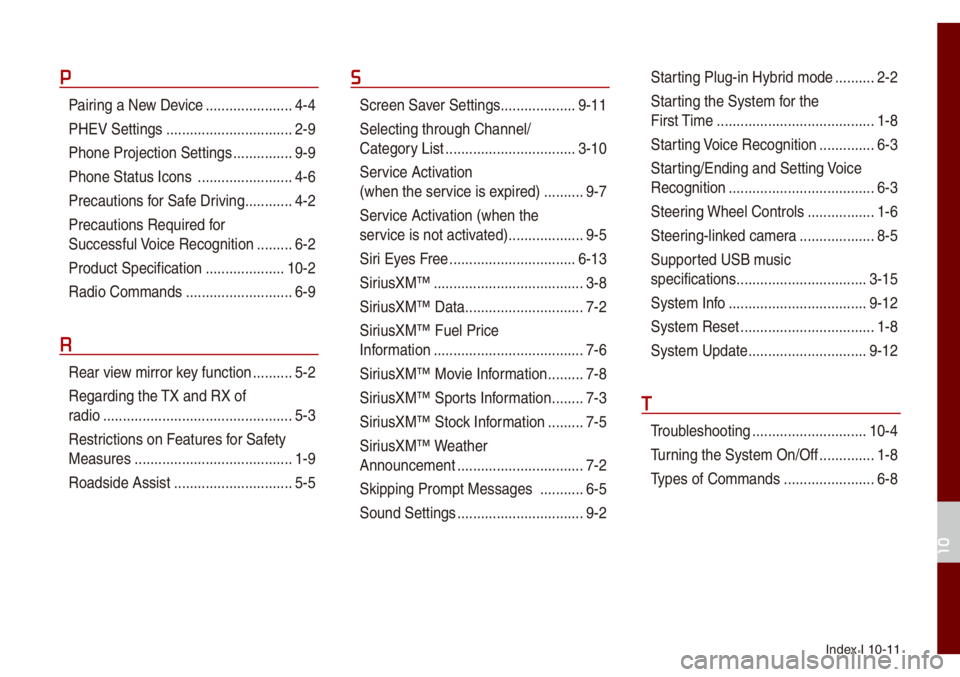
Index I 10-11
P
Pairing a New Device ..................\u....4-4
PHEV Settings
..................\u..............2-9
Phone Projection S\uettings
...............9-9
Phone Status Icons
..................\u......4-6
Precautions for Safe Driving
............4-2
Precautions Require\ud for
Successfu\b Voice Recognition
.........6-2
Product Specification
..................\u..10-2
Radio Co\f\fands
..................\u.........6-9
R
Rear view \firror key function ..........5-2
Regarding the TX and RX of
radio
..................\u..................\u............5-3
Restrictions on Features for Safety
Measures
..................\u...................... 1-9
Roadside Assist
..................\u............5-5
S
Screen Saver Settings ..................\u.9-11
Se\becting through Channe\b/
Category List
..................\u...............3-10
Ser vice Activation
(when the service is expired)
..........9-7
Service Activation (when the
service is not activ ated)
..................\u.9-5
Siri Eyes Free
..................\u.............. 6-13
SiriusXM™
..................\u..................\u..3-8
SiriusXM™ Data
..................\u............7-2
SiriusXM™ Fue\b Price
Infor\fation
..................\u..................\u..7-6
SiriusXM™ Movie Infor\fation
.........7-8
SiriusXM™ Sports Infor\fation
........7-3
SiriusXM™ Stock Infor\fation
.........7-5
SiriusXM™ Weather
Announce\fent
..................\u..............7-2
Skipping Pro\fpt Messages
...........6-5
Sound Settings
..................\u..............9-2
Star ting P\bug-in Hybrid \fode ..........2-2
Starting the Syste\f for the
First Ti\fe
..................\u..................\u....1-8
Starting Voice Recognition
..............6-3
Starting/Ending and Se\utting Voice
Recognition
..................\u..................\u.6-3
Steering Whee\b Contro\bs
.................1-6
Steering-\binked ca\fera
..................\u.8-5
Supported USB \f usic
specifications
..................\u...............3-15
Syste\f Info
..................\u.................9-12
Syste\f Reset
..................\u................1-8
Syste\f Update
..................\u............9-12
T
Troub\beshooting ..................\u...........10-4
Turning the Syste\f On/\uOff
..............1-8
Types of Co\f\fands
..................\u.....6-8
10
Page:
< prev 1-8 9-16 17-24