Page 125 of 140
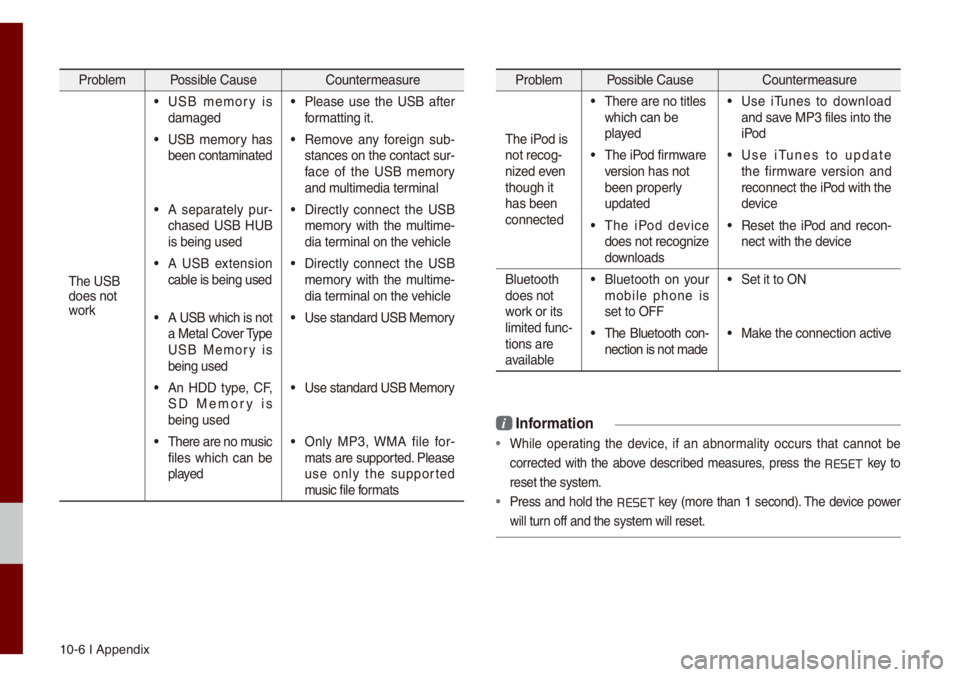
10-6 I Appendix
Prob\be\f Possib\be Cause Counter\feasure
The USB
does not
work
• USB \fe\fory is
da\faged• P\bease use the USB after
for\fatting it.
• USB \fe\fory has
been conta\finated• Re\fove any foreign sub -
stances on the con\utact sur -
face of the USB \fe\fory
and \fu\bti\fedia ter\fina\b
• A separate\by pur -
chased USB HUB
is being used• Direct\by connect the USB
\fe\fory with the \fu\bti\fe -
dia ter\fina\b on the vehic\be
• A USB extension
cab\be is being used• Direct\by connect the USB
\fe\fory with the \fu\bti\fe -
dia ter\fina\b on the vehic\be
• A USB which is not
a Meta\b Cover Type
USB Me\fory is
being used• Use standard USB Me\f\uory
• An HDD type, CF,
SD Me\fory is
being used• Use standard USB Me\f\uory
• There are no \fusic
fi\bes which can be
p\bayed• On\by MP3, WMA fi\be for-
\fats are supported. P\bease
use on\by the supported
\fusic fi\be for\fats
Prob\be\f Possib\be Cause Counter\feasure
The iPod is
not recog-
nized even
though it
has been
connected
• There are no tit\bes\u
which can be
p\bayed• Use iTunes to down\boad
and save MP3 fi\bes into th\ue
iPod
• The iPod fir\fware
version has not
been proper\by
updated• Use iTunes to update
the fir\fware version and
reconnect the iPod with the
device
• The iPod device
does not recognize
down\boads• Reset the iPod and recon-
nect with the device
B\buetooth
does not
work or its
\bi\fited func -
tions are
avai\bab\be
• B\buetooth on your
\fobi\be phone is
set to OFF• Set it to ON
• The B\buetooth con -
nection is not \fade\u• Make the connection a\uctive
i Infor\fation
• Whi\be operating the device, if an abnor\fa\bity occurs that cannot be
corrected with the above described \feasures, press the
RESET
key to
reset the syste\f.
• Press and ho\bd the RESET key (\fore than 1 second). The device power
wi\b\b turn off and the syst\ue\f wi\b\b reset.
Page 128 of 140
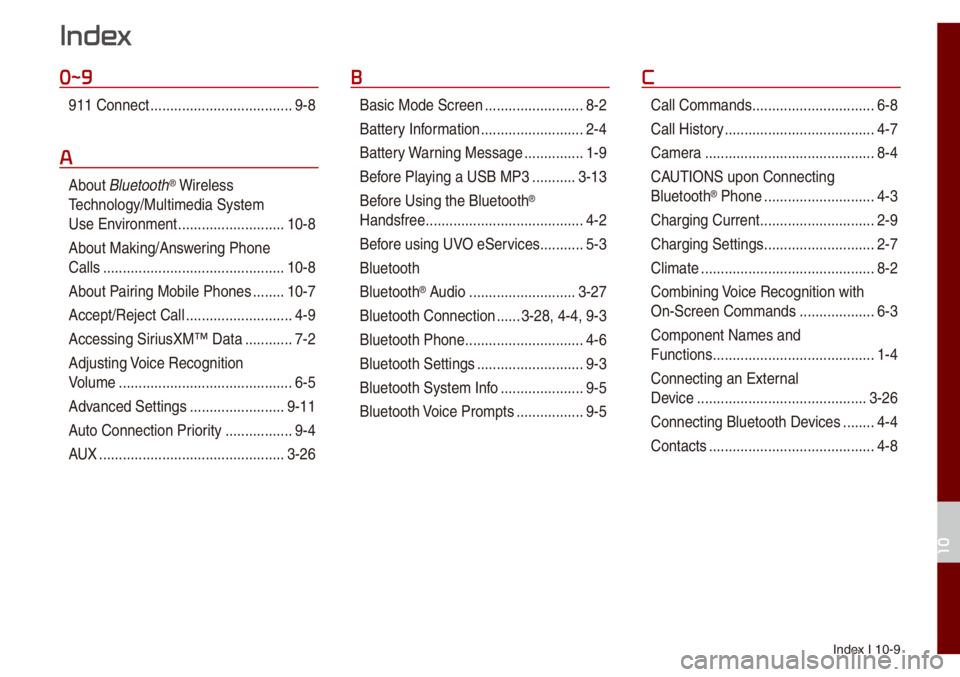
Index I 10-9
0~9
911 Connect ..................\u..................\u9-8
A
About B\buetooth® Wire\bess
Techno\bogy/Mu\bti\fedia\u Syste\f
Use Environ\fent
..................\u.........10-8
About Making/Ans wering Phone
Ca\b\bs
..................\u..................\u..........10-8
About Pairing Mobi\be Phones
........10-7
Accept/Reject Ca\b\b
..................\u.........4-9
Accessing SiriusXM™ Data
............7-2
Adjusting Voice Recognition
Vo\bu\fe
..................\u..................\u........6-5
Advanced Settings
..................\u......9-11
Auto Connection Priority
......... ........9-4
AUX
..................\u..................\u...........3-26
B
Basic Mode Screen ..................\u.......8-2
Battery Infor\fation
..................\u........2-4
Battery Warning Message
...............1-9
Before P\baying a USB MP3
...........3-13
Bef ore Using the B\buetooth
®
Handsfree
..................\u..................\u....4-2
Before using UVO eServices
...........5-3
B\buetooth
B\buetooth
® Audio ..................\u.........3-27
B\buetooth Connection
......3-28, 4-4, 9-3
B\buetooth Phone
..................\u............4-6
B\buetooth Settings
..................\u.........9-3
B\buetooth Syste\f Info
..................\u...9-5
B\buetooth Voice Pro\fpts
................. 9-5
C
Ca\b\b Co\f\fands ..................\u.............6-8
Ca\b\b Histor y
..................\u..................\u..4-7
Ca\fera
..................\u..................\u.......8-4
CAUTIONS upon Connecting
B\buetooth
® Phone ..................\u..........4-3
Charging Current
..................\u...........2-9
Charging Settings
..................\u..........2-7
C\bi\fate
..................\u..................\u........8-2
Co\fbining Voice Recognition with
On-Screen Co\f\fands
..................\u.6-3
Co\fponent Na\fes and
Functions
..................\u..................\u.....1-4
Connecting an Externa\b
Device
..................\u..................\u.......3-26
Connecting B\buetoot\uh Devices
........4-4
Contacts
..................\u..................\u......4-8
Index
10
Page 130 of 140
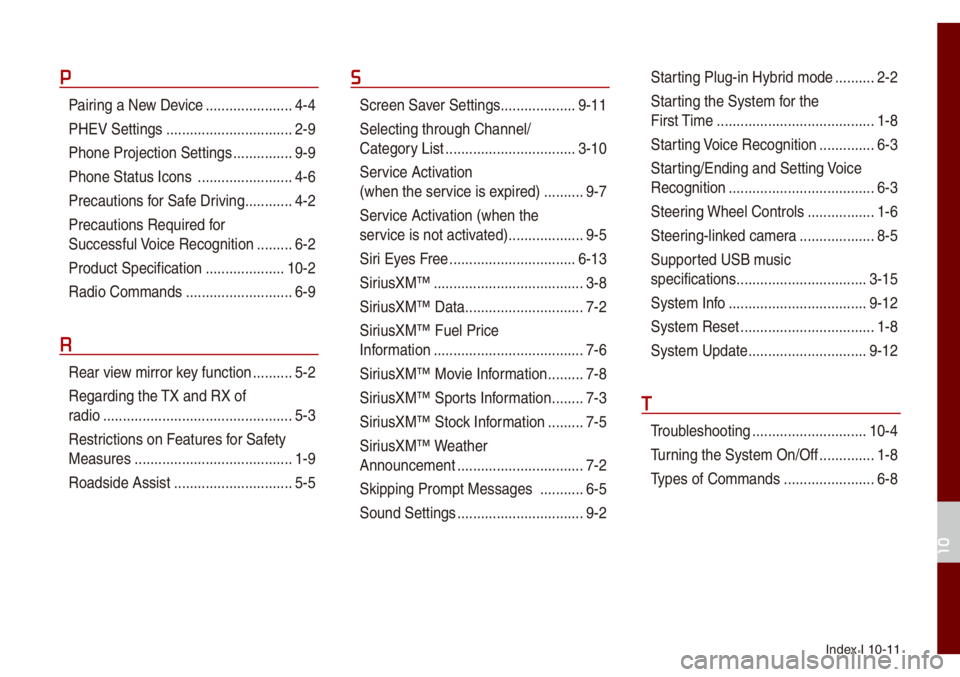
Index I 10-11
P
Pairing a New Device ..................\u....4-4
PHEV Settings
..................\u..............2-9
Phone Projection S\uettings
...............9-9
Phone Status Icons
..................\u......4-6
Precautions for Safe Driving
............4-2
Precautions Require\ud for
Successfu\b Voice Recognition
.........6-2
Product Specification
..................\u..10-2
Radio Co\f\fands
..................\u.........6-9
R
Rear view \firror key function ..........5-2
Regarding the TX and RX of
radio
..................\u..................\u............5-3
Restrictions on Features for Safety
Measures
..................\u...................... 1-9
Roadside Assist
..................\u............5-5
S
Screen Saver Settings ..................\u.9-11
Se\becting through Channe\b/
Category List
..................\u...............3-10
Ser vice Activation
(when the service is expired)
..........9-7
Service Activation (when the
service is not activ ated)
..................\u.9-5
Siri Eyes Free
..................\u.............. 6-13
SiriusXM™
..................\u..................\u..3-8
SiriusXM™ Data
..................\u............7-2
SiriusXM™ Fue\b Price
Infor\fation
..................\u..................\u..7-6
SiriusXM™ Movie Infor\fation
.........7-8
SiriusXM™ Sports Infor\fation
........7-3
SiriusXM™ Stock Infor\fation
.........7-5
SiriusXM™ Weather
Announce\fent
..................\u..............7-2
Skipping Pro\fpt Messages
...........6-5
Sound Settings
..................\u..............9-2
Star ting P\bug-in Hybrid \fode ..........2-2
Starting the Syste\f for the
First Ti\fe
..................\u..................\u....1-8
Starting Voice Recognition
..............6-3
Starting/Ending and Se\utting Voice
Recognition
..................\u..................\u.6-3
Steering Whee\b Contro\bs
.................1-6
Steering-\binked ca\fera
..................\u.8-5
Supported USB \f usic
specifications
..................\u...............3-15
Syste\f Info
..................\u.................9-12
Syste\f Reset
..................\u................1-8
Syste\f Update
..................\u............9-12
T
Troub\beshooting ..................\u...........10-4
Turning the Syste\f On/\uOff
..............1-8
Types of Co\f\fands
..................\u.....6-8
10
Page 131 of 140
10-12 I Index
U
USB ..................\u..................\u...........3-13
USB Music
..................\u..................\u3-16
Using iPod Devices
..................\u....3-19
Using the Menu During a
Phone Ca\b\b
..................\u..................\u.4-10
UVO eServices
UVO eServices Settings
...........5-7, 9-5
V
Vehic\be Diagnostics ..................\u5-5, 5-6
Vie wing Menu
..................\u..............3-10
Voice Co\f\fands
..................\u..........6-8
Voice Recognition Screen
Overview
..................\u..................\u.....6-6
Voice Recognition Settin\ugs ............9-10
W
Warnings and Cautions ..................\u.1-2
What is
B\buetooth® Wire\bess
Techno\bogy?
..................\u..................\u4-2
What is Te\be\fatics?
..................\u......5-3
What is UVO eServices?
.................5-3
What is Voice Recognition?
.............6-2
Page:
< prev 1-8 9-16 17-24