2021 KIA NIRO PHEV warning
[x] Cancel search: warningPage 152 of 316
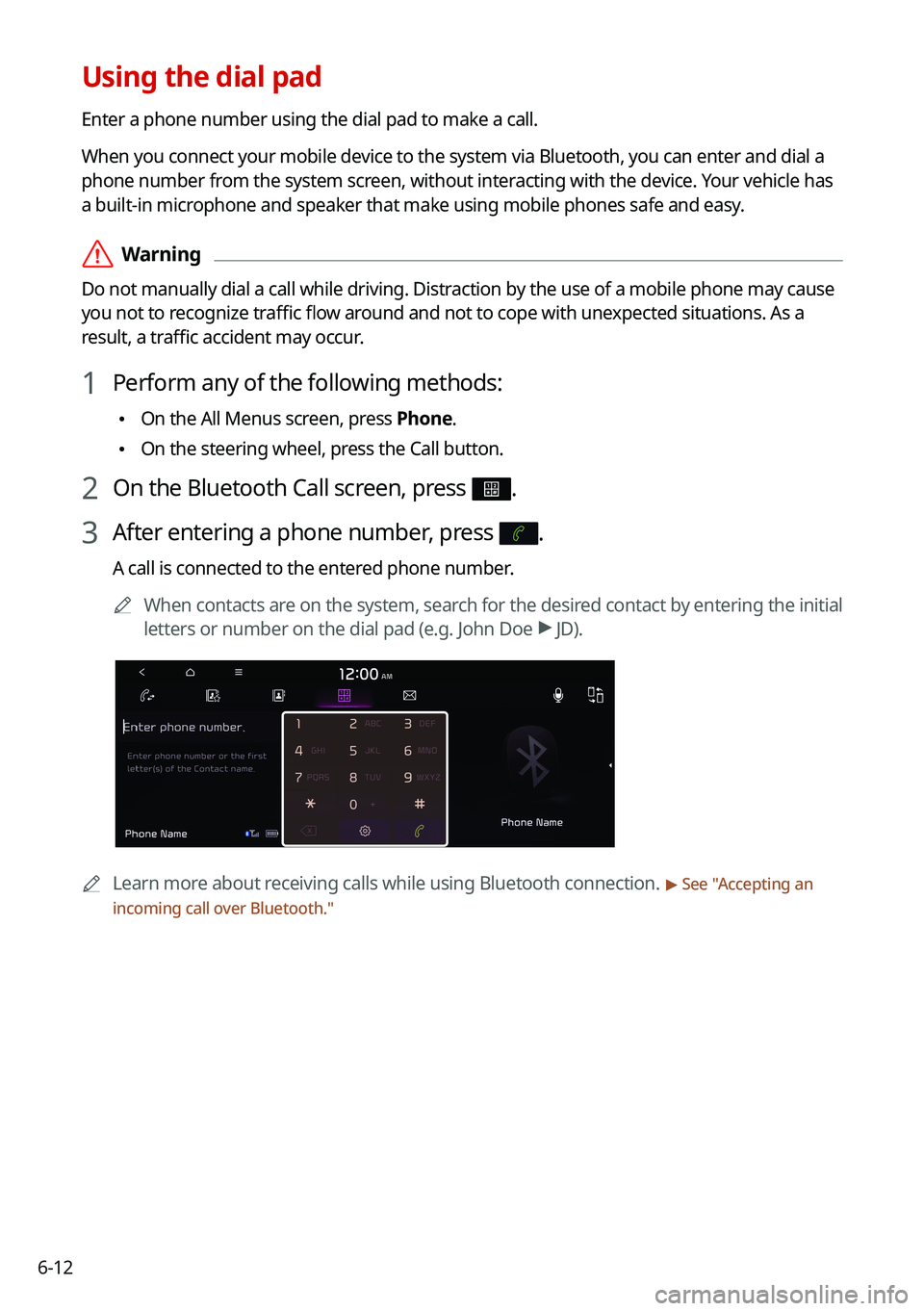
6-12
Using the dial pad
Enter a phone number using the dial pad to make a call.
When you connect your mobile device to the system via Bluetooth, you can enter and dial a
phone number from the system screen, without interacting with the device. Your vehicle has
a built-in microphone and speaker that make using mobile phones safe and easy.
\335Warning
Do not manually dial a call while driving. Distraction by the use of a mobile phone may cause
you not to recognize traffic flow around and not to cope with unexpected situations. As a
result, a traffic accident may occur.
1 Perform any of the following methods:
\225On the All Menus screen, press Phone.
\225On the steering wheel, press the Call button.
2 On the Bluetooth Call screen, press .
3 After entering a phone number, press .
A call is connected to the entered phone number.
0000
A
When contacts are on the system, search for the desired contact by entering the initial
letters or number on the dial pad (e.g. John Doe >
JD).
0000A Learn more about receiving calls while using Bluetooth connection. > See "Accepting an
incoming call over Bluetooth."
Page 155 of 316
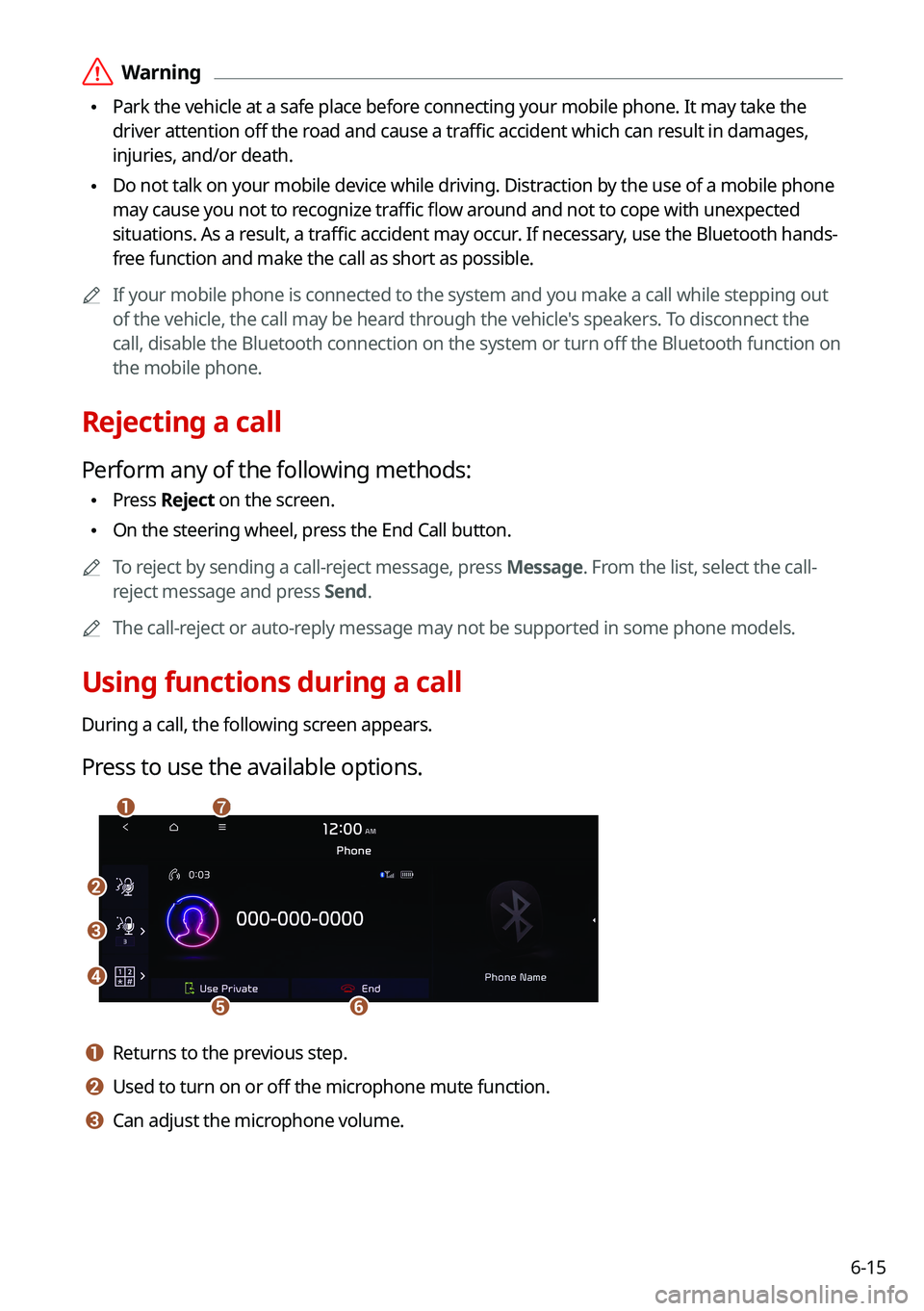
6-15
\335Warning
\225Park the vehicle at a safe place before connecting your mobile phone. It may take the
driver attention off the road and cause a traffic accident which can result in damages,
injuries, and/or death.
\225Do not talk on your mobile device while driving. Distraction by the use of a mobile phone
may cause you not to recognize traffic flow around and not to cope with unexpected
situations. As a result, a traffic accident may occur. If necessary, use the Bluetooth hands-
free function and make the call as short as possible.
0000
A
If your mobile phone is connected to the system and you make a call whil\
e stepping out
of the vehicle, the call may be heard through the vehicle's speakers. To disconnect the
call, disable the Bluetooth connection on the system or turn off the Bluetooth function on
the mobile phone.
Rejecting a call
Perform any of the following methods:
\225Press
Reject on the screen.
\225On the steering wheel, press the End Call button.
0000
A
To reject by sending a call-reject message, press Message. From the list, select the call-
reject message and press Send.
0000
A
The call-reject or auto-reply message may not be supported in some phone models.
Using functions during a call
During a call, the following screen appears.
Press to use the available options.
\037
\036
\035
\034\033
\032\031
a a Returns to the previous step.
b b Used to turn on or off the microphone mute function.
c c Can adjust the microphone volume.
Page 188 of 316

8-4
Running the UVO
You can run the UVO in the system to use the service.
On the All Menus screen, press UVO.
\037\036\035\034\033\032
\031\030
\027
a a Returns to the previous step.
b b Call to the Roadside Assistance using the UVO service. > See "Contacting for roadside
assistance."
c c Can see the weather information (if equipped). > See "Checking the weather information (if
equipped)."
d d Checks your vehicle for abnormal conditions and displays the result. > See " Diagnosing the
vehicle."
e e See the information about the intervals for the last and next maintenance services (if
equipped).
> See "Checking maintenance service intervals (if equipped) ."
f f Call the UVO Center to request help or make inquiries about using the UVO service.
g g Call the UVO Center and request assistance regarding use of the UVO service, including
information on subscribing to the UVO service and service activation.
h h Access the UVO service to use it on the system, activate the automatic 911 connection\
feature, or access modem information.
i i The list of menu items appears.
\225Display Off: Turns off the screen. To switch the screen back on, press the screen or
briefly press the power knob.
\225User's Manual on Web (QR Code): Displays the QR code that provides access to the
online user manual for the system.
0000
A
The screen may differ depending on the vehicle model and specifications.
\335Warning
Driving while distracted may cause a loss of vehicle control that may lead to an accident,
severe bodily injury, or death. The driver's primary responsibility is the safe and legal
operation of the vehicle, and the use of any vehicle systems, including the \
touch screen
and steering wheel controls that take the driver's eyes, attention, and focus away from safe
driving or that are not permissible by the law, should never be used while driving.
Page 191 of 316

8-7
0000
A
A diagnosis result provided by this service is only an estimated result based on the signals
from your vehicle. Visit a Kia Motors dealership for a detailed diagnosis.\
0000
A
When a critical diagnostics issue is detected on your vehicle, an automa\
tic diagnosis
starts when a warning light illuminates on the instrument cluster. You are notified of the
diagnosis result.
0000
A
Your preferred dealership must be registered on Owners.kia.com for you to schedule a
maintenance service with it.
Checking maintenance service intervals (if equipped)
You can see information about the intervals for the last and next maintenance services. This
feature can help you maintain your vehicle on a regular basis.
1 On the All Menus screen, press UVO >
Maintenance.
2 Check the maintenance information.
0000
A
You can see the distance driven and the number of days remaining before the
vehicle should receive maintenance again. Use the information to determine when to
perform the next maintenance service.
0000
A
To reset the information, press Reset Service Intervals.
0000
A
To access the online user's manual on the Maintenance screen, press >
User's
Manual on Web (QR Code) and then scan the displayed QR code.
Contacting the UVO Center
You can contact a UVO Center representative directly to request help or make inquiries about
using the UVO services.
Perform any of the following methods:
\225 On the All Menus screen, press UVO
>
Virtual Assistant.
\225 Press the [] button on the vehicle.
0000
A
To end the call, press End on the screen or press the [
] button.
0000
A
This feature is not available during a Bluetooth call.
Page 197 of 316

9-3
Configuring the vehicle settings (Type1)
(if equipped)
You can configure the functions for driving and related environments.
\335Warning
Make sure you stop the vehicle before changing settings to ensure safety.0000
A
Vehicle settings can be changed only when the vehicle is on.
0000
A
Available settings may differ depending on the vehicle model and specifications.
0000
A
Depending on the climate control system, some functions may not be supported.
1 On the All Menus screen, press Setup >
Vehicle.
The vehicle settings screen appears.
2 Configure the settings required:
0000
A
Press Menu >
Search for Settings or press and enter a keyword to search for a
setting item. You can also search for a setting item by voice.
Head-Up Display (if equipped)
You can set to use the head-up display that displays information such as \
driving speed and
road-related information while driving.
0000
A
The screen may differ depending on the vehicle model and specifications.
Enable Head-Up Display (if equipped)
Can determine whether or not to use the head-up display.
Display Control (if equipped)
Adjust the height, rotation, and brightness of the head-up display.
Content Selection (if equipped)
Select the items to display on the head-up display.
Page 198 of 316

9-4
Speedometer (if equipped)
Can set the driving speed items and colors to display on the head-up dis\
play.
Driver Assistance (if equipped)
You can set to use various systems that assist the driver for safety.
0000AThe screen may differ depending on the vehicle model and specifications.
\335Warning
\225Be sure to always check the road conditions while driving. The driving assist system helps
you drive safely and conveniently. Relying solely on the driving assist system may cause
violation of traffic rules and regulations, resulting in an accident.
\225Be sure to control the vehicle by your judgment and keep traffic regulations for safety.
When the driving assist system is active, drive the vehicle with keeping\
eyes forward and
checking the surroundings.
\225Not all driving assist system warnings or sub-features are necessary when they are active,
and they do not replace the driver discretion under any circumstances. Stay focused on
the road while driving.
\334\334Caution
Be sure to always check the vehicle surroundings while driving. The equipped cameras and
sensors may not operate under all driving conditions.
SCC Reaction (if equipped)
Adjusts the responsiveness of Smart Cruise Control to the acceleration of a leading vehicle.
Page 199 of 316
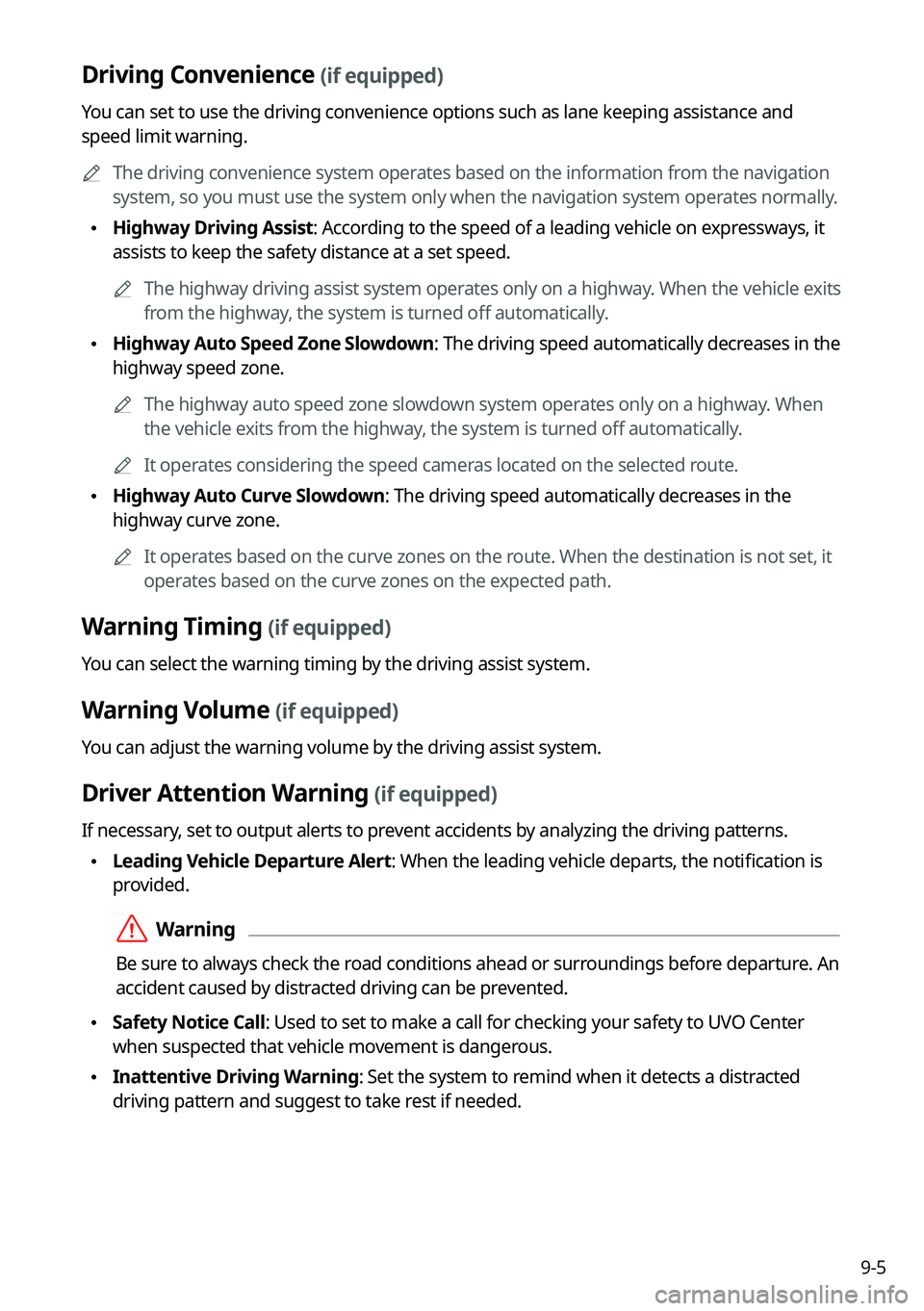
9-5
Driving Convenience (if equipped)
You can set to use the driving convenience options such as lane keeping a\
ssistance and
speed limit warning.0000
A
The driving convenience system operates based on the information from the navigation
system, so you must use the system only when the navigation system operates normally.
\225Highway Driving Assist: According to the speed of a leading vehicle on expressways, it
assists to keep the safety distance at a set speed.
0000
A
The highway driving assist system operates only on a highway. When the vehicle exits
from the highway, the system is turned off automatically.
\225Highway Auto Speed Zone Slowdown: The driving speed automatically decreases in the
highway speed zone.
0000
A
The highway auto speed zone slowdown system operates only on a highway. When
the vehicle exits from the highway, the system is turned off automatically.
0000
A
It operates considering the speed cameras located on the selected route.
\225Highway Auto Curve Slowdown: The driving speed automatically decreases in the
highway curve zone.
0000
A
It operates based on the curve zones on the route. When the destination is not set, it
operates based on the curve zones on the expected path.
Warning Timing (if equipped)
You can select the warning timing by the driving assist system.
Warning Volume (if equipped)
You can adjust the warning volume by the driving assist system.
Driver Attention Warning (if equipped)
If necessary, set to output alerts to prevent accidents by analyzing the driving patterns.
\225Leading Vehicle Departure Alert: When the leading vehicle departs, the notification is
provided.
\335Warning
Be sure to always check the road conditions ahead or surroundings before departure. An
accident caused by distracted driving can be prevented.
\225Safety Notice Call: Used to set to make a call for checking your safety to UVO Center
when suspected that vehicle movement is dangerous.
\225Inattentive Driving Warning: Set the system to remind when it detects a distracted
driving pattern and suggest to take rest if needed.
Page 200 of 316

9-6
Forward Safety (if equipped)
You can set to help detect and monitor the vehicle ahead.
\225Active Assist: Warns if there is a risk of forward collision and controls the vehicle to avoid
collision.
\335Warning
This system is only a supplemental system and it is not intended to, nor\
does it replace
the need for extreme care and attention of the driver. The sensing range and objects
detectable by the sensors are limited. Pay attention to the road conditions at all times.
\225Warning Only: Produces a warning alarm in accordance with the collision risk level.
\225Off: Turns off the forward safety function.
Lane Safety (if equipped)
Set to generate warning or provide assist to help the vehicle stay in its lane.
\225Lane Keeping Assist: Helps prevent lane deviation by generating warning sound and
help the vehicle between stay in its lane.
\335Warning
The Lane Keeping Assist (LKA) system is not a substitute for safe driv\
ing practices, but a
convenience function only. It is the responsibility of the driver to always be aware of the
surroundings and steer the vehicle.
0000
A
When the lanes are not recognized well by front cameras, always check the
surroundings because the lane keeping assist system may not work properly.
\225Lane Departure Warning: When a danger of lane deviation is detected, the warning
sound is generated.
\225Off: Turns off the lane safety function.
Blind-Spot Safety (if equipped)
You can set to generate warning sound and may provide active assist if there is a possible
collision with an approaching vehicle while changing lanes.
\225Blind-Spot View: Displays the blind spot view on the instrument cluster when the turn
signal lamp is blinking.
\225Safe Exit Assist: Assists to get off safely by warning if there is a risk of collision in a blind
spot and by controlling doors.