Page 296 of 316
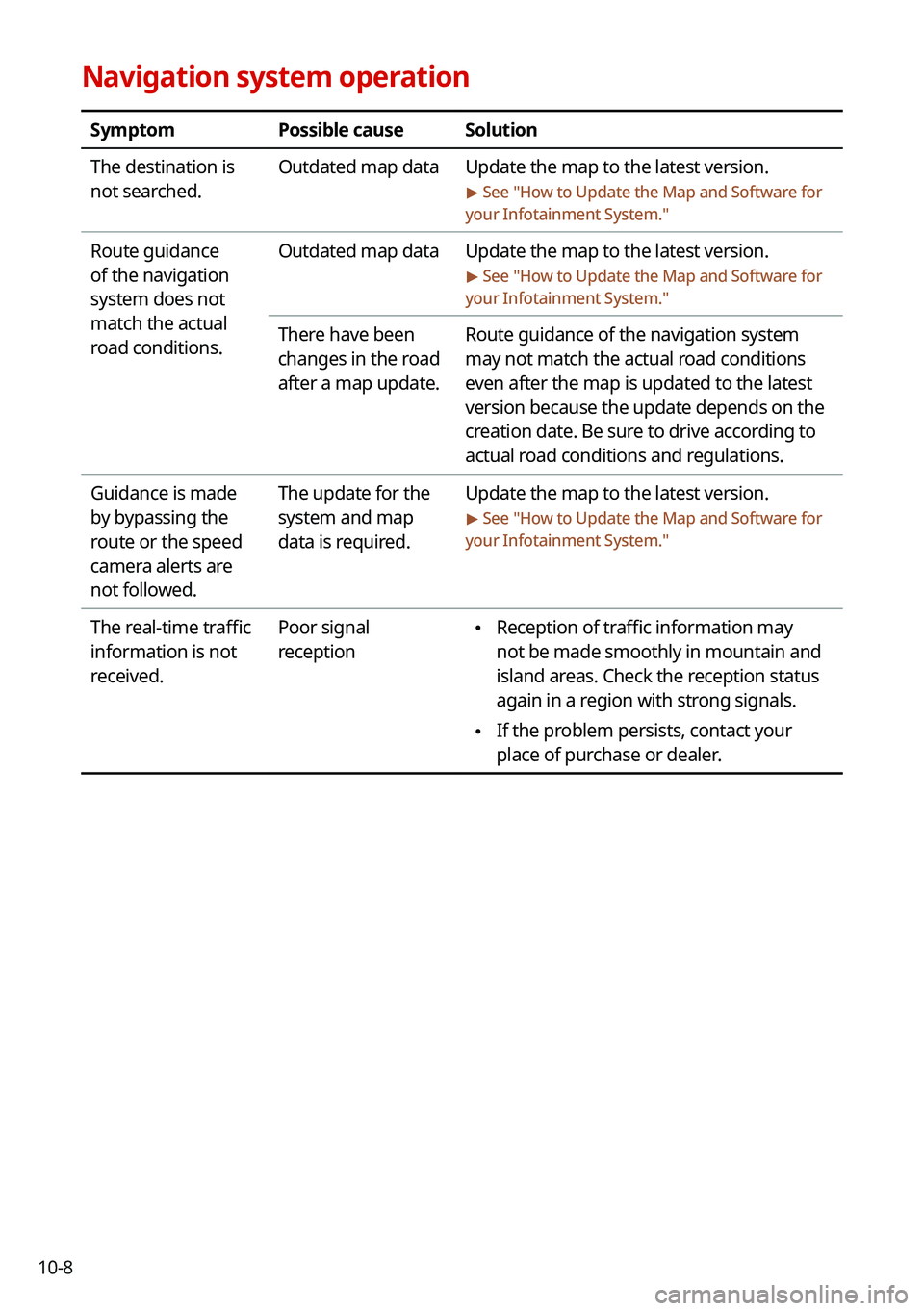
10-8
Navigation system operation
SymptomPossible causeSolution
The destination is
not searched. Outdated map data
Update the map to the latest version.
> See "How to Update the Map and Software for
your Infotainment System."
Route guidance
of the navigation
system does not
match the actual
road conditions. Outdated map data
Update the map to the latest version.
> See "How to Update the Map and Software for
your Infotainment System."
There have been
changes in the road
after a map update. Route guidance of the navigation system
may not match the actual road conditions
even after the map is updated to the latest
version because the update depends on the
creation date. Be sure to drive according to
actual road conditions and regulations.
Guidance is made
by bypassing the
route or the speed
camera alerts are
not followed. The update for the
system and map
data is required.
Update the map to the latest version.
> See "
How to Update the Map and Software for
your Infotainment System."
The real-time traffic
information is not
received. Poor signal
reception \225
Reception of traffic information may
not be made smoothly in mountain and
island areas. Check the reception status
again in a region with strong signals.
\225If the problem persists, contact your
place of purchase or dealer.
Page 299 of 316
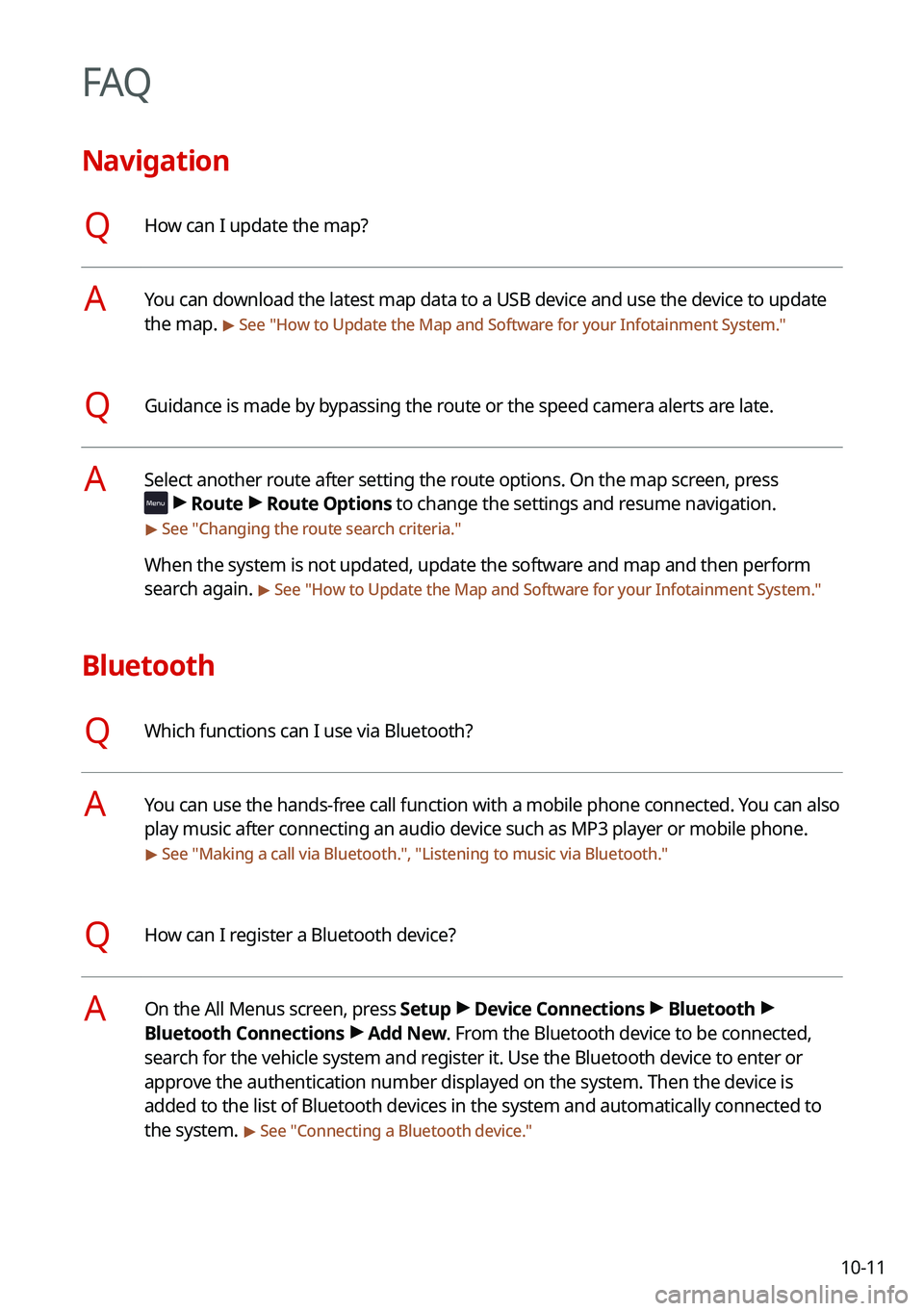
10-11
FAQ
Navigation
QHow can I update the map?
AYou can download the latest map data to a USB device and use the device to update
the map.
> See "How to Update the Map and Software for your Infotainment System."
QGuidance is made by bypassing the route or the speed camera alerts are late.
ASelect another route after setting the route options. On the map screen, press
>
Route >
Route Options to change the settings and resume navigation.
> See " Changing the route search criteria."
When the system is not updated, update the software and map and then perform
search again.
> See "How to Update the Map and Software for your Infotainment System."
Bluetooth
QWhich functions can I use via Bluetooth?
AYou can use the hands-free call function with a mobile phone connected. You can also
play music after connecting an audio device such as MP3 player or mobile phone.
> See "Making a call via Bluetooth.", "Listening to music via Bluetooth ."
QHow can I register a Bluetooth device?
AOn the All Menus screen, press Setup >
Device Connections >
Bluetooth >
Bluetooth Connections >
Add New. From the Bluetooth device to be connected,
search for the vehicle system and register it. Use the Bluetooth device to enter or
approve the authentication number displayed on the system. Then the device is
added to the list of Bluetooth devices in the system and automatically connected to
the system.
> See " Connecting a Bluetooth device."
Page 308 of 316
10-20Previous Destinations 5-13
Saving the current position 5-24
Searching for POIs 5-15
Volume adjustment 5-9
H
HD Radio Data 2-20
HD Radio™ 3-10
Home screen 1-10
L
Listening to music
Bluetooth audio 4-7
Location registration 5-23
M
Map 5-6 POI display 5-17
Map update 9-90
Media device connection 4-2
Media player Bluetooth audio 4-8
USB music 4-2
Messages 6-17
Microphone 7-2
Multi-page Home screen 1-10
E
ECO Driving 2-33
Editing a location 5-27
Editing a route 5-17
Energy Flow 2-35
Energy Information 2-28
EV charging stations 5-29
EV Range 2-26
F
FAQ 10-11 Bluetooth 10-11
Broadcast reception 10-12
Navigation 10-11
Self-inspection method upon
failure 10-12
Finding a route easily 5-3 Destination search 5-3
Finding the route Adding a waypoint 5-17
Address search 5-11
Detour 5-20
Displaying POIs on the map 5-17
Frequently visited places 5-25
Gas stations 5-28
Location registration
Deleting a POI 5-27
Editing a POI 5-27
Registration after search 5-23
Map 5-6
Map update 9-90
Page 309 of 316
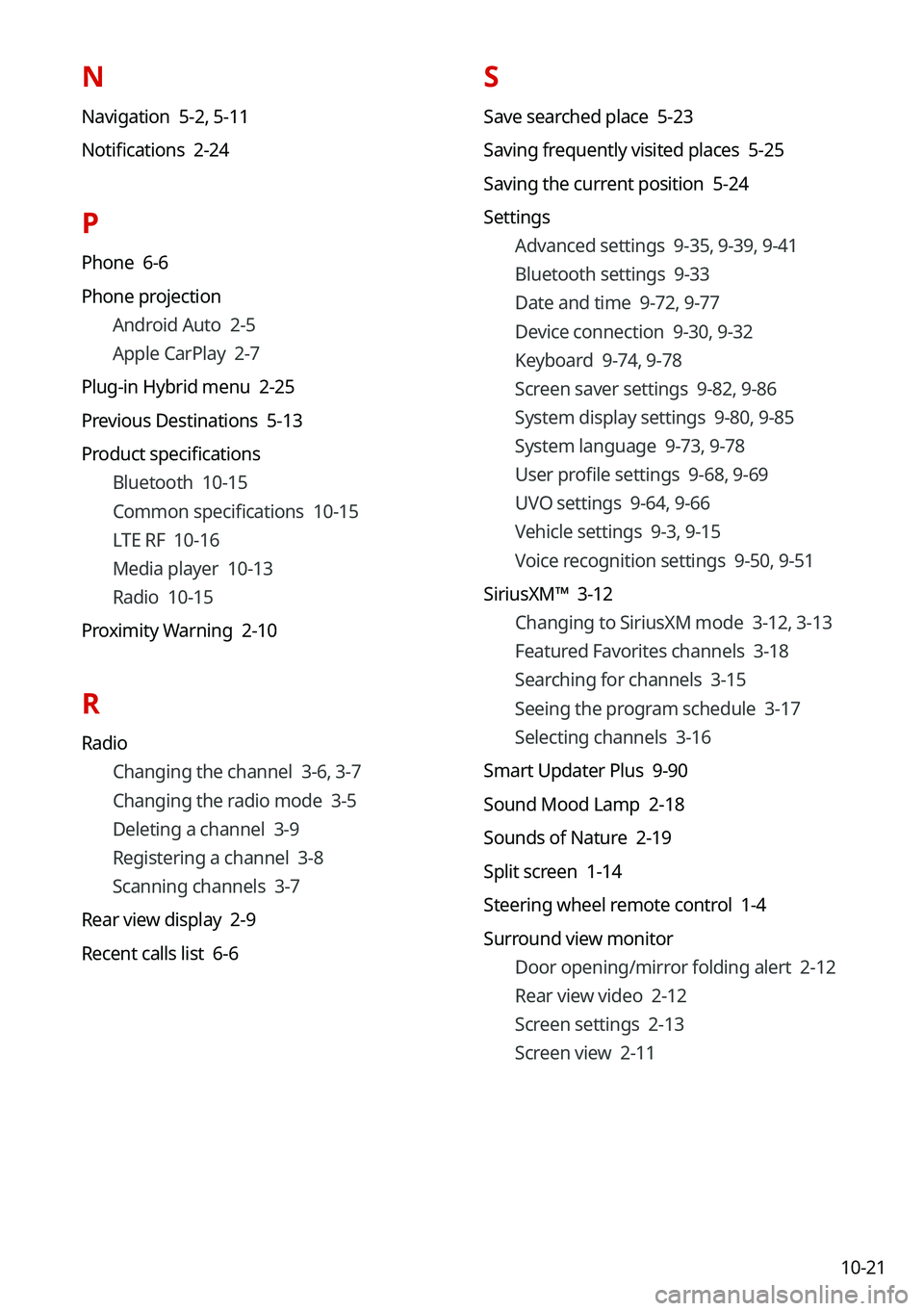
10-21
N
Navigation 5-2, 5-11
Notifications 2-24
P
Phone 6-6
Phone projection Android Auto 2-5
Apple CarPlay 2-7
Plug-in Hybrid menu 2-25
Previous Destinations 5-13
Product specifications Bluetooth 10-15
Common specifications 10-15
LTE RF 10-16
Media player 10-13
Radio 10-15
Proximity Warning 2-10
R
Radio Changing the channel 3-6, 3-7
Changing the radio mode 3-5
Deleting a channel 3-9
Registering a channel 3-8
Scanning channels 3-7
Rear view display 2-9
Recent calls list 6-6
S
Save searched place 5-23
Saving frequently visited places 5-25
Saving the current position 5-24
Settings Advanced settings 9-35, 9-39, 9-41
Bluetooth settings 9-33
Date and time 9-72, 9-77
Device connection 9-30, 9-32
Keyboard 9-74, 9-78
Screen saver settings 9-82, 9-86
System display settings 9-80, 9-85
System language 9-73, 9-78
User profile settings 9-68, 9-69
UVO settings 9-64, 9-66
Vehicle settings 9-3, 9-15
Voice recognition settings 9-50, 9-51
SiriusXM™ 3-12 Changing to SiriusXM mode 3-12, 3-13
Featured Favorites channels 3-18
Searching for channels 3-15
Seeing the program schedule 3-17
Selecting channels 3-16
Smart Updater Plus 9-90
Sound Mood Lamp 2-18
Sounds of Nature 2-19
Split screen 1-14
Steering wheel remote control 1-4
Surround view monitor Door opening/mirror folding alert 2-12
Rear view video 2-12
Screen settings 2-13
Screen view 2-11
Page 310 of 316
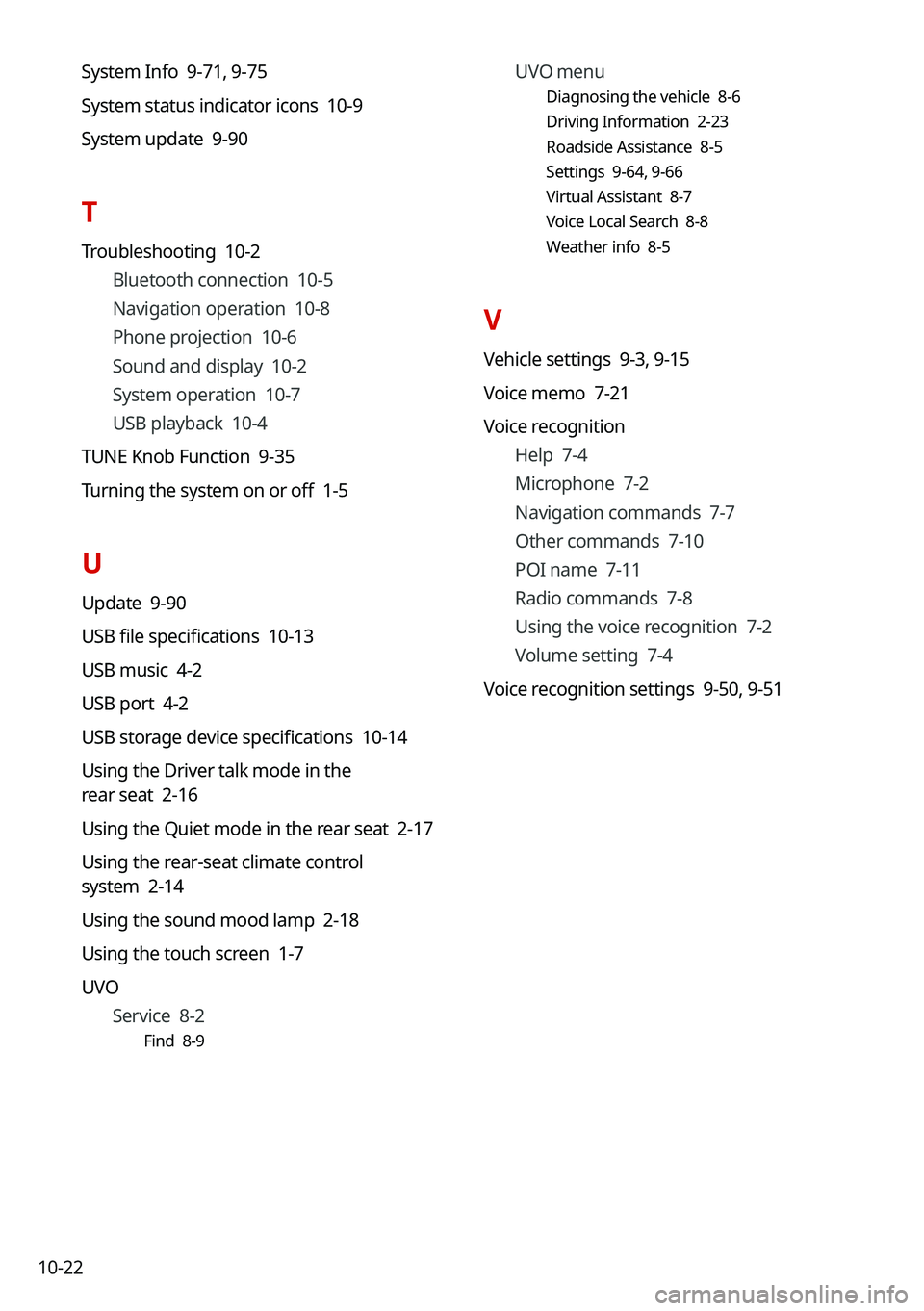
10-22UVO menu
Diagnosing the vehicle 8-6
Driving Information 2-23
Roadside Assistance 8-5
Settings 9-64,
9-66
Virtual Assistant 8-7
Voice Local Search 8-8
Weather info 8-5
V
Vehicle settings 9-3, 9-15
Voice memo 7-21
Voice recognition Help 7-4
Microphone 7-2
Navigation commands 7-7
Other commands 7-10
POI name 7-11
Radio commands 7-8
Using the voice recognition 7-2
Volume setting 7-4
Voice recognition settings 9-50, 9-51
System Info 9-71,
9-75
System status indicator icons 10-9
System update 9-90
T
Troubleshooting 10-2 Bluetooth connection 10-5
Navigation operation 10-8
Phone projection 10-6
Sound and display 10-2
System operation 10-7
USB playback 10-4
TUNE Knob Function 9-35
Turning the system on or off 1-5
U
Update 9-90
USB file specifications 10-13
USB music 4-2
USB port 4-2
USB storage device specifications 10-14
Using the Driver talk mode in the
rear seat 2-16
Using the Quiet mode in the rear seat 2-17
Using the rear-seat climate control
system 2-14
Using the sound mood lamp 2-18
Using the touch screen 1-7
UVO Service 8-2
Find 8-9
Page:
< prev 1-8 9-16 17-24