Page 22 of 316
10
Configuring the navigation settings (Type1) 9-51
Configuring the navigation settings (Type2) 9-57
Configuring the UVO settings (Type1) 9-64
Configuring the UVO settings (Type2) 9-66
Configuring the user profile settings (Type1) 9-68
Configuring the user profile settings (Type2) 9-69
Configuring the general system settings (Type1) 9-70
Configuring the general system settings (Type2) 9-75
Configuring the display settings (Type1) 9-80
Configuring the display settings (Type2) 9-85
Configuring the media settings (Type1) 9-89
How to Update the Map and Software for your
Infotainment System 9-90
10 Appendix
Solutions 10-2
System status indicator icons 10-9
FAQ 10-11
Product specifications 10-13
Important information 10-17
Index 10-19
Trademarks 10-23
Open Source Information 10-24
Page 33 of 316

1-11
a a Current time. Depending on the vehicle model or specifications, time and date display
may vary. Press to access the time and date settings screen.
> See "Date/Time."
b b System status icons. Status icons are not included in the screenshots in this guide,
because their appearance may differ depending on the system status or mode.
> See "System status indicator icons."
c c Displays active widgets. When a widget is pressed, the corresponding function runs in full
screen.
> See "Editing the widgets on the Home screen (Type1)."
d d Displays the specified user profile image. When the image is pressed, the user profile
setting screen appears (if equipped).
> See "Configuring the user profile settings (Type1) (if
equipped)."
e e The list of menu items appears.
\225 Edit Home Widgets: Used to edit the types and positions of widgets on the Home
screen.
\225Edit Home Icons: Used to edit the types of icons on the Home screen.
\225User's Manual on Web (QR Code): Displays the QR code that provides access to the
online user manual for the system.
0000
A
The screen may differ depending on the vehicle model and specifications.
Home screen (Type2)
The Home screen layout is as follows:
0000
A
To return to the Home screen from other screens, press
.
\037
\036
\035
\034
a a Displays the specified user profile image. To display the user profile settings screen, press
the user image or name.
b b Displays the time.
c c Displays weather, and other information.
d d Displays Radio/Media information.
0000
A
The screen may differ depending on the vehicle model and specifications.
0000
A
To display the map screen, press the map area.
Page 34 of 316

1-12
Editing the widgets on the Home screen (Type1)
You can edit the types and positions of the widgets to display on the Hom\
e screen.
1 At the upper left of the Home screen, press Menu >
Edit Home
Widgets.
2 Perform any of the following methods:
\225 To change the widget type, press and hold the desired widget on List of widgets
and then drag it to Widget area.
\225To change the listed order for widgets, press and hold a widget on Widget area and
then drag it to the desired position.
\037\036
a a List of widgets
b b Widget area
0000
A
The screen may differ depending on the vehicle model and specifications.
0000
A
To initialize the types and positions of widgets, press Reset.
Editing the icons on the Home screen (Type1)
You can see the icon list on the Home screen and change the locations for icons.
1 At the upper left of the Home screen, press Menu >
Edit Home Icons.
2 To change the location of an icon, press and hold, and drag the icon to
the desired position.
0000
A
The screen may differ depending on the vehicle model and specifications.
0000
A
To initialize the positions of icons, press Reset.
Page 35 of 316
1-13
Editing the icons on the Home screen (Type2)
You can see the icon list on the All screen and change the locations for icons.
1 At the upper left of the All Menus screen, press >
Edit Home Icons.
2 To change the location of an icon, press and hold, and drag the icon to
the desired position.
0000A
The screen may differ depending on the vehicle model and specifications.
0000
A
To initialize the positions of icons, press Reset.
Seeing the all menus screen
You can see all menus on the Home screen.
Press and gently swipe the Home screen to the left as shown below.
The all menus screen appears. You can see the list of all functions of the system.
0000AThe screen may differ depending on the vehicle model and specifications.
Page 44 of 316
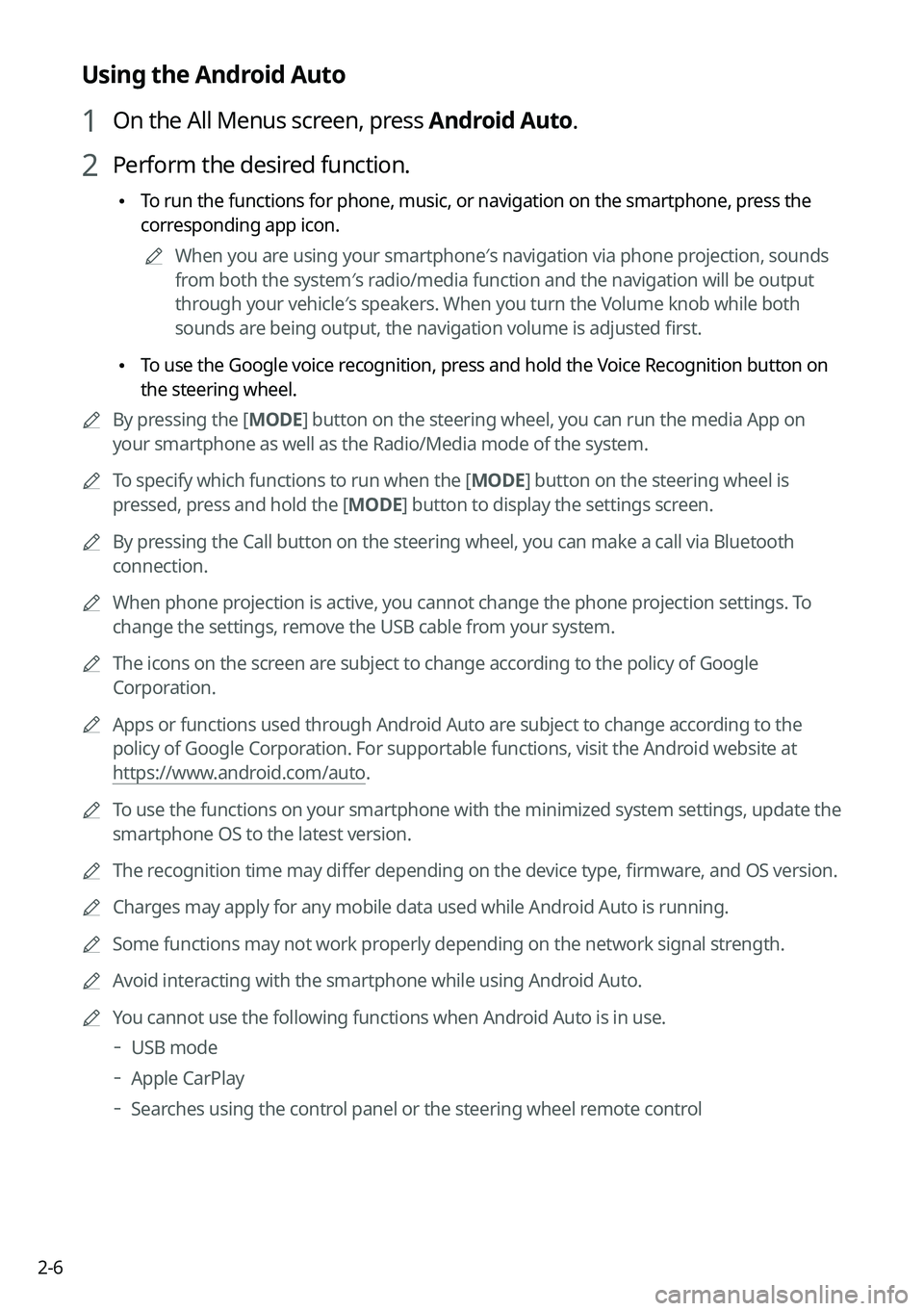
2-6
Using the Android Auto
1 On the All Menus screen, press Android Auto.
2 Perform the desired function.
\225To run the functions for phone, music, or navigation on the smartphone, p\
ress the
corresponding app icon.
0000
A
When you are using your smartphone′s navigation via phone projection, sounds
from both the system′s radio/media function and the navigation will be output
through your vehicle′s speakers. When you turn the Volume knob while both
sounds are being output, the navigation volume is adjusted first.
\225To use the Google voice recognition, press and hold the Voice Recognition button on
the steering wheel.
0000
A
By pressing the [ MODE] button on the steering wheel, you can run the media App on
your smartphone as well as the Radio/Media mode of the system.
0000
A
To specify which functions to run when the [ MODE] button on the steering wheel is
pressed, press and hold the [ MODE] button to display the settings screen.
0000
A
By pressing the Call button on the steering wheel, you can make a call via Bl\
uetooth
connection.
0000
A
When phone projection is active, you cannot change the phone projection settings. To
change the settings, remove the USB cable from your system.
0000
A
The icons on the screen are subject to change according to the policy of Google
Corporation.
0000
A
Apps or functions used through Android Auto are subject to change according to the
policy of Google Corporation. For supportable functions, visit the Android website at
https://www.android.com/auto.
0000
A
To use the functions on your smartphone with the minimized system settings, update the
smartphone OS to the latest version.
0000
A
The recognition time may differ depending on the device type, firmware, and OS version.
0000
A
Charges may apply for any mobile data used while Android Auto is running.
0000
A
Some functions may not work properly depending on the network signal strength.
0000
A
Avoid interacting with the smartphone while using Android Auto.
0000
A
You cannot use the following functions when Android Auto is in use.
000DUSB mode
000DApple CarPlay
000DSearches using the control panel or the steering wheel remote control
Page 64 of 316

2-26
Checking the drivable range under the remaining
battery amount
(PHEV only)
You can check the drivable range under the remaining battery amount. You can also find the
routes to nearby charging stations if necessary.
1 On the Plug-in Hybrid screen, press EV Range.
2 On the EV Range screen, check the drivable distance and nearby
charging stations.
The drivable range is distinguished by a blue circle. Using the icons within the drivable
range, you can check the locations and availabilities of charging stations.
\037
\036
\035\034
\033
\032
\031
a a Returns to the previous step.
b b Can see the list of nearby charging stations.
c c Used to change the map display mode.
000E (2D North Up): Displays the map with the north fixed at the top.
000E (2D Heading Up): Rotates the map depending on the travel direction.
d d Zooms in the map.
e e Zooms out the map.
f f Can see the status icons for charging stations.0000
A
Subscribe to UVO to check the function.
> See "Subscribing to the service."
Page 107 of 316
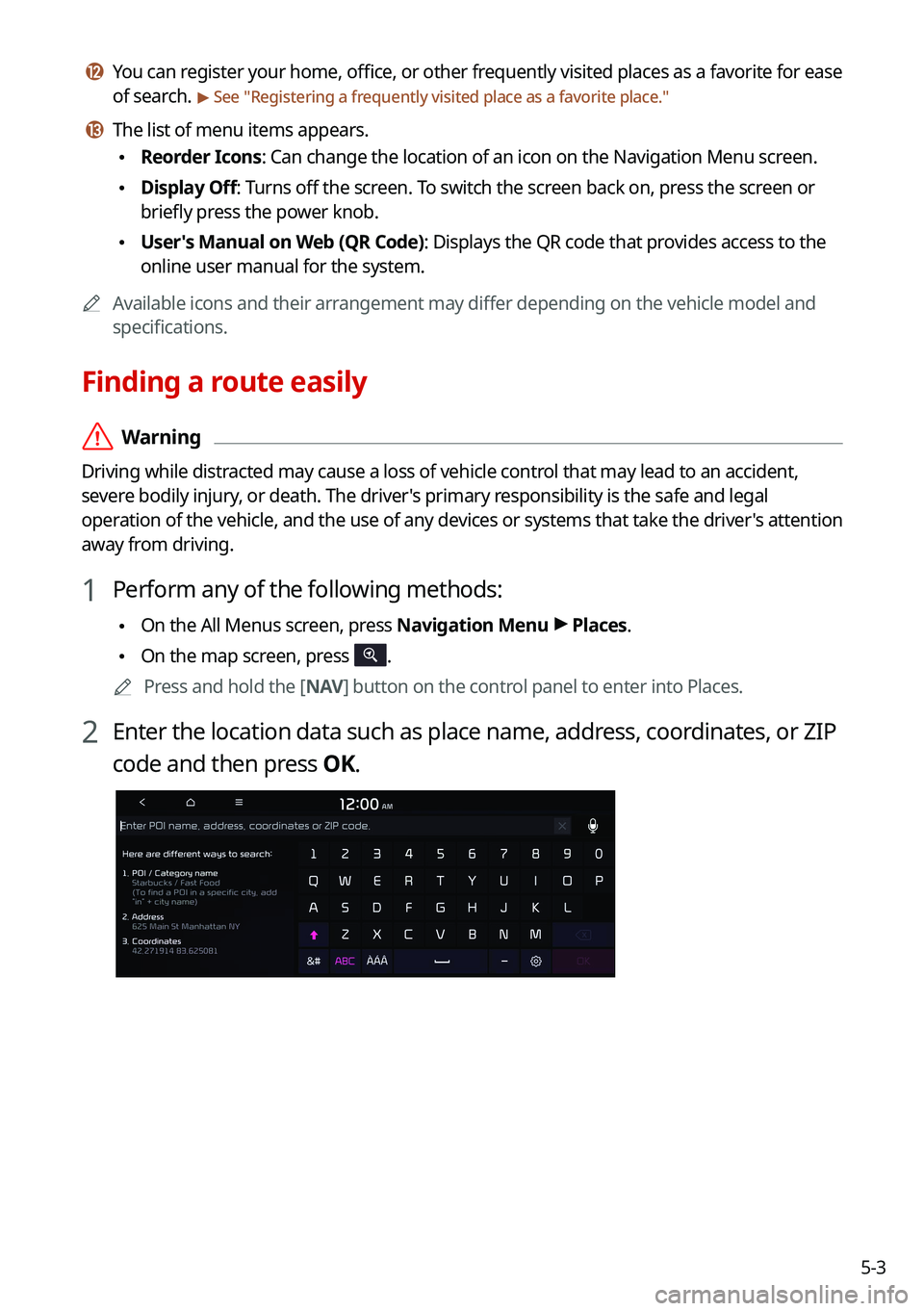
5-3
l l You can register your home, office, or other frequently visited places as a favorite for ease
of search.
> See "Registering a frequently visited place as a favorite place ."
m m The list of menu items appears.
\225Reorder Icons: Can change the location of an icon on the Navigation Menu screen.
\225Display Off: Turns off the screen. To switch the screen back on, press the screen or
briefly press the power knob.
\225User's Manual on Web (QR Code): Displays the QR code that provides access to the
online user manual for the system.
0000
A
Available icons and their arrangement may differ depending on the vehicle model and
specifications.
Finding a route easily
\335Warning
Driving while distracted may cause a loss of vehicle control that may lead to an accident,
severe bodily injury, or death. The driver's primary responsibility is the safe and legal
operation of the vehicle, and the use of any devices or systems that take the driver's attention
away from driving.
1 Perform any of the following methods:
\225On the All Menus screen, press Navigation Menu >
Places.
\225 On the map screen, press .
0000
A
Press and hold the [ NAV] button on the control panel to enter into Places.
2 Enter the location data such as place name, address, coordinates, or ZIP
code and then press OK.
Page 115 of 316
5-11
Various ways to find routes
On the Navigation menu, you can set the destination by using various searches, such as
entering the location information or selecting from recent destinations or categorized places.
Perform any of the following methods:
\225On the All Menus screen, press Navigation Menu.
\225On the control panel, press the [
NAV] button.
0000
A
Available icons and their arrangement may differ depending on the vehicle model and
specifications.
Searching by keyword
Enter various types of keywords such as place name and address and then search for the
destination.
1 On the Navigation Menu screen, press Places.
0000AAvailable icons and their arrangement may differ depending on the vehicle model
and specifications.