2021 KIA NIRO buttons
[x] Cancel search: buttonsPage 4 of 308

2
Safety Warnings
Be sure to keep the following instructions. Otherwise, it may cause serious injury or accident.
\335Driving
Obey all traffic laws while driving.
\225
Relying solely on the navigation system may cause violation of traffic rules and regulations, resulting in an
accident.
In order to check the vehicle speed, see the speedometer first, not the speed on the
navigation system.
\225The speed on the navigation system may differ from actual vehicle speed.
While driving, refrain from watching the screen.
\225An accident may occur by negligence in keeping your eyes forward.
\225To manipulate the screen or buttons requiring multiple steps, be sure to stop your vehicle.
To use your mobile phone, first stop your vehicle.
\225When you use your mobile phone while driving, it may disperse your atten\
tion, resulting in an accident.
\225When making a call while driving, use the Bluetooth Hands-free function and if possible, minimise the call
time.
Make sure that the volume of the phone is sufficiently low so that the external sound is
audible.
\225When you drive with no external sound present may cause a traffic accident.
\225When you drive for a long time with a loud audio volume, it may affect your hearing.
For emergency services (e.g. hospital, fire station), do not rely solely on the navigation
system.
\225Some emergency services may not be included in the navigation map. Check relevant information in advance
to stay prepared for an emergency.
\335System handling
Do NOT arbitrarily disassemble or modify the system.
\225It may cause an accident, fire, or electric shock.
Exercise caution to make sure that no liquid or foreign materials enter the system.
\225It may cause smoke generation, fire ignition, or system failure.
When the screen is not displayed, the volume is muted, or other system failures occur,
immediately stop using the system.
\225Otherwise, it may cause fire, electric shock, or fatal system failure.
0000
A
If you experience any problems with the system, contact your place of purchase or dealer.
Page 17 of 308

5
Be sure to keep the following instructions. Otherwise, it may cause serious injury or accident.
\335Driving
Obey all traffic laws while driving.
\225 Relying solely on the navigation system may cause violation of traffic rules and regulations, resulting in an
accident.
In order to check the vehicle speed, see the speedometer first, not the speed on the
navigation system.
\225The speed on the navigation system may differ from actual vehicle speed.
While driving, refrain from watching the screen.
\225An accident may occur by negligence in keeping your eyes forward.
\225To manipulate the screen or buttons requiring multiple steps, be sure to stop your vehicle.
To use your mobile phone, first stop your vehicle.
\225When you use your mobile phone while driving, it may disperse your atten\
tion, resulting in an accident.
\225If necessary, use handsfree (Bluetooth) calling when driving and minimize the call time.
Make sure that the volume of the phone is sufficiently low so that the external sound is
audible.
\225When you drive with no external sound present may cause a traffic accident.
\225When you drive for a long time with a loud audio volume, it may affect your hearing.
For emergency services (e.g. hospital, fire station), do not rely solely on the navigation
system.
\225Some emergency services may not be included in the navigation map. Check relevant information in advance
to stay prepared for an emergency.
\335System handling
Do NOT arbitrarily disassemble or modify the system.
\225 It may cause an accident, fire, or electric shock.
Exercise caution to make sure that no liquid or foreign materials enter the system.
\225It may cause smoke generation, fire ignition, or system failure.
When the screen is not displayed, the volume is muted, or other system failures occur,
immediately stop using the system.
\225Otherwise, it may cause fire, electric shock, or fatal system failure.
0000
A
If you experience any problems with the system, contact your place of purchase or dealer.
Safety Warnings
Page 78 of 308

3-10
Listening to HD Radio™
You can listen to radio from HD radio stations when they are available.
Perform any of the following methods:
\225Type 1: On the Radio screen, press .
\225Type 2: On the Radio screen, press .
When HD Radio signals are received, the radio switches from the analog mode to the HD
mode.
Type1
Type2
0000
A
In HD mode, the buttons for HD Radio stations appear at the top of the r\
adio screen.
Press a button to select any available HD radio station.
0000
A
HD radio is available only in metropolitan areas.
Page 83 of 308

3-15
Searching for SiriusXM radio channels (Type1)
You can select a channel from available SiriusXM channels.
1 On the Radio screen, press Band >
SiriusXM.
2 On the SiriusXM radio screen, press Menu >
Channel List.
3 Select a category and a channel.
0000
A
To skip a channel when scanning with the [ SEEK] and [TRACK ]buttons or
[ TUNE/FILE] knob, press Skip.
0000
A
The current channel is added to the presets list when pressing
.
Searching for SiriusXM radio channels (Type2)
You can select a channel from available SiriusXM channels.
1 On the Radio screen, press Radio Mode button repeatedly.
2 On the SiriusXM radio screen, press >
Channel List.
3 Select a category and a channel.
0000
A
To skip a channel when scanning with the [ SEEK] or [TRACK ] button, press Skip.
0000
A
If there is a [TUNE/FILE] knob on the control panel, you can also scan for channels by
turning the knob.
0000
A
The current channel is added to the presets list when pressing
.
Page 88 of 308

4-2
Using media
You can use the USB mode to play music files on a connected mobile device, such as USB
device and MP3 player. You can also play Bluetooth music by connecting a Bluetooth device,
which supports a Bluetooth function.
Listening to music from a USB device
1 Connect a media device to play to the USB port on the vehicle.
0000APlayback may start automatically depending on the media type.
0000
A
For more information about supportable devices and file types:
> see "USB mode."
0000
A
The shapes and arrangement of the buttons and USB ports may differ depending on
the vehicle model and specifications.
2 Perform any of the following methods:
\225On the Home screen, press the Radio/Media info widget or on the All menu screen,
press
Media.
\225On the control panel, press the [
MEDIA] button.
0000
A
When multiple media are connected, press the [ RADIO] or [MEDIA] button once
more and then press the desired media source from the media selection window.
USB music screen
\037\036
\035\035\034
\033
\032\031
\030
\027\026
\025
Page 154 of 308

7-2
Voice recognition
With the voice recognition function, you can access various functions of the infotainmen\
t
system without manipulating the screen or buttons. This function prevents driver distraction
and dangerous situations.
Use voice commands to access various functions easily.0000
A
The system can recognize the specified voice commands.
> See "Available voice commands"
or the voice recognition help.
0000
A
Note the following for accurate delivery of command when saying it.
000DPronounce a command accurately and naturally like a conversation.
000DKeep the correct posture and say commands toward the direction of the microphone.
0000
A
Voice recognition is automatically ended when:
000DYou make or receive a call.
000DThe front or rear cameras operate (if equipped).
000DThe
[RADIO] or [MEDIA] button is pressed to perform another function.
000DRerouting or other unexpected action is made due to deviation from the route during
guidance.
0000
A
Voice recognition may not work properly when:
000DThe sunroof or windows are open so the wind is strong.
000DThe fan speed of the air conditioner or heater is high (level 3 or below is
recommended).
000DThe vehicle is passing through a tunnel.
000DThe vehicle is driving on an unpaved road and its noise and vibration are loud.
000DNoise is loud due to a heavy rain or storm.
Using the voice recognition
1 On the steering wheel, press the Voice Recognition button.
Voice recognition starts along with voice guidance.
0000
A
To skip the voice guidance, press the Voice Recognition button on the steering wheel.
Page 178 of 308
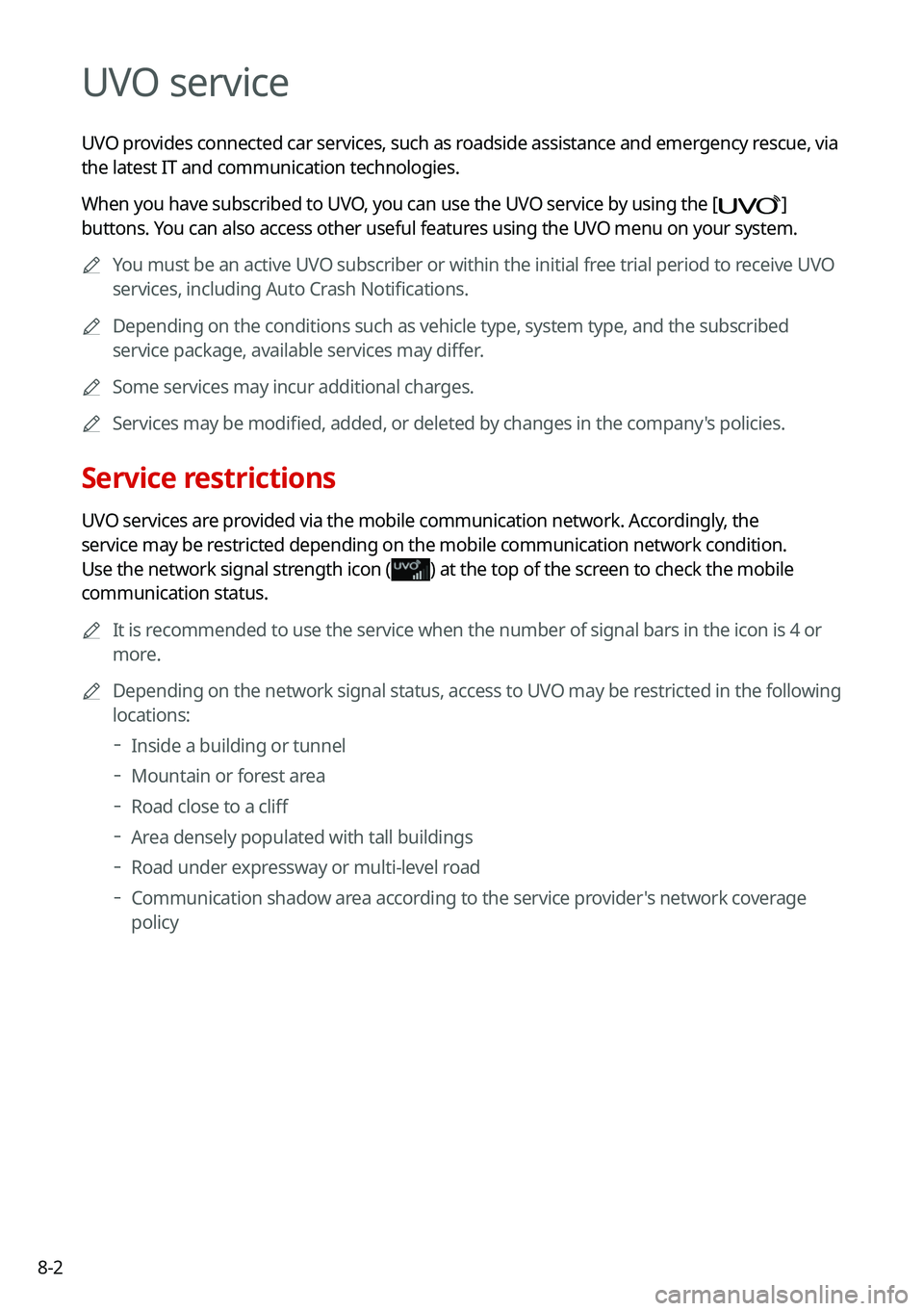
8-2
UVO service
UVO provides connected car services, such as roadside assistance and emergency rescue, via
the latest IT and communication technologies.
When you have subscribed to UVO, you can use the UVO service by using the [
]
buttons. You can also access other useful features using the UVO menu on your system.
0000
A
You must be an active UVO subscriber or within the initial free trial period to receive UVO
services, including Auto Crash Notifications.
0000
A
Depending on the conditions such as vehicle type, system type, and the s\
ubscribed
service package, available services may differ.
0000
A
Some services may incur additional charges.
0000
A
Services may be modified, added, or deleted by changes in the company's policies.
Service restrictions
UVO services are provided via the mobile communication network. Accordingly, the
service may be restricted depending on the mobile communication network condition.
Use the network signal strength icon (
) at the top of the screen to check the mobile
communication status.
0000
A
It is recommended to use the service when the number of signal bars in the icon\
is 4 or
more.
0000
A
Depending on the network signal status, access to UVO may be restricted in the following
locations:
000DInside a building or tunnel
000DMountain or forest area
000DRoad close to a cliff
000DArea densely populated with tall buildings
000DRoad under expressway or multi-level road
000DCommunication shadow area according to the service provider's network coverage
policy
Page 179 of 308
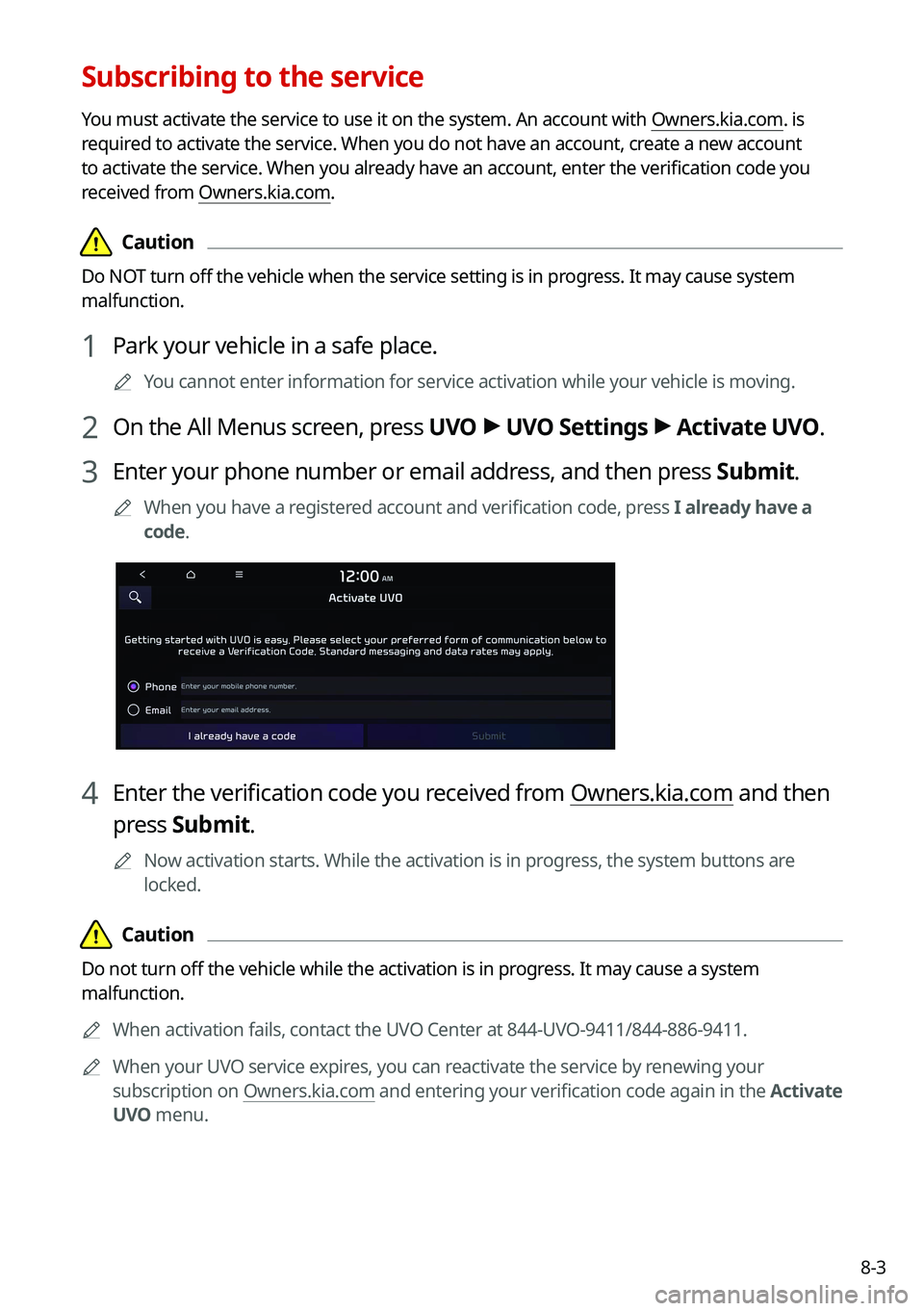
8-3
Subscribing to the service
You must activate the service to use it on the system. An account with Owners.kia.com. is
required to activate the service. When you do not have an account, create a new account
to activate the service. When you already have an account, enter the verification code you
received from Owners.kia.com.
\334\334Caution
Do NOT turn off the vehicle when the service setting is in progress. It may cause system
malfunction.
1 Park your vehicle in a safe place.
0000
A
You cannot enter information for service activation while your vehicle is\
moving.
2 On the All Menus screen, press UVO >
UVO Settings >
Activate UVO.
3 Enter your phone number or email address, and then press Submit.
0000
A
When you have a registered account and verification code, press I already have a
code.
4 Enter the verification code you received from Owners.kia.com and then
press Submit.
0000
A
Now activation starts. While the activation is in progress, the system buttons are
locked.
\334\334Caution
Do not turn off the vehicle while the activation is in progress. It may cause a system
malfunction.
0000
A
When activation fails, contact the UVO Center at 844-UVO-9411/844-886-9411.
0000
A
When your UVO service expires, you can reactivate the service by renewing your
subscription on Owners.kia.com and entering your verification code again in the Activate
UVO menu.