2021 KIA NIRO ESP
[x] Cancel search: ESPPage 3 of 66

GETTING STARTED
As you get to know your new Kia, you can explore this booklet to better understand how to operate its many features and systems.
You can find the complete Table of Contents on the next two pages, but first, be sure to review the following to better understand
some of your Kia’s most used features:
1 Smart Key / Remote Start* . . . . . . . . . . . . . . . . . . . . . . . . . . . . 55
2 Front Seat Headrest Adjustment / Power Adjustable Driver’s Seat* . . . . . . 51- 52
3 Seat Warmers* . . . . . . . . . . . . . . . . . . . . . . . . . . . . . . . . . . 50
4 Folding Rear Seats . . . . . . . . . . . . . . . . . . . . . . . . . . . . . . . . 53
5 Windshield Wipers & Washers . . . . . . . . . . . . . . . . . . . . . . . . . . 34
6 Smart Cruise Control (SCC)* . . . . . . . . . . . . . . . . . . . . . . . . . . . 24
7 Normal Maintenance Schedule . . . . . . . . . . . . . . . . . . . . . . Back Cover
8 User Settings – Instrument Cluster . . . . . . . . . . . . . . . . . . . . . . . . 09
9 Bluetooth® Wireless Technology . . . . . . . . . . . . . . . . . . . . . . . 36-37
10 UVO link Activation* / UVO Assistance* . . . . . . . . . . . . . . . . . . . . . . 39
11 Standard Audio System - Value* . . . . . . . . . . . . . . . . . . . . . . . . . 41
12 Standard Audio System - Value with UVO link* . . . . . . . . . . . . . . . . . . 42
13 UVO link . . . . . . . . . . . . . . . . . . . . . . . . . . . . . . . . . . . . . 43
14 UVO link with Navigation* . . . . . . . . . . . . . . . . . . . . . . . . . . . . . 44
15 Android Auto™ / Apple CarPlay® Setup . . . . . . . . . . . . . . . . . . . . . . 38
Driving while distracted can result in a loss of vehicle control that may lead to an accident, severe personal injury and death. The driver’s primary responsibility is in the safe and legal operation of a vehicle, and handheld devices, other equipment or vehicle systems which take the driver’s eyes, attention and focus away from the safe operation of a vehicle or that are not permissible by law should never be used during operation of the vehicle.
www.kia.com Consumer Affairs - Roadside Assistance†18:1-800-333-4KIA (800-333-4542)
*IF EQUIPPED NIRO HYBRID / PLUG-IN HYBRID FE ATURES & FUNCTIONS GUIDE
Always check the Owner’s Manual for complete operating information and safety warnings.
1
Page 26 of 66
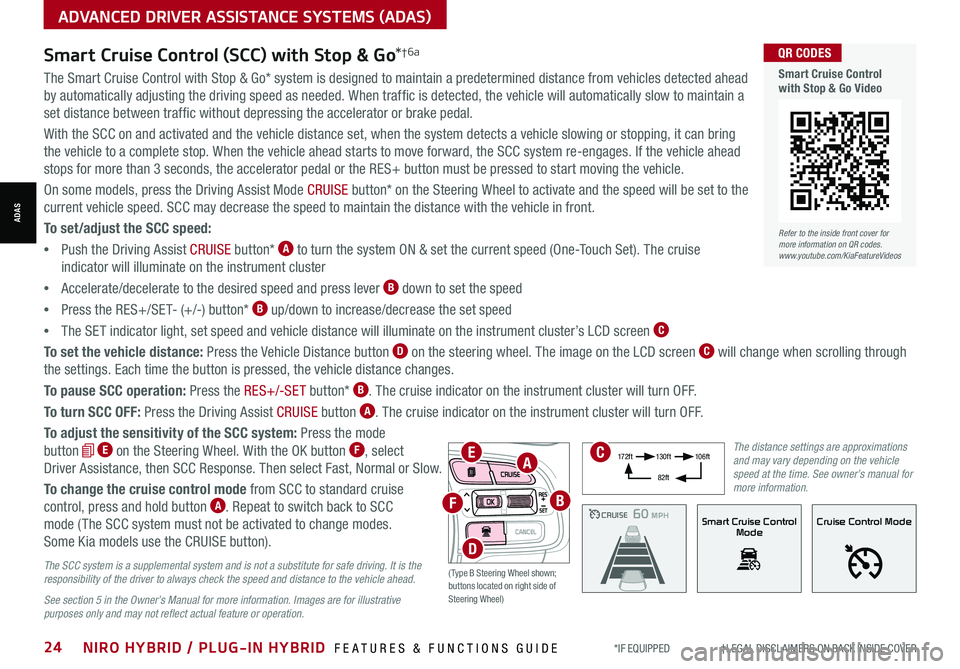
*IF EQUIPPED †LEGAL DISCL AIMERS ON BACK INSIDE COVER24NIRO HYBRID / PLUG-IN HYBRID FEATURES & FUNCTIONS GUIDE
ADVANCED DRIVER ASSISTANCE SYSTEMS (ADAS)
ADAS
The Smart Cruise Control with Stop & Go* system is designed to maintain a predetermined distance from vehicles detected ahead
by automatically adjusting the driving speed as needed. When traffic is detected, the vehicle will automatically slow to maintain a
set distance between traffic without depressing the accelerator or brake pedal.
With the SCC on and activated and the vehicle distance set, when the system detects a vehicle slowing or stopping, it can bring
the vehicle to a complete stop. When the vehicle ahead starts to move forward, the SCC system re-engages. If the vehicle ahead
stops for more than 3 seconds, the accelerator pedal or the RES+ button must be pressed to start moving the vehicle.
On some models, press the Driving Assist Mode CRUISE button* on the Steering Wheel to activate and the speed will be set to the
current vehicle speed. SCC may decrease the speed to maintain the distance with the vehicle in front.
To set/adjust the SCC speed:
•Push the Driving Assist CRUISE button* A to turn the system ON & set the current speed (One-Touch Set). The cruise
indicator will illuminate on the instrument cluster
•Accelerate/decelerate to the desired speed and press lever B down to set the speed
•Press the RES+/SET- (+/-) button* B up/down to increase/decrease the set speed
•The SET indicator light, set speed and vehicle distance will illuminate on the instrument cluster’s LCD screen C
To set the vehicle distance: Press the Vehicle Distance button D on the steering wheel. The image on the LCD screen C will change when scrolling through
the settings. Each time the button is pressed, the vehicle distance changes.
To pause SCC operation: Press the RES+/-SE T button* B. The cruise indicator on the instrument cluster will turn OFF.
To turn SCC OFF: Press the Driving Assist CRUISE button A. The cruise indicator on the instrument cluster will turn OFF.
To adjust the sensitivity of the SCC system: Press the mode
button E on the Steering Wheel. With the OK button F, select
Driver Assistance, then SCC Response. Then select Fast, Normal or Slow.
To change the cruise control mode from SCC to standard cruise
control, press and hold button A. Repeat to switch back to SCC
mode ( The SCC system must not be activated to change modes.
Some Kia models use the CRUISE button).
Smart Cruise Control (SCC) with Stop & Go*†6a
The SCC system is a supplemental system and is not a substitute for safe driving. It is the responsibility of the driver to always check the speed and distance to the vehicle ahead.
See section 5 in the Owner’s Manual for more information. Images are for illustrative purposes only and may not reflect actual feature or operation.
CRUISE100 MPHCRUISE100 MPH
CRUISE60 MPHCRUISE100 MPHSmart Cruise Control
ModeCruise Control Mode
The distance settings are approximations and may vary depending on the vehicle speed at the time. See owner’s manual for more information.
17 2 f t13 0 f t
82ft
10 6 f t
( Type B Steering Wheel shown; buttons located on right side of Steering Wheel)
EA
F
D
B
C
Refer to the inside front cover for more information on QR codes.www.youtube.com/KiaFeatureVideos
QR CODES
Smart Cruise Control with Stop & Go Video
Page 27 of 66
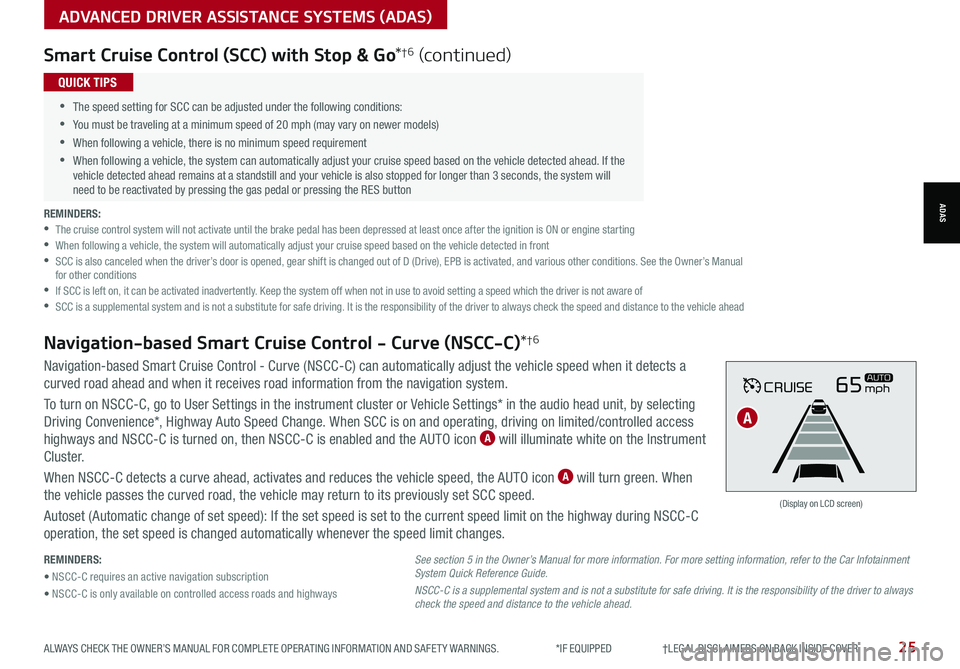
ALWAYS CHECK THE OWNER’S MANUAL FOR COMPLETE OPER ATING INFORMATION AND SAFET Y WARNINGS. *IF EQUIPPED †LEGAL DISCL AIMERS ON BACK INSIDE COVER25
ADVANCED DRIVER ASSISTANCE SYSTEMS (ADAS)
ADAS
Smart Cruise Control (SCC) with Stop & Go*†6 (continued)
REMINDERS: •
The cruise control system will not activate until the brake pedal has been depressed at least once after the ignition is ON or engine starting •
When following a vehicle, the system will automatically adjust your cruise speed based on the vehicle detected in front •
SCC is also canceled when the driver’s door is opened, gear shift is changed out of D (Drive), EPB is activated, and various other conditions. See the Owner’s Manual for other conditions •
If SCC is left on, it can be activated inadvertently. Keep the system off when not in use to avoid setting a speed which the driver is not aware of •
SCC is a supplemental system and is not a substitute for safe driving. It is the responsibility of the driver to always check the speed and distance to the vehicle ahead
•
•The speed setting for SCC can be adjusted under the following conditions:
•You must be traveling at a minimum speed of 20 mph (may vary on newer models)
•
When following a vehicle, there is no minimum speed requirement
•
When following a vehicle, the system can automatically adjust your cruise speed based on the vehicle detected ahead. If the vehicle detected ahead remains at a standstill and your vehicle is also stopped for longer than 3 seconds, the system will need to be reactivated by pressing the gas pedal or pressing the RES button
QUICK TIPS
REMINDERS:
• NSCC-C requires an active navigation subscription
• NSCC-C is only available on controlled access roads and highways
Navigation-based Smart Cruise Control - Curve (NSCC-C) can automatically adjust the vehicle speed when it detects a
curved road ahead and when it receives road information from the navigation system.
To turn on NSCC-C, go to User Settings in the instrument cluster or Vehicle Settings* in the audio head unit, by selecting
Driving Convenience*, Highway Auto Speed Change. When SCC is on and operating, driving on limited/controlled access
highways and NSCC-C is turned on, then NSCC-C is enabled and the AUTO icon A will illuminate white on the Instrument
C lu s t er.
When NSCC-C detects a curve ahead, activates and reduces the vehicle speed, the AUTO icon A will turn green. When
the vehicle passes the curved road, the vehicle may return to its previously set SCC speed.
Autoset (Automatic change of set speed): If the set speed is set to the current speed limit on the highway during NSCC-C
operation, the set speed is changed automatically whenever the speed limit changes.
Navigation-based Smart Cruise Control - Curve (NSCC-C)*†6
CRUISE65mphAUTO
(Display on LCD screen)
See section 5 in the Owner’s Manual for more information. For more setting information, refer to the Car Infotainment System Quick Reference Guide.
NSCC-C is a supplemental system and is not a substitute for safe driving. It is the responsibility of the driver to always check the speed and distance to the vehicle ahead.
A
Page 36 of 66
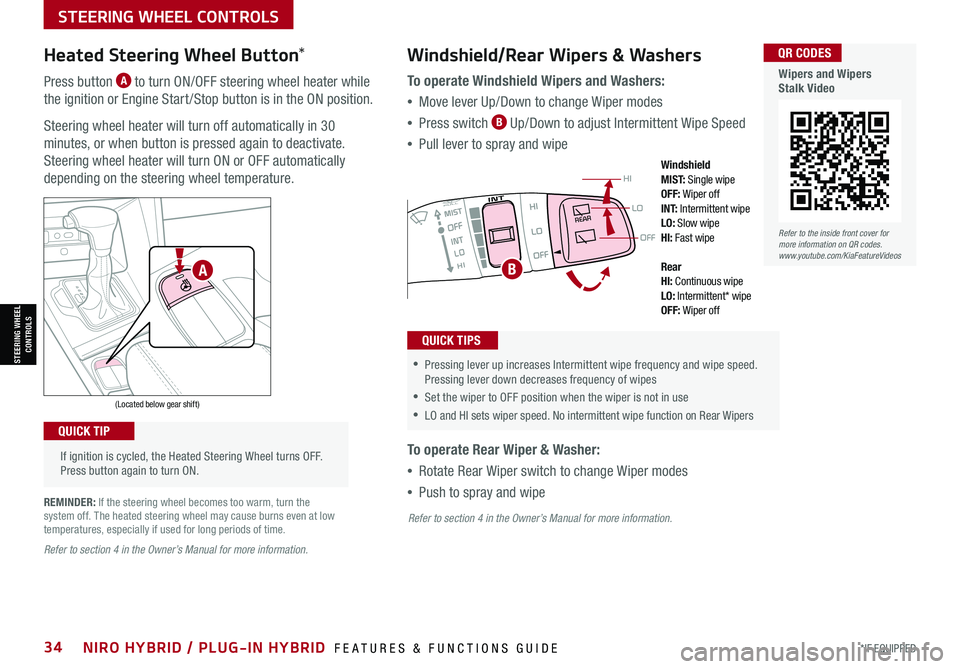
*IF EQUIPPED34NIRO HYBRID / PLUG-IN HYBRID FEATURES & FUNCTIONS GUIDE
If ignition is cycled, the Heated Steering Wheel turns OFF. Press button again to turn ON.
(Located below gear shift)
QUICK TIP
Heated Steering Wheel Button*
Press button A to turn ON/OFF steering wheel heater while
the ignition or Engine Start /Stop button is in the ON position.
Steering wheel heater will turn off automatically in 30
minutes, or when button is pressed again to deactivate.
Steering wheel heater will turn ON or OFF automatically
depending on the steering wheel temperature.
REMINDER: If the steering wheel becomes too warm, turn the system off. The heated steering wheel may cause burns even at low temperatures, especially if used for long periods of time.
OFF
LO
HI
REAR
•
•Pressing lever up increases Intermittent wipe frequency and wipe speed. Pressing lever down decreases frequency of wipes
•Set the wiper to OFF position when the wiper is not in use
•LO and HI sets wiper speed. No intermittent wipe function on Rear Wipers
Windshield/Rear Wipers & Washers
To operate Windshield Wipers and Washers:
•Move lever Up/Down to change Wiper modes
•Press switch B Up/Down to adjust Intermittent Wipe Speed
•Pull lever to spray and wipe
To operate Rear Wiper & Washer:
•Rotate Rear Wiper switch to change Wiper modes
•Push to spray and wipe
QUICK TIPS
Windshield M I S T: Single wipeOFF: Wiper offI N T:
Intermittent wipeLO: Slow wipeHI: Fast wipe
Rear HI: Continuous wipeLO: Intermittent* wipeOFF: Wiper off
BA
Refer to the inside front cover for more information on QR codes.www.youtube.com/KiaFeatureVideos
QR CODES
Wipers and Wipers Stalk Video
Refer to section 4 in the Owner’s Manual for more information.
Refer to section 4 in the Owner’s Manual for more information.
STEERING WHEEL CONTROLS
STEERING WHEEL CONTROLS
Page 40 of 66
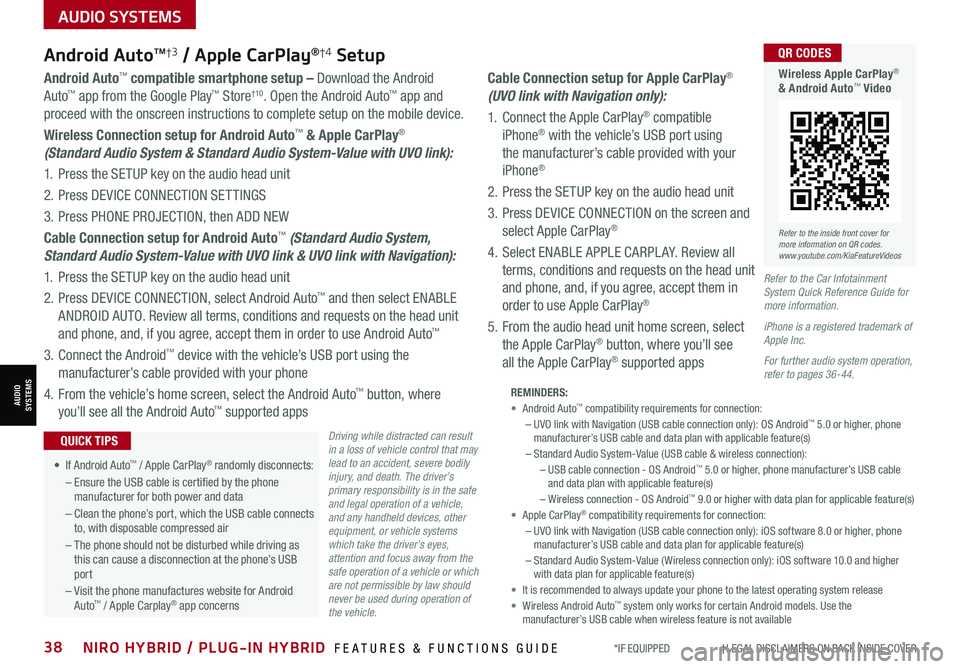
AUDIO SYSTEMS
AUDIOSYSTEMS
*IF EQUIPPED †LEGAL DISCL AIMERS ON BACK INSIDE COVER38NIRO HYBRID / PLUG-IN HYBRID FEATURES & FUNCTIONS GUIDE
Android AutoTM†3 / Apple CarPlay®†4 Setup
Driving while distracted can result in a loss of vehicle control that may lead to an accident, severe bodily injury, and death. The driver’s primary responsibility is in the safe and legal operation of a vehicle, and any handheld devices, other equipment, or vehicle systems which take the driver’s eyes, attention and focus away from the safe operation of a vehicle or which are not permissible by law should never be used during operation of the vehicle.
Android Auto™ compatible smartphone setup – Download the Android
Auto™ app from the Google Play™ Store†10. Open the Android Auto™ app and
proceed with the onscreen instructions to complete setup on the mobile device.
Wireless Connection setup for Android Auto™ & Apple CarPlay®
(Standard Audio System & Standard Audio System-Value with UVO link):
1. Press the SETUP key on the audio head unit
2. Press DEVICE CONNECTION SETTINGS
3. Press PHONE PROJECTION, then ADD NEW
Cable Connection setup for Android Auto™ (Standard Audio System,
Standard Audio System-Value with UVO link & UVO link with Navigation):
1. Press the SETUP key on the audio head unit
2. Press DEVICE CONNECTION, select Android Auto™ and then select ENABLE
ANDROID AUTO. Review all terms, conditions and requests on the head unit
and phone, and, if you agree, accept them in order to use Android Auto™
3. Connect the Android™ device with the vehicle’s USB port using the
manufacturer’s cable provided with your phone
4. From the vehicle’s home screen, select the Android Auto™ button, where
you’ll see all the Android Auto™ supported apps
Cable Connection setup for Apple CarPlay®
(UVO link with Navigation only):
1. Connect the Apple CarPlay® compatible
iPhone® with the vehicle’s USB port using
the manufacturer’s cable provided with your
iPhone®
2. Press the SETUP key on the audio head unit
3. Press DEVICE CONNECTION on the screen and
select Apple CarPlay®
4. Select ENABLE APPLE CARPL AY. Review all
terms, conditions and requests on the head unit
and phone, and, if you agree, accept them in
order to use Apple CarPlay®
5. From the audio head unit home screen, select
the Apple CarPlay® button, where you’ll see
all the Apple CarPlay® supported apps
REMINDERS: • Android Auto™ compatibility requirements for connection: – UVO link with Navigation (USB cable connection only): OS Android™ 5.0 or higher, phone manufacturer’s USB cable and data plan with applicable feature(s)– Standard Audio System-Value (USB cable & wireless connection):– USB cable connection - OS Android™ 5.0 or higher, phone manufacturer’s USB cable and data plan with applicable feature(s)– Wireless connection - OS Android™ 9.0 or higher with data plan for applicable feature(s)• Apple CarPlay® compatibility requirements for connection: – UVO link with Navigation (USB cable connection only): iOS software 8.0 or higher, phone manufacturer’s USB cable and data plan for applicable feature(s) – Standard Audio System-Value ( Wireless connection only): iOS software 10.0 and higher with data plan for applicable feature(s) • It is recommended to always update your phone to the latest operating system release• Wireless Android Auto™ system only works for certain Android models. Use the manufacturer’s USB cable when wireless feature is not available
• If Android Auto™ / Apple CarPlay® randomly disconnects:
– Ensure the USB cable is certified by the phone manufacturer for both power and data
– Clean the phone’s port, which the USB cable connects to, with disposable compressed air
– The phone should not be disturbed while driving as this can cause a disconnection at the phone’s USB port
– Visit the phone manufactures website for Android Auto™ / Apple Carplay® app concerns
QUICK TIPS
Refer to the Car Infotainment System Quick Reference Guide for more information.
iPhone is a registered trademark of Apple Inc.
For further audio system operation, refer to pages 36-44.
Refer to the inside front cover for more information on QR codes.www.youtube.com/KiaFeatureVideos
QR CODES
Wireless Apple CarPlay® & Android Auto™ Video
Page 41 of 66

Follow these steps to activate your UVO link system:
1. Enter the activation screen on your vehicle’s head unit:
a. Press SETUP key
b. Press UVO icon
c. Press Activate UVO
2. Read and agree to Terms of Service and Privacy Policy and press SUBMIT
3. Enter number or email address to receive a verification code, then press
SUBMIT
4. Follow these steps to receive your verification code using your phone SMS
or email:
a. Check your phone SMS or email for verification code
b. Open the link in your SMS or email. A page will open requesting that you
create your account
Note: If you already have a Kia Owners Portal account using the email or
phone number as your login ID, you will need to provide your password prior to
receiving the verification code.
c. Enter your first name, last name, email,
phone number, an account password, and
click CRE ATE ACCOUNT. A page will open
displaying your verification code
d. Enter the code in the head unit and press
ACTIVATE
e. Go back to the page with your verification
code and press “I have entered my
verification code.” A link will be provided to
download the Kia Access with UVO link app
from your app store. After installing the app,
log in and enjoy
REMINDER: This vehicle is not equipped with over-the-air system updates.
For further UVO link operations, refer to the Car Infotainment System Quick Reference Guide.
(Buttons on rearview mirror*)
UVO
Refer to the inside front cover for more information on QR codes.www.youtube.com/KiaFeatureVideos
QR CODES
UVO Assistance Video
Kia Access with UVO link app Video
UVO link Activation*†1 (Systems equipped with UVO link only):
UVO Assistance*
Virtual Assistant A – Press to connect to a virtual assistant to
hear information about the UVO features
UVO Voice Local Search UVO B – Press to connect to the search
function to find points of interest or other locations, like “cafe”
Roadside Assist C – Press to connect to a Roadside Assistant
where you can request vehicle towing services
For more information, refer to the Car Infotainment System Quick Reference Guide.
ABC
Driving while distracted can result in a loss of vehicle control that may lead to an accident, severe bodily injury, and death. The driver’s primary responsibility is in the safe and legal operation of a vehicle, and any handheld devices, other equipment, or vehicle systems which take the driver’s eyes, attention and focus away from the safe operation of a vehicle or which are not permissible by law should never be used during operation of the vehicle.
ALWAYS CHECK THE OWNER’S MANUAL FOR COMPLETE OPER ATING INFORMATION AND SAFET Y WARNINGS. *IF EQUIPPED †LEGAL DISCL AIMERS ON BACK INSIDE COVER39
AUDIO SYSTEMS
AUDIOSYSTEMS
Page 63 of 66

Sales Consultant:
______________________________________________________________
Date:
____________________
Sales Manager:
________________________________________________________________
Date:
____________________
Customer:
_____________________________________________________________________
Date:
____________________
LEGAL DISCLAIMERS
Driving while distracted is dangerous and should be avoided. Drivers should remain attentive to driving and always exercise caution when using the steering-wheel-mounted controls while dri\
ving.
Driving while distracted can result in a loss of vehicle control that may lead to an accident, severe personal injury and/or death. The driver’s primary responsibility is in the safe and legal operation of a vehicle, and any handheld devices, other equipment or vehicle systems which take the driver’s eyes, attention and focus away from the safe operation of the vehicle or that are not permissible by law should never be used during operation of the vehicle.Safety Features: No system, no matter how advanced, can compensate for all driver error and/or driving conditions. Always drive safely.1. UVO link: Purchase/lease of certain 2019 and newer Kia vehicles with UVO link includes a complimentary 1-year subscription starting from new vehicle retail sale/lease date as recorded by the dealer. After your complimentary 1-year UVO link subscription expires, continued access to the full suite of UVO link available on your Kia will require a paid subscription at the then current subscription rate or your use of certain UVO link features may immediately terminate. Use of UVO is subject to agreement to the UVO Privacy Policy (available at https://owners.kia.com/us/en/privacy-policy.html ) and Terms of Service (available at https://owners.kia.com/us/en/terms-of-service.html ). UVO link is transferable to subsequent owner during the original UVO link service term. Only use UVO link when safe to do so. Kia Access with UVO link App is available from the Apple® App Store® or Google Play™. Kia Motors America, Inc. reserves the right to change or discontinue UVO link at any time without prior notification or incurring any future obligation. Message and data rates may apply. Cellular and GPS coverage is required to use most features. UVO link features may vary by model, model year, and trim level. Features, specifications, and fees are subject to change. For more on details and limitations, visit https://owners.kia.com or your authorized Kia dealer. Apple and App Store are registered trademarks of Apple Inc. Google and logos are trademarks of Google, LLC.
2. Airbags: For maximum protection, always wear your seat belt.
3. Android Auto™: Vehicle user interface is a product of Google and its terms and privacy statements apply. Requires the Android Auto app on Google Play and an Android compatible smartphone running Android™ 5.0 Lollipop or higher. Data plan rates apply. Android Auto is a trademark of Google LLC..
4. Apple CarPlay®: Apple® and Apple CarPlay® are trademarks of Apple, Inc., registered in the U.S. and other countries. Apple CarPlay® runs on your smartphone cellular data service. Normal data rates will apply. Distracted driving can result in a loss of vehicle control. Never use a handheld device or vehicle system that takes your focus away from safe vehicle operation.
5. Bluetooth® Wireless Technology: The Bluetooth® word mark and logos are registered trademarks owned by Bluetooth SIG Inc., and any use of such marks by Kia is pursuant to license. A Bluetooth® enabled cell phone is required to use Bluetooth® wireless technology.
6a. Driver Assist Features – Forward Collision-Avoidance Assist (FCA) / Forward Collision Warning (FCW), Blind-Spot Collision Warning (BCW), Rear Cross-Traffic Collision Warning (RCCW), Lane Keeping Assist (LKA), Rear View Monitor (RVM), Reverse Parking Distance Warning (PDW), Smart Cruise Control (SCC) with Stop & Go System, Lane Following Assist (LFA), Reverse Parking Aid Function, Navigation-based Smart Cruise Control - Curve (NSCC-C), Highway Driving Assist (HDA), Leading Vehicle Departure Alert (LVDA): These features are not substitutes for safe driving, and may not detect all objects surrounding the vehicle. Always drive safely and use caution.
6b. Driver Attention Warning (DAW): Driver Attention Warning is not a substitute for safe driving and may not detect all instances of driver fatigue or inattentive driving practices. Failure to pay attention to travel conditions and vehicle operation could result in loss of vehicle control. Always drive safely and use caution.
7. Electronic Stability Control (ESC)/ Traction Control System (TCS)/Hill-start Assist Control (HAC): No system, no matter how advanced, can compensate for all driver error and/or driving conditions. Always drive safely.
8. Engine Start/Stop Button with Smart Key: Always come to a complete stop before turning the engine on or off. However, if you have an emergency while the vehicle is in motion and must turn the engine off, you can turn the engine off to the ACC position by pressing the Start/Stop button for more than 3 seconds o\
r 3 times in succession. If the vehicle is still moving, you can restart the engine by pressing the Start/Stop button with the s\
hift lever in Neutral (N). With the engine off, hydraulic power assist for steering and braking will be disabled and the vehicle will be more difficult to control.
9. Front Seat Headrest Adjustment: Never attempt to adjust headrests when vehicle is in motion.
10. Google Play™ Store is a trademark of Google LLC. ©2021 Google LLC. All rights reserved. Google and the Google Logo are registered trademarks of Google LLC.
11. Navigation: Distracted driving can result in a loss of vehicle control. When operating a vehicle, never use a vehicle system that takes your focus away from safe vehicle operation. Navigation is for information purposes only, and Kia does not make any warranties about the accuracy of the information.
12. Occupant Detection System (ODS): Kia vehicles use a number of different ODS types that vary by model.
13. Roadside Assist: 24-hour Enhanced Roadside Assistance is a service plan provided by Kia Motors America, Inc. Certain limitations apply. Coverage details are available in the Kia Warranty and Consumer Information Manual. For access to Enhanced Roadside Assistance, a connected mobile phone via Bluetooth® within the cellular service coverage area is required.
14. Seat adjustments: Reclining the passenger seats can reduce the effectiveness of the safety restraint system and may lead to additional injury in an accident.
15. Seat Belts: For maximum protection, always wear your seatbelt.
16. Seat Warmers: Use extreme caution when using the seat warmers to avoid burns. Refer to the Owner’s Manual for more information.
17. SiriusXM®: SiriusXM Satellite Radio, SiriusXM Traffic and SiriusXM Travel Link each require a subscription sold separately, or as a package, by SiriusXM Radio Inc. If you decide to continue your service at the end of your trial subscription, the plan you choose will automatically renew and bill at then-current r\
ates until you call 1-866-635-2349 to cancel. See SiriusXM Customer Agreement for complete terms at www.siriusxm.com. Other fees and taxes will apply. All fees and programming are subject to change. Not all vehicles or devices are capable of receiving all services offered by SiriusXM. Data displays and individual product availability vary by vehicle hardware. Current information and features may not be available in all locations, or on all receivers. Weather Forecast, Current Conditions may not be available in all locations. Images above are for representative purposes only and are not real products. For actual features and images of real products, consult the vehicle manufacturer. SiriusXM is not responsible for any errors or inaccuracies in the data services or their use in the vehicle. Travel Link Stocks displays current price and daily delta of around 7,000 actively reported\
securities traded on the NYSE®, NASDAQ® and AMEX®. The service is delayed approximately 20 minutes. SiriusXM satellite service is available only to those at least 18 years of age in the 48 contiguous USA, DC, and Puerto Rico (with coverage limitations). SiriusXM Internet Radio service is available throughout our satellite service area and in AK and HI. © 2021 SiriusXM Radio Inc. Sirius, XM and all related marks and logos are trademarks of SiriusXM Radio Inc.
18. Steering-wheel-mounted controls: Driving while distracted is dangerous and should be avoided. Remain attentive to driving and be cautious when using steering-wheel-mounted controls wh\
ile driving.
19. Sunvisors: Sunvisor may not shield all direct light. Do not operate the vehicle if sunvisor is impairing your visibility.
20. Tilt/Telescoping Steering Wheel: Never attempt to adjust steering wheel position when vehicle is in motion.
21. Tire Pressure Monitoring System (TPMS): Even with Tire Pressure Monitoring System, check tire pressure on a regular basis.
Page 66 of 66

*IF EQUIPPED
(up to 60,000 miles)AMAINTENANCE INTERVALS (MILES)
MAINTENANCE ITEMS7, 5 0 015,00022,50030,0003 7, 5 0 045,00052,50060,000
Add fuel additiveCPPPPPPPP
Rotate tiresPPPPPPPP
Engine oil and filter RRRRRRRR
Climate control air filterRRRR
Vacuum hoseIIIIIII
Steering gear box, linkage & boots/lower arm ball joint, upper arm ball jointIIII
Drive shafts and bootsIIII
Suspension mounting boltsIIII
Air conditioner refrigerantIIII
Exhaust pipe and mufflerIIII
Air cleaner filterIIIRIIIR
Engine clutch actuator fluidRR
HSG beltDI
Brake fluidII
Brake lines, hoses and lineIII
Front brake discs/pads, calipersIIII
Fuel tank air filterEII
Parking brakeII
Engine clutch actuator hose and linesIII
Vapor hose and fuel filler capII
Rear brake discs/padsIIII
Fuel cap, fuel lines, fuel hoses and connectionsII
Dual clutch transmission fluidII
‡ If equipped.A . See the Owner’s Manual for complete maintenance schedule.B. And, if necessary, adjust, correct, clean or replace.C. If TOP TIER detergent gasoline is not available, one bottle of additive is recommended. Additives are available from your authorized Kia dealer along with information on how to use them. Do not mix other additives.D. Inspect HSG belt for evidence of cuts, cracks, excessive wear or oil saturation and replace if necessary. If HSG belt noise occurred, readjust HSG belt tension before replace
E. Both the fuel filter & fuel tank air filter are generally considered to be maintenance free, depending on fuel quality being used. However, periodic inspection is recommended. If your vehicle is having issues like fuel flow restriction, power surging, loss of power, difficulty starting, etc., replace the fuel filter immediately and consult an authorized Kia dealer for service.See your Owner’s Manual for more details and complete maintenance information, including severe maintenance schedule. Warranty may be voided if maintenance schedule is not followed.
Check your Maintenance Schedule or schedule an appointment with a dealer using your UVO link* account by logging into UVO link App or your account on https://owners.Kia.com (See page 39 for setup information)
QUICK TIP
Part Number: DE210-PS-004†LEG AL DISCL AIMERS ON BACK INSIDE COVER© 2021 Kia Motors America, Inc. All rights reserved.Consumer - Roadside Assistance†15: 1-800-333-4KIA (4542)
NIRO HYBRID / PLUG-IN HYBRID NORMAL MAINTENANCE SCHEDULE P=Perform • R=Replace • I=InspectB