2021 KIA NIRO display
[x] Cancel search: displayPage 13 of 66
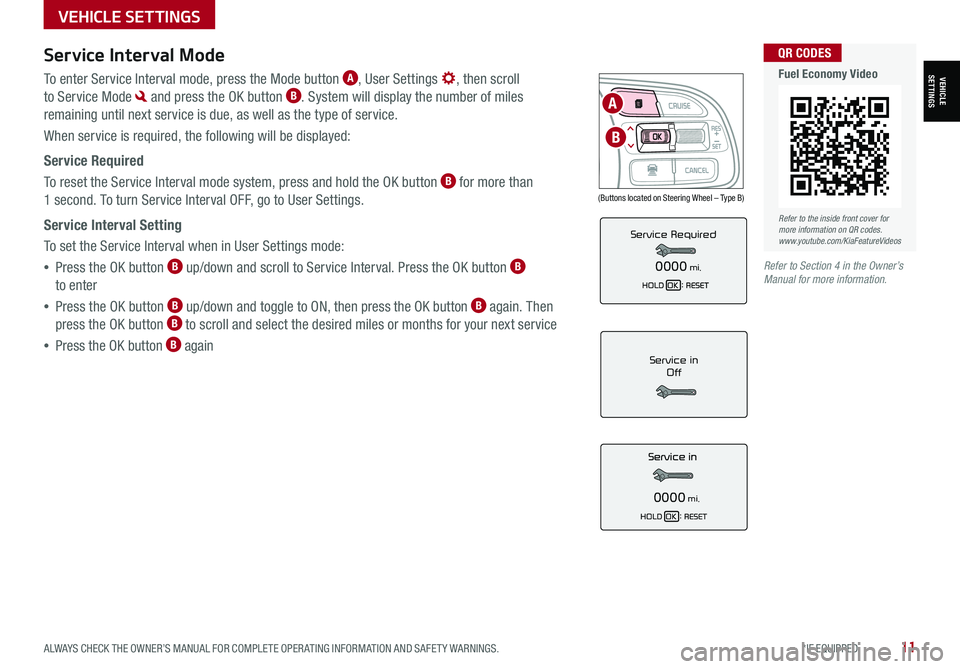
ALWAYS CHECK THE OWNER’S MANUAL FOR COMPLETE OPER ATING INFORMATION AND SAFET Y WARNINGS. *IF EQUIPPED11
Service Interval Mode
To enter Service Interval mode, press the Mode button A, User Settings , then scroll
to Service Mode and press the OK button B. System will display the number of miles
remaining until next service is due, as well as the type of service.
When service is required, the following will be displayed:
Service Required
To reset the Service Interval mode system, press and hold the OK button B for more than
1 second. To turn Service Interval OFF, go to User Settings.
Service Interval Setting
To set the Service Interval when in User Settings mode:
•Press the OK button B up/down and scroll to Service Interval. Press the OK button B
to enter
•Press the OK button B up/down and toggle to ON, then press the OK button B again. Then
press the OK button B to scroll and select the desired miles or months for your next service
•Press the OK button B againService in
Off
0000mi.
Service Required
0000mi.
(Buttons located on Steering Wheel – Type B)
MODE
RES
CRUISE
CAN CELOKSET
MODE
RES
CRUISE
CAN CELOKSET
MODE
A
B
Refer to the inside front cover for more information on QR codes.www.youtube.com/KiaFeatureVideos
QR CODES
Fuel Economy Video
Refer to Section 4 in the Owner’s Manual for more information.
VEHICLESETTINGS
VEHICLE SETTINGS
Page 14 of 66
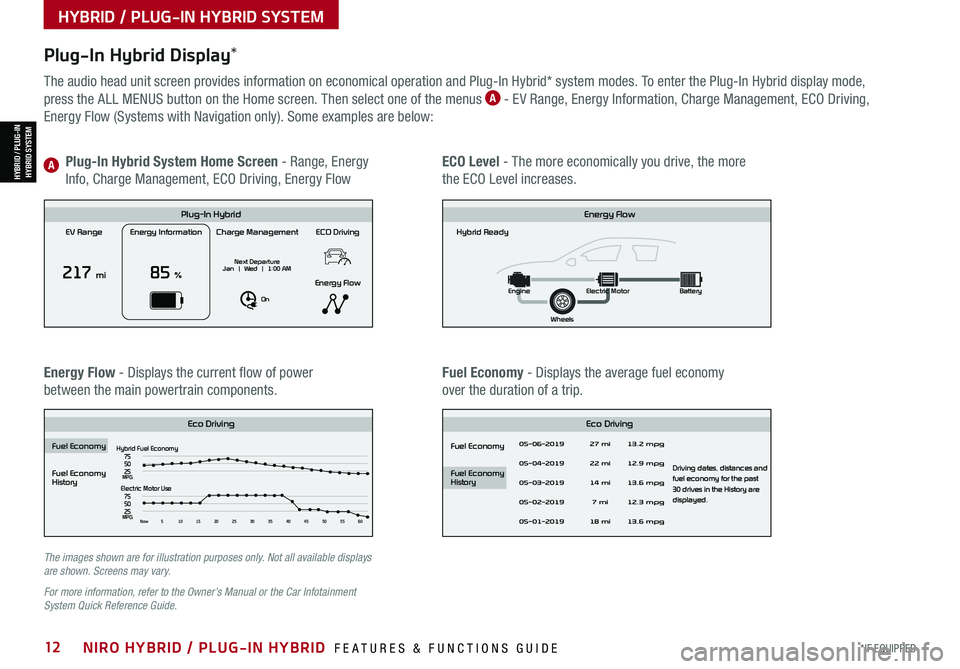
*IF EQUIPPED12NIRO HYBRID / PLUG-IN HYBRID FEATURES & FUNCTIONS GUIDE
Plug-In Hybrid Display*
The audio head unit screen provides information on economical operation and Plug-In Hybrid* system modes. To enter the Plug-In Hybrid display mode,
press the ALL MENUS button on the Home screen. Then select one of the menus A - EV Range, Energy Information, Charge Management, ECO Driving,
Energy Flow (Systems with Navigation only). Some examples are below:
Energy Flow - Displays the current flow of power
between the main powertrain components.
ECO Level - The more economically you drive, the more
the ECO Level increases.
Plug-In Hybrid System Home Screen - Range, Energy
Info, Charge Management, ECO Driving, Energy FlowA
Fuel Economy - Displays the average fuel economy
over the duration of a trip.
EV Range
217 mi
Energy Information
85 %
Charge Management
Next Departure
Jan | Wed | 1:00 AM
On
ECO Driving
Energy Flow
Plug-In Hybrid
Hybrid Ready
Energy Flow
Wheels
Engine
Electric Motor Battery
Fuel Economy
History
Eco Driving Eco Driving
Fuel Economy
Fuel Economy
History
Fuel EconomyHybrid Fuel Economy05-06-2019
05-04-2019
05-03-2019
05-02-2019
05-01-2019 27 mi
13.2 mpg
12.9 mpg
13.6 mpg
Driving dates, distances and
fuel economy for the past
30 drives in the History are
displayed.
12.3 mpg
13.6 mpg
22 mi
14 mi 7 mi
18 mi
75
50
25
MPGElectric Motor Use
75
50
25
MPGNow 510 15202530354045505560
EV Range
217 mi
Energy Information
85 %
Charge Management
Next Departure
Jan | Wed | 1:00 AM
On
ECO Driving
Energy Flow
Plug-In Hybrid
Hybrid Ready
Energy Flow
Wheels
Engine
Electric Motor Battery
Fuel Economy
History
Eco DrivingEco Driving
Fuel Economy
Fuel Economy
History
Fuel Economy
Hybrid Fuel Economy05-06-2019
05-04-2019
05-03-2019
05-02-2019
05-01-2019 27 mi
13.2 mpg
12.9 mpg
13.6 mpg
Driving dates, distances and
fuel economy for the past
30 drives in the History are
displayed.
12.3 mpg
13.6 mpg
22 mi
14 mi 7 mi
18 mi
75
50
25
MPGElectric Motor Use
75
50
25
MPGNow 510 15202530354045505560
EV Range
217 mi
Energy Information
85 %
Charge Management
Next Departure
Jan | Wed | 1:00 AM
On
ECO Driving
Energy Flow
Plug-In Hybrid
Hybrid Ready
Energy Flow
Wheels
Engine
Electric Motor Battery
Fuel Economy
History
Eco Driving Eco Driving
Fuel Economy
Fuel Economy
History
Fuel EconomyHybrid Fuel Economy05-06-2019
05-04-2019
05-03-2019
05-02-2019
05-01-2019 27 mi
13.2 mpg
12.9 mpg
13.6 mpg
Driving dates, distances and
fuel economy for the past
30 drives in the History are
displayed.
12.3 mpg
13.6 mpg
22 mi
14 mi 7 mi
18 mi
75
50
25
MPGElectric Motor Use
75
50
25
MPGNow 510 15202530354045505560
EV Range
217 mi
Energy Information
85 %
Charge Management
Next Departure
Jan | Wed | 1:00 AM
On
ECO Driving
Energy Flow
Plug-In Hybrid
Hybrid Ready
Energy Flow
Wheels
Engine
Electric Motor Battery
Fuel Economy
History
Eco DrivingEco Driving
Fuel Economy
Fuel Economy
History
Fuel Economy
Hybrid Fuel Economy05-06-2019
05-04-2019
05-03-2019
05-02-2019
05-01-2019 27 mi
13.2 mpg
12.9 mpg
13.6 mpg
Driving dates, distances and
fuel economy for the past
30 drives in the History are
displayed.
12.3 mpg
13.6 mpg
22 mi
14 mi 7 mi
18 mi
75
50
25
MPGElectric Motor Use
75
50
25
MPGNow 510 15202530354045505560
The images shown are for illustration purposes only. Not all available displays are shown. Screens may vary.
For more information, refer to the Owner’s Manual or the Car Infotainment System Quick Reference Guide.
HYBRID / PLUG-IN HYBRID SYSTEM
HYBRID / PLUG-INHYBRID SYSTEM
Page 15 of 66

ALWAYS CHECK THE OWNER’S MANUAL FOR COMPLETE OPER ATING INFORMATION AND SAFET Y WARNINGS. *IF EQUIPPED13
Plug-In Hybrid displays shown. The images shown are for illustration purposes only. Not all available displays are shown. Screens may vary.
For more information, refer to the Owner’s Manual.
Instrument Cluster - Energy Flow
The instrument cluster LCD screen displays the following plug-in hybrid system modes to inform the driver of its
status. To change modes, go to User Settings in the LCD Instrument Cluster modes.
EV Propulsion - The electric motor is moving
the vehicle.
Engine-Only Propulsion - The engine is moving
your vehicle.
Power Assist - Both the electric motor AND the
engine are moving the vehicle.
Engine Generation - While the vehicle is stopped,
the engine is charging the hybrid battery.
HYBRID / PLUG-IN HYBRID SYSTEM
HYBRID / PLUG-INHYBRID SYSTEM
mi
mi
mi
mi
Page 16 of 66

*IF EQUIPPED14NIRO HYBRID / PLUG-IN HYBRID FEATURES & FUNCTIONS GUIDE
Plug-In Hybrid displays shown. The images shown are for illustration purposes only. Not all available displays are shown. Screens may vary.
For more information, refer to the Owner’s Manual.
Instrument Cluster - Energy Flow
The instrument cluster LCD screen displays the following plug-in hybrid system modes to inform the driver of its
status. To change modes, go to User Settings in the LCD Instrument Cluster modes.
Vehicle Stop - The vehicle’s hybrid system is
standing by.
Engine Generation/Regeneration - The engine
and the regenerative braking system are both
recharging the hybrid battery.
Power Reserve - While the engine powers the
vehicle, it is also recharging the hybrid battery.
Engine Brake/Regeneration - The regenerative
braking system is recharging the hybrid battery.
HYBRID / PLUG-IN HYBRID SYSTEM
HYBRID / PLUG-INHYBRID SYSTEM
mi
mi
mi
mi
Page 19 of 66
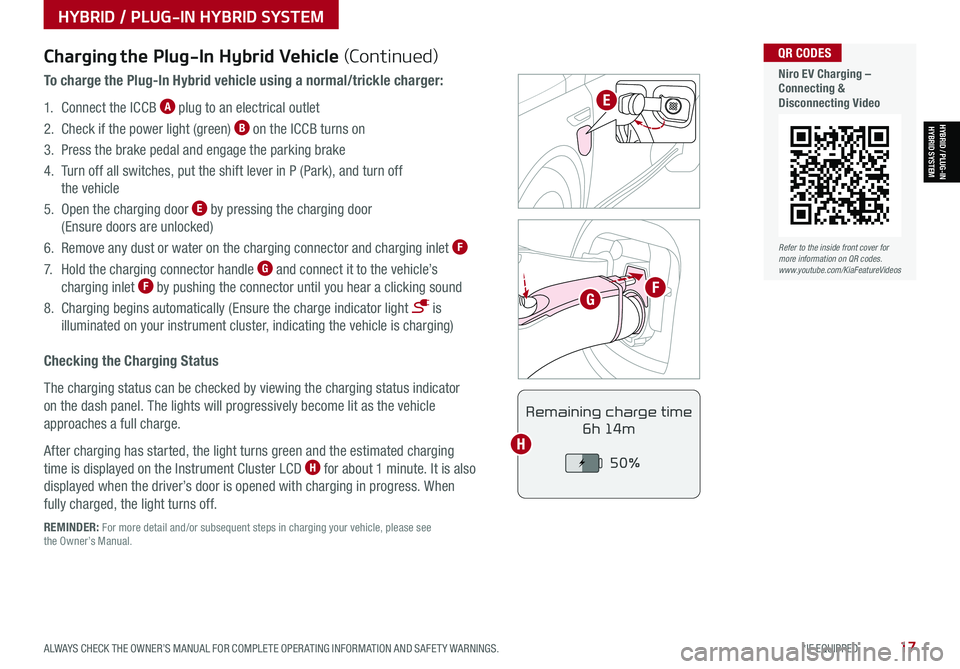
ALWAYS CHECK THE OWNER’S MANUAL FOR COMPLETE OPER ATING INFORMATION AND SAFET Y WARNINGS. *IF EQUIPPED17
Refer to the inside front cover for more information on QR codes.www.youtube.com/KiaFeatureVideos
QR CODES
Niro EV Charging – Connecting & Disconnecting Video
HYBRID / PLUG-IN HYBRID SYSTEM
HYBRID / PLUG-INHYBRID SYSTEM
POWER
CHARGE
FAULT
REMINDER: For more detail and/or subsequent steps in charging your vehicle, please see the Owner’s Manual.
Charging the Plug-In Hybrid Vehicle (Continued)
To charge the Plug-In Hybrid vehicle using a normal/trickle charger:
1. Connect the ICCB A plug to an electrical outlet
2. Check if the power light (green) B on the ICCB turns on
3. Press the brake pedal and engage the parking brake
4. Turn off all switches, put the shift lever in P (Park), and turn off
the vehicle
5. Open the charging door E by pressing the charging door
(Ensure doors are unlocked)
6. Remove any dust or water on the charging connector and charging inlet F
7. Hold the charging connector handle G and connect it to the vehicle’s
charging inlet F by pushing the connector until you hear a clicking sound
8. Charging begins automatically (Ensure the charge indicator light is
illuminated on your instrument cluster, indicating the vehicle is charging)
Checking the Charging Status
The charging status can be checked by viewing the charging status indicator
on the dash panel. The lights will progressively become lit as the vehicle
approaches a full charge.
After charging has started, the light turns green and the estimated charging
time is displayed on the Instrument Cluster LCD H for about 1 minute. It is also
displayed when the driver’s door is opened with charging in progress. When
fully charged, the light turns off.
Remaining charge time
6h 14m
50%
E
FG
H
Page 20 of 66
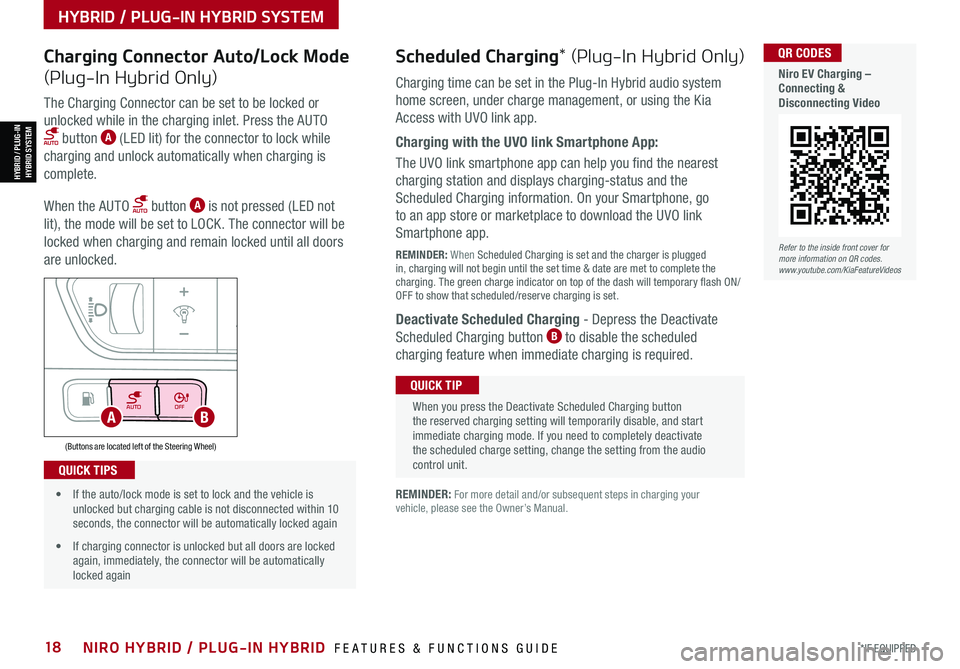
*IF EQUIPPED18NIRO HYBRID / PLUG-IN HYBRID FEATURES & FUNCTIONS GUIDE
AUTOOFF
(Buttons are located left of the Steering Wheel)
AB
Refer to the inside front cover for more information on QR codes.www.youtube.com/KiaFeatureVideos
QR CODES
Niro EV Charging – Connecting & Disconnecting Video
Scheduled Charging* (Plug-In Hybrid Only)Charging Connector Auto/Lock Mode
(Plug-In Hybrid Only)Charging time can be set in the Plug-In Hybrid audio system
home screen, under charge management, or using the Kia
Access with UVO link app.
Charging with the UVO link Smartphone App:
The UVO link smartphone app can help you find the nearest
charging station and displays charging-status and the
Scheduled Charging information. On your Smartphone, go
to an app store or marketplace to download the UVO link
Smartphone app.
REMINDER: When Scheduled Charging is set and the charger is plugged in, charging will not begin until the set time & date are met to complete the charging. The green charge indicator on top of the dash will temporary flash ON/OFF to show that scheduled/reserve charging is set.
Deactivate Scheduled Charging - Depress the Deactivate
Scheduled Charging button B to disable the scheduled
charging feature when immediate charging is required.
The Charging Connector can be set to be locked or
unlocked while in the charging inlet. Press the AUTO
button A (LED lit) for the connector to lock while
charging and unlock automatically when charging is
complete.
When the AUTO button A is not pressed (LED not
lit), the mode will be set to LOCK. The connector will be
locked when charging and remain locked until all doors
are unlocked.
REMINDER: For more detail and/or subsequent steps in charging your vehicle, please see the Owner’s Manual.
When you press the Deactivate Scheduled Charging button the reserved charging setting will temporarily disable, and start immediate charging mode. If you need to completely deactivate the scheduled charge setting, change the setting from the audio control unit.
QUICK TIP
• If the auto/lock mode is set to lock and the vehicle is unlocked but charging cable is not disconnected within 10 seconds, the connector will be automatically locked again
• If charging connector is unlocked but all doors are locked again, immediately, the connector will be automatically locked again
QUICK TIPS
HYBRID / PLUG-IN HYBRID SYSTEM
HYBRID / PLUG-INHYBRID SYSTEM
Page 21 of 66
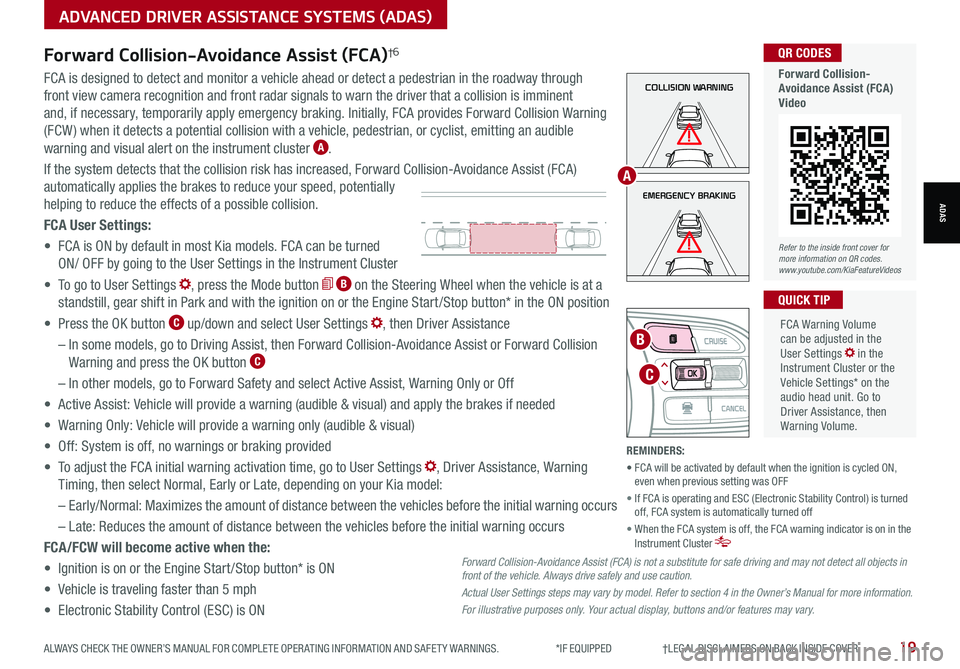
ALWAYS CHECK THE OWNER’S MANUAL FOR COMPLETE OPER ATING INFORMATION AND SAFET Y WARNINGS. *IF EQUIPPED †LEGAL DISCL AIMERS ON BACK INSIDE COVER19
ADVANCED DRIVER ASSISTANCE SYSTEMS (ADAS)
ADASEMERGENCY BRAKING
COLLISION WARNINGFCA is designed to detect and monitor a vehicle ahead or detect a pedestrian in the roadway through
front view camera recognition and front radar signals to warn the driver that a collision is imminent
and, if necessary, temporarily apply emergency braking. Initially, FCA provides Forward Collision Warning
(FCW ) when it detects a potential collision with a vehicle, pedestrian, or cyclist, emitting an audible
warning and visual alert on the instrument cluster A.
If the system detects that the collision risk has increased, Forward Collision-Avoidance Assist (FCA)
automatically applies the brakes to reduce your speed, potentially
helping to reduce the effects of a possible collision.
FCA User Settings:
• FCA is ON by default in most Kia models. FCA can be turned
ON/ OFF by going to the User Settings in the Instrument Cluster
• To go to User Settings , press the Mode button B on the Steering Wheel when the vehicle is at a
standstill, gear shift in Park and with the ignition on or the Engine Start /Stop button* in the ON position
• Press the OK button C up/down and select User Settings , then Driver Assistance
– In some models, go to Driving Assist, then Forward Collision-Avoidance Assist or Forward Collision
Warning and press the OK button C
– In other models, go to Forward Safety and select Active Assist, Warning Only or Off
• Active Assist: Vehicle will provide a warning (audible & visual) and apply the brakes if needed
• Warning Only: Vehicle will provide a warning only (audible & visual)
• Off: System is off, no warnings or braking provided
• To adjust the FCA initial warning activation time, go to User Settings , Driver Assistance, Warning
Timing, then select Normal, Early or Late, depending on your Kia model:
–
Early/Normal: Maximizes the amount of distance between the vehicles before the initial warning occurs
– Late: Reduces the amount of distance between the vehicles before the initial warning occurs
FCA/FCW will become active when the:
• Ignition is on or the Engine Start /Stop button* is ON
• Vehicle is traveling faster than 5 mph
• Electronic Stability Control (ESC) is ON
MODE
RES
CRUISE
CAN CELOKSET
MODE
RES
CRUISE
CAN CELOKSET
MODE
C
B
FCA Warning Volume can be adjusted in the User Settings in the Instrument Cluster or the Vehicle Settings* on the audio head unit. Go to Driver Assistance, then Warning Volume.
QUICK TIP
A
Refer to the inside front cover for more information on QR codes.www.youtube.com/KiaFeatureVideos
QR CODES
Forward Collision- Avoidance Assist (FCA)Video
Forward Collision-Avoidance Assist (FCA)†6
Forward Collision-Avoidance Assist (FCA) is not a substitute for safe driving and may not detect all objects in front of the vehicle. Always drive safely and use caution.
Actual User Settings steps may vary by model. Refer to section 4 in the Owner’s Manual for more information.
For illustrative purposes only. Your actual display, buttons and/or features may vary.
REMINDERS:
• FCA will be activated by default when the ignition is cycled ON, even when previous setting was OFF
• If FCA is operating and ESC (Electronic Stability Control) is turned off, FCA system is automatically turned off
• When the FCA system is off, the FCA warning indicator is on in the Instrument Cluster
Page 22 of 66
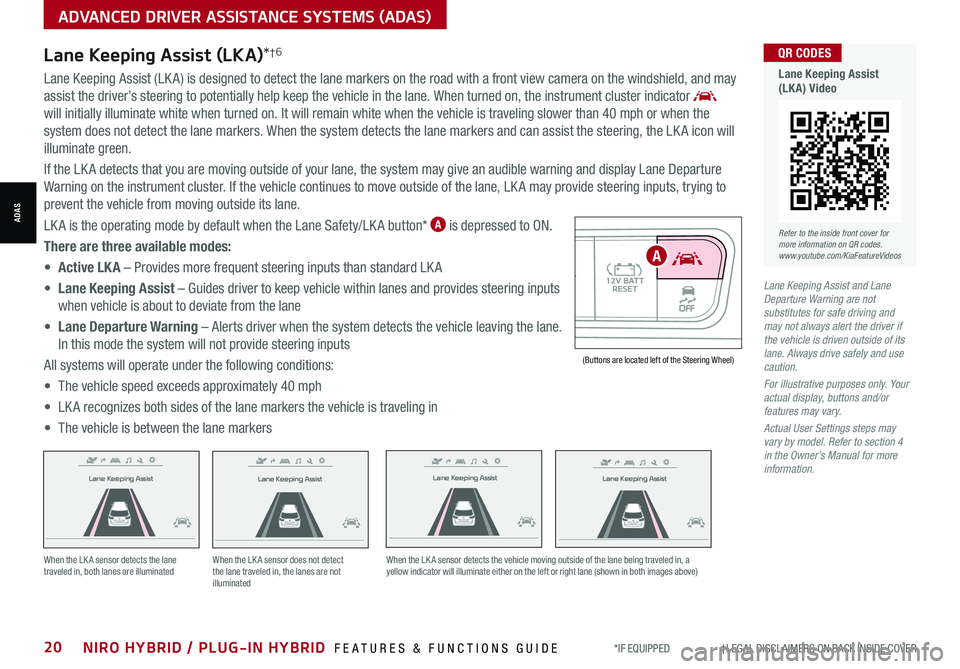
*IF EQUIPPED †LEGAL DISCL AIMERS ON BACK INSIDE COVER20NIRO HYBRID / PLUG-IN HYBRID FEATURES & FUNCTIONS GUIDE
Lane Keeping Assist
Lane Keeping Assist
Lane Keeping Assist
Lane Keeping Assist
Lane Keeping Assist
Lane Keeping Assist Lane Keeping Assist
Lane Keeping Assist
When the LK A sensor detects the lane traveled in, both lanes are illuminatedWhen the LK A sensor does not detect the lane traveled in, the lanes are not illuminated
When the LK A sensor detects the vehicle moving outside of the lane being traveled in, a yellow indicator will illuminate either on the left or right lane (shown in both images above)
Lane Keeping Assist
Lane Keeping Assist Lane Keeping Assist
Lane Keeping AssistLane Keeping Assist
Lane Keeping AssistLane Keeping Assist
Lane Keeping Assist
AUTO OFF(Buttons are located left of the Steering Wheel)
A
ADVANCED DRIVER ASSISTANCE SYSTEMS (ADAS)
ADAS
Lane Keeping Assist and Lane Departure Warning are not substitutes for safe driving and may not always alert the driver if the vehicle is driven outside of its lane. Always drive safely and use caution.
For illustrative purposes only. Your actual display, buttons and/or features may vary.
Actual User Settings steps may vary by model. Refer to section 4 in the Owner’s Manual for more information.
Lane Keeping Assist (LKA)*†6
Lane Keeping Assist (LK A) is designed to detect the lane markers on the road with a front view camera on the windshield, and may
assist the driver’s steering to potentially help keep the vehicle in the lane. When turned on, the instrument cluster indicator
will initially illuminate white when turned on. It will remain white when the vehicle is traveling slower than 40 mph or when the
system does not detect the lane markers. When the system detects the lane markers and can assist the steering, the LK A icon will
illuminate green.
If the LK A detects that you are moving outside of your lane, the system may give an audible warning and display Lane Departure
Warning on the instrument cluster. If the vehicle continues to move outside of the lane, LK A may provide steering inputs, trying to
prevent the vehicle from moving outside its lane.
LK A is the operating mode by default when the Lane Safety/LK A button* A is depressed to ON.
There are three available modes:
• Active LK A – Provides more frequent steering inputs than standard LK A
• Lane Keeping Assist – Guides driver to keep vehicle within lanes and provides steering inputs
when vehicle is about to deviate from the lane
• Lane Departure Warning – Alerts driver when the system detects the vehicle leaving the lane.
In this mode the system will not provide steering inputs
All systems will operate under the following conditions:
• The vehicle speed exceeds approximately 40 mph
• LK A recognizes both sides of the lane markers the vehicle is traveling in
• The vehicle is between the lane markers
Refer to the inside front cover for more information on QR codes.www.youtube.com/KiaFeatureVideos
QR CODES
Lane Keeping Assist (LKA) Video