2021 KIA NIRO turn signal
[x] Cancel search: turn signalPage 4 of 66

TABLE OF CONTENTS
VIDEOS & QR CODES .....Inside Front Cover
INSTRUMENT CLUSTER
Instrument Cluster Overview ................03Indicators & Warning Lights .................04Tire Pressure Monitoring System ( TPMS) .......05Hybrid / Plug-In Hybrid Indicators at Startup .....06Hybrid / Plug-In Hybrid Modes ...............06Sport/ECO Modes .........................07Fuel Economy ............................07
VEHICLE SETTINGS
Trip Modes / Trip Computer ..................08LCD Instrument Cluster Modes* ..............08User Settings - Instrument Cluster ............09Vehicle Settings* - Audio Head Unit ............10Service Interval Mode .......................11
HYBRID / PLUG-IN HYBRID SYSTEM
Plug-In Hybrid Display* ......................12Instrument Cluster - Energy Flow ..............13Emergency Starting* (Hybrid only) .............15Charging the Plug-In Hybrid Vehicle ............16Charging Connector Auto/Lock Mode ...........18Scheduled Charging* (Plug-In Hybrid only) .......18
ADVANCED DRIVER ASSISTANCE SYSTEMS (ADAS)
Forward Collision-Avoidance Assist (FCA)* .......19Lane Keeping Assist (LK A)* .................20Blind-Spot Collision Warning (BCW )* ..........22Driver Attention Warning (DAW)* .............22Leading Vehicle Departure Alert (LVDA)* ........23Cruise Control ............................23Smart Cruise Control (SCC) with Stop & Go* .....24Navigation-based Smart Cruise Control - Curve (NSCC-C)* .............................25Lane Following Assist (LFA)* .................26Highway Driving Assist (HDA)* ...............27Rear View Monitor (RVM)* ...................28
ADVANCED DRIVER ASSISTANCE SYSTEMS (ADAS) CONTINUED
Rear Cross-Traffic Collision Warning (RCCW )* ...28Reverse Parking Distance Warning (PDW )* ......29
DRIVER’S PANEL
Instrument Cluster Control ..................30Electronic Stability Control (ESC) .............30Hill-Start Assist Control (HAC) ...............30Reverse Parking Aid Function* ...............31Engine Start /Stop Button ...................31Power Windows, Window Lock & Central Door Lock 32Manual Folding Mirrors* ....................32Automatic Door Lock /Unlock ................32Power/Heated Outside Mirrors*. . . . . . . . . . . . . . . 32Power Folding Outside Mirrors* ..............32
STEERING WHEEL CONTROLS
Headlights & High Beams ...................33Turn Signals & Fog Lights* ..................33Heated Steering Wheel Button* ...............34Windshield / Rear Wipers & Washers ..........34Tilt/ Telescoping Steering Wheel ..............35
AUDIO SYSTEMS
Bluetooth® Wireless Technology ..............36Audio Controls ...........................37Android Auto™ / Apple CarPlay® Setup* ........38UVO link Activation* / UVO Assistance* .........39Kia Access with UVO link App Download ........40Kia Access with UVO link App Features Guide ....40Standard Audio System - Value* ...............41Standard Audio System* - Value with UVO link ... 42UVO link* ................................43UVO link with Navigation* ...................44
CENTER PANEL
Digital Clock .............................45Multimedia USB Port, Charger Ports / AC Inverter* 45Wireless Smartphone Charging System* ........46
CENTER PANEL CONTINUED
Automatic Climate Control ..................47Automatic Gear Shift with Sportmatic® Shifting ..48Dual Clutch Transmission ...................48Paddle Shifters* ..........................48Electric Parking Brake (EPB)* ................49Auto Hold* ...............................49Seat Warmers / Ventilated Seats* .............50
S E AT I N G
Driver Position Memory System*. . . . . . . . . . . . . . 51Front Seat Headrest Adjustment ..............51Rear Occupant Alert (ROA) with Door Monitoring .51Power Adjustable Driver’s Seat* ..............526-Way Manual Adjustable Driver’s Seat* ........52Folding Rear Seats ........................53
OTHER KEY FEATURES
Remote Keyless Entry (Folding Key)* ..........54Smart Key / Remote Start* ..................55Double-Turn Lock /Unlock All .................55Map/Room Lamps. . . . . . . . . . . . . . . . . . . . . . . . . 56Sunroof Operation* ........................56Hood Release Lever and Latch ...............57Fuel Filler Lid ............................57Fuel Cap / Malfunction Indicator ..............57Sunvisor ................................57Liftgate Release Button* ....................58High Voltage Battery Air Intake ...............58Child-Protector Rear Door Locks ..............59Tire Mobility Kit ...........................59
SAFETY FEATURES
Occupant Detection System (ODS) /Passenger Airbag Off Indicator ...............60Seat Belts ...............................60
MAINTENANCE SCHEDULE .....Back Cover
LEGAL DISCLAIMERS ....Inside Back Cover
*IF EQUIPPED2NIRO HYBRID / PLUG-IN HYBRID FEATURES & FUNCTIONS GUIDE
Page 11 of 66
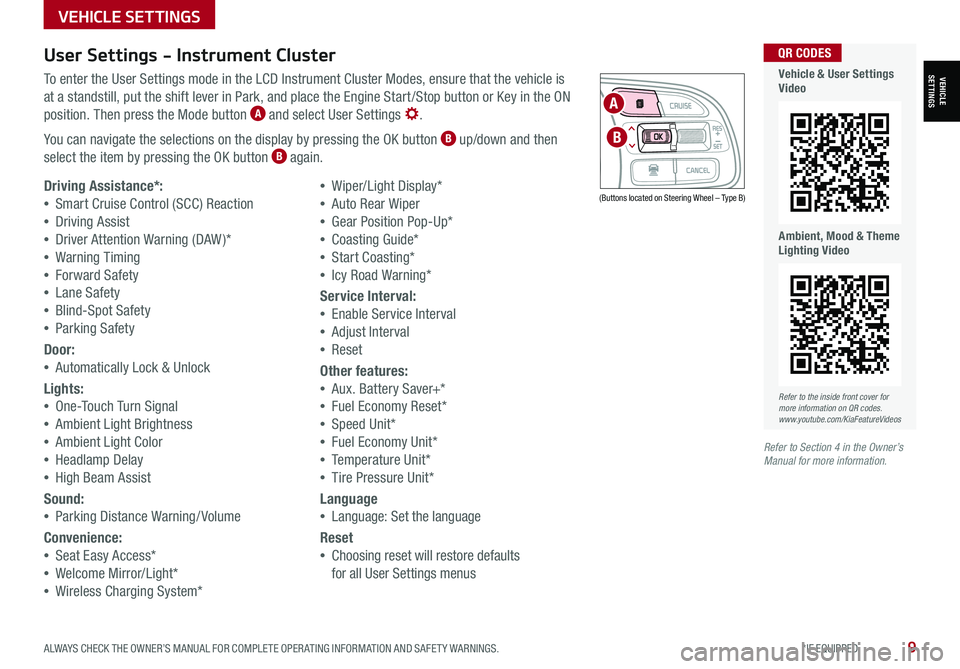
ALWAYS CHECK THE OWNER’S MANUAL FOR COMPLETE OPER ATING INFORMATION AND SAFET Y WARNINGS. *IF EQUIPPED9
User Settings - Instrument Cluster
To enter the User Settings mode in the LCD Instrument Cluster Modes, ensure that the vehicle is
at a standstill, put the shift lever in Park, and place the Engine Start /Stop button or Key in the ON
position. Then press the Mode button A and select User Settings .
You can navigate the selections on the display by pressing the OK button B up/down and then
select the item by pressing the OK button B again.
Driving Assistance*:
•Smart Cruise Control (SCC) Reaction
•Driving Assist
•Driver Attention Warning (DAW )*
•Warning Timing
•Forward Safety
•Lane Safety
•Blind-Spot Safety
•Parking Safety
Door:
•Automatically Lock & Unlock
Lights:
•One-Touch Turn Signal
•Ambient Light Brightness
•Ambient Light Color
•Headlamp Delay
•High Beam Assist
Sound:
•Parking Distance Warning/ Volume
Convenience:
•Seat Easy Access*
•Welcome Mirror/Light*
•Wireless Charging System*
•Wiper/Light Display*
•Auto Rear Wiper
•Gear Position Pop-Up*
•Coasting Guide*
•Start Coasting*
•Icy Road Warning*
Service Interval:
•Enable Service Interval
•Adjust Interval
•Reset
Other features:
•Aux. Battery Saver+*
•Fuel Economy Reset*
•Speed Unit*
•Fuel Economy Unit*
•Temperature Unit*
•Tire Pressure Unit*
Language
•Language: Set the language
Reset
•Choosing reset will restore defaults
for all User Settings menus
(Buttons located on Steering Wheel – Type B)
MODE
RES
CRUISE
CAN CELOKSET
MODE
RES
CRUISE
CAN CELOKSET
MODE
A
B
Refer to the inside front cover for more information on QR codes.www.youtube.com/KiaFeatureVideos
QR CODES
Vehicle & User Settings Video
Ambient, Mood & Theme Lighting Video
Refer to Section 4 in the Owner’s Manual for more information.
VEHICLE SETTINGS
VEHICLESETTINGS
Page 12 of 66
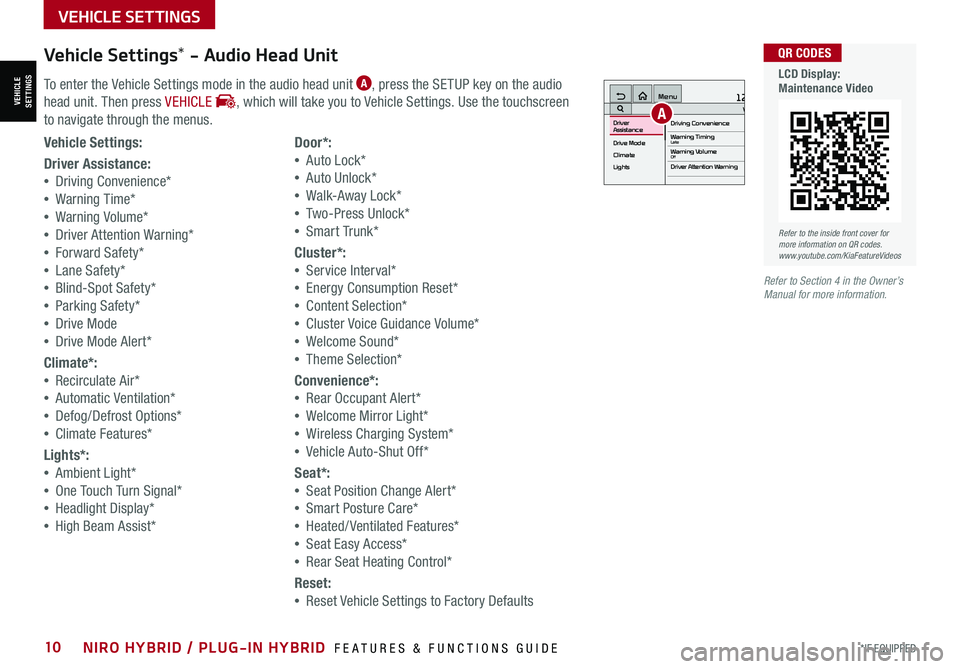
*IF EQUIPPED10NIRO HYBRID / PLUG-IN HYBRID FEATURES & FUNCTIONS GUIDE
Vehicle Settings* - Audio Head Unit
To enter the Vehicle Settings mode in the audio head unit A, press the SETUP key on the audio
head unit. Then press VEHICLE , which will take you to Vehicle Settings. Use the touchscreen
to navigate through the menus.
12:00 AM Jan. 1MenuVehicle SettingsDriving Convenience
Drive Mode
Climate
LightsDriver
AssistanceWarning TimingLateWarning VolumeOffDriver Attention Warning
A
Vehicle Settings:
Driver Assistance:
•Driving Convenience*
•Warning Time*
•Warning Volume*
•Driver Attention Warning*
•Forward Safety*
•Lane Safety*
•Blind-Spot Safety*
•Parking Safety*
•Drive Mode
•Drive Mode Alert*
Climate*:
•Recirculate Air*
•Automatic Ventilation*
•Defog/Defrost Options*
•Climate Features*
Lights*:
•Ambient Light*
•One Touch Turn Signal*
•Headlight Display*
•High Beam Assist*
Door*:
•Auto Lock*
•Auto Unlock*
•Walk-Away Lock*
•Two-Press Unlock*
•Smart Trunk*
Cluster*:
•Service Interval*
•Energy Consumption Reset*
•Content Selection*
•Cluster Voice Guidance Volume*
•Welcome Sound*
•Theme Selection*
Convenience*:
•Rear Occupant Alert*
•Welcome Mirror Light*
•Wireless Charging System*
•Vehicle Auto-Shut Off*
Seat*:
•Seat Position Change Alert*
•Smart Posture Care*
•Heated/ Ventilated Features*
•Seat Easy Access*
•Rear Seat Heating Control*
Reset:
•Reset Vehicle Settings to Factory Defaults
Refer to the inside front cover for more information on QR codes.www.youtube.com/KiaFeatureVideos
QR CODES
LCD Display: Maintenance Video
Refer to Section 4 in the Owner’s Manual for more information.
VEHICLESETTINGS
VEHICLE SETTINGS
Page 21 of 66
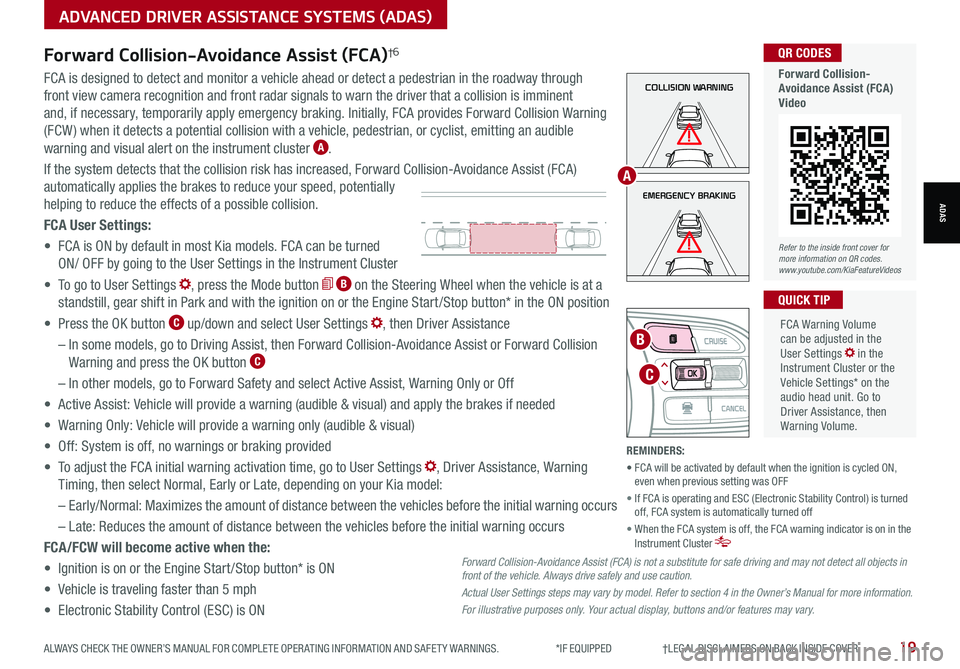
ALWAYS CHECK THE OWNER’S MANUAL FOR COMPLETE OPER ATING INFORMATION AND SAFET Y WARNINGS. *IF EQUIPPED †LEGAL DISCL AIMERS ON BACK INSIDE COVER19
ADVANCED DRIVER ASSISTANCE SYSTEMS (ADAS)
ADASEMERGENCY BRAKING
COLLISION WARNINGFCA is designed to detect and monitor a vehicle ahead or detect a pedestrian in the roadway through
front view camera recognition and front radar signals to warn the driver that a collision is imminent
and, if necessary, temporarily apply emergency braking. Initially, FCA provides Forward Collision Warning
(FCW ) when it detects a potential collision with a vehicle, pedestrian, or cyclist, emitting an audible
warning and visual alert on the instrument cluster A.
If the system detects that the collision risk has increased, Forward Collision-Avoidance Assist (FCA)
automatically applies the brakes to reduce your speed, potentially
helping to reduce the effects of a possible collision.
FCA User Settings:
• FCA is ON by default in most Kia models. FCA can be turned
ON/ OFF by going to the User Settings in the Instrument Cluster
• To go to User Settings , press the Mode button B on the Steering Wheel when the vehicle is at a
standstill, gear shift in Park and with the ignition on or the Engine Start /Stop button* in the ON position
• Press the OK button C up/down and select User Settings , then Driver Assistance
– In some models, go to Driving Assist, then Forward Collision-Avoidance Assist or Forward Collision
Warning and press the OK button C
– In other models, go to Forward Safety and select Active Assist, Warning Only or Off
• Active Assist: Vehicle will provide a warning (audible & visual) and apply the brakes if needed
• Warning Only: Vehicle will provide a warning only (audible & visual)
• Off: System is off, no warnings or braking provided
• To adjust the FCA initial warning activation time, go to User Settings , Driver Assistance, Warning
Timing, then select Normal, Early or Late, depending on your Kia model:
–
Early/Normal: Maximizes the amount of distance between the vehicles before the initial warning occurs
– Late: Reduces the amount of distance between the vehicles before the initial warning occurs
FCA/FCW will become active when the:
• Ignition is on or the Engine Start /Stop button* is ON
• Vehicle is traveling faster than 5 mph
• Electronic Stability Control (ESC) is ON
MODE
RES
CRUISE
CAN CELOKSET
MODE
RES
CRUISE
CAN CELOKSET
MODE
C
B
FCA Warning Volume can be adjusted in the User Settings in the Instrument Cluster or the Vehicle Settings* on the audio head unit. Go to Driver Assistance, then Warning Volume.
QUICK TIP
A
Refer to the inside front cover for more information on QR codes.www.youtube.com/KiaFeatureVideos
QR CODES
Forward Collision- Avoidance Assist (FCA)Video
Forward Collision-Avoidance Assist (FCA)†6
Forward Collision-Avoidance Assist (FCA) is not a substitute for safe driving and may not detect all objects in front of the vehicle. Always drive safely and use caution.
Actual User Settings steps may vary by model. Refer to section 4 in the Owner’s Manual for more information.
For illustrative purposes only. Your actual display, buttons and/or features may vary.
REMINDERS:
• FCA will be activated by default when the ignition is cycled ON, even when previous setting was OFF
• If FCA is operating and ESC (Electronic Stability Control) is turned off, FCA system is automatically turned off
• When the FCA system is off, the FCA warning indicator is on in the Instrument Cluster
Page 23 of 66
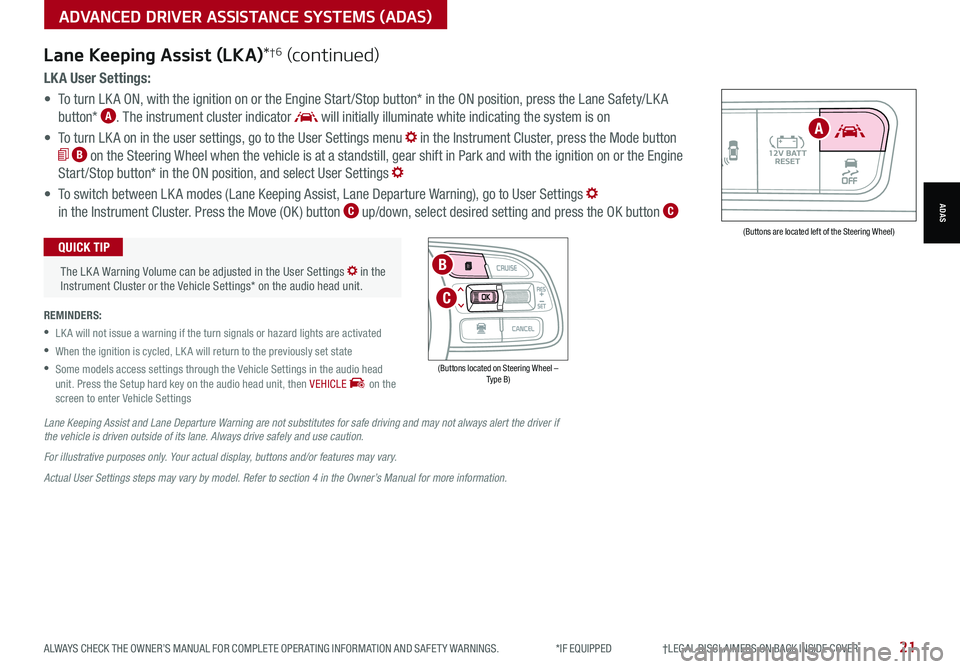
ALWAYS CHECK THE OWNER’S MANUAL FOR COMPLETE OPER ATING INFORMATION AND SAFET Y WARNINGS. *IF EQUIPPED †LEGAL DISCL AIMERS ON BACK INSIDE COVER21
AUTOOFF(Buttons are located left of the Steering Wheel)
A
ADVANCED DRIVER ASSISTANCE SYSTEMS (ADAS)
ADAS
LK A User Settings:
• To turn LK A ON, with the ignition on or the Engine Start /Stop button* in the ON position, press the Lane Safety/LK A
button* A. The instrument cluster indicator will initially illuminate white indicating the system is on
• To turn LK A on in the user settings, go to the User Settings menu in the Instrument Cluster, press the Mode button
B on the Steering Wheel when the vehicle is at a standstill, gear shift in Park and with the ignition on or the Engine
Start /Stop button* in the ON position, and select User Settings
• To switch between LK A modes (Lane Keeping Assist, Lane Departure Warning), go to User Settings
in the Instrument Cluster. Press the Move (OK ) button C up/down, select desired setting and press the OK button C
REMINDERS:
•
LK A will not issue a warning if the turn signals or hazard lights are activated
•
When the ignition is cycled, LK A will return to the previously set state
•
Some models access settings through the Vehicle Settings in the audio head unit. Press the Setup hard key on the audio head unit, then VEHICLE on the screen to enter Vehicle Settings
The LK A Warning Volume can be adjusted in the User Settings in the Instrument Cluster or the Vehicle Settings* on the audio head unit.
QUICK TIP
Lane Keeping Assist (LKA)*†6 (continued)
Lane Keeping Assist and Lane Departure Warning are not substitutes for safe driving and may not always alert the driver if the vehicle is driven outside of its lane. Always drive safely and use caution.
For illustrative purposes only. Your actual display, buttons and/or features may vary.
Actual User Settings steps may vary by model. Refer to section 4 in the Owner’s Manual for more information.
(Buttons located on Steering Wheel – Type B)
MODE
RES
CRUISE
CAN CELOKSET
MODE
RES
CRUISE
CAN CELOKSET
MODE
C
B
Page 24 of 66
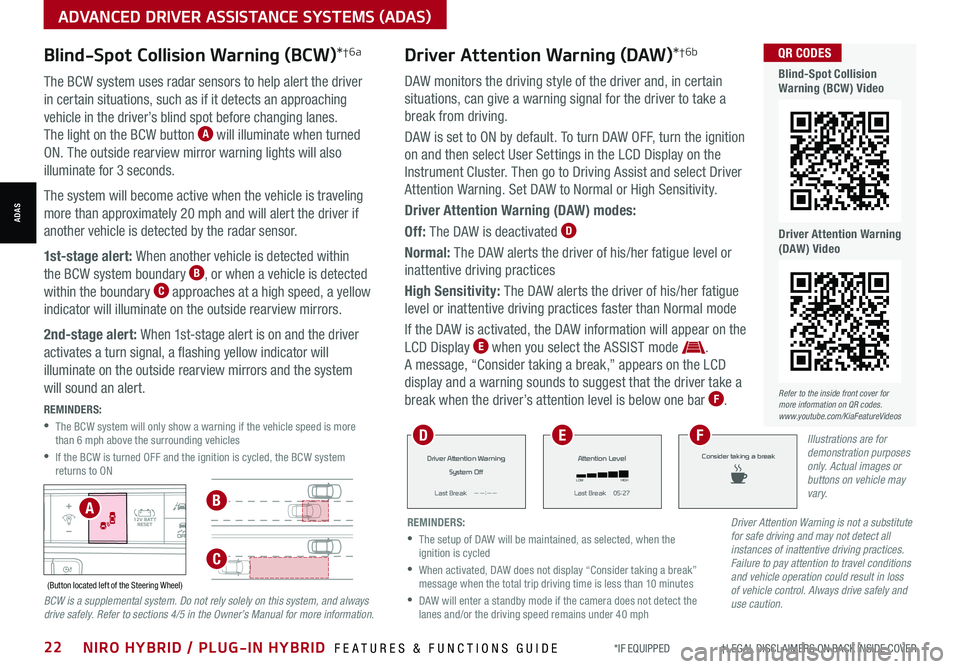
Blind-Spot Collision Warning (BCW)*†6a
The BCW system uses radar sensors to help alert the driver
in certain situations, such as if it detects an approaching
vehicle in the driver’s blind spot before changing lanes.
The light on the BCW button A will illuminate when turned
ON. The outside rearview mirror warning lights will also
illuminate for 3 seconds.
The system will become active when the vehicle is traveling
more than approximately 20 mph and will alert the driver if
another vehicle is detected by the radar sensor.
1st-stage alert: When another vehicle is detected within
the BCW system boundary B, or when a vehicle is detected
within the boundary C approaches at a high speed, a yellow
indicator will illuminate on the outside rearview mirrors.
2nd-stage alert: When 1st-stage alert is on and the driver
activates a turn signal, a flashing yellow indicator will
illuminate on the outside rearview mirrors and the system
will sound an alert.
REMINDERS:
•
The BCW system will only show a warning if the vehicle speed is more than 6 mph above the surrounding vehicles
•
If the BCW is turned OFF and the ignition is cycled, the BCW system returns to ON
AUTOOFF(Button located left of the Steering Wheel)
Refer to the inside front cover for more information on QR codes.www.youtube.com/KiaFeatureVideos
QR CODES
Blind-Spot Collision Warning (BCW) Video
Driver Attention Warning (DAW) Video
AB
C
Driver Attention Warning is not a substitute for safe driving and may not detect all instances of inattentive driving practices. Failure to pay attention to travel conditions and vehicle operation could result in loss of vehicle control. Always drive safely and use caution.BCW is a supplemental system. Do not rely solely on this system, and always drive safely. Refer to sections 4/5 in the Owner’s Manual for more information.
Driver Attention Warning (DAW)*†6b
DAW monitors the driving style of the driver and, in certain
situations, can give a warning signal for the driver to take a
break from driving.
DAW is set to ON by default. To turn DAW OFF, turn the ignition
on and then select User Settings in the LCD Display on the
Instrument Cluster. Then go to Driving Assist and select Driver
Attention Warning. Set DAW to Normal or High Sensitivity.
Driver Attention Warning (DAW) modes:
Off: The DAW is deactivated D
Normal: The DAW alerts the driver of his/her fatigue level or
inattentive driving practices
High Sensitivity: The DAW alerts the driver of his/her fatigue
level or inattentive driving practices faster than Normal mode
If the DAW is activated, the DAW information will appear on the
LCD Display E when you select the ASSIST mode .
A message, “Consider taking a break,” appears on the LCD
display and a warning sounds to suggest that the driver take a
break when the driver’s attention level is below one bar F.
*IF EQUIPPED †LEGAL DISCL AIMERS ON BACK INSIDE COVER22NIRO HYBRID / PLUG-IN HYBRID FEATURES & FUNCTIONS GUIDE
ADVANCED DRIVER ASSISTANCE SYSTEMS (ADAS)
ADAS
REMINDERS:
•
The setup of DAW will be maintained, as selected, when the ignition is cycled
•
When activated, DAW does not display “Consider taking a break” message when the total trip driving time is less than 10 minutes
•
DAW will enter a standby mode if the camera does not detect the lanes and/or the driving speed remains under 40 mph
Driver Attention Warning
System Off
L ast Break
Page 35 of 66
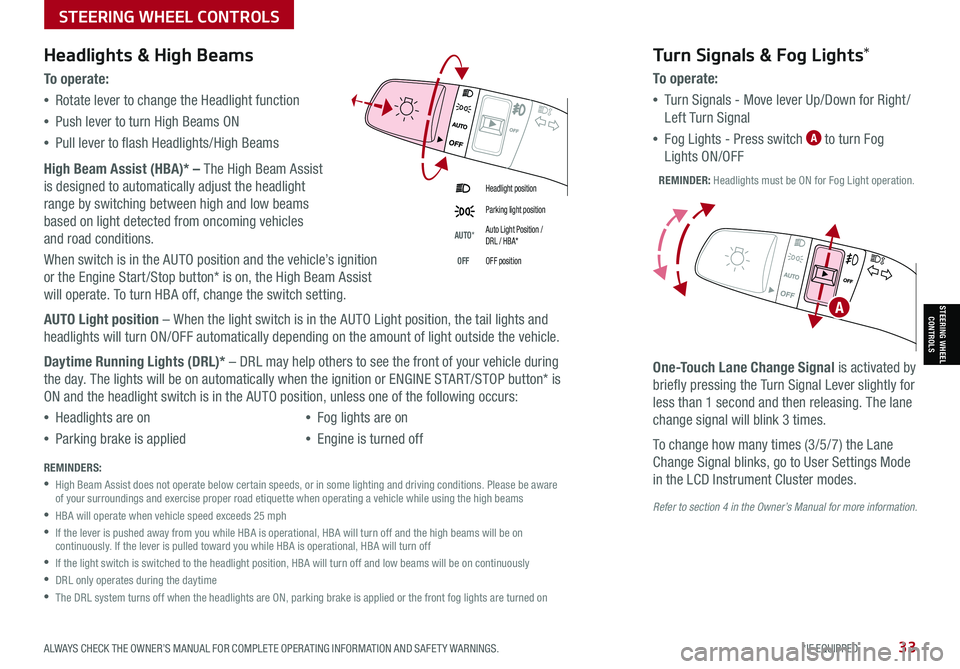
ALWAYS CHECK THE OWNER’S MANUAL FOR COMPLETE OPER ATING INFORMATION AND SAFET Y WARNINGS. *IF EQUIPPED33
Refer to section 4 in the Owner’s Manual for more information.
Headlight position
Parking light position
AUTO*Auto Light Position / DRL / HBA*
OFFOFF position
Headlights & High Beams
To o p e rate:
•Rotate lever to change the Headlight function
•Push lever to turn High Beams ON
•Pull lever to flash Headlights/High Beams
High Beam Assist (HBA)* – The High Beam Assist
is designed to automatically adjust the headlight
range by switching between high and low beams
based on light detected from oncoming vehicles
and road conditions.
When switch is in the AUTO position and the vehicle’s ignition
or the Engine Start /Stop button* is on, the High Beam Assist
will operate. To turn HBA off, change the switch setting.
AUTO Light position – When the light switch is in the AUTO Light position, the tail lights and
headlights will turn ON/OFF automatically depending on the amount of light outside the vehicle.
Daytime Running Lights (DRL)* – DRL may help others to see the front of your vehicle during
the day. The lights will be on automatically when the ignition or ENGINE START/STOP button* is
ON and the headlight switch is in the AUTO position, unless one of the following occurs:
•Headlights are on
•Parking brake is applied
•Fog lights are on
•Engine is turned off
Turn Signals & Fog Lights*
To o p e r a t e :
•Tu r n Signals - Move lever Up/Down for Right /
Left Turn Signal
•Fog Lights - Press switch A to turn Fog
Lights ON/OFF
One-Touch Lane Change Signal is activated by
briefly pressing the Turn Signal Lever slightly for
less than 1 second and then releasing. The lane
change signal will blink 3 times.
To change how many times (3/5/7) the Lane
Change Signal blinks, go to User Settings Mode
in the LCD Instrument Cluster modes.REMINDERS:
•
High Beam Assist does not operate below certain speeds, or in some lighting and driving conditions. Please be aware of your surroundings and exercise proper road etiquette when operating a vehicle while using the high beams
•HBA will operate when vehicle speed exceeds 25 mph
•
If the lever is pushed away from you while HBA is operational, HBA will turn off and the high beams will be on continuously. If the lever is pulled toward you while HBA is operational, HBA will turn off
•If the light switch is switched to the headlight position, HBA will turn off and low beams will be on continuously
•DRL only operates during the daytime
•
The DRL system turns off when the headlights are ON, parking brake is applied or the front fog lights are turned on
REMINDER: Headlights must be ON for Fog Light operation.
ASTEERING WHEEL CONTROLS
STEERING WHEEL CONTROLS
Page 42 of 66

AUDIO SYSTEMS
AUDIOSYSTEMS
*IF EQUIPPED40NIRO HYBRID / PLUG-IN HYBRID FEATURES & FUNCTIONS GUIDE
Kia Access with UVO link App DownloadQR CODES
Kia Access with UVO link App Features Guide. Click this dynamic QR code to access the guide. Some phone’s operating systems may need to be updated to scan dynamic QR codes.
Download the Kia Access with UVO link App by clicking this dynamic QR code. Some phone’s operating systems may need to be updated to scan dynamic QR codes.
Go to an app marketplace to download the new Kia Access with UVO link App. Once you download, make sure you
register your vehicle and start an account (refer to UVO link Activation page). Get to know your new Kia and the
available convenient features on the app.
2020 SOULMILEAGE722 mi.
355 miEst. RangeDOOR LOCKSREMOTE STARTFind My Car
•
•The smartphone and vehicle need to be connected to a cellular network with a good wireless signal strength in order to use UVO. If these conditions are not met, remote command may not execute or takes long time. It will also effect voice commands
•
To use Remote Start or Remote Start with Climate Control feature, all doors, hood and trunk /liftgate must be closed and locked
•
Activate Remote Start or Remote Start with Climate Control feature at least 10 minutes before getting into the vehicle, which will allow vehicle interior to reach a desired temperature. If the driver does not enter the vehicle within the 10 minutes, the Remote Start will turn off the engine
•
The quickest way to obtain accurate vehicle status through the app is by pressing the refresh button on the app or refreshing the web page when using the customer web portal
•In order to preserve the vehicle battery, UVO will not turn on seven days after the last ignition was on. You will need to restart the vehicle with a key fob in order to use UVO again
QUICK TIPS
The Kia Access with UVO link App Features Guide is a step-by-guide helping you utilize the app to its full potential
by detailing how to set up and use each feature and adjust various settings. Below are some of the topics included:
•Remote Commands
•Set Climate
•Schedule Remote Start /Climate
•Schedule Charge
•Schedule Service
•Dealer Settings
•Manage Vehicles and Profiles
Kia Access with UVO link App Features Guide
Kia App Screen for illustrative purposes only. Actual App screen and functionality may vary.
For further UVO link operations, refer to the Car Infotainment System Quick Reference Guide.