2021 JEEP WRANGLER UNLIMITED steering
[x] Cancel search: steeringPage 274 of 330
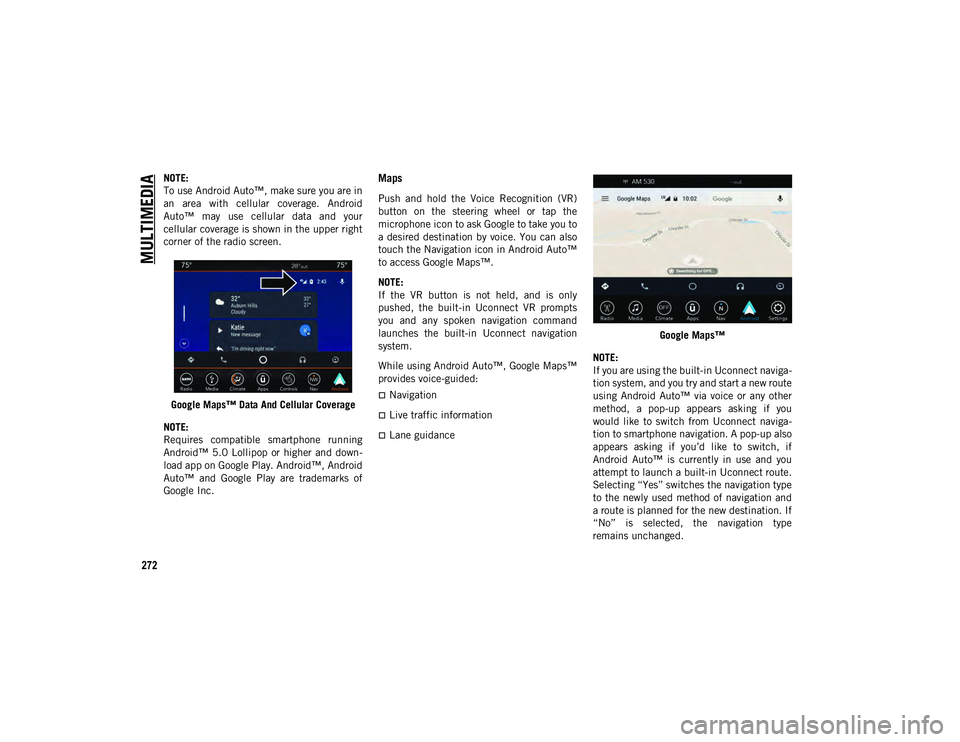
MULTIMEDIA
272
NOTE:
To use Android Auto™, make sure you are in
an area with cellular coverage. Android
Auto™ may use cellular data and your
cellular coverage is shown in the upper right
corner of the radio screen.Google Maps™ Data And Cellular Coverage
NOTE:
Requires compatible smartphone running
Android™ 5.0 Lollipop or higher and down -
load app on Google Play. Android™, Android
Auto™ and Google Play are trademarks of
Google Inc.Maps
Push and hold the Voice Recognition (VR)
button on the steering wheel or tap the
microphone icon to ask Google to take you to
a desired destination by voice. You can also
touch the Navigation icon in Android Auto™
to access Google Maps™.
NOTE:
If the VR button is not held, and is only
pushed, the built-in Uconnect VR prompts
you and any spoken navigation command
launches the built-in Uconnect navigation
system.
While using Android Auto™, Google Maps™
provides voice-guided:
Navigation
Live traffic information
Lane guidance Google Maps™
NOTE:
If you are using the built-in Uconnect naviga -
tion system, and you try and start a new route
using Android Auto™ via voice or any other
method, a pop-up appears asking if you
would like to switch from Uconnect naviga -
tion to smartphone navigation. A pop-up also
appears asking if you’d like to switch, if
Android Auto™ is currently in use and you
attempt to launch a built-in Uconnect route.
Selecting “Yes” switches the navigation type
to the newly used method of navigation and
a route is planned for the new destination. If
“No” is selected, the navigation type
remains unchanged.
2020_JEEP_JL_WRANGLER_UG_RHD_UK.book Page 272
Page 275 of 330
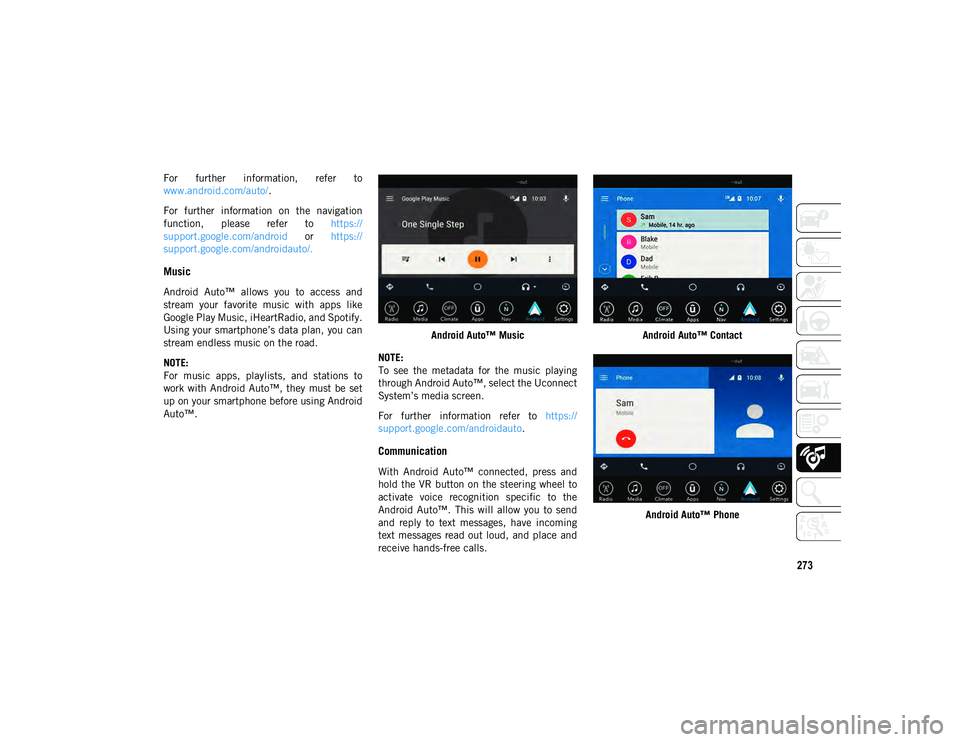
273
For further information, refer to
www.android.com/auto/.
For further information on the navigation
function, please refer to https://
support.google.com/android or https://
support.google.com/androidauto/.
Music
Android Auto™ allows you to access and
stream your favorite music with apps like
Google Play Music, iHeartRadio, and Spotify.
Using your smartphone’s data plan, you can
stream endless music on the road.
NOTE:
For music apps, playlists, and stations to
work with Android Auto™, they must be set
up on your smartphone before using Android
Auto™. Android Auto™ Music
NOTE:
To see the metadata for the music playing
through Android Auto™, select the Uconnect
System’s media screen.
For further information refer to https://
support.google.com/androidauto .
Communication
With Android Auto™ connected, press and
hold the VR button on the steering wheel to
activate voice recognition specific to the
Android Auto™. This will allow you to send
and reply to text messages, have incoming
text messages read out loud, and place and
receive hands-free calls. Android Auto™ Contact
Android Auto™ Phone
2020_JEEP_JL_WRANGLER_UG_RHD_UK.book Page 273
Page 277 of 330
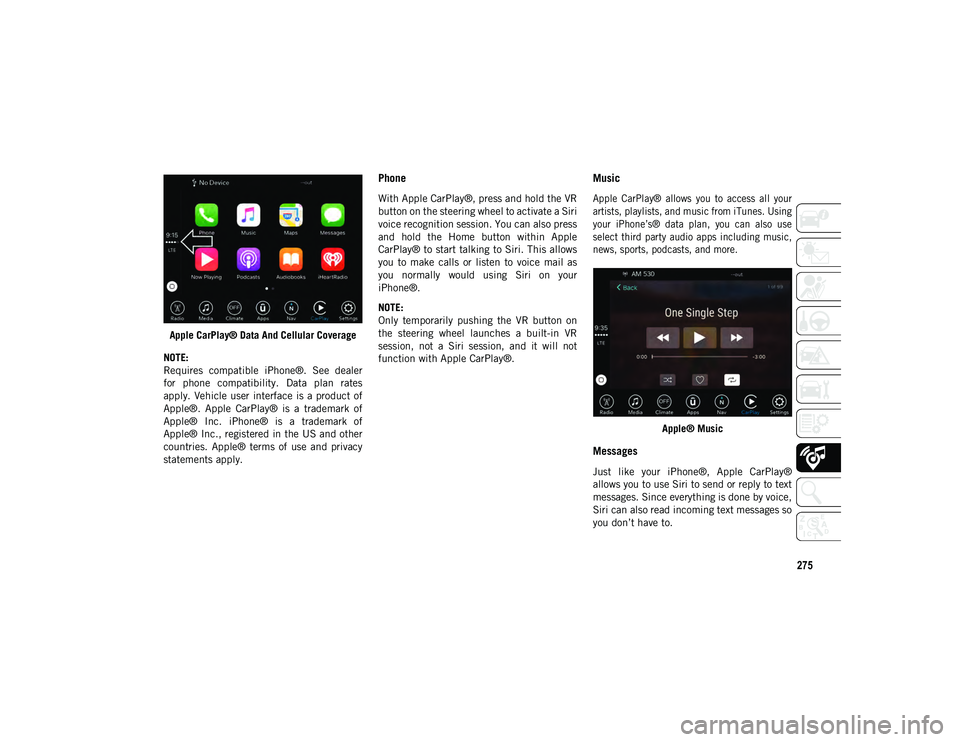
275
Apple CarPlay® Data And Cellular Coverage
NOTE:
Requires compatible iPhone®. See dealer
for phone compatibility. Data plan rates
apply. Vehicle user interface is a product of
Apple®. Apple CarPlay® is a trademark of
Apple® Inc. iPhone® is a trademark of
Apple® Inc., registered in the US and other
countries. Apple® terms of use and privacy
statements apply.
Phone
With Apple CarPlay®, press and hold the VR
button on the steering wheel to activate a Siri
voice recognition session. You can also press
and hold the Home button within Apple
CarPlay® to start talking to Siri. This allows
you to make calls or listen to voice mail as
you normally would using Siri on your
iPhone®.
NOTE:
Only temporarily pushing the VR button on
the steering wheel launches a built-in VR
session, not a Siri session, and it will not
function with Apple CarPlay®.
Music
Apple CarPlay® allows you to access all your
artists, playlists, and music from iTunes. Using
your iPhone’s® data plan, you can also use
select third party audio apps including music,
news, sports, podcasts, and more.
Apple® Music
Messages
Just like your iPhone®, Apple CarPlay®
allows you to use Siri to send or reply to text
messages. Since everything is done by voice,
Siri can also read incoming text messages so
you don’t have to.
2020_JEEP_JL_WRANGLER_UG_RHD_UK.book Page 275
Page 278 of 330
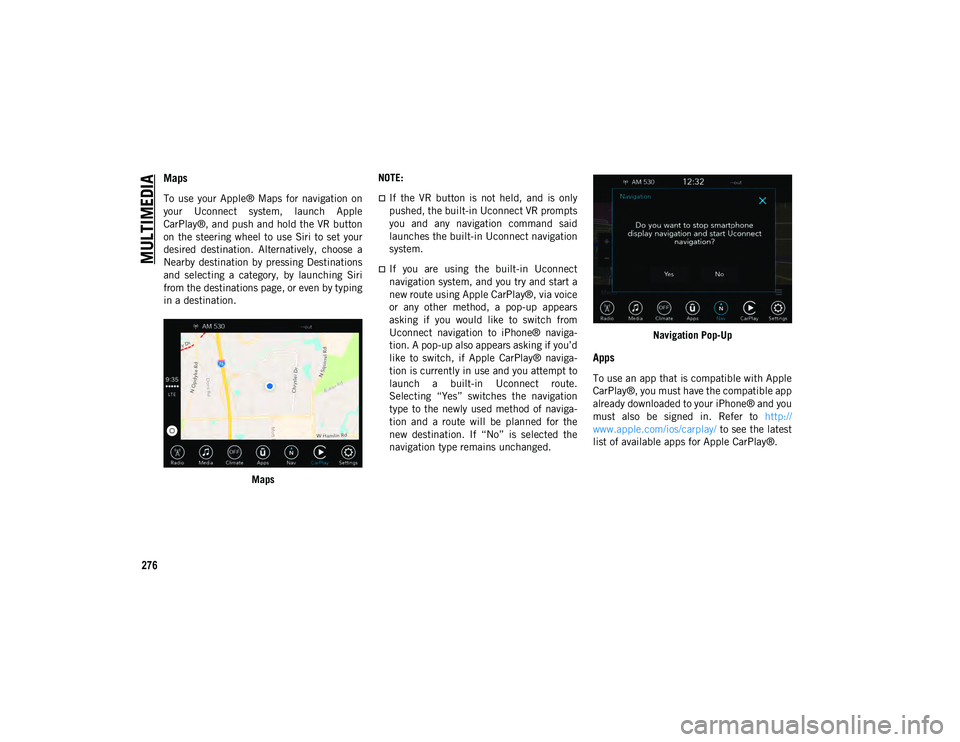
MULTIMEDIA
276
Maps
To use your Apple® Maps for navigation on
your Uconnect system, launch Apple
CarPlay®, and push and hold the VR button
on the steering wheel to use Siri to set your
desired destination. Alternatively, choose a
Nearby destination by pressing Destinations
and selecting a category, by launching Siri
from the destinations page, or even by typing
in a destination.Maps NOTE:If the VR button is not held, and is only
pushed, the built-in Uconnect VR prompts
you and any navigation command said
launches the built-in Uconnect navigation
system.
If you are using the built-in Uconnect
navigation system, and you try and start a
new route using Apple CarPlay®, via voice
or any other method, a pop-up appears
asking if you would like to switch from
Uconnect navigation to iPhone® naviga-
tion. A pop-up also appears asking if you’d
like to switch, if Apple CarPlay® naviga-
tion is currently in use and you attempt to
launch a built-in Uconnect route.
Selecting “Yes” switches the navigation
type to the newly used method of naviga-
tion and a route will be planned for the
new destination. If “No” is selected the
navigation type remains unchanged.
Navigation Pop-Up
Apps
To use an app that is compatible with Apple
CarPlay®, you must have the compatible app
already downloaded to your iPhone® and you
must also be signed in. Refer to
http://
www.apple.com/ios/carplay/ to see the latest
list of available apps for Apple CarPlay®.
2020_JEEP_JL_WRANGLER_UG_RHD_UK.book Page 276
Page 280 of 330
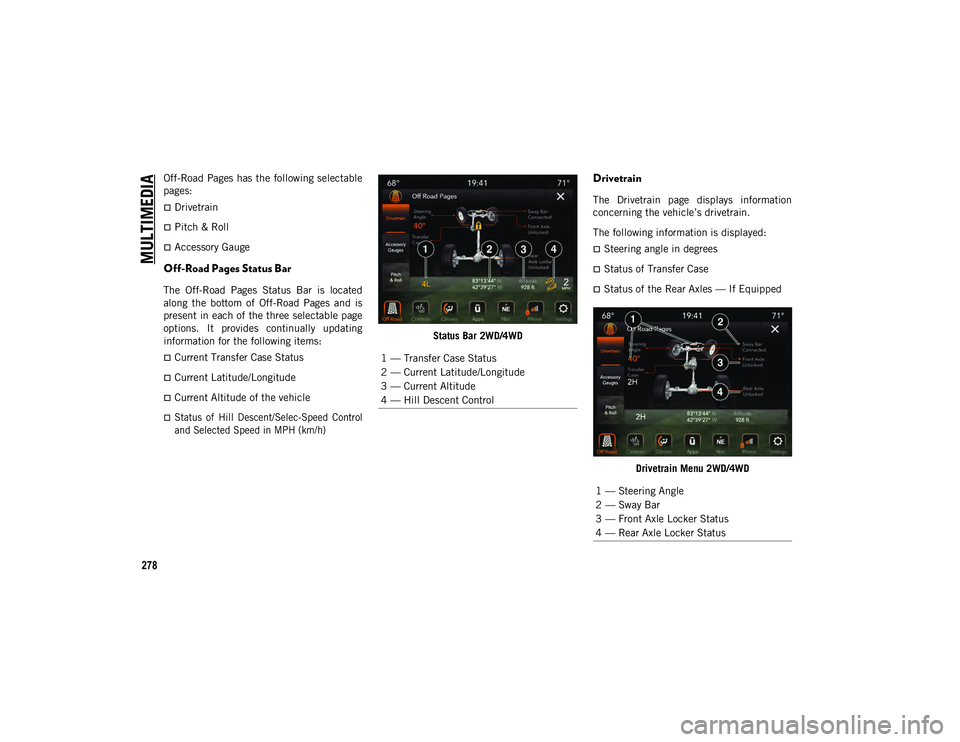
MULTIMEDIA
278
Off-Road Pages has the following selectable
pages:
Drivetrain
Pitch & Roll
Accessory Gauge
Off-Road Pages Status Bar
The Off-Road Pages Status Bar is located
along the bottom of Off-Road Pages and is
present in each of the three selectable page
options. It provides continually updating
information for the following items:
Current Transfer Case Status
Current Latitude/Longitude
Current Altitude of the vehicle
Status of Hill Descent/Selec-Speed Control
and Selected Speed in MPH (km/h)
Status Bar 2WD/4WD
Drivetrain
The Drivetrain page displays information
concerning the vehicle’s drivetrain.
The following information is displayed:
Steering angle in degrees
Status of Transfer Case
Status of the Rear Axles — If Equipped
Drivetrain Menu 2WD/4WD
1 — Transfer Case Status
2 — Current Latitude/Longitude
3 — Current Altitude
4 — Hill Descent Control
1 — Steering Angle
2 — Sway Bar
3 — Front Axle Locker Status
4 — Rear Axle Locker Status
2020_JEEP_JL_WRANGLER_UG_RHD_UK.book Page 278
Page 281 of 330

279
Pitch & Roll
The Pitch & Roll page displays the vehicle’s
current pitch (angle up and down) and roll
(angle side to side) in degrees. The pitch and
roll gauges provide a visualization of the
current vehicle angle.Pitch & Roll Menu 2WD/4WD
Accessory Gauge
The Accessory Gauge page displays the
current status of the vehicle’s Coolant
Temperature, Oil Temperature, Oil Pressure
(Gas Vehicles Only), Transmission Tempera -
ture, and Battery Voltage.
Accessory Gauges Menu 2WD/4WD
STEERING WHEEL AUDIO
CONTROLS
The remote sound system controls are
located on the rear surface of the steering
wheel. Reach behind the wheel to access the
switches.Audio Controls (Back View Of Steering Wheel)
The right-hand control is a rocker-type
switch with a push-button in the center and
controls the volume and mode of the sound
system. Pushing the top of the rocker switch
increases the volume, and pushing the
bottom of the rocker switch decreases the
volume.
Pushing the center button mutes the radio.
1 — Current Pitch
2 — Current Roll
1 — Coolant Temperature
2 — Oil Temperature
3 — Oil Pressure (Gas Vehicles Only)
4 — Battery Voltage
5 — Transmission Temperature (Automatic
Transmissions Only)
2020_JEEP_JL_WRANGLER_UG_RHD_UK.book Page 279
Page 285 of 330

283
Uconnect 4 NAV With 8.4-inch DisplayNavigation
Finding Points Of Interest
From the main Navigation menu, press the
Where To? button on the touchscreen,
then press the Points of Interest button on
the touchscreen.
Select a category and then a subcategory,
if necessary.
Select your destination and press the GO!
button on the touchscreen.
Finding A Place By Spelling The Name
From the Main Navigation Menu, press the
Where to? button on the touchscreen,
press the Points of Interest button on the
touchscreen, and then press the Spell
Name or Search All button on the touch -
screen.
Enter the name of your destination.
Press the List or OK button on the touch -
screen.
Select your destination and press the GO!
button on the touchscreen.
One-Step Voice Destination Entry
Enter a navigation destination without
taking your hands off the wheel.
Just push the Uconnect Voice Command
button on the steering wheel, wait for
the beep and say something like, " Find
Address ” followed by the address.
NOTE:
Using your touchscreen’s keyboard is not
available while your vehicle is in motion.
However, you can also use Voice Commands
to enter an address while moving. Refer to
“Uconnect Voice Recognition Quick Tips” in
this section for further information.
1 — Search For A Destination In All Categories
2 — Find A Destination
3 — View Map
4 — Navigate To Saved Home Destination
5 — Navigate To Saved Work Destination
6 — Navigation Settings
7 — Emergency
8 — Information
2020_JEEP_JL_WRANGLER_UG_RHD_UK.book Page 283
Page 289 of 330

287
The hands-free calling feature is made
possible through Bluetooth® technology —
the global standard that enables different
electronic devices to connect to each other
wirelessly.
If the Uconnect Phone button exists on
your steering wheel, you then have the Ucon-
nect Phone features.
NOTE:
The Uconnect Phone requires a mobile
phone equipped with the Bluetooth®
Hands-Free Profile, Version 1.0 or higher.
Most mobile phones/devices are compat -
ible with the Uconnect system, however
some mobile phones/devices may not be
equipped with all of the required features
to utilize all of the Uconnect system
features.
For Uconnect Customer Care:
Visit: DriveUconnect.eu or visit an
authorized dealer
Pairing (Wirelessly Connecting) Your
Mobile Phone To The Uconnect System
Mobile phone pairing is the process of estab -
lishing a wireless connection between a
cellular phone and the Uconnect system.
NOTE:
To use the Uconnect Phone feature, you
first must determine if your mobile phone
and software are compatible with the
Uconnect system. Please visit
www.DriveUconnect.eu or an authorized
dealer for complete mobile phone compat -
ibility information.
Mobile phone pairing is not available while
the vehicle is in motion.
A maximum of 10 mobile phones can be
paired to the Uconnect system. Start Pairing Procedure On The Radio
Uconnect 3 With 5-inch Display:
Uconnect 3
1. Place the ignition in the ACC or ON/RUN position.
2. Press the Phone button.
3. Select “Settings”.
4. Select “Paired Phones”.
5. Select “Add device”.
Uconnect Phone will display an “In
progress” screen while the system is
connecting.
2020_JEEP_JL_WRANGLER_UG_RHD_UK.book Page 287