2021 JEEP WRANGLER 2DOORS cover
[x] Cancel search: coverPage 258 of 330

TECHNICAL SPECIFICATIONS
256
(Continued)
(Continued)
CAUTION!
Mixing of engine coolant (antifreeze)
other than specified Organic Additive
Technology (OAT) engine coolant (anti -
freeze), may result in engine damage
and may decrease corrosion protection.
Organic Additive Technology (OAT)
engine coolant is different and should
not be mixed with Hybrid Organic Addi -
tive Technology (HOAT) engine coolant
(antifreeze) or any “globally compatible”
coolant (antifreeze). If a non-OAT engine
coolant (antifreeze) is introduced into
the cooling system in an emergency, the
cooling system will need to be drained,
flushed, and refilled with fresh OAT
coolant (conforming to MS.90032), by
an authorized dealer as soon as possible.Do not use water alone or alcohol-based
engine coolant (antifreeze) products. Do
not use additional rust inhibitors or anti -
rust products, as they may not be
compatible with the radiator engine
coolant and may plug the radiator.
This vehicle has not been designed for
use with propylene glycol-based engine
coolant (antifreeze). Use of propylene
glycol-based engine coolant (antifreeze)
is not recommended.
The use of products with different spec-
ifications than those indicated above
could cause damage to the engine that is
not covered by the warranty.
CAUTION! (Continued)
Use AdBlue® only according to DIN 70 070
and ISO 22241-1. Other fluids may cause
damage to the system: also exhaust emis -
sions would no longer comply with the law.
The distribution companies are responsible
for the compliance of their product.
Observe the precautions of storage and
servicing, in order to preserve the initial
qualities. The manufacturer of the vehicle
does not recognize any guarantee in case
of malfunctions and damage caused to the
vehicle due to the use of AdBlue® not in
accordance with regulations.
CAUTION! (Continued)
2020_JEEP_JL_WRANGLER_UG_RHD_UK.book Page 256
Page 261 of 330
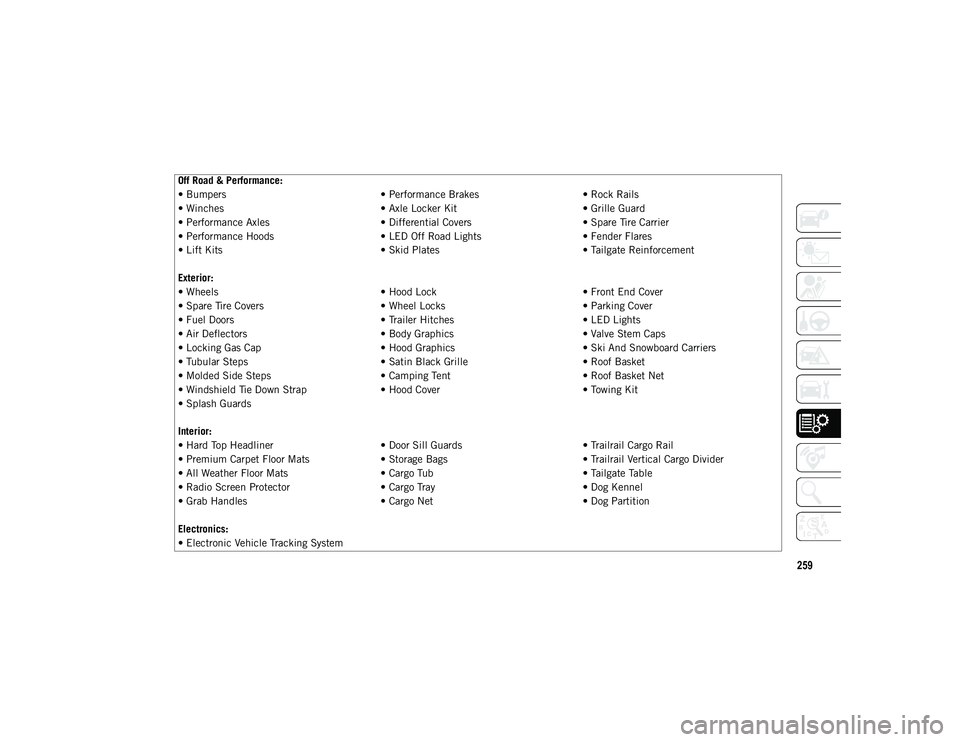
259
Off Road & Performance:
• Bumpers• Performance Brakes• Rock Rails
• Winches • Axle Locker Kit• Grille Guard
• Performance Axles • Differential Covers• Spare Tire Carrier
• Performance Hoods • LED Off Road Lights• Fender Flares
• Lift Kits • Skid Plates• Tailgate Reinforcement
Exterior:
• Wheels • Hood Lock• Front End Cover
• Spare Tire Covers • Wheel Locks• Parking Cover
• Fuel Doors • Trailer Hitches• LED Lights
• Air Deflectors • Body Graphics• Valve Stem Caps
• Locking Gas Cap • Hood Graphics• Ski And Snowboard Carriers
• Tubular Steps • Satin Black Grille• Roof Basket
• Molded Side Steps • Camping Tent• Roof Basket Net
• Windshield Tie Down Strap • Hood Cover• Towing Kit
• Splash Guards
Interior:
• Hard Top Headliner • Door Sill Guards• Trailrail Cargo Rail
• Premium Carpet Floor Mats • Storage Bags• Trailrail Vertical Cargo Divider
• All Weather Floor Mats • Cargo Tub• Tailgate Table
• Radio Screen Protector • Cargo Tray• Dog Kennel
• Grab Handles • Cargo Net• Dog Partition
Electronics:
• Electronic Vehicle Tracking System
2020_JEEP_JL_WRANGLER_UG_RHD_UK.book Page 259
Page 268 of 330

MULTIMEDIA
266
Android Auto™
NOTE:
Feature availability depends on your carrier
and mobile phone manufacturer. Some
Android Auto™ features may or may not be
available in every region and/or language.
Android Auto™ is a feature of your Uconnect
system, and your Android™ 5.0 (Lollipop) or
higher powered smartphone with a data plan,
that allows you to project your smartphone
and a number of its apps onto the touch-
screen radio display. Android Auto™ auto -
matically brings you useful information, and
organizes it into simple cards that appear
just when they are needed. Android Auto™
can be used with Google's best-in-class
speech technology, the steering wheel
controls, the knobs and buttons on your radio
faceplate, and the radio display’s touch -
screen to control many of your apps. To use
Android Auto™ follow the following steps:
1. Download the Android Auto™ app from the Google Play store on your
Android™-powered smartphone. 2. Connect your Android™-powered smart
-
phone to one of the media USB ports in
your vehicle. If you have not downloaded
the Android Auto™ app to your smart -
phone before plugging in the device for
the first time, the app begins to down -
load.
NOTE:
Be sure to use the factory-provided USB
cable that came with your phone, as after -
market cables may not work.
Your phone may ask you to approve the use
of the Android Auto™ app before use.
Android Auto™
3. Once the device is connected and recognized,
Android Auto™ should automatically launch,
but you can also launch it by touching the
Android Auto™ icon on the touchscreen,
located under Apps. To talk to Google speech,
press and hold the Voice Recognition button
on the steering wheel. After you hear a double
beep, begin talking.
Once Android Auto™ is up and running on your
Uconnect system, the following features can be
utilized using your smartphone’s data plan:
Google Maps™ for navigation
Google Play Music, Spotify, iHeart Radio,
etc., for music
Hands-free Calling and Texting for
communication
Hundreds of compatible apps, and many
more!
NOTE:
To use Android Auto™, make sure you are in an
area with cellular coverage. Android Auto™ may
use cellular data, and your cellular coverage is
shown in the upper right corner of the radio
screen. Once Android Auto™ has made a connec -
tion through USB, Android Auto™ will also
connect via Bluetooth®.
2020_JEEP_JL_WRANGLER_UG_RHD_UK.book Page 266
Page 269 of 330

267
Google Maps™ Data And Cellular Coverage
NOTE:
Requires compatible smartphone running
Android™ 5.0 (Lollipop) or higher, and
download app on Google Play. Android™,
Android Auto™ and Google Play are trade -
marks of Google Inc.
Apple CarPlay® Integration
NOTE:
Feature availability depends on your carrier
and mobile phone manufacturer. Some
Apple CarPlay® features may or may not be
available in every region and/or language. Uconnect works seamlessly with Apple
CarPlay®, the smarter, more secure way to
use your iPhone® in the car and stay focused
on the road. Use your Uconnect Touchscreen
display, the vehicle's knobs and controls,
and your voice with Siri to get access to
Apple® Music, Maps, Messages, and more.
To use Apple CarPlay®, make sure you are
using iPhone® 5 or later, have Siri enabled
in Settings, that your iPhone® is unlocked
for the very first connection only, and then
use the following procedure:
1. Connect your iPhone® to one of the
media USB ports in your vehicle.
NOTE:
Be sure to use the factory-provided Lightning
cable that came with your phone, as
after-market cables may not work.
2. Once the device is connected and recog -
nized, Apple CarPlay® should automati -
cally launch, but you can also launch it
by touching the Apple CarPlay® icon on
the touchscreen, located under Apps. Apple CarPlay®
Once Apple CarPlay® is up and running on
your Uconnect system, the following features
can be utilized using your iPhone’s® data
plan:
Phone
Music
Messages
Maps
NOTE:
To use Apple CarPlay®, make sure that
cellular data is turned on and that you are in
an area with cellular coverage. Your data and
cellular coverage is shown on the left side of
the radio screen.
2020_JEEP_JL_WRANGLER_UG_RHD_UK.book Page 267
Page 270 of 330

MULTIMEDIA
268
Apple CarPlay® Data And Cellular Coverage
NOTE:
Requires compatible iPhone®. See dealer
for phone compatibility Data plan rates
apply. Vehicle user interface is a product of
Apple®. Apple CarPlay® is a trademark of
Apple® Inc. iPhone® is a trademark of
Apple® Inc., registered in the US and other
countries. Apple® terms of use and privacy
statements apply.
Apps — If Equipped
To access Apps, press the Uconnect Apps
button on the touchscreen to browse the list
of applications:
Apple CarPlay®
Android Auto™, and many more.
UCONNECT 4/4 NAV WITH
8.4-INCH DISPLAY
Uconnect 4/4 NAV At A Glance
Uconnect 4/4 NAV Radio Screen NOTE:
Uconnect screen images are for illustration
purposes only and may not reflect exact soft
-
ware for your vehicle.
Setting The Time
Model 4 NAV synchronizes time automati -
cally via GPS, so it should not require any
time adjustment. If you do need to set the
time manually, follow the instructions
below for Model 4 NAV.
For Model 4, turn the unit on, and then
press the time display at the top of the
screen. Press Yes.
If the time is not displayed at the top of
the screen, press the Settings button on
the touchscreen. In the Settings screen,
press the Clock button on the touch -
screen, then check or uncheck this option.
WARNING!
ALWAYS drive safely with your hands on
the wheel. You have full responsibility and
assume all risks related to the use of the
Uconnect features and applications in this
vehicle. Only use Uconnect features when
it is safe to do so. Failure to do so may
result in an accident involving serious
injury or death.
CAUTION!
Do NOT attach any object to the
touchscreen, doing so can result in
damage to the screen.
2020_JEEP_JL_WRANGLER_UG_RHD_UK.book Page 268
Page 274 of 330

MULTIMEDIA
272
NOTE:
To use Android Auto™, make sure you are in
an area with cellular coverage. Android
Auto™ may use cellular data and your
cellular coverage is shown in the upper right
corner of the radio screen.Google Maps™ Data And Cellular Coverage
NOTE:
Requires compatible smartphone running
Android™ 5.0 Lollipop or higher and down -
load app on Google Play. Android™, Android
Auto™ and Google Play are trademarks of
Google Inc.Maps
Push and hold the Voice Recognition (VR)
button on the steering wheel or tap the
microphone icon to ask Google to take you to
a desired destination by voice. You can also
touch the Navigation icon in Android Auto™
to access Google Maps™.
NOTE:
If the VR button is not held, and is only
pushed, the built-in Uconnect VR prompts
you and any spoken navigation command
launches the built-in Uconnect navigation
system.
While using Android Auto™, Google Maps™
provides voice-guided:
Navigation
Live traffic information
Lane guidance Google Maps™
NOTE:
If you are using the built-in Uconnect naviga -
tion system, and you try and start a new route
using Android Auto™ via voice or any other
method, a pop-up appears asking if you
would like to switch from Uconnect naviga -
tion to smartphone navigation. A pop-up also
appears asking if you’d like to switch, if
Android Auto™ is currently in use and you
attempt to launch a built-in Uconnect route.
Selecting “Yes” switches the navigation type
to the newly used method of navigation and
a route is planned for the new destination. If
“No” is selected, the navigation type
remains unchanged.
2020_JEEP_JL_WRANGLER_UG_RHD_UK.book Page 272
Page 276 of 330

MULTIMEDIA
274
Apps
The Android Auto™ App will display all the
compatible apps that are available to use
with Android Auto™, every time it is
launched. You must have the compatible app
downloaded, and you must be signed in to
the app for it to work with Android Auto™.
Refer to g.co/androidauto to see the latest
list of available apps for Android Auto™.
Apple CarPlay® Integration — If Equipped
NOTE:
Feature availability depends on your carrier
and mobile phone manufacturer. Some
Apple CarPlay® features may or may not be
available in every region and/or language.
Uconnect works seamlessly with Apple
CarPlay®, the smarter, more secure way to
use your iPhone® in the car, and stay
focused on the road. Use your Uconnect
Touchscreen display, the vehicle's knobs and
controls, and your voice with Siri to get
access to Apple® Music, Maps, Messages,
and more. To use Apple CarPlay®, make sure you are
using iPhone® 5 or later, have Siri enabled
in Settings, that your iPhone® is unlocked
for the very first connection only, and then
use the following procedure:
1. Connect your iPhone® to one of the
media USB ports in your vehicle.
NOTE:
Be sure to use the factory-provided Lightning
cable that came with your phone, as after -
market cables may not work.
2. Once the device is connected, the system displays the Apple CarPlay® home
screen. Apple CarPlay® automatically
launches, but if not, refer to the Ucon -
nect Owner’s Manual Supplement for the
procedure to enable the feature “Auto -
Show.” You can also launch it by
pressing the Apple CarPlay® icon located
in the “Apps” menu. If you use Apple
CarPlay® frequently, you can move the
App to the menu bar at the bottom of the
touchscreen. Press the Apps button and
locate the Apple CarPlay® App; then
drag and drop the selected App to
replace an existing shortcut in the main
menu bar. Apple CarPlay®
Once Apple CarPlay® is up and running on your
Uconnect system, the following features can be
utilized using your iPhone’s® data plan:
Phone
Music
Messages
Maps
NOTE:
To use Apple CarPlay®, make sure that
cellular data is turned on, and that you are in
an area with cellular coverage. Your data and
cellular coverage is shown on the left side of
the radio screen.
2020_JEEP_JL_WRANGLER_UG_RHD_UK.book Page 274
Page 277 of 330

275
Apple CarPlay® Data And Cellular Coverage
NOTE:
Requires compatible iPhone®. See dealer
for phone compatibility. Data plan rates
apply. Vehicle user interface is a product of
Apple®. Apple CarPlay® is a trademark of
Apple® Inc. iPhone® is a trademark of
Apple® Inc., registered in the US and other
countries. Apple® terms of use and privacy
statements apply.
Phone
With Apple CarPlay®, press and hold the VR
button on the steering wheel to activate a Siri
voice recognition session. You can also press
and hold the Home button within Apple
CarPlay® to start talking to Siri. This allows
you to make calls or listen to voice mail as
you normally would using Siri on your
iPhone®.
NOTE:
Only temporarily pushing the VR button on
the steering wheel launches a built-in VR
session, not a Siri session, and it will not
function with Apple CarPlay®.
Music
Apple CarPlay® allows you to access all your
artists, playlists, and music from iTunes. Using
your iPhone’s® data plan, you can also use
select third party audio apps including music,
news, sports, podcasts, and more.
Apple® Music
Messages
Just like your iPhone®, Apple CarPlay®
allows you to use Siri to send or reply to text
messages. Since everything is done by voice,
Siri can also read incoming text messages so
you don’t have to.
2020_JEEP_JL_WRANGLER_UG_RHD_UK.book Page 275