2021 JEEP GRAND CHEROKEE light
[x] Cancel search: lightPage 316 of 378

Apple CarPlay Integration — If Equipped
NOTE:
Feature availability depends on your carrier
and mobile phone manufacturer. Some Apple
CarPlay features may or may not be available
in every region and/or language.
Uconnect works seamlessly with Apple Car-
Play, the smarter, more secure way to use
your iPhone in the car, and stay focused on
the road. Use your Uconnect Touchscreen
display, the vehicle's knobs and controls, and
your voice with Siri to get access to Apple
Music, Maps, Messages, and more.
To use CarPlay, make sure you are using
iPhone 5 or later, have Siri enabled in Set-
tings, that your iPhone is unlocked for the
very first connection only, and then use the
following procedure:
1. Connect your iPhone to one of the media
USB ports in your vehicle.
NOTE:
Be sure to use the factory-provided Light-
ning cable that came with your phone, as
aftermarket cables may not work.2. Once the device is connected, the system
displays the CarPlay home screen. Apple
CarPlay automatically launches, but if
not, refer to the Uconnect Owner’s
Manual Supplement for the procedure to
enable the feature “AutoShow.” You can
also launch it by pressing the CarPlay icon
located in the “Apps” menu. If you use
Apple CarPlay frequently you can move
the app to the menu bar at the bottom of
the touchscreen. Press the “Apps” button
and locate the CarPlay app; then drag and
drop the selected App to replace an exist-
ing shortcut in the main menu bar.Once CarPlay is up and running on your
Uconnect system, the following features can
be utilized using your iPhone’s data plan:
• Phone
• Music
• Messages
• Maps
NOTE:
To use CarPlay make sure that cellular data is
turned on, and that you are in an area with
cellular coverage. Your data and cellular cov-
erage is shown on the left side of the radio
screen.
CarPlay
CarPlay Data And Cellular Coverage
MULTIMEDIA
314
Page 318 of 378

• If you are using the built-in Uconnect navi-
gation system, and you try and start a new
route using CarPlay, via voice or any other
method, a pop-up appears asking if you
would like to switch from Uconnect naviga-
tion to iPhone navigation. A pop-up also
appears, asking if you’d like to switch, if
CarPlay navigation is currently in use and
you attempt to launch a built-in Uconnect
route. Selecting “Yes” switches the naviga-
tion type to the newly used method of
navigation and a route will be planned for
the new destination. If “No” is selected the
navigation type remains unchanged.Apps
To use an app that is compatible with Car-
Play, you must have the compatible app al-
ready downloaded to your iPhone and you
must also be signed in. Refer to http://
www.apple.com/ios/carplay/ to see the latest
list of available apps for CarPlay.
Apps — If Equipped
To access Apps, press the “Uconnect Apps”
button on the touchscreen to browse the list
of applications:
• EcoDrive
• MyCar
• TuneIn
• Deezer
• Reuters
• Twitter
• Facebook Check-In
• Apple CarPlay
• Android Auto
• TomTom Live Services, and many more.
UCONNECT SETTINGS
The Uconnect system allows you to access
Customer Programmable feature settings
such as Display, Voice, Clock, Safety & Driv-
ing Assistance, Lights, Doors & Locks,
Auto-On Comfort, Engine Off Options, Sus-
pension, Compass Settings, Audio, Phone/
Bluetooth, Radio Setup, Restore Settings,
Clear Personal Data, and System Information
through buttons on the touchscreen.
Push the SETTINGS button (Uconnect 4), or
press the “Apps” button (Uconnect 4C/4C
NAV) located near the bottom of the touch-
screen, then press the “Settings” button on
the touchscreen to access the Settings
screen. When making a selection, scroll up or
down until the preferred setting is high-
lighted, then press the preferred setting until
a check-mark appears next to the setting,
showing that setting has been selected. The
following feature settings are available:
• Display • Engine Off Options
• Units • Camera
• Voice • Suspension
• Clock • Audio
Navigation Pop-Up
MULTIMEDIA
316
Page 319 of 378

• Safety & Driving
Assistance• Phone/Bluetooth
• Mirrors & Wipers • Accessibility
• Lights • Radio Setup
• Doors & Locks • Restore Settings
• Auto-On Comfort &
Remote Start• Clear Personal Data
• Compass –
If Equipped• System Information
NOTE:
Depending on the vehicles options, feature
settings may vary.
Refer to “Uconnect Settings” in “Multime-
dia” in the Owner’s Manual for further infor-
mation.
OFF ROAD PAGES — IF
EQUIPPED
Your vehicle is equipped with Off Road
Pages, which provides the vehicle status
while operating on off road conditions. It
supplies information relating to the vehicle
ride height, the status of the transfer case,
the pitch and roll of the vehicle (if equipped),
and the active Selec-Terrain mode.To access Off Road Pages, press the “Apps”
button on the touchscreen, and then select
“Off Road Pages”.
Off Road Pages has the following selectable
pages:
• Vehicle Dynamics
• Suspension
• Pitch and Roll — If Equipped
• Accessory Gauge
• Selec-Terrain — If Equipped
Off Road Pages Status Bar
The Off Road Pages Status Bar is located
along the bottom of Off Road Pages and is
present in each of the five selectable page
options. It provides continually updating in-
formation for the following items:
• Current Transfer Case Status (only appears
when in 4WD LOW)
• Current Selec-Terrain mode — If Equipped
• Current Latitude/Longitude
• Current Altitude of the vehicle
• Status of Hill Descent
• Selec-Speed Control and Selected Speed in
MPH (km/h)
Main Menu
1 — Off Road Pages App
2 — Uconnect Apps Button
317
Page 329 of 378
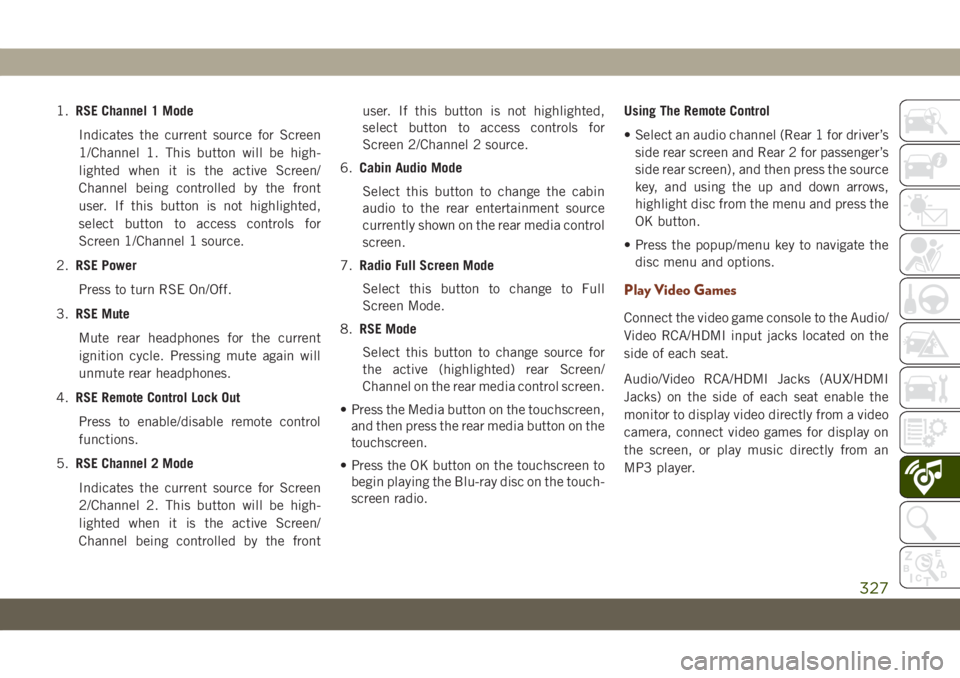
1.RSE Channel 1 Mode
Indicates the current source for Screen
1/Channel 1. This button will be high-
lighted when it is the active Screen/
Channel being controlled by the front
user. If this button is not highlighted,
select button to access controls for
Screen 1/Channel 1 source.
2.RSE Power
Press to turn RSE On/Off.
3.RSE Mute
Mute rear headphones for the current
ignition cycle. Pressing mute again will
unmute rear headphones.
4.RSE Remote Control Lock Out
Press to enable/disable remote control
functions.
5.RSE Channel 2 Mode
Indicates the current source for Screen
2/Channel 2. This button will be high-
lighted when it is the active Screen/
Channel being controlled by the frontuser. If this button is not highlighted,
select button to access controls for
Screen 2/Channel 2 source.
6.Cabin Audio Mode
Select this button to change the cabin
audio to the rear entertainment source
currently shown on the rear media control
screen.
7.Radio Full Screen Mode
Select this button to change to Full
Screen Mode.
8.RSE Mode
Select this button to change source for
the active (highlighted) rear Screen/
Channel on the rear media control screen.
• Press the Media button on the touchscreen,
and then press the rear media button on the
touchscreen.
• Press the OK button on the touchscreen to
begin playing the Blu-ray disc on the touch-
screen radio.Using The Remote Control
• Select an audio channel (Rear 1 for driver’s
side rear screen and Rear 2 for passenger’s
side rear screen), and then press the source
key, and using the up and down arrows,
highlight disc from the menu and press the
OK button.
• Press the popup/menu key to navigate the
disc menu and options.
Play Video Games
Connect the video game console to the Audio/
Video RCA/HDMI input jacks located on the
side of each seat.
Audio/Video RCA/HDMI Jacks (AUX/HDMI
Jacks) on the side of each seat enable the
monitor to display video directly from a video
camera, connect video games for display on
the screen, or play music directly from an
MP3 player.
327
Page 345 of 378

Basic Voice Commands
The basic Voice Commands below can be
given at any point while using your Uconnect
system.
Push the VR button
. After the beep,
say:
•“Cancel” to stop a current voice session
•“Help” to hear a list of suggested Voice
Commands
•“Repeat” to listen to the system prompts
again
Notice the visual cues that inform you of your
voice recognition system’s status. Cues ap-
pear on the touchscreen.
Radio
Use your voice to quickly get to the AM, FM or
DAB radio stations you would like to hear.
Push the VR button
. After the beep,
say:
•“Tune toninety-five-point-five FM”TIP:At any time, if you are not sure of what to
say or want to learn a Voice Command, push
the VR button
and say “Help.” The
system provides you with a list of commands.
Media
Uconnect offers connections via USB,
Bluetooth and auxiliary ports (If Equipped).
Voice operation is only available for con-
nected USB and AUX devices.
Push the VR button
. After the beep, say
one of the following commands and follow
the prompts to switch your media source or
choose an artist.
•“Change source toBluetooth”
•“Change source toAUX”
•“Change source toUSB”
•“Play artistBeethoven”; “Play albumGreat-
est Hits”; “Play songMoonlight Sonata”;
“Play genreClassical”
TIP:Press the Browse button on the touch-
screen to see all of the music on your USB
device. Your Voice Command must match
exactlyhow the artist, album, song and genre
information is displayed.
Uconnect 4 Radio
Uconnect 4C/4C NAV Radio
343
Page 351 of 378

Apple CarPlay allows you to use your voice to
interact with Siri through your vehicle’s voice
recognition system, and use your smart-
phone’s data plan to project your iPhone and
a number of its apps onto your Uconnect
touchscreen. Connect your iPhone 5, or
higher, to one of the media USB ports, using
the factory-provided Lightning cable, and
press the new CarPlay icon that replaces your
“Phone” icon on the main menu bar to begin
Apple CarPlay. Push and hold the VR button
on the steering wheel, or press and hold the
“Home” button within Apple CarPlay, to ac-
tivate Siri, which recognizes natural voice
commands to use a list of your iPhone’s
features:
• Phone
• Music
• Messages
• Maps — if equipped
• Additional Apps — if equippedRefer to your Uconnect Owner’s Manual
Supplement for further information.NOTE:
Requires compatible iPhone. See dealer for
phone compatibility. Data plan rates apply.
Vehicle user interface is a product of Apple.
Apple CarPlay is a trademark of Apple Inc.
iPhone is a trademark of Apple Inc., regis-
tered in the US and other countries. Apple
terms of use and privacy statements apply.
Additional Information
© 2018 FCA. All rights reserved. Mopar and
Uconnect are registered trademarks and
Mopar Owner Connect is a trademark of FCA.
Android is a trademark of Google Inc.Apple CarPlay On 7-inch Display
Apple CarPlay On 8.4-inch Display
349
Page 369 of 378

Accessories..................298
Mopar...................298
Adaptive Cruise Control (ACC) (Cruise
Control)..................174
Adding Fuel..............185, 188
Additives, Fuel................284
Air Bag
Air Bag Operation............120
Air Bag Warning Light.........117
Driver Knee Air Bag...........120
E
nhanced Accident Response. .125, 235
Event Data Recorder (EDR)......235
Front Air Bag...............118
If Deployment Occurs.........124
Knee Impact Bolsters.........120
Maintaining Your Air Bag System . .125
Maintenance...............125
Redundant Air Bag Warning Light . .118
Side Air Bags..............121
Transporting Pets............140
Air Bag Light...........73, 117, 141
Air Conditioner Maintenance.......257
Air Conditioner Refrigerant........257
Air Conditioner System...........257
Air Conditioning................50Air Conditioning Filter.........52, 258
Air Conditioning, Operating Tips......51
Air Pressure
Tires....................263
Alarm
Arm The System.............18
Disarm The System............18
Security Alarm............18, 76
Alarm (Security Alarm)............19
Android Auto..........304, 310, 348
Apps....................313
Communication.............313
Maps...................312
Music...................312
Antifreeze (Engine Coolant). . . .290, 291
Anti-Lock Brake System (ABS).......86
Anti-Lock Warning Light...........76
Apple CarPlay.........305, 314, 348
Apps....................316
Maps...................315
Messages.................315
Music...................315
Phone...................315
Assist, Hill Start................88
Audio Jack..................321Auto Down Power Windows.........52
Automatic Headlights............
38
Automatic High Beams...........38
Automatic Temperature Control (ATC) . . .50
Automatic Transmission.......145, 157
Fluid Level Check............256
Fluid Type................297
Auto Up Power Windows...........53
Auxiliary Driving Systems..........97
Axle Fluid...................297
Battery..................74, 256
Charging System Light..........74
Battery Saver Feature............40
Belts, Seat..................141
Blind Spot Monitoring............97
Brake Assist System.............87
Brake Control System, Electronic.....87
Brake Fluid..............255, 297
Brake System................255
Fluid Check...............255
Master Cylinder.............255
Warning Light...............73
Brake/Transmission Interlock.......156
INDEX
367
Page 370 of 378

Break-In Recommendations, New
Vehicle...............152, 153
Bulb Replacement.............204
Bulbs, Light.................143
Camera, Rear................184
Capacities, Fluid...........290, 291
Caps, Filler
Fuel....................228
Oil (Engine)...............248
Carbon Monoxide Warning.....141, 286
Car Washes..................274
Chains, Tire..............271, 272
Change Oil Indicator.............67
Changing A Flat Tire.........217, 262
Checking Your Vehicle For Safety. . . .140
Checks, Safety................140
Child Restraint................127
Child Restraints
Child Seat Installation.........139
How To Stow An unused ALR Seat
Belt....................139
Clean Air Gasoline.............284
Cleaning
Wheels..................270
Climate Control................43
Automatic.................44Compact Spare Tire.............269
Cooling System...............262
Cooling Capacity.........290, 291
Inspection................262
Selection Of Coolant
(Antifreeze)............290, 291
Cruise Control (Speed Control) . . .172, 174
Cruise Light................82, 84
Customer Assistance............350
Customer Programmable Features. . . .316
Cybersecurity.................300
Daytime Running Lights...........37
Dealer Service................257
Defroster, Windshield............142
Diagnostic System, Onboard........85
Diesel Fuel
.................
.287
Diesel
Fuel Requirements.........287
Dipsticks
Oil (Engine)...............253
Disabled Vehicle Towing..........231
Do Not Disturb............339, 347
Door Ajar.................74, 75
Door Ajar Light..............74, 75
Drag And Drop Menu........302, 308
Driver’s Seat Back Tilt............25DVD Player (Video Entertainment
System)..................322
Economy (Fuel) Mode...........156
Electric Brake Control System.......87
Anti-Lock Brake System.........86
Electronic Roll Mitigation.....89, 92
Electronic Speed Control (Cruise
Control)..................173
Electronic Stability Control (ESC).....89
E
lectronic Throttle Control Warning Light. .74
Emergency, In Case Of
Freeing Vehicle When Stuck.....230
Hazard Warning Flasher........203
Jacking...............217, 262
Jump Starting..............225
Tow Hooks................235
Emissions...................298
Engine.....................248
Break-In Recommendations . .152, 153
Checking Oil Level...........253
Compartment..........248, 249,
250, 251, 252
Compartment Identification . .248, 249,
250, 251, 252
Cooling..................262
Exhaust Gas Caution.......141, 286
INDEX
368