Page 22 of 36
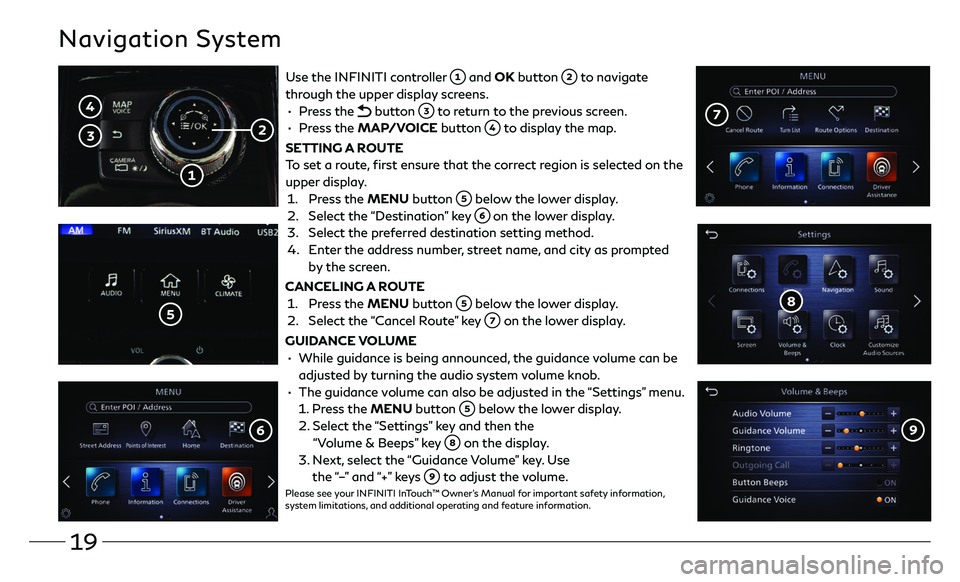
19
Navigation System
Use the INFINITI controller and OK button to navigate
through the upper display screens.
• Press the button to return to the previous screen.
• Press the MAP/VOICE button to display the map.
SETTING A ROUTE
To set a route, first ensure that the correct region is selected on the
upper display.
1. Press the MENU button below the lower display.
2. Select the “Destination” key on the lower display.
3. Select the preferred destination setting method.
4. Enter the address number, street name, and city as prompted
by the screen.
CANCELING A ROUTE
1. Press the MENU button below the lower display.
2. Select the “ Cancel Route” key on the lower display.
GUIDANCE VOLUME
• While guidance is being announc ed, the guidance volume can be
adjusted by turning the audio system volume knob.
• The guidance volume can also be adjusted in the “Settings” menu.
1. Press the MENU button below the lower display.
2. Select the “Se ttings” key and then the
“Volume & Beeps” key on the display.
3. Next, select the “Guidance Volume” key. Use
the “–” and “+” keys to adjust the volume.Please see your INFINITI InTouch™ Owner’s Manual for important safety information,
system limitations, and additional operating and feature information.
Page 23 of 36
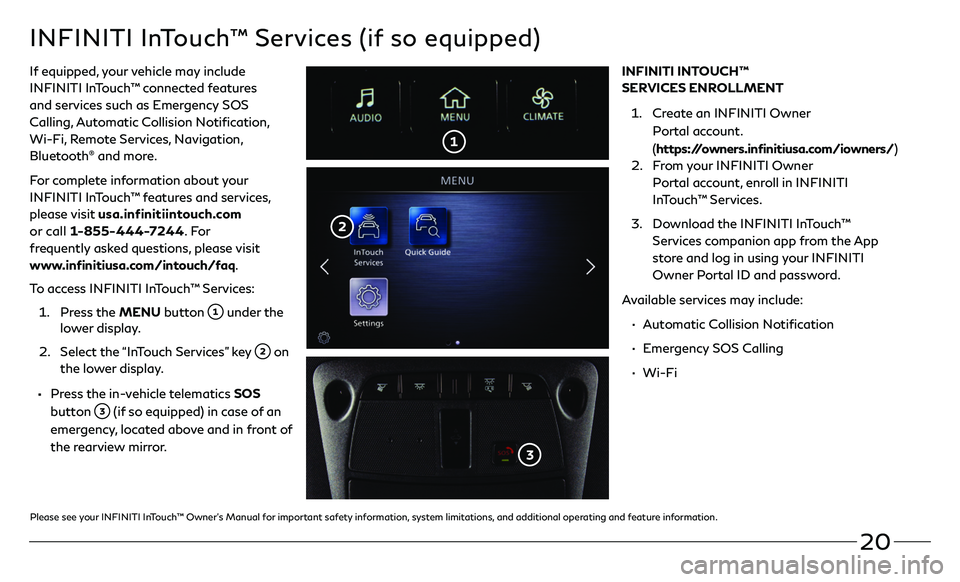
20
INFINITI InTouch™ Services (if so equipped)
If equipped, your vehicle may include
INFINITI InTouch™ connected features
and services such as Emergency SOS
Calling, Automatic Collision Notification,
Wi-Fi, Remote Services, Navigation,
Bluetooth
® and more.
For complete information about your
INFINITI InTouch™ features and services,
please visit usa.infinitiintouch.com
or call 1-855-444-7244. Fo r
frequently asked questions, please visit
www.infinitiusa.com/intouch/faq.
To access INFINITI InTouch™ Services:
1. Press the MENU button under the lower display.
2. Select the “In Touch Services” key on
the lower display.
• Press the in-vehicle telematics SOS
button
(if so equipped) in case of an
emergency, located above and in front of
the rearview mirror. INFINITI INTOUCH™
SERVICES ENROLLMENT
1. Create an INFINITI Owner
Portal account.
(
https://owners.infinitiusa.com/iowners/)
2. From your INFINITI Owner
Portal account, enroll in INFINITI
InTouch™ Services.
3. Download the INFINITI InTouch™
Services companion app from the App
store and log in using your INFINITI
Owner Portal ID and password.
Available services may include:
• Automatic Collision Notification
• Emergency SOS Calling
• Wi-Fi
Please see your INFINITI InTouch™ Owner’s Manual for important safety information, system limitations, and additional operating and feature information.
Page 25 of 36

22
Infiniti Mobile Entertainment System (MES) (if so equipped)
With this entertainment system, you can play video files on
the rear display screen
.
Watching videos:
• Connect your compatible device to the USB connection
port or HDMI port located at the rear of the center
console box.
• The source can be changed on the rear displays using
the remote by pressing the HOME button .
HOME – Change video source
POWER – Turn display screen on and off
DISPLAY SELECT – Change display
controls between right and left screen
MENU – Change menu display
ENTER/Selection Buttons – Control and
select buttons
BACK – Previous menu button
SETUP – Bring up display menu
Video Controls – Play, stop, fast forward and rewind buttons
Volume – Control audio level
REAR DISPLAYS
To turn the rear displays on and off from the
front seats:
1. Press the MEDIA button on the
control panel.
2. Select the “Left Disp.” or “Right Disp.” key.
Please see your INFINITI InTouch™ Owner’s Manual for
important safety information, system limitations, and
additional operating and feature information.
Page 30 of 36
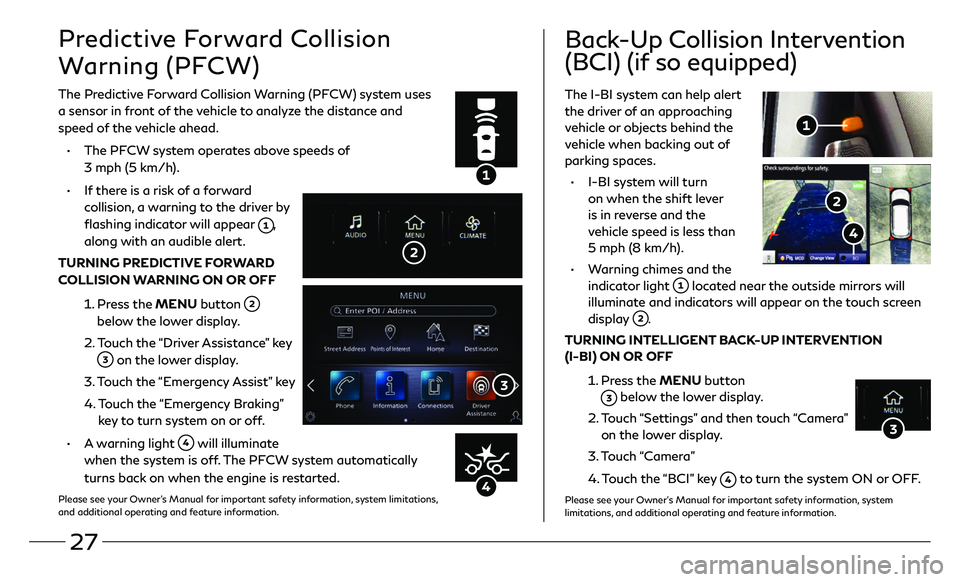
27
Predictive Forward Collision
Warning (PFCW)
The Predictive Forward Collision Warning (PFCW) system uses
a sensor in front of the vehicle to analyze the distance and
speed of the vehicle ahead.
• The PFCW system operates above speeds of
3 mph (5 km/h).
• If there is a risk of a forward
collision, a warning to the driver by
flashing indicator will appear
,
along with an audible alert.
TURNING PREDICTIVE FORWARD
COLLISION WARNING ON OR OFF
1. Press the MENU button
below the lower display.
2. Touch the “Driver Assistance” key
on the lower display.
3. Touch the “Emergency Assist” key
4. Touch the “Emergency Braking”
key to turn system on or off.
• A warning light will illuminate
when the system is off. The PFCW system automatically
turns back on when the engine is restarted.
Please see your Owner’s Manual for important safety information, system limitations,
and additional operating and feature information.
The I-BI system can help alert
the driver of an approaching
vehicle or objects behind the
vehicle when backing out of
parking spaces.
• I-BI system will turn
on when the shift lever
is in reverse and the
vehicle speed is less than
5 mph (8 km/h).
• Warning chimes and the
indicator light located near the outside mirrors will
illuminate and indicators will appear on the touch screen
display
.
TURNING INTELLIGENT BACK-UP INTERVENTION
(I-BI) ON OR OFF
1. Press the MENU button
below the lower display.
2. Touch “Settings” and then touch “Camera”
on the lower display.
3. Touch “Camera”
4. Touch the “BCI” key to turn the system ON or OFF.
Please see your Owner’s Manual for important safety information, system
limitations, and additional operating and feature information.
Back-Up Collision Intervention
(BCI) (if so equipped)