2021 INFINITI QX80 navigation system
[x] Cancel search: navigation systemPage 44 of 268

2. Getting started
.Accessibility may be disabled depending
on radio wave reception.
. When the automatic connection is active
on your device and the Network Name
(SSID) is already registered, turning
[Vehicle Hotspot] on will automatically
connect the device to the vehicle.
. The other wireless communication may
cause interference with the Wi-Fi Hot-
spot function and a delay may occur.
. When operating the device in the vehicle,
always obey the legal requirements in
the state or province where you are
driving.
Displaying USB device information
The information of the connected USB
device can be viewed.
“USB memory device player”
(page 3-24)
1. Push
Page 45 of 268
![INFINITI QX80 2021 Infiniti Connection Available setting items
Setting item 1Setting item 2Action
[On-Screen Clock] Sets the clock display on/off. When this item is on, the clock display
appears.
[Clock Mode] [Auto]Adjusts clock time autom INFINITI QX80 2021 Infiniti Connection Available setting items
Setting item 1Setting item 2Action
[On-Screen Clock] Sets the clock display on/off. When this item is on, the clock display
appears.
[Clock Mode] [Auto]Adjusts clock time autom](/manual-img/42/35007/w960_35007-44.png)
Available setting items
Setting item 1Setting item 2Action
[On-Screen Clock] Sets the clock display on/off. When this item is on, the clock display
appears.
[Clock Mode] [Auto]Adjusts clock time automatically using GPS.
[Time Zone] Adjusts clock time reflecting selected time zone.
[Manual] Reflects [Set Clock Manually] settings.
[Clock Format] [12H]The clock can be set to 12 hours or 24 hours.
[24H]
[Date Format] The display format of the day, month and year display can be selected.
[Offset (hour)] Adjusts the offset value (hour/minutes). [Clock Mode] must be set to
[Auto] or [Time Zone] for this option to be available.
[Offset (min.)]
[Daylight Savings Time] Turns on/off the daylight saving time setting. This option only appears
to be available when [Clock Mode] is set to [Time Zone].
[Time Zone] Select an appropriate time zone from the list. [Clock Mode] must be set
to [Time Zone] for this option to be available.
[Set Clock Manually] Adjusts the clock manually. Touch [+] or [-] to adjust the hours, minutes,
day, month and year up or down. When [Clock Format] is set to [12H],
[AM]/[PM] can be selected.
Models with navigation system:
[Clock Mode] must be set to [Manual] for this option to be available.
2. Getting started
2-33
Page 60 of 268

3. Audio system
STEERING WHEEL MOUNTED
AUDIO CONTROL (Type A) (if so
equipped)
<> (BACK):
Push to go back to the previous screen
or cancel the selection if it is not
completed.
:
Tilting the switch up/down while the
audio system is turned on with the map
(models with navigation system) or
displayed feature screen (models with-
out navigation system) displayed on the
upper display can operate the audio
system such as changing tracks and
radio stations.
Tilt and hold to rewind/fast-forward tracks or seek up/down to the next/
previous receivable broadcast station.
Push to select audio source or display
the audio list from the shortcut menu.
“Shortcut menu” (page 2-13)
<-+ > (Volume control):
Push the “+” or “−” side of the switch to
increase or decrease the volume.
STEERING WHEEL MOUNTED
AUDIO CONTROL (Type B) (if so
equipped)
<> (BACK):
Push to go back to the previous screen
or cancel the selection if it is not
completed.
:
Tilting the switch up/down while the
audio system is turned on with the map
displayed on the upper display can
operate the audio system such as chan-
ging tracks and radio stations.
Tilt and hold to rewind/fast-forward
tracks or seek up/down to the next/
previous receivable broadcast station.
Push to select audio source or display
the audio list from the shortcut menu.
“Shortcut menu” (page 2-13)
<-+ > (Volume control):
Push the “+” or “−” side of the switch to
increase or decrease the volume.
3-12
Page 112 of 268
![INFINITI QX80 2021 Infiniti Connection 4. Hands-Free Phone
Holding a call:
To hold the call, touch [Hold Call].
INFO:
If [Allow 2 Phones Simultaneously] is turned
on, two hands-free phone devices can be
connected at the same time. If one o INFINITI QX80 2021 Infiniti Connection 4. Hands-Free Phone
Holding a call:
To hold the call, touch [Hold Call].
INFO:
If [Allow 2 Phones Simultaneously] is turned
on, two hands-free phone devices can be
connected at the same time. If one o](/manual-img/42/35007/w960_35007-111.png)
4. Hands-Free Phone
Holding a call:
To hold the call, touch [Hold Call].
INFO:
If [Allow 2 Phones Simultaneously] is turned
on, two hands-free phone devices can be
connected at the same time. If one of the
connected devices receives an incoming call
while the other device is already online, a
pop-up message will appear to inform that
answering the call will hang up the line of the
other connected device. Touch [Answer] to
answer the call and hang up the line on the
other device. Touch [Decline] to continue the
conversation on the other device.
“Bluetooth® settings” (page 2-29)
During a call
The Call in Progress screen will appear
during a call. To hang up the phone, touch [Hang up].
Operations during a call:
There are some options available other than
hanging up a call or answering/rejecting
incoming calls.
Touch one of the following displayed keys on
the screen to take action.
Available item Action
[Mute] When muted, your voice will not be heard by the person
on the other end of the line.
[Dial Number] Using the touch-tone, send digits to the connected
party for using services such
as voicemail.
[Use Handset] Transfer the call to the cellular phone.
[Switch Call]* Answer another incoming call. The person you are
talking to will be placed on
hold. Push once more to
speak to the person on hold
again.
*: Available when a call is received while on
the line with another person. The availability
of this function depends on the cellular phone.
INFO:
. To adjust the person’s voice to be louder
or quieter, push <-
+>on the steering
wheel or turn
on the phone.
. Models with navigation system:
If
Page 128 of 268

5. Information and vehicle settings
or data usage may apply. INFINITI In-
TouchTMwith WiFi terms and conditions of
subscriber agreement apply. Included with
vehicle purchase 1 GB or 30 Day Trial on
equipped new INFINITI vehicles. If your
Vehicle is outside the scope of the initial
roadside assistance plan included with the
purchase of your Vehicle that applies for a
period of 48 months, without regard to
mileage from the date the Vehicle is deliv-
ered to the first retail buyer or otherwise put
into use, whichever is earlier you will be
responsible to the Service Provider for any
additional charges incurred by receiving
services through that roadside assistance
Service Provider.
The INFINITI names, logos and slogans are
trademarks owned by or licensed to Nissan
Motor Co. Ltd. or its North American
subsidiaries. Other trademarks and trade
names are those of their respective owners.
For important safety information, system
limitations, and additional operating and
feature information, see dealer, owner’s
manual, or https://www.infinitiusa.com/in-
touch/legal.html.INFINITI INTOUCHTMSERVICES
FEATURES
INFINITI InTouchTMServices provides var-
ious types of information and services by
connecting your vehicle to the INFINITI
InTouch
TMServices Data Center and
INFINITI InTouchTMServices Response Cen-
ter using the TCU (Telematics Control Unit)
installed in your vehicle.
If equipped, your vehicle may include
INFINITI InTouch
TMconnected features
and services such as emergency SOS calling,
Automatic Collision Notification, Wi-Fi, Re-
mote Services, Navigation, Bluetooth® and
more. For complete information about your
INFINITI InTouch
TMfeatures and services,
please visit www.infinitiusa.com/intouch.
For frequently asked questions, please visit
www.infinitiusa.com/intouch/faq.
WARNING
. Please note that the Automatic Colli-
sion Notification service and Emer-
gency Call function cannot be used in
the following conditions:
— Emergency functions and services will not be available without a paid
subscription to INFINITI InTouch
TM
Services.
— The INFINITI InTouch
TMServices
network system is disabled.
— The vehicle moves outside the ser- vice area where the TCU (Tele-
matics Control Unit) is connected
to the system.
— The vehicle is outside the area where the cellular network service
is receivable.
— The vehicle is in a location with poor signal reception such as tunnels,
underground parking garages, be-
hind buildings or in mountainous
areas.
— The line is busy.
— The TCU (Telematics Control Unit) or other systems of your vehicle are
not working properly.
— It may not be possible to make an emergency call depending on the
severity of a collision and/or emer-
gency.
. Radio waves could adversely affect
electric medical equipment. Indivi-
duals who use a pacemaker should
5-8
Page 129 of 268
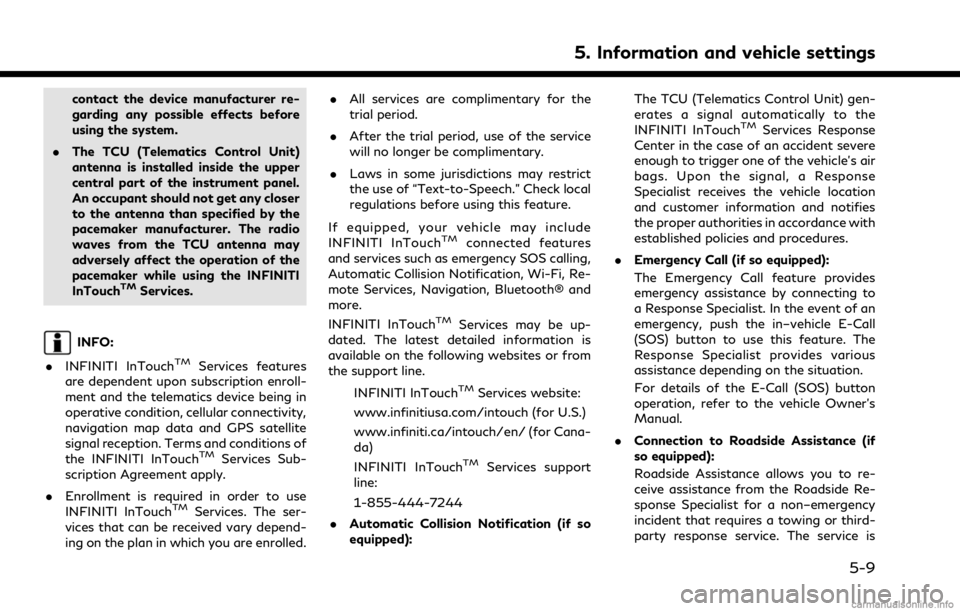
contact the device manufacturer re-
garding any possible effects before
using the system.
. The TCU (Telematics Control Unit)
antenna is installed inside the upper
central part of the instrument panel.
An occupant should not get any closer
to the antenna than specified by the
pacemaker manufacturer. The radio
waves from the TCU antenna may
adversely affect the operation of the
pacemaker while using the INFINITI
InTouch
TMServices.
INFO:
. INFINITI InTouch
TMServices features
are dependent upon subscription enroll-
ment and the telematics device being in
operative condition, cellular connectivity,
navigation map data and GPS satellite
signal reception. Terms and conditions of
the INFINITI InTouch
TMServices Sub-
scription Agreement apply.
. Enrollment is required in order to use
INFINITI InTouch
TMServices. The ser-
vices that can be received vary depend-
ing on the plan in which you are enrolled. .
All services are complimentary for the
trial period.
. After the trial period, use of the service
will no longer be complimentary.
. Laws in some jurisdictions may restrict
the use of “Text-to-Speech.” Check local
regulations before using this feature.
If equipped, your vehicle may include
INFINITI InTouch
TMconnected features
and services such as emergency SOS calling,
Automatic Collision Notification, Wi-Fi, Re-
mote Services, Navigation, Bluetooth® and
more.
INFINITI InTouch
TMServices may be up-
dated. The latest detailed information is
available on the following websites or from
the support line.
INFINITI InTouch
TMServices website:
www.infinitiusa.com/intouch (for U.S.)
www.infiniti.ca/intouch/en/ (for Cana-
da)
INFINITI InTouch
TMServices support
line:
1-855-444-7244
. Automatic Collision Notification (if so
equipped): The TCU (Telematics Control Unit) gen-
erates a signal automatically to the
INFINITI InTouch
TMServices Response
Center in the case of an accident severe
enough to trigger one of the vehicle’s air
bags. Upon the signal, a Response
Specialist receives the vehicle location
and customer information and notifies
the proper authorities in accordance with
established policies and procedures.
. Emergency Call (if so equipped):
The Emergency Call feature provides
emergency assistance by connecting to
a Response Specialist. In the event of an
emergency, push the in–vehicle E-Call
(SOS) button to use this feature. The
Response Specialist provides various
assistance depending on the situation.
For details of the E-Call (SOS) button
operation, refer to the vehicle Owner’s
Manual.
. Connection to Roadside Assistance (if
so equipped):
Roadside Assistance allows you to re-
ceive assistance from the Roadside Re-
sponse Specialist for a non–emergency
incident that requires a towing or third-
party response service. The service is
5. Information and vehicle settings
5-9
Page 133 of 268
![INFINITI QX80 2021 Infiniti Connection INFO:
. Touch [Stop] during communication with
the INFINITI InTouch
TMServices Data
Center to cancel the connection.
. A message is displayed when the com-
munication is disconnected while down-
loadi INFINITI QX80 2021 Infiniti Connection INFO:
. Touch [Stop] during communication with
the INFINITI InTouch
TMServices Data
Center to cancel the connection.
. A message is displayed when the com-
munication is disconnected while down-
loadi](/manual-img/42/35007/w960_35007-132.png)
INFO:
. Touch [Stop] during communication with
the INFINITI InTouch
TMServices Data
Center to cancel the connection.
. A message is displayed when the com-
munication is disconnected while down-
loading information due to a poor
communication status. Select [Yes] to
restart the download.
. Laws in some jurisdictions may restrict
the use of “Text-to-Speech”. Check local
regulations before using this feature.
. Some terminology such as personal
names, place names, special terms, sym-
bols, etc. may not be announced cor-
rectly. This is not a malfunction.
. The system will pause announcements
when interrupted by the voice guidance
given by the navigation system. When
the voice guidance finishes, the system
will restart the announcement.
. The volume can be adjusted when the
system announces the information.
“Volume and Beeps settings”
(page 2-32) .
The selected content is read out while
the vehicle is being driven, or if parked,
you can read the content on the display.
. Content settings can be made using the
INFINITI InTouch
TMServices website.
For more details, contact the INFINITI
InTouch
TMServices support line at 1-
855-444-7244 or refer to the INFINITI
InTouch
TMServices website www.infini-
tiusa.com/intouch (for U.S.)/www.
infiniti.ca/intouch/en/ (for Canada).
5. Information and vehicle settings
5-13
Page 138 of 268
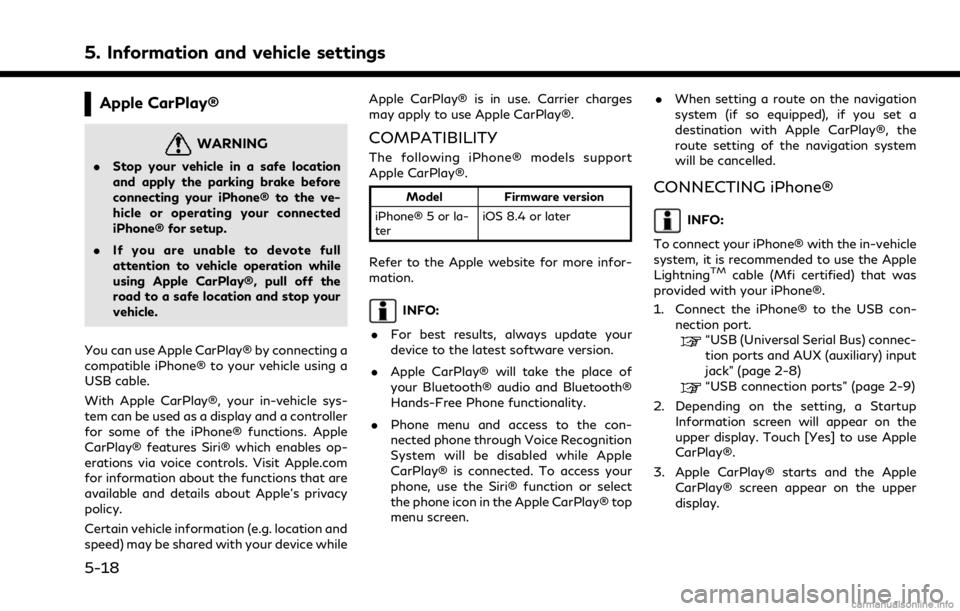
5. Information and vehicle settings
Apple CarPlay®
WARNING
.Stop your vehicle in a safe location
and apply the parking brake before
connecting your iPhone® to the ve-
hicle or operating your connected
iPhone® for setup.
. If you are unable to devote full
attention to vehicle operation while
using Apple CarPlay®, pull off the
road to a safe location and stop your
vehicle.
You can use Apple CarPlay® by connecting a
compatible iPhone® to your vehicle using a
USB cable.
With Apple CarPlay®, your in-vehicle sys-
tem can be used as a display and a controller
for some of the iPhone® functions. Apple
CarPlay® features Siri® which enables op-
erations via voice controls. Visit Apple.com
for information about the functions that are
available and details about Apple’s privacy
policy.
Certain vehicle information (e.g. location and
speed) may be shared with your device while Apple CarPlay® is in use. Carrier charges
may apply to use Apple CarPlay®.
COMPATIBILITY
The following iPhone® models support
Apple CarPlay®.
Model
Firmware version
iPhone® 5 or la-
ter iOS 8.4 or later
Refer to the Apple website for more infor-
mation.
INFO:
. For best results, always update your
device to the latest software version.
. Apple CarPlay® will take the place of
your Bluetooth® audio and Bluetooth®
Hands-Free Phone functionality.
. Phone menu and access to the con-
nected phone through Voice Recognition
System will be disabled while Apple
CarPlay® is connected. To access your
phone, use the Siri® function or select
the phone icon in the Apple CarPlay® top
menu screen. .
When setting a route on the navigation
system (if so equipped), if you set a
destination with Apple CarPlay®, the
route setting of the navigation system
will be cancelled.
CONNECTING iPhone®
INFO:
To connect your iPhone® with the in-vehicle
system, it is recommended to use the Apple
Lightning
TMcable (Mfi certified) that was
provided with your iPhone®.
1. Connect the iPhone® to the USB con- nection port.
“USB (Universal Serial Bus) connec-
tion ports and AUX (auxiliary) input
jack” (page 2-8)
“USB connection ports” (page 2-9)
2. Depending on the setting, a Startup Information screen will appear on the
upper display. Touch [Yes] to use Apple
CarPlay®.
3. Apple CarPlay® starts and the Apple CarPlay® screen appear on the upper
display.
5-18