Page 218 of 268
![INFINITI QX80 2021 Infiniti Connection 6. Navigation (if so equipped)
3. Touch [Map Update].
4. Touch [Map Update Settings].
5. Select an area of the map you wishupdate. A confirmation message is dis-
played. The next time you start the
sy INFINITI QX80 2021 Infiniti Connection 6. Navigation (if so equipped)
3. Touch [Map Update].
4. Touch [Map Update Settings].
5. Select an area of the map you wishupdate. A confirmation message is dis-
played. The next time you start the
sy](/manual-img/42/35007/w960_35007-217.png)
6. Navigation (if so equipped)
3. Touch [Map Update].
4. Touch [Map Update Settings].
5. Select an area of the map you wishupdate. A confirmation message is dis-
played. The next time you start the
system, a notification message will be
displayed if map data update is available.
6. When the new map data is available after the ignition switch is placed in the
ON position, the pop-up message will be
displayed.
7. Touch [Yes] to update the map data. If [No] is touched, the automatic map
update and software update will not be
available forever and user always has to
update map and software manually from
next time.
8. Touch [OK] after completing the update.
INFO:
The update is done in the background, and
the updates are reflected in the map data the
next time the system is started.
Automotive products End User Li-
cense Provisions
This End-User License Agreement (“EULA”) is an agreement between you and TomTom
International B.V. (“TomTom”). You agree
that this EULA is enforceable. This EULA
applies to your use of the TomTom Map
data, software, Traffic and Travel services or
any other TomTom products (together the
“Services”).
Please read this EULA carefully. By using the
Services you agree to all the terms and
conditions of this EULA.
1. GRANT OF LICENSE: In consideration of you agreeing to abide by the terms of
this EULA, TomTom hereby grants to
you a non-exclusive, license to use the
Services solely in connection with the
vehicle. If upgrades, updates or supple-
ments to the Services are provided the
use of such upgrades or updates is
governed by this EULA.
2. RESTRICTIONS: You are prohibited from renting, lending, public presenta-
tion, performance or broadcasting or any
other kind of distribution of the Services.
Other than as permitted by applicable
legislation, you will not, and you will not
allow any person to, copy or modify the
Services or any part thereof or to reverse
engineer, decompile or disassemble the
Services. 3. OWNERSHIP: Copyright and other in-
tellectual, industrial and/or proprietary
rights to the Services are owned by
TomTom and/or its suppliers. TomTom
permits you to use the Services only in
accordance with the terms of this EULA.
All rights not specifically granted in this
EULA are reserved by TomTom. To the
extent applicable, you acknowledge that
you have no right to have access to the
Services in source code or in unlocked
coding.
4. THIRD PARTY SOFTWARE LICENSES: The Services may make use of third party
software. Notwithstanding Clauses 2
and 3, use of some third party materials
included in the Software may be subject
to other terms and conditions. The
official copyright notices and specific
license conditions of these third party
software codes and algorithms are to be
found via http://www.tomtom.com.
You hereby agree to the terms and
conditions for such third party software.
5. LIMITED WARRANTY:
.YOU ACKNOWLEDGE THAT THE SERVICES HAVE NOT BEEN DE-
VELOPED TO MEET YOUR INDIVI-
DUAL REQUIREMENTS AND THAT
6-64
Page 222 of 268
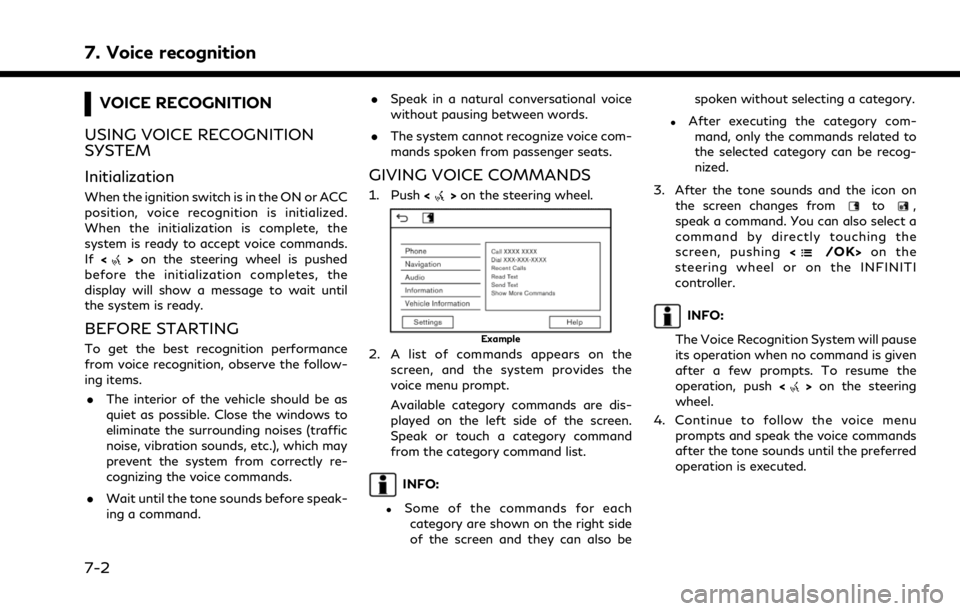
7. Voice recognition
VOICE RECOGNITION
USING VOICE RECOGNITION
SYSTEM
Initialization
When the ignition switch is in the ON or ACC
position, voice recognition is initialized.
When the initialization is complete, the
system is ready to accept voice commands.
If <
>on the steering wheel is pushed
before the initialization completes, the
display will show a message to wait until
the system is ready.
BEFORE STARTING
To get the best recognition performance
from voice recognition, observe the follow-
ing items.
. The interior of the vehicle should be as
quiet as possible. Close the windows to
eliminate the surrounding noises (traffic
noise, vibration sounds, etc.), which may
prevent the system from correctly re-
cognizing the voice commands.
. Wait until the tone sounds before speak-
ing a command. .
Speak in a natural conversational voice
without pausing between words.
. The system cannot recognize voice com-
mands spoken from passenger seats.
GIVING VOICE COMMANDS
1. Push <>on the steering wheel.
Example
2. A list of commands appears on the
screen, and the system provides the
voice menu prompt.
Available category commands are dis-
played on the left side of the screen.
Speak or touch a category command
from the category command list.
INFO:
.Some of the commands for eachcategory are shown on the right side
of the screen and they can also be spoken without selecting a category.
.After executing the category com-
mand, only the commands related to
the selected category can be recog-
nized.
3. After the tone sounds and the icon on the screen changes from
to,
speak a command. You can also select a
command by directly touching the
screen, pushing <
/OK>on the
steering wheel or on the INFINITI
controller.
INFO:
The Voice Recognition System will pause
its operation when no command is given
after a few prompts. To resume the
operation, push <
>on the steering
wheel.
4. Continue to follow the voice menu prompts and speak the voice commands
after the tone sounds until the preferred
operation is executed.
7-2
Page 237 of 268
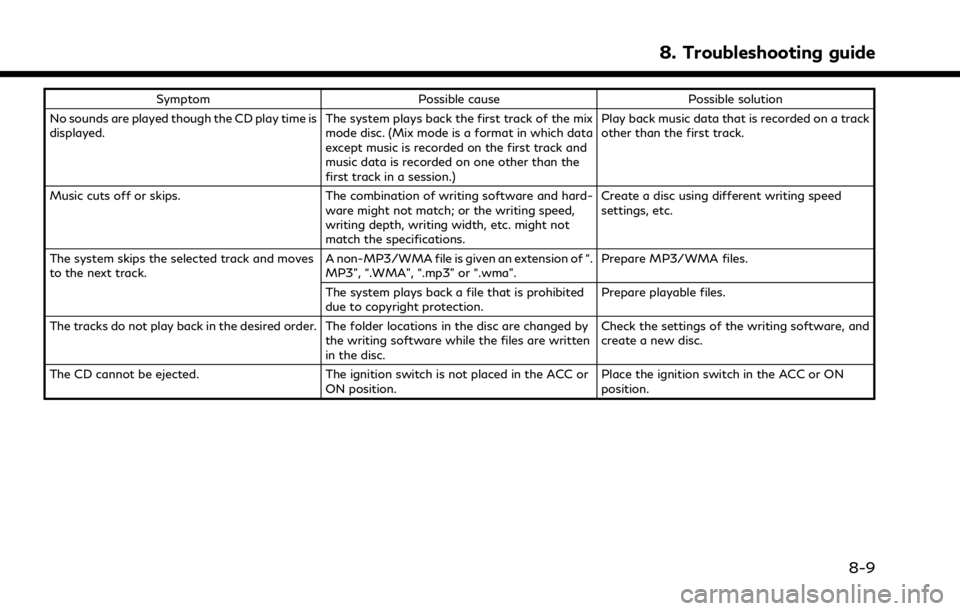
SymptomPossible cause Possible solution
No sounds are played though the CD play time is
displayed. The system plays back the first track of the mix
mode disc. (Mix mode is a format in which data
except music is recorded on the first track and
music data is recorded on one other than the
first track in a session.)Play back music data that is recorded on a track
other than the first track.
Music cuts off or skips. The combination of writing software and hard-
ware might not match; or the writing speed,
writing depth, writing width, etc. might not
match the specifications. Create a disc using different writing speed
settings, etc.
The system skips the selected track and moves
to the next track. A non-MP3/WMA file is given an extension of “.
MP3”, “.WMA”, “.mp3” or “.wma”.Prepare MP3/WMA files.
The system plays back a file that is prohibited
due to copyright protection. Prepare playable files.
The tracks do not play back in the desired order. The folder locations in the disc are changed by the writing software while the files are written
in the disc.Check the settings of the writing software, and
create a new disc.
The CD cannot be ejected. The ignition switch is not placed in the ACC or
ON position. Place the ignition switch in the ACC or ON
position.
8. Troubleshooting guide
8-9
Page 253 of 268
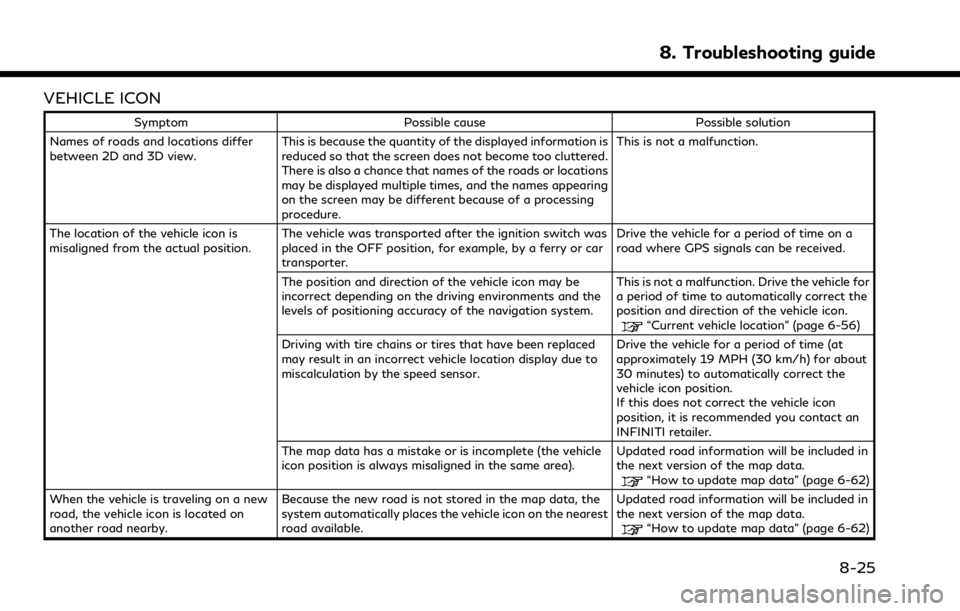
VEHICLE ICON
SymptomPossible cause Possible solution
Names of roads and locations differ
between 2D and 3D view. This is because the quantity of the displayed information is
reduced so that the screen does not become too cluttered.
There is also a chance that names of the roads or locations
may be displayed multiple times, and the names appearing
on the screen may be different because of a processing
procedure. This is not a malfunction.
The location of the vehicle icon is
misaligned from the actual position. The vehicle was transported after the ignition switch was
placed in the OFF position, for example, by a ferry or car
transporter. Drive the vehicle for a period of time on a
road where GPS signals can be received.
The position and direction of the vehicle icon may be
incorrect depending on the driving environments and the
levels of positioning accuracy of the navigation system. This is not a malfunction. Drive the vehicle for
a period of time to automatically correct the
position and direction of the vehicle icon.
“Current vehicle location” (page 6-56)
Driving with tire chains or tires that have been replaced
may result in an incorrect vehicle location display due to
miscalculation by the speed sensor. Drive the vehicle for a period of time (at
approximately 19 MPH (30 km/h) for about
30 minutes) to automatically correct the
vehicle icon position.
If this does not correct the vehicle icon
position, it is recommended you contact an
INFINITI retailer.
The map data has a mistake or is incomplete (the vehicle
icon position is always misaligned in the same area). Updated road information will be included in
the next version of the map data.
“How to update map data” (page 6-62)
When the vehicle is traveling on a new
road, the vehicle icon is located on
another road nearby. Because the new road is not stored in the map data, the
system automatically places the vehicle icon on the nearest
road available. Updated road information will be included in
the next version of the map data.
“How to update map data” (page 6-62)
8. Troubleshooting guide
8-25
Page:
< prev 1-8 9-16 17-24