2021 INFINITI QX80 change time
[x] Cancel search: change timePage 132 of 268
![INFINITI QX80 2021 Infiniti Connection 5. Information and vehicle settings
Available items Content
[Call INFINITI Assis-
tance]The system connects
to the INFINITI In-
Touch
TMServices
Data Center. Various
services to support
your driving a INFINITI QX80 2021 Infiniti Connection 5. Information and vehicle settings
Available items Content
[Call INFINITI Assis-
tance]The system connects
to the INFINITI In-
Touch
TMServices
Data Center. Various
services to support
your driving a](/manual-img/42/35007/w960_35007-131.png)
5. Information and vehicle settings
Available items Content
[Call INFINITI Assis-
tance]The system connects
to the INFINITI In-
Touch
TMServices
Data Center. Various
services to support
your driving are avail-
able by answering the
Interactive Voice
Menu.
“Connecting to
Interactive Voice
Menu”
(page 5-12)
[History] Access the messages sent to the vehicle
from the INFINITI In-
Touch
TMServices
Data Center.
“History”
(page 5-12)
[InTouch Services
Settings] INFINITI InTouch
TM
Services settings can
be changed.
“INFINITI In-
TouchTMSer-
vices settings”
(page 5-14)
Connecting to Interactive Voice
Menu (if so equipped)
Various services to support your driving are
available by using the Interactive Voice
Menu. For more details, contact the
INFINITI InTouch
TMServices support line
at 1-855-444-7244 or refer to the INFINITI
InTouch
TMServices website www.infinitiu-
sa.com/intouch (for U.S.)/www.infiniti.ca/
intouch/en/ (for Canada).
1. Push
Page 135 of 268
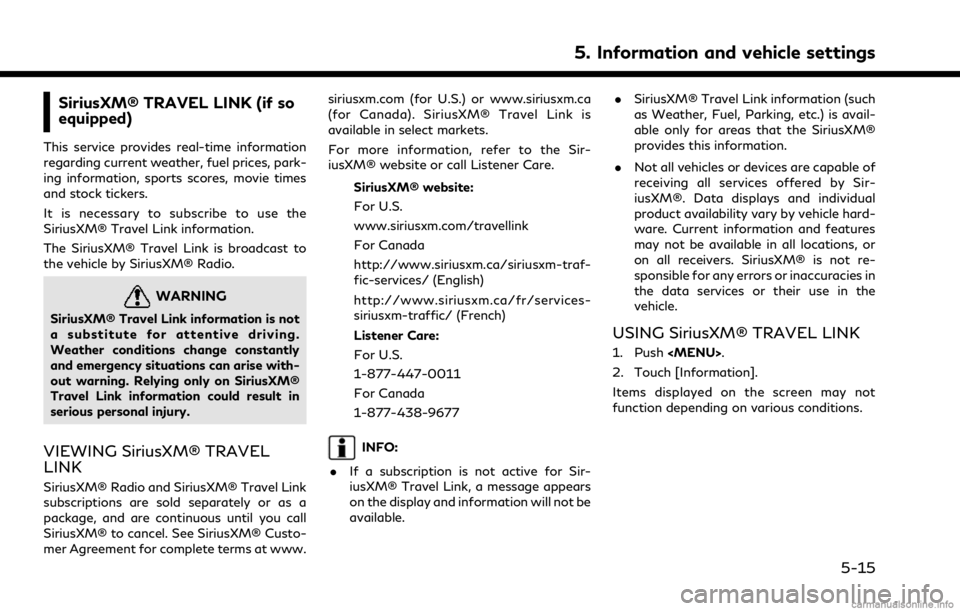
SiriusXM® TRAVEL LINK (if so
equipped)
This service provides real-time information
regarding current weather, fuel prices, park-
ing information, sports scores, movie times
and stock tickers.
It is necessary to subscribe to use the
SiriusXM® Travel Link information.
The SiriusXM® Travel Link is broadcast to
the vehicle by SiriusXM® Radio.
WARNING
SiriusXM® Travel Link information is not
a substitute for attentive driving.
Weather conditions change constantly
and emergency situations can arise with-
out warning. Relying only on SiriusXM®
Travel Link information could result in
serious personal injury.
VIEWING SiriusXM® TRAVEL
LINK
SiriusXM® Radio and SiriusXM® Travel Link
subscriptions are sold separately or as a
package, and are continuous until you call
SiriusXM® to cancel. See SiriusXM® Custo-
mer Agreement for complete terms at www.siriusxm.com (for U.S.) or www.siriusxm.ca
(for Canada). SiriusXM® Travel Link is
available in select markets.
For more information, refer to the Sir-
iusXM® website or call Listener Care.
SiriusXM® website:
For U.S.
www.siriusxm.com/travellink
For Canada
http://www.siriusxm.ca/siriusxm-traf-
fic-services/ (English)
http://www.siriusxm.ca/fr/services-
siriusxm-traffic/ (French)
Listener Care:
For U.S.
1-877-447-0011
For Canada
1-877-438-9677
INFO:
. If a subscription is not active for Sir-
iusXM® Travel Link, a message appears
on the display and information will not be
available. .
SiriusXM® Travel Link information (such
as Weather, Fuel, Parking, etc.) is avail-
able only for areas that the SiriusXM®
provides this information.
. Not all vehicles or devices are capable of
receiving all services offered by Sir-
iusXM®. Data displays and individual
product availability vary by vehicle hard-
ware. Current information and features
may not be available in all locations, or
on all receivers. SiriusXM® is not re-
sponsible for any errors or inaccuracies in
the data services or their use in the
vehicle.
USING SiriusXM® TRAVEL LINK
1. Push
2. Touch [Information].
Items displayed on the screen may not
function depending on various conditions.
5. Information and vehicle settings
5-15
Page 141 of 268
![INFINITI QX80 2021 Infiniti Connection Apple CarPlay® SETTINGS
1. Push<MENU>.
2. Touch [Connections] and touch [Devices].
3. Touch [
] by the iPhone® name you wish to change the settings.
4. Touch [Smartphone Projection].
Available setti INFINITI QX80 2021 Infiniti Connection Apple CarPlay® SETTINGS
1. Push<MENU>.
2. Touch [Connections] and touch [Devices].
3. Touch [
] by the iPhone® name you wish to change the settings.
4. Touch [Smartphone Projection].
Available setti](/manual-img/42/35007/w960_35007-140.png)
Apple CarPlay® SETTINGS
1. Push
2. Touch [Connections] and touch [Devices].
3. Touch [
] by the iPhone® name you wish to change the settings.
4. Touch [Smartphone Projection].
Available setting items:
Setting item 1 Setting item 2 Action
[Start-up Options] [Auto] Activates Apple CarPlay® automatically when an iPhone® is connected to the in-vehicle system.
[Ask Every Time] Displays the Startup Information screen when an iPhone® is connected to the in-vehicle system.
[Never Start] Apple CarPlay® will not activate even if an iPhone® is connected to the in-vehicle system.
[Vehicle’s Help for Apple CarPlay] Displays helpful tips for Apple CarPlay® operation.
INFO:
. [Vehicle’s Help for Apple CarPlay] can also be accessed from Apps menu.
“Information menu” (page 5-2)
. Normal voice recognition access to songs on your iPod® will not be available when connected to Apple CarPlay®. To access to your iPod®,
use the Siri® function or select the music icon in the Apple CarPlay® top menu screen.
“Siri® operation” (page 5-19)
5. Information and vehicle settings
5-21
Page 145 of 268
![INFINITI QX80 2021 Infiniti Connection Android Auto SETTINGS
1. Push<MENU>.
2. Touch [Connections] and touch [Devices].
3. Touch [
] by the Android phone name you wish to change the settings.
4. Touch [Smartphone Projection].
Setting item INFINITI QX80 2021 Infiniti Connection Android Auto SETTINGS
1. Push<MENU>.
2. Touch [Connections] and touch [Devices].
3. Touch [
] by the Android phone name you wish to change the settings.
4. Touch [Smartphone Projection].
Setting item](/manual-img/42/35007/w960_35007-144.png)
Android Auto SETTINGS
1. Push
2. Touch [Connections] and touch [Devices].
3. Touch [
] by the Android phone name you wish to change the settings.
4. Touch [Smartphone Projection].
Setting item 1 Setting item 2 Action
[Start-up Options] [Auto] Activates Android Auto automatically when an Android Phone is connected to the in-vehicle system.
[Ask Every Time] Displays the Startup Information screen when an Android Phone is connected to the in-vehicle system.
[Never Start] Android Auto will not activate even if an Android Phone is connected to the in-vehicle system.
[Vehicle’s Help for Android Auto] Displays helpful tips for Android Auto operation.
INFO:
[Vehicle’s Help for Android Auto] can also be accessed from Apps Menu.
“Information menu” (page 5-2)
5. Information and vehicle settings
5-25
Page 147 of 268
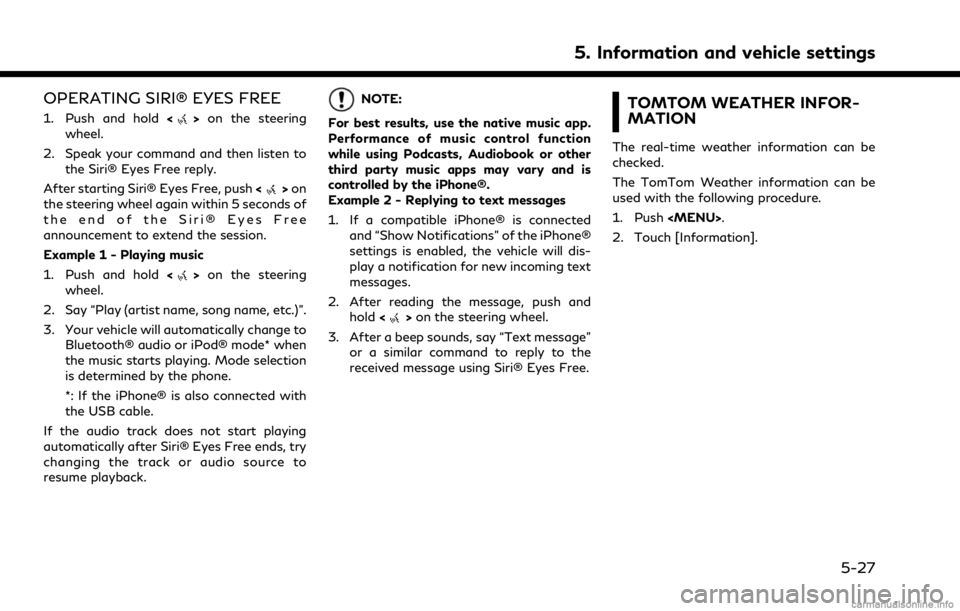
OPERATING SIRI® EYES FREE
1. Push and hold<>on the steering
wheel.
2. Speak your command and then listen to the Siri® Eyes Free reply.
After starting Siri® Eyes Free, push <
>on
the steering wheel again within 5 seconds of
the end of the Siri® Eyes Free
announcement to extend the session.
Example 1 - Playing music
1. Push and hold <
>on the steering
wheel.
2. Say “Play (artist name, song name, etc.)”.
3. Your vehicle will automatically change to Bluetooth® audio or iPod® mode* when
the music starts playing. Mode selection
is determined by the phone.
*: If the iPhone® is also connected with
the USB cable.
If the audio track does not start playing
automatically after Siri® Eyes Free ends, try
changing the track or audio source to
resume playback.
NOTE:
For best results, use the native music app.
Performance of music control function
while using Podcasts, Audiobook or other
third party music apps may vary and is
controlled by the iPhone®.
Example 2 - Replying to text messages
1. If a compatible iPhone® is connected and “Show Notifications” of the iPhone®
settings is enabled, the vehicle will dis-
play a notification for new incoming text
messages.
2. After reading the message, push and hold <
>on the steering wheel.
3. After a beep sounds, say “Text message” or a similar command to reply to the
received message using Siri® Eyes Free.
TOMTOM WEATHER INFOR-
MATION
The real-time weather information can be
checked.
The TomTom Weather information can be
used with the following procedure.
1. Push
2. Touch [Information].
5. Information and vehicle settings
5-27
Page 149 of 268
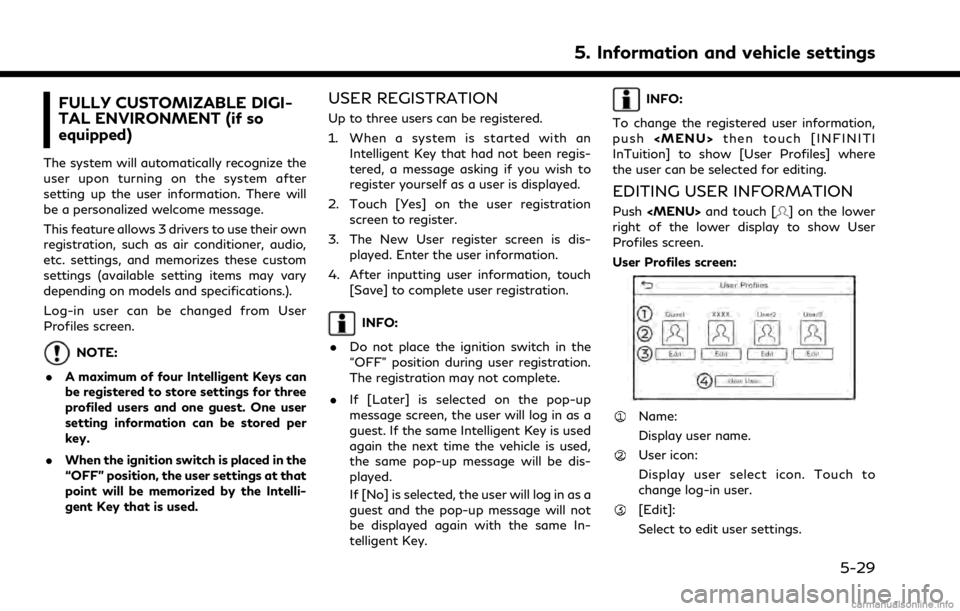
FULLY CUSTOMIZABLE DIGI-
TAL ENVIRONMENT (if so
equipped)
The system will automatically recognize the
user upon turning on the system after
setting up the user information. There will
be a personalized welcome message.
This feature allows 3 drivers to use their own
registration, such as air conditioner, audio,
etc. settings, and memorizes these custom
settings (available setting items may vary
depending on models and specifications.).
Log-in user can be changed from User
Profiles screen.
NOTE:
. A maximum of four Intelligent Keys can
be registered to store settings for three
profiled users and one guest. One user
setting information can be stored per
key.
. When the ignition switch is placed in the
“OFF” position, the user settings at that
point will be memorized by the Intelli-
gent Key that is used.
USER REGISTRATION
Up to three users can be registered.
1. When a system is started with an
Intelligent Key that had not been regis-
tered, a message asking if you wish to
register yourself as a user is displayed.
2. Touch [Yes] on the user registration screen to register.
3. The New User register screen is dis- played. Enter the user information.
4. After inputting user information, touch [Save] to complete user registration.
INFO:
. Do not place the ignition switch in the
“OFF” position during user registration.
The registration may not complete.
. If [Later] is selected on the pop-up
message screen, the user will log in as a
guest. If the same Intelligent Key is used
again the next time the vehicle is used,
the same pop-up message will be dis-
played.
If [No] is selected, the user will log in as a
guest and the pop-up message will not
be displayed again with the same In-
telligent Key.
INFO:
To change the registered user information,
push
InTuition] to show [User Profiles] where
the user can be selected for editing.
EDITING USER INFORMATION
Push
right of the lower display to show User
Profiles screen.
User Profiles screen:
Name:
Display user name.
User icon:
Display user select icon. Touch to
change log-in user.
[Edit]:
Select to edit user settings.
5. Information and vehicle settings
5-29
Page 162 of 268
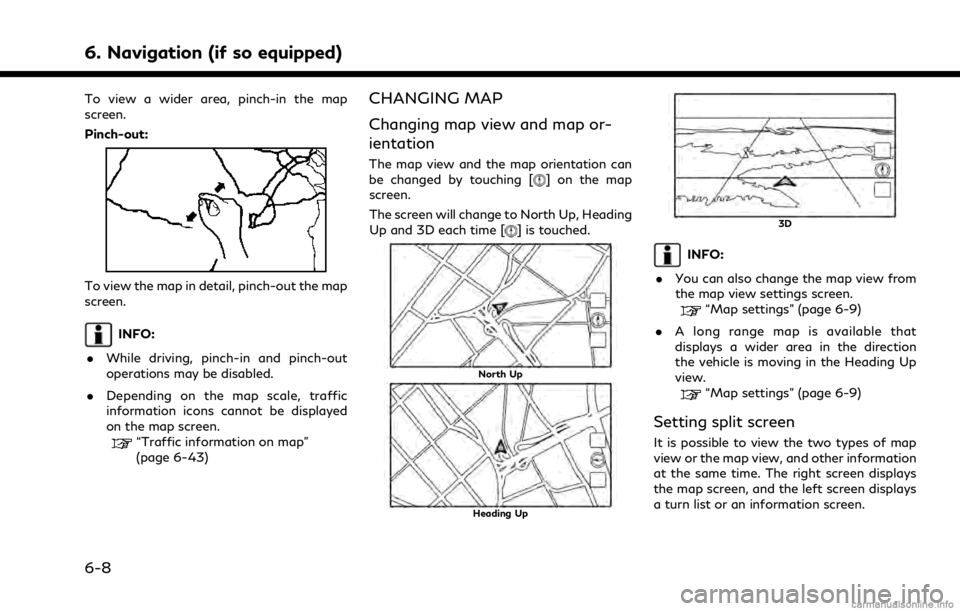
6. Navigation (if so equipped)
To view a wider area, pinch-in the map
screen.
Pinch-out:
To view the map in detail, pinch-out the map
screen.
INFO:
. While driving, pinch-in and pinch-out
operations may be disabled.
. Depending on the map scale, traffic
information icons cannot be displayed
on the map screen.
“Traffic information on map”
(page 6-43)
CHANGING MAP
Changing map view and map or-
ientation
The map view and the map orientation can
be changed by touching [] on the map
screen.
The screen will change to North Up, Heading
Up and 3D each time [
] is touched.
North Up
Heading Up
3D
INFO:
. You can also change the map view from
the map view settings screen.
“Map settings” (page 6-9)
. A long range map is available that
displays a wider area in the direction
the vehicle is moving in the Heading Up
view.
“Map settings” (page 6-9)
Setting split screen
It is possible to view the two types of map
view or the map view, and other information
at the same time. The right screen displays
the map screen, and the left screen displays
a turn list or an information screen.
6-8
Page 195 of 268
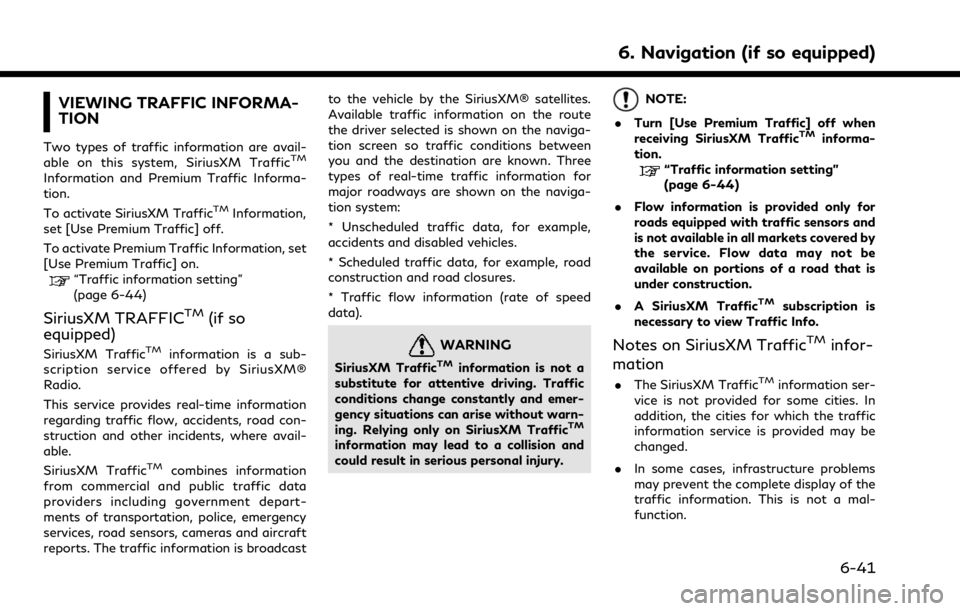
VIEWING TRAFFIC INFORMA-
TION
Two types of traffic information are avail-
able on this system, SiriusXM TrafficTM
Information and Premium Traffic Informa-
tion.
To activate SiriusXM Traffic
TMInformation,
set [Use Premium Traffic] off.
To activate Premium Traffic Information, set
[Use Premium Traffic] on.
“Traffic information setting”
(page 6-44)
SiriusXM TRAFFICTM(if so
equipped)
SiriusXM TrafficTMinformation is a sub-
scription service offered by SiriusXM®
Radio.
This service provides real-time information
regarding traffic flow, accidents, road con-
struction and other incidents, where avail-
able.
SiriusXM Traffic
TMcombines information
from commercial and public traffic data
providers including government depart-
ments of transportation, police, emergency
services, road sensors, cameras and aircraft
reports. The traffic information is broadcast to the vehicle by the SiriusXM® satellites.
Available traffic information on the route
the driver selected is shown on the naviga-
tion screen so traffic conditions between
you and the destination are known. Three
types of real-time traffic information for
major roadways are shown on the naviga-
tion system:
* Unscheduled traffic data, for example,
accidents and disabled vehicles.
* Scheduled traffic data, for example, road
construction and road closures.
* Traffic flow information (rate of speed
data).
WARNING
SiriusXM TrafficTMinformation is not a
substitute for attentive driving. Traffic
conditions change constantly and emer-
gency situations can arise without warn-
ing. Relying only on SiriusXM Traffic
TM
information may lead to a collision and
could result in serious personal injury.
NOTE:
. Turn [Use Premium Traffic] off when
receiving SiriusXM Traffic
TMinforma-
tion.
“Traffic information setting”
(page 6-44)
. Flow information is provided only for
roads equipped with traffic sensors and
is not available in all markets covered by
the service. Flow data may not be
available on portions of a road that is
under construction.
. A SiriusXM Traffic
TMsubscription is
necessary to view Traffic Info.
Notes on SiriusXM TrafficTMinfor-
mation
. The SiriusXM TrafficTMinformation ser-
vice is not provided for some cities. In
addition, the cities for which the traffic
information service is provided may be
changed.
. In some cases, infrastructure problems
may prevent the complete display of the
traffic information. This is not a mal-
function.
6. Navigation (if so equipped)
6-41