2021 INFINITI QX80 AUX
[x] Cancel search: AUXPage 138 of 268
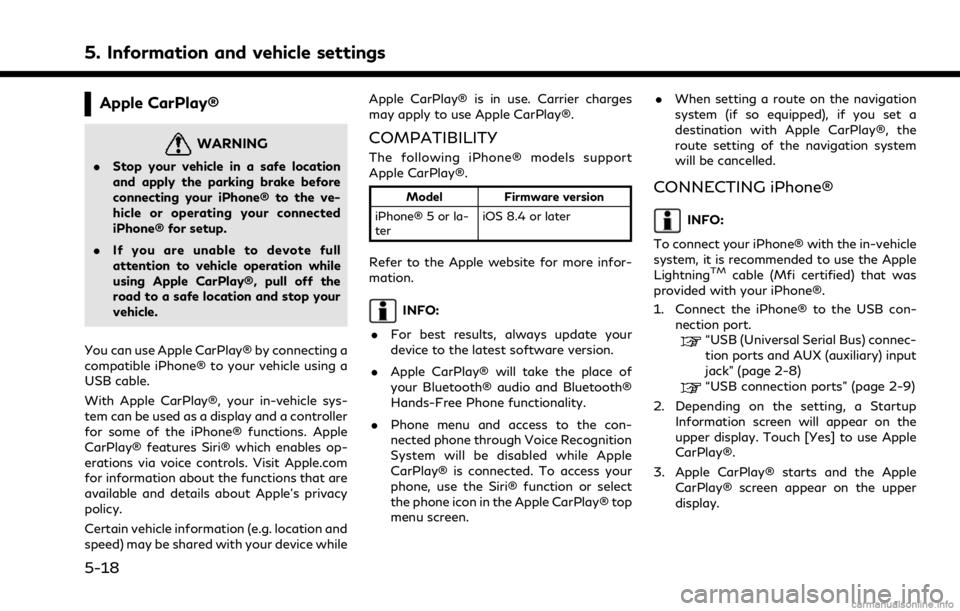
5. Information and vehicle settings
Apple CarPlay®
WARNING
.Stop your vehicle in a safe location
and apply the parking brake before
connecting your iPhone® to the ve-
hicle or operating your connected
iPhone® for setup.
. If you are unable to devote full
attention to vehicle operation while
using Apple CarPlay®, pull off the
road to a safe location and stop your
vehicle.
You can use Apple CarPlay® by connecting a
compatible iPhone® to your vehicle using a
USB cable.
With Apple CarPlay®, your in-vehicle sys-
tem can be used as a display and a controller
for some of the iPhone® functions. Apple
CarPlay® features Siri® which enables op-
erations via voice controls. Visit Apple.com
for information about the functions that are
available and details about Apple’s privacy
policy.
Certain vehicle information (e.g. location and
speed) may be shared with your device while Apple CarPlay® is in use. Carrier charges
may apply to use Apple CarPlay®.
COMPATIBILITY
The following iPhone® models support
Apple CarPlay®.
Model
Firmware version
iPhone® 5 or la-
ter iOS 8.4 or later
Refer to the Apple website for more infor-
mation.
INFO:
. For best results, always update your
device to the latest software version.
. Apple CarPlay® will take the place of
your Bluetooth® audio and Bluetooth®
Hands-Free Phone functionality.
. Phone menu and access to the con-
nected phone through Voice Recognition
System will be disabled while Apple
CarPlay® is connected. To access your
phone, use the Siri® function or select
the phone icon in the Apple CarPlay® top
menu screen. .
When setting a route on the navigation
system (if so equipped), if you set a
destination with Apple CarPlay®, the
route setting of the navigation system
will be cancelled.
CONNECTING iPhone®
INFO:
To connect your iPhone® with the in-vehicle
system, it is recommended to use the Apple
Lightning
TMcable (Mfi certified) that was
provided with your iPhone®.
1. Connect the iPhone® to the USB con- nection port.
“USB (Universal Serial Bus) connec-
tion ports and AUX (auxiliary) input
jack” (page 2-8)
“USB connection ports” (page 2-9)
2. Depending on the setting, a Startup Information screen will appear on the
upper display. Touch [Yes] to use Apple
CarPlay®.
3. Apple CarPlay® starts and the Apple CarPlay® screen appear on the upper
display.
5-18
Page 143 of 268
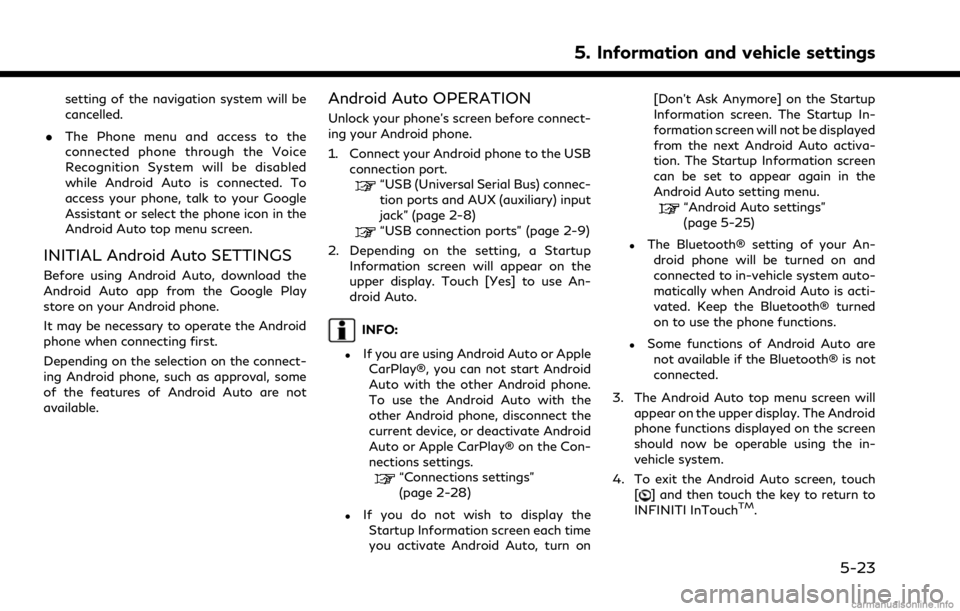
setting of the navigation system will be
cancelled.
. The Phone menu and access to the
connected phone through the Voice
Recognition System will be disabled
while Android Auto is connected. To
access your phone, talk to your Google
Assistant or select the phone icon in the
Android Auto top menu screen.
INITIAL Android Auto SETTINGS
Before using Android Auto, download the
Android Auto app from the Google Play
store on your Android phone.
It may be necessary to operate the Android
phone when connecting first.
Depending on the selection on the connect-
ing Android phone, such as approval, some
of the features of Android Auto are not
available.
Android Auto OPERATION
Unlock your phone’s screen before connect-
ing your Android phone.
1. Connect your Android phone to the USB
connection port.
“USB (Universal Serial Bus) connec-
tion ports and AUX (auxiliary) input
jack” (page 2-8)
“USB connection ports” (page 2-9)
2. Depending on the setting, a Startup Information screen will appear on the
upper display. Touch [Yes] to use An-
droid Auto.
INFO:
.If you are using Android Auto or AppleCarPlay®, you can not start Android
Auto with the other Android phone.
To use the Android Auto with the
other Android phone, disconnect the
current device, or deactivate Android
Auto or Apple CarPlay® on the Con-
nections settings.
“Connections settings”
(page 2-28)
.If you do not wish to display the
Startup Information screen each time
you activate Android Auto, turn on [Don’t Ask Anymore] on the Startup
Information screen. The Startup In-
formation screen will not be displayed
from the next Android Auto activa-
tion. The Startup Information screen
can be set to appear again in the
Android Auto setting menu.
“Android Auto settings”
(page 5-25)
.The Bluetooth® setting of your An-
droid phone will be turned on and
connected to in-vehicle system auto-
matically when Android Auto is acti-
vated. Keep the Bluetooth® turned
on to use the phone functions.
.Some functions of Android Auto arenot available if the Bluetooth® is not
connected.
3. The Android Auto top menu screen will appear on the upper display. The Android
phone functions displayed on the screen
should now be operable using the in-
vehicle system.
4. To exit the Android Auto screen, touch [
] and then touch the key to return to
INFINITI InTouchTM.
5. Information and vehicle settings
5-23
Page 216 of 268
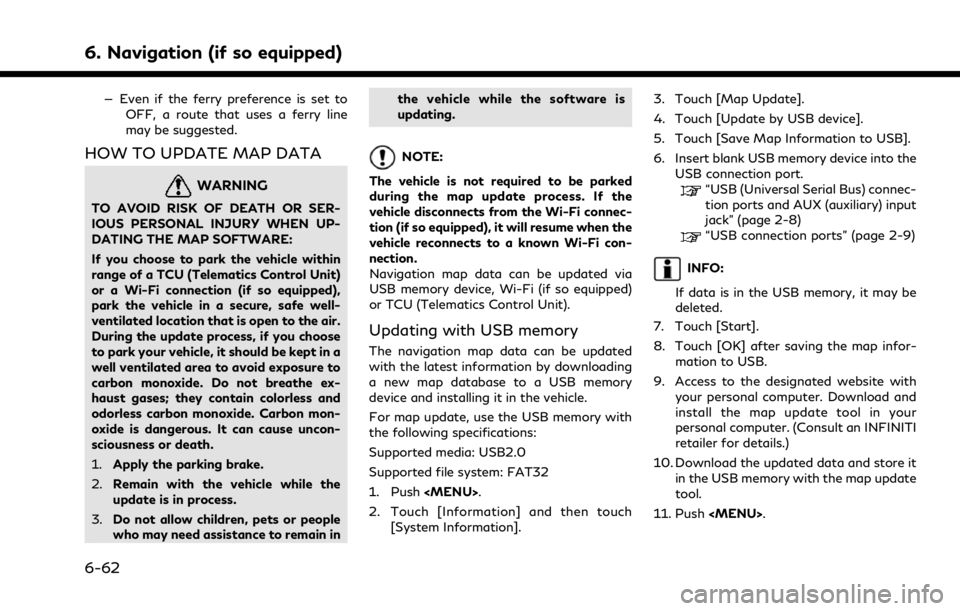
6. Navigation (if so equipped)
— Even if the ferry preference is set toOFF, a route that uses a ferry line
may be suggested.
HOW TO UPDATE MAP DATA
WARNING
TO AVOID RISK OF DEATH OR SER-
IOUS PERSONAL INJURY WHEN UP-
DATING THE MAP SOFTWARE:
If you choose to park the vehicle within
range of a TCU (Telematics Control Unit)
or a Wi-Fi connection (if so equipped),
park the vehicle in a secure, safe well-
ventilated location that is open to the air.
During the update process, if you choose
to park your vehicle, it should be kept in a
well ventilated area to avoid exposure to
carbon monoxide. Do not breathe ex-
haust gases; they contain colorless and
odorless carbon monoxide. Carbon mon-
oxide is dangerous. It can cause uncon-
sciousness or death.
1.Apply the parking brake.
2. Remain with the vehicle while the
update is in process.
3. Do not allow children, pets or people
who may need assistance to remain in the vehicle while the software is
updating.
NOTE:
The vehicle is not required to be parked
during the map update process. If the
vehicle disconnects from the Wi-Fi connec-
tion (if so equipped), it will resume when the
vehicle reconnects to a known Wi-Fi con-
nection.
Navigation map data can be updated via
USB memory device, Wi-Fi (if so equipped)
or TCU (Telematics Control Unit).
Updating with USB memory
The navigation map data can be updated
with the latest information by downloading
a new map database to a USB memory
device and installing it in the vehicle.
For map update, use the USB memory with
the following specifications:
Supported media: USB2.0
Supported file system: FAT32
1. Push
Page 241 of 268
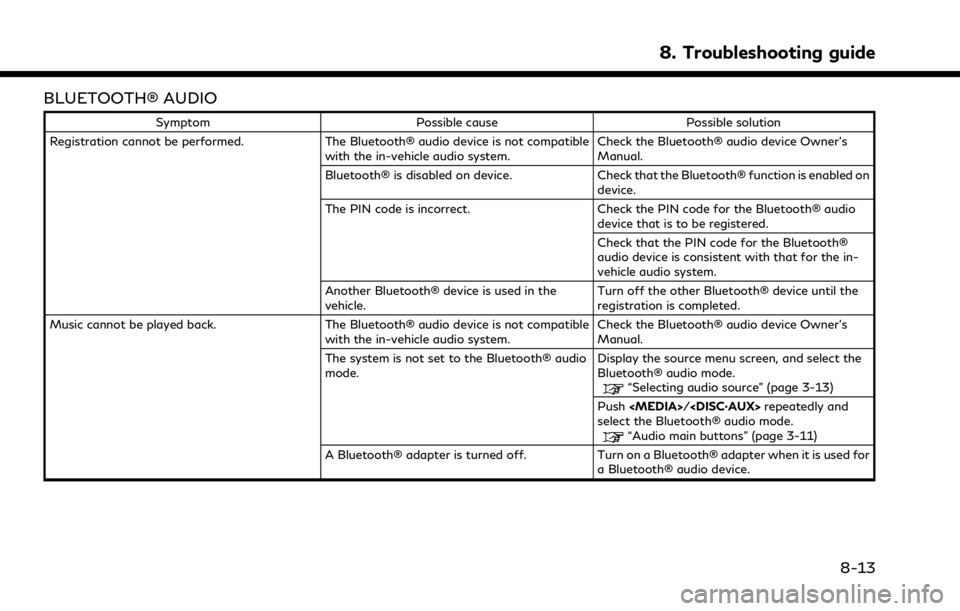
BLUETOOTH® AUDIO
SymptomPossible cause Possible solution
Registration cannot be performed. The Bluetooth® audio device is not compatible
with the in-vehicle audio system. Check the Bluetooth® audio device Owner’s
Manual.
Bluetooth® is disabled on device. Check that the Bluetooth® function is enabled on
device.
The PIN code is incorrect. Check the PIN code for the Bluetooth® audio
device that is to be registered.
Check that the PIN code for the Bluetooth®
audio device is consistent with that for the in-
vehicle audio system.
Another Bluetooth® device is used in the
vehicle. Turn off the other Bluetooth® device until the
registration is completed.
Music cannot be played back. The Bluetooth® audio device is not compatible
with the in-vehicle audio system. Check the Bluetooth® audio device Owner’s
Manual.
The system is not set to the Bluetooth® audio
mode. Display the source menu screen, and select the
Bluetooth® audio mode.
“Selecting audio source” (page 3-13)
Push
select the Bluetooth® audio mode.
“Audio main buttons” (page 3-11)
A Bluetooth® adapter is turned off. Turn on a Bluetooth® adapter when it is used for a Bluetooth® audio device.
8. Troubleshooting guide
8-13
Page 242 of 268

8. Troubleshooting guide
SymptomPossible cause Possible solution
Playback stops. The Bluetooth® audio device is not compatible
with the in-vehicle audio system. Visit www.infinitiusa.com/bluetooth/ to check
Bluetooth® audio device compatibility.
A cellular call is active. This is not a malfunction.
Sound may cut out when a Bluetooth® audio
device is operated. Push
select the Bluetooth® audio mode, and then
operate a function on the touch screen display of
the in-vehicle system instead of conducting the
operation on the Bluetooth® audio device.
Audio operation cannot be performed. A Bluetooth® audio device that does not support audio operations is in use.Visit www.infinitiusa.com/bluetooth/ to check
Bluetooth® audio device compatibility.
An error occurs when connecting to a Blue-
tooth® audio profile. Turn the power source of the Bluetooth® audio
player off and on, and then resume connection
with the system.
8-14
Page 248 of 268
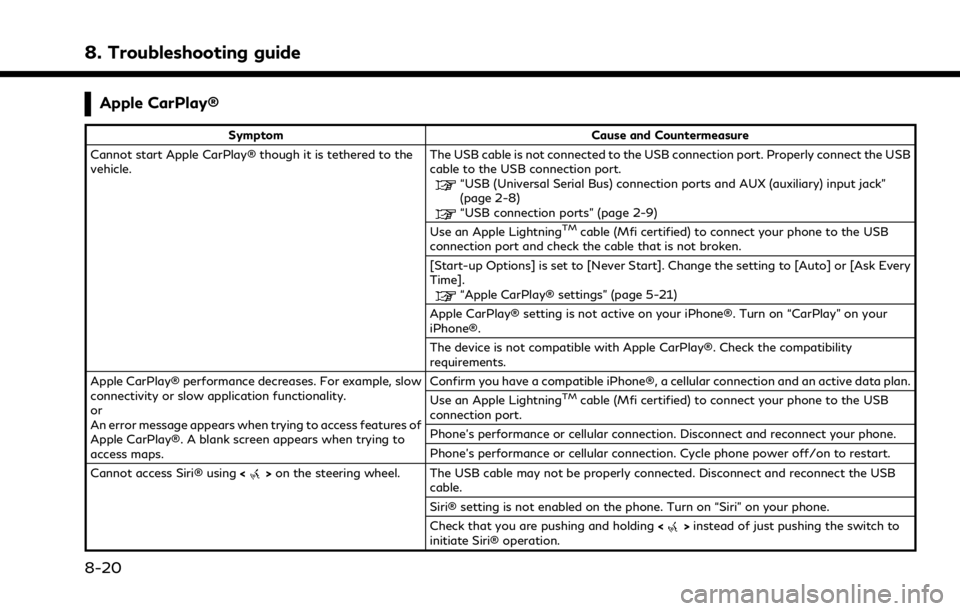
8. Troubleshooting guide
Apple CarPlay®
SymptomCause and Countermeasure
Cannot start Apple CarPlay® though it is tethered to the
vehicle. The USB cable is not connected to the USB connection port. Properly connect the USB
cable to the USB connection port.
“USB (Universal Serial Bus) connection ports and AUX (auxiliary) input jack”
(page 2-8)
“USB connection ports” (page 2-9)
Use an Apple LightningTMcable (Mfi certified) to connect your phone to the USB
connection port and check the cable that is not broken.
[Start-up Options] is set to [Never Start]. Change the setting to [Auto] or [Ask Every
Time].
“Apple CarPlay® settings” (page 5-21)
Apple CarPlay® setting is not active on your iPhone®. Turn on “CarPlay” on your
iPhone®.
The device is not compatible with Apple CarPlay®. Check the compatibility
requirements.
Apple CarPlay® performance decreases. For example, slow
connectivity or slow application functionality.
or
An error message appears when trying to access features of
Apple CarPlay®. A blank screen appears when trying to
access maps. Confirm you have a compatible iPhone®, a cellular connection and an active data plan.
Use an Apple Lightning
TMcable (Mfi certified) to connect your phone to the USB
connection port.
Phone’s performance or cellular connection. Disconnect and reconnect your phone.
Phone’s performance or cellular connection. Cycle phone power off/on to restart.
Cannot access Siri® using <
>on the steering wheel. The USB cable may not be properly connected. Disconnect and reconnect the USB
cable.
Siri® setting is not enabled on the phone. Turn on “Siri” on your phone.
Check that you are pushing and holding <
>instead of just pushing the switch to
initiate Siri® operation.
8-20
Page 249 of 268

Android Auto
SymptomCause and Countermeasure
Cannot start Android Auto though it is connected to the
vehicle. The USB cable is not connected to the USB connection port. Properly connect the USB
cable to the USB connection port.
“USB (Universal Serial Bus) connection ports and AUX (auxiliary) input jack”
(page 2-8)
“USB connection ports” (page 2-9)
[Start-up Options] is set to [Never Start]. Change the setting to [Auto] or [Ask Every
Time].
“Android Auto settings” (page 5-25)
To activate Android Auto, push
the information screen and then touch [Android Auto].
“Information menu” (page 5-2)
The connected device is not compatible with Android Auto. Check the compatibility
requirements.
Your Android phone may not be recognized if its battery is low. Charge your Android
phone then try again.
Android Auto performance decreases. For example, slow
connectivity or slow application functionality.
or
An error message appears when trying to access features of
Android Auto. A blank screen appears when trying to access
maps. Confirm you have a compatible Android phone, a cellular connection and an active data
plan.
Use the Android phone OEM cable to connect your phone to the USB connection port.
Phone’s performance or cellular connection. Disconnect and reconnect your phone.
Phone’s performance or cellular connection. Close all apps and restart them.
Phone’s performance or cellular connection. Cycle phone power off/on to restart.
8. Troubleshooting guide
8-21
Page 263 of 268

Number
2D map .......................................................... 6-3
3D map .......................................................... 6-5
A
About route guidance .............................. 6-27
Adjusting settings ..................................... 2-12
Android Auto ............................................. 5-22
Apple CarPlay® ......................................... 5-18
Audio jacks for wired headphones ...... 3-50
Audio operation precautions ................... 3-2
Audio operations ...................................... 3-13
Audio system
Steering wheel audio controls .............. 3-12
Automatic map update ........................... 6-63
AUX (auxiliary) input jack ......................... 2-8
Auxiliary (AUX) devices ........................... 3-34
B
Basic operation ......................................... 2-11
Bluetooth® audio ......................... 3-10, 3-31
Bluetooth® Hands-Free
Phone System .............................................. 4-2
Building graphics ......................................... 6-6
C
Canceling route ......................................... 6-33
CD/USB memory device care
and cleaning ............................................... 3-58
Changing map .............................................. 6-8
Changing order of destination
and waypoints ........................................... 6-38
Changing scale of map .............................. 6-7
Clock settings ............................................ 2-32
Compact Disc (CD) player ............ 3-4, 3-22
Compressed Audio
Files (MP3/WMA/AAC) .......................... 3-6
Connecting Bluetooth®
Hands-Free Phone ..................................... 4-4
Connecting to Interactive
Voice Menu ................................................ 5-12
Connections settings ............................... 2-28
Control buttons and functions ............... 2-2
Control buttons and touch
screen display .............................................. 2-2
Current vehicle location .......................... 6-56
Customer assistance .................................. 8-2
D
Deleting stored item ................................ 6-51
Destination setting menu ....................... 6-14Display Settings ........................................ 2-34
Display view bar ........................................ 2-15
Displayed feature ..................................... 2-15
Displaying current vehicle location ........ 6-6
Displaying urgent
traffic information .................................... 6-43
Driver Assistance settings ...................... 5-32
Dual display .................................................. 2-3
During a call ................................................. 4-6
E
Editing route .............................................. 6-36
Editing stored information .................... 6-48
Editing user settings ................................ 5-29
F
Finding address ......................................... 6-18
Finding points of interest ....................... 6-18
Fully customizable
digital environment .................................. 5-29
Functions disabled while driving .......... 2-20
G
Giving voice commands ............................. 7-2
Index
9-1