2021 INFINITI QX80 Telematic control unit location
[x] Cancel search: Telematic control unit locationPage 125 of 268

UPDATING SYSTEM SOFTWARE
(if so equipped)
WARNING
TO AVOID RISK OF DEATH OR SER-
IOUS PERSONAL INJURY WHEN UP-
DATING THE SYSTEM SOFTWARE:
If you choose to park the vehicle within
range of a Wi-Fi connection (if so
equipped), park the vehicle in a secure,
safe well-ventilated location that is open
to the air. During the update process, if
you choose to park your vehicle, it should
be kept in a well ventilated area to avoid
exposure to carbon monoxide. Do not
breathe exhaust gases; they contain
colorless and odorless carbon monoxide.
Carbon monoxide is dangerous. It can
cause unconsciousness or death.
1.Apply the parking brake.
2. Remain with the vehicle while the
update is in process.
3. Do not allow children, pets or people
who may need assistance to remain in
the vehicle while the software is
updating.
NOTE:
The vehicle is not required to be parked
during the software update process. If the
vehicle disconnects from the Wi-Fi connec-
tion (if so equipped), it will resume when the
vehicle reconnects to a known Wi-Fi con-
nection.
INFO:
. The system prioritizes Wi-Fi connection
over TCU (Telematics Control Unit)
when Wi-Fi network connection is avail-
able.
. You will be charged separately when the
network communication is made via
smartphones.
. The download data size of software
updates can vary between 80 MB to
300 MB. If you use your smartphone as
a Wi-Fi connection, you may incur data
charges from your phone carrier. Please
connect to a secure WPA2 Wi-Fi net-
work to avoid potential phone carrier
data charges.
How to update from the pop-up
screen
When both of the following conditions are
met, the system informs the driver with a
pop-up on the screen when system software
update is available.
. [Auto] is selected under [Update Meth-
od].
“How to update from the system
menu” (page 5-6)
. Wi-Fi or TCU (Telematics Control Unit)
network connection is available.
“Wi-Fi Setting” (page 2-30)“INFINITI InTouchTMServices set-
tings” (page 5-14)
1. When the pop-up appears and prompts the driver to perform the system soft-
ware update, operate the system ac-
cording to the guides shown on the
screen to download the updates. An-
other pop-up will appear when down-
loading is complete.
2. After the system software update is complete, place the ignition switch in
the OFF position and leave the system
for 20 minutes without operating the
switches on the control panel and the
5. Information and vehicle settings
5-5
Page 128 of 268

5. Information and vehicle settings
or data usage may apply. INFINITI In-
TouchTMwith WiFi terms and conditions of
subscriber agreement apply. Included with
vehicle purchase 1 GB or 30 Day Trial on
equipped new INFINITI vehicles. If your
Vehicle is outside the scope of the initial
roadside assistance plan included with the
purchase of your Vehicle that applies for a
period of 48 months, without regard to
mileage from the date the Vehicle is deliv-
ered to the first retail buyer or otherwise put
into use, whichever is earlier you will be
responsible to the Service Provider for any
additional charges incurred by receiving
services through that roadside assistance
Service Provider.
The INFINITI names, logos and slogans are
trademarks owned by or licensed to Nissan
Motor Co. Ltd. or its North American
subsidiaries. Other trademarks and trade
names are those of their respective owners.
For important safety information, system
limitations, and additional operating and
feature information, see dealer, owner’s
manual, or https://www.infinitiusa.com/in-
touch/legal.html.INFINITI INTOUCHTMSERVICES
FEATURES
INFINITI InTouchTMServices provides var-
ious types of information and services by
connecting your vehicle to the INFINITI
InTouch
TMServices Data Center and
INFINITI InTouchTMServices Response Cen-
ter using the TCU (Telematics Control Unit)
installed in your vehicle.
If equipped, your vehicle may include
INFINITI InTouch
TMconnected features
and services such as emergency SOS calling,
Automatic Collision Notification, Wi-Fi, Re-
mote Services, Navigation, Bluetooth® and
more. For complete information about your
INFINITI InTouch
TMfeatures and services,
please visit www.infinitiusa.com/intouch.
For frequently asked questions, please visit
www.infinitiusa.com/intouch/faq.
WARNING
. Please note that the Automatic Colli-
sion Notification service and Emer-
gency Call function cannot be used in
the following conditions:
— Emergency functions and services will not be available without a paid
subscription to INFINITI InTouch
TM
Services.
— The INFINITI InTouch
TMServices
network system is disabled.
— The vehicle moves outside the ser- vice area where the TCU (Tele-
matics Control Unit) is connected
to the system.
— The vehicle is outside the area where the cellular network service
is receivable.
— The vehicle is in a location with poor signal reception such as tunnels,
underground parking garages, be-
hind buildings or in mountainous
areas.
— The line is busy.
— The TCU (Telematics Control Unit) or other systems of your vehicle are
not working properly.
— It may not be possible to make an emergency call depending on the
severity of a collision and/or emer-
gency.
. Radio waves could adversely affect
electric medical equipment. Indivi-
duals who use a pacemaker should
5-8
Page 129 of 268
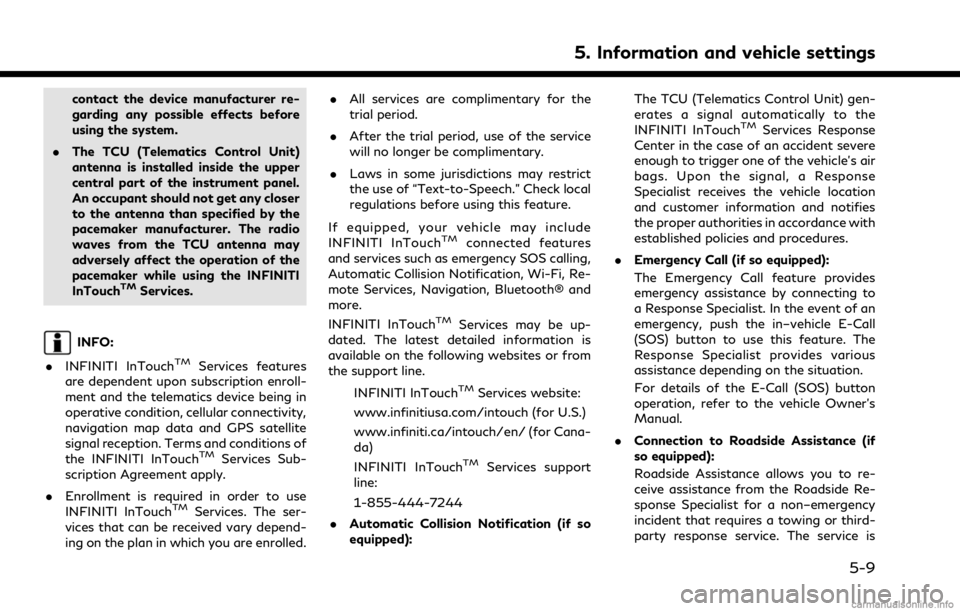
contact the device manufacturer re-
garding any possible effects before
using the system.
. The TCU (Telematics Control Unit)
antenna is installed inside the upper
central part of the instrument panel.
An occupant should not get any closer
to the antenna than specified by the
pacemaker manufacturer. The radio
waves from the TCU antenna may
adversely affect the operation of the
pacemaker while using the INFINITI
InTouch
TMServices.
INFO:
. INFINITI InTouch
TMServices features
are dependent upon subscription enroll-
ment and the telematics device being in
operative condition, cellular connectivity,
navigation map data and GPS satellite
signal reception. Terms and conditions of
the INFINITI InTouch
TMServices Sub-
scription Agreement apply.
. Enrollment is required in order to use
INFINITI InTouch
TMServices. The ser-
vices that can be received vary depend-
ing on the plan in which you are enrolled. .
All services are complimentary for the
trial period.
. After the trial period, use of the service
will no longer be complimentary.
. Laws in some jurisdictions may restrict
the use of “Text-to-Speech.” Check local
regulations before using this feature.
If equipped, your vehicle may include
INFINITI InTouch
TMconnected features
and services such as emergency SOS calling,
Automatic Collision Notification, Wi-Fi, Re-
mote Services, Navigation, Bluetooth® and
more.
INFINITI InTouch
TMServices may be up-
dated. The latest detailed information is
available on the following websites or from
the support line.
INFINITI InTouch
TMServices website:
www.infinitiusa.com/intouch (for U.S.)
www.infiniti.ca/intouch/en/ (for Cana-
da)
INFINITI InTouch
TMServices support
line:
1-855-444-7244
. Automatic Collision Notification (if so
equipped): The TCU (Telematics Control Unit) gen-
erates a signal automatically to the
INFINITI InTouch
TMServices Response
Center in the case of an accident severe
enough to trigger one of the vehicle’s air
bags. Upon the signal, a Response
Specialist receives the vehicle location
and customer information and notifies
the proper authorities in accordance with
established policies and procedures.
. Emergency Call (if so equipped):
The Emergency Call feature provides
emergency assistance by connecting to
a Response Specialist. In the event of an
emergency, push the in–vehicle E-Call
(SOS) button to use this feature. The
Response Specialist provides various
assistance depending on the situation.
For details of the E-Call (SOS) button
operation, refer to the vehicle Owner’s
Manual.
. Connection to Roadside Assistance (if
so equipped):
Roadside Assistance allows you to re-
ceive assistance from the Roadside Re-
sponse Specialist for a non–emergency
incident that requires a towing or third-
party response service. The service is
5. Information and vehicle settings
5-9
Page 131 of 268
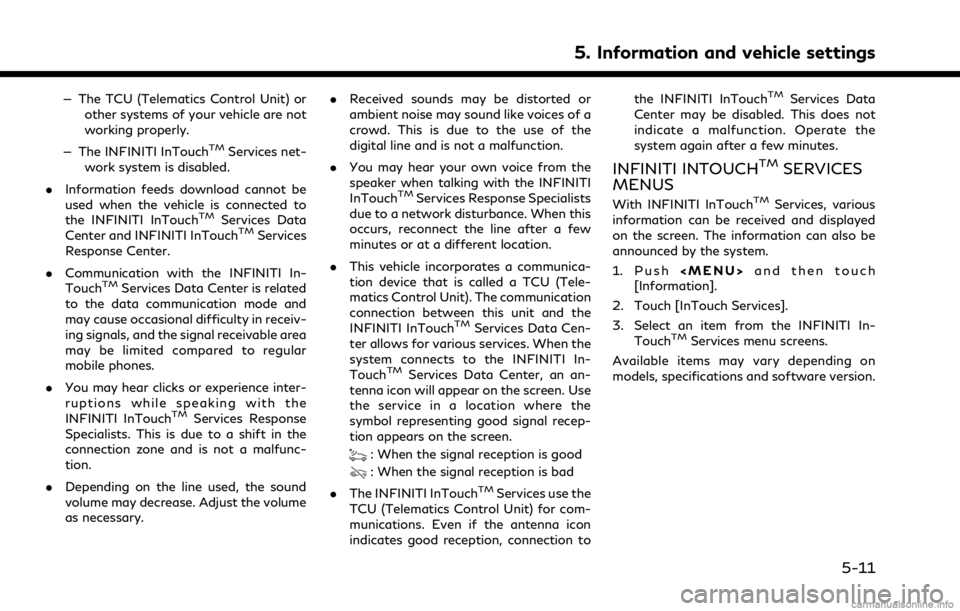
— The TCU (Telematics Control Unit) orother systems of your vehicle are not
working properly.
— The INFINITI InTouch
TMServices net-
work system is disabled.
. Information feeds download cannot be
used when the vehicle is connected to
the INFINITI InTouch
TMServices Data
Center and INFINITI InTouchTMServices
Response Center.
. Communication with the INFINITI In-
Touch
TMServices Data Center is related
to the data communication mode and
may cause occasional difficulty in receiv-
ing signals, and the signal receivable area
may be limited compared to regular
mobile phones.
. You may hear clicks or experience inter-
ruptions while speaking with the
INFINITI InTouch
TMServices Response
Specialists. This is due to a shift in the
connection zone and is not a malfunc-
tion.
. Depending on the line used, the sound
volume may decrease. Adjust the volume
as necessary. .
Received sounds may be distorted or
ambient noise may sound like voices of a
crowd. This is due to the use of the
digital line and is not a malfunction.
. You may hear your own voice from the
speaker when talking with the INFINITI
InTouch
TMServices Response Specialists
due to a network disturbance. When this
occurs, reconnect the line after a few
minutes or at a different location.
. This vehicle incorporates a communica-
tion device that is called a TCU (Tele-
matics Control Unit). The communication
connection between this unit and the
INFINITI InTouch
TMServices Data Cen-
ter allows for various services. When the
system connects to the INFINITI In-
Touch
TMServices Data Center, an an-
tenna icon will appear on the screen. Use
the service in a location where the
symbol representing good signal recep-
tion appears on the screen.
: When the signal reception is good
: When the signal reception is bad
. The INFINITI InTouch
TMServices use the
TCU (Telematics Control Unit) for com-
munications. Even if the antenna icon
indicates good reception, connection to the INFINITI InTouch
TMServices Data
Center may be disabled. This does not
indicate a malfunction. Operate the
system again after a few minutes.
INFINITI INTOUCHTMSERVICES
MENUS
With INFINITI InTouchTMServices, various
information can be received and displayed
on the screen. The information can also be
announced by the system.
1. Push
Page 171 of 268
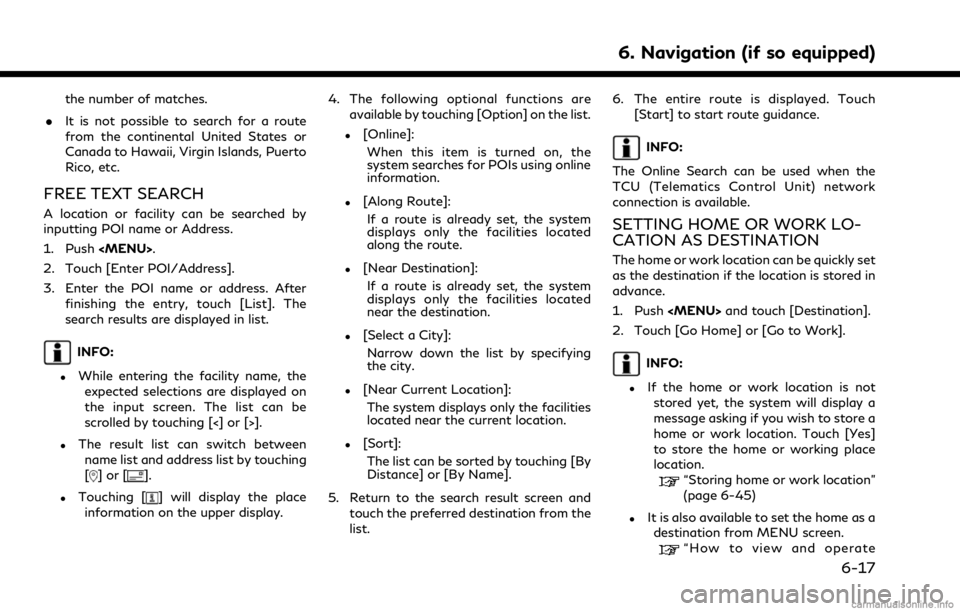
the number of matches.
. It is not possible to search for a route
from the continental United States or
Canada to Hawaii, Virgin Islands, Puerto
Rico, etc.
FREE TEXT SEARCH
A location or facility can be searched by
inputting POI name or Address.
1. Push
Page 173 of 268
![INFINITI QX80 2021 Infiniti Connection INFO:
When a route is set, touch [Destination]
on the MENU screen and select [Points
of Interest] to select [Spell Name].
“How to view and operate MENU
screen” (page 2-18)
4. Enter the name of the INFINITI QX80 2021 Infiniti Connection INFO:
When a route is set, touch [Destination]
on the MENU screen and select [Points
of Interest] to select [Spell Name].
“How to view and operate MENU
screen” (page 2-18)
4. Enter the name of the](/manual-img/42/35007/w960_35007-172.png)
INFO:
When a route is set, touch [Destination]
on the MENU screen and select [Points
of Interest] to select [Spell Name].
“How to view and operate MENU
screen” (page 2-18)
4. Enter the name of the destination facil- ity. After finishing the entry, touch [List].
A list screen is displayed.
INFO:
.While entering the facility name, theexpected selections are displayed on
the input screen. The list can be
scrolled by touching [<] or [>].
.To search for a POI with two or more
words, touch [Space] to enter a space
between each word.
.The latest information can be obtainedby touching [Online], using TCU
(Telematics Control Unit) network
connection.
The following optional functions are
available by touching [Option] on the list.
.[Along Route]: If a route is already set, the system
displays only the facilities located along the route.
.[Near Destination]:
If a route is already set, the system
displays only the facilities located
near the destination.
.[Select a City]:Narrow down the list by specifying
the city.
.[Near Current Location]:The system displays only the facilities
located near the current location.
.[Sort]:The list can be sorted by [By Distance]
or [By Name].
5. Touch the preferred destination facility from the list.
6. The entire route is displayed on the upper display. Touch [Start] to start route
guidance.
INFO:
After setting a destination, the location of
the destination can be adjusted and the
location can be saved in the Saved Location,
etc.
“Options before starting the route guidance” (page 6-26)
Voice command
1. Push <
>located on the steering
wheel.
2. After the tone sounds, speak a com- mand.
Use the following voice command to search
for Points of Interest from a facility name:
“Navigate to” (if so equipped)
Searching Points of Interest by
category
1. Push
2. Touch [Points of Interest].
INFO:
[Point of Interest] can also be accessed
from the shortcut menu.
“Shortcut menu” (page 2-13)
3. Touch [All Categories].
4. Touch the preferred category. The facil- ity list is displayed.
6. Navigation (if so equipped)
6-19
Page 175 of 268
![INFINITI QX80 2021 Infiniti Connection SEARCHING FROM ADDRESS
BOOK
Locations frequently visited can be stored in
the Address Book and reused to set destina-
tions.
“Storing location” (page 6-45)
1. Push <MENU>.
2. Touch [Destination].
INFINITI QX80 2021 Infiniti Connection SEARCHING FROM ADDRESS
BOOK
Locations frequently visited can be stored in
the Address Book and reused to set destina-
tions.
“Storing location” (page 6-45)
1. Push <MENU>.
2. Touch [Destination].](/manual-img/42/35007/w960_35007-174.png)
SEARCHING FROM ADDRESS
BOOK
Locations frequently visited can be stored in
the Address Book and reused to set destina-
tions.
“Storing location” (page 6-45)
1. Push
2. Touch [Destination].
3. Touch [Address Book].
Example
4. Touch the preferred location from the list.
INFO:
.Touch [Add New] to add a new
location.
.Touch [] to edit the saved route.“Editing stored location”
(page 6-48)
.Selecting [Sort] displays a list ofvarious sort functions.
— [Sort by Number]: The Address Book entries are dis-
played in ascending numerical order.
— [Sort by Name]: The Address Book entries are dis-
played in alphabetic order.
— [Sort by Icon]: By selecting a particular icon, a list
that contains only the Address Book
entries associated with that icon is
displayed.
— [Sort by Group]: By selecting a particular group (fa-
mily, friends, leisure, etc.), the se-
lected group is displayed at the top
of the list.
5. The entire route is displayed on the upper display. Touch [Start] to start route
guidance.
Voice command
1. Push <
>located on the steering
wheel.
2. After the tone sounds, speak a com- mand. Use the following voice command to set a
destination from the Address Book:
“Address Book”
SETTING DESTINATIONS BY
GOOGLETM
It is possible to set a destination by down-
loading the place information searched by
Google by entering keywords.
1. Push
2. Touch [Destination].
3. Touch [Destinations by Google]. A list of search conditions is displayed.
4. Enter the keywords and then touch [List]. A list of the searched items down-
loaded from Google is displayed.
5. Touch the preferred destination in the list.
6. The entire route is displayed. Touch [Start] to start route guidance.
INFO:
The system downloads the information
searched by Google via the TCU (Telematics
Control Unit). Use of INFINITI InTouch
TM
Services is dependent upon a valid subscrip-
tion and the telematics device being in
6. Navigation (if so equipped)
6-21
Page 216 of 268
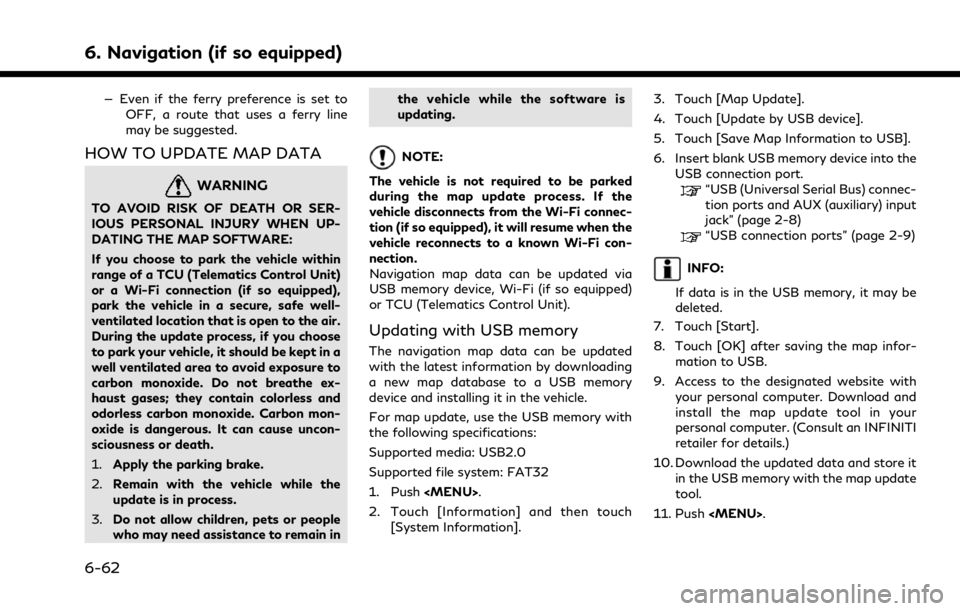
6. Navigation (if so equipped)
— Even if the ferry preference is set toOFF, a route that uses a ferry line
may be suggested.
HOW TO UPDATE MAP DATA
WARNING
TO AVOID RISK OF DEATH OR SER-
IOUS PERSONAL INJURY WHEN UP-
DATING THE MAP SOFTWARE:
If you choose to park the vehicle within
range of a TCU (Telematics Control Unit)
or a Wi-Fi connection (if so equipped),
park the vehicle in a secure, safe well-
ventilated location that is open to the air.
During the update process, if you choose
to park your vehicle, it should be kept in a
well ventilated area to avoid exposure to
carbon monoxide. Do not breathe ex-
haust gases; they contain colorless and
odorless carbon monoxide. Carbon mon-
oxide is dangerous. It can cause uncon-
sciousness or death.
1.Apply the parking brake.
2. Remain with the vehicle while the
update is in process.
3. Do not allow children, pets or people
who may need assistance to remain in the vehicle while the software is
updating.
NOTE:
The vehicle is not required to be parked
during the map update process. If the
vehicle disconnects from the Wi-Fi connec-
tion (if so equipped), it will resume when the
vehicle reconnects to a known Wi-Fi con-
nection.
Navigation map data can be updated via
USB memory device, Wi-Fi (if so equipped)
or TCU (Telematics Control Unit).
Updating with USB memory
The navigation map data can be updated
with the latest information by downloading
a new map database to a USB memory
device and installing it in the vehicle.
For map update, use the USB memory with
the following specifications:
Supported media: USB2.0
Supported file system: FAT32
1. Push
2. Touch [Information] and then touch [System Information]. 3. Touch [Map Update].
4. Touch [Update by USB device].
5. Touch [Save Map Information to USB].
6. Insert blank USB memory device into the
USB connection port.
“USB (Universal Serial Bus) connec-
tion ports and AUX (auxiliary) input
jack” (page 2-8)
“USB connection ports” (page 2-9)
INFO:
If data is in the USB memory, it may be
deleted.
7. Touch [Start].
8. Touch [OK] after saving the map infor- mation to USB.
9. Access to the designated website with your personal computer. Download and
install the map update tool in your
personal computer. (Consult an INFINITI
retailer for details.)
10. Download the updated data and store it in the USB memory with the map update
tool.
11. Push
6-62